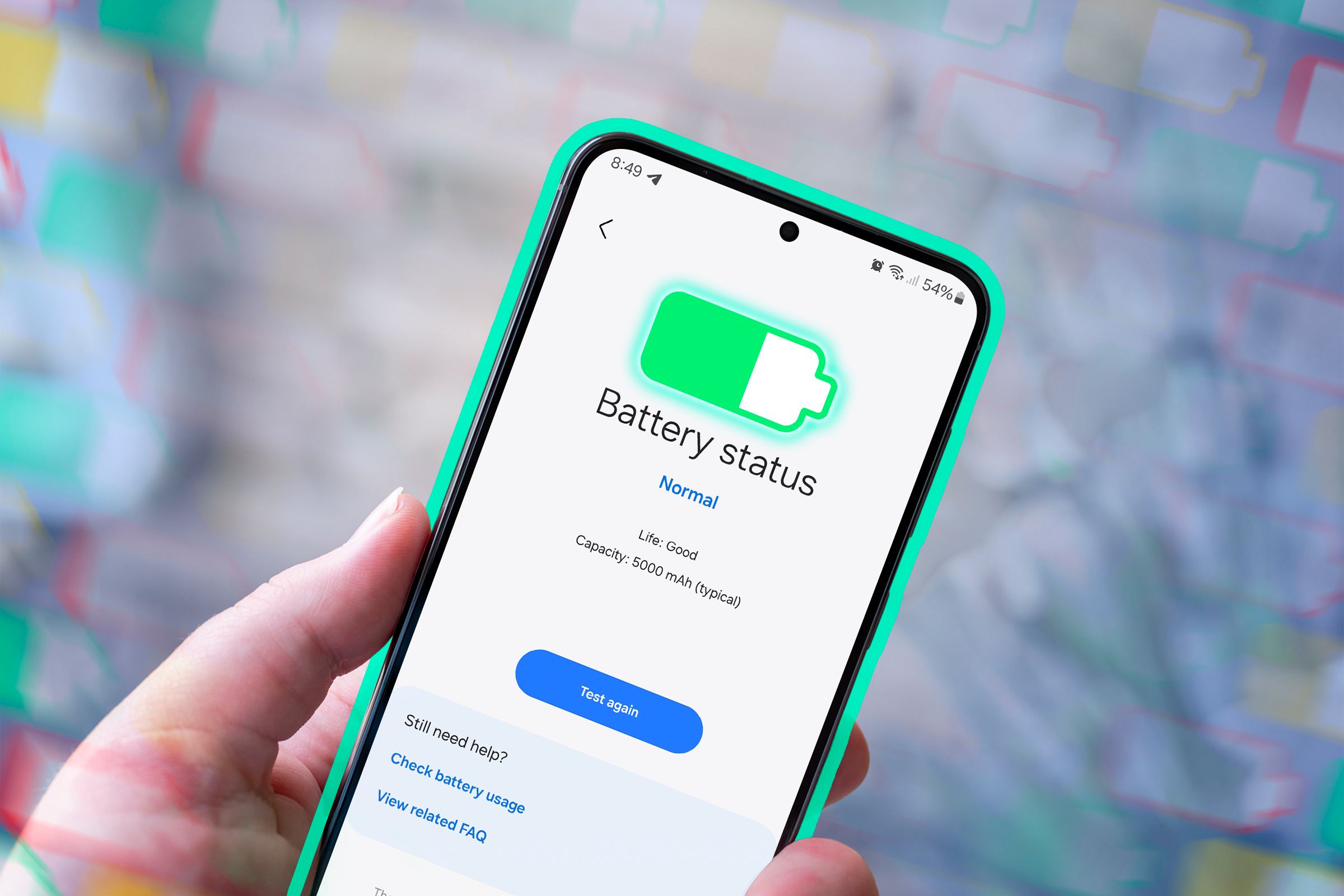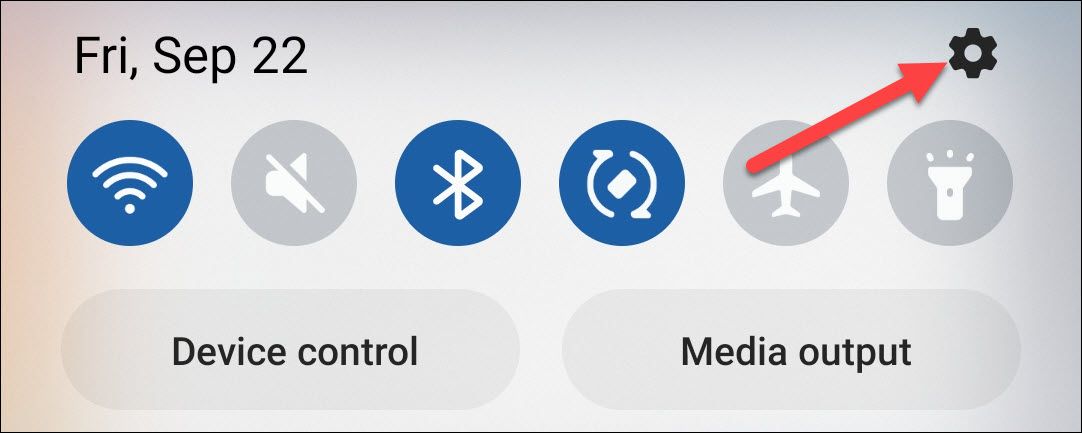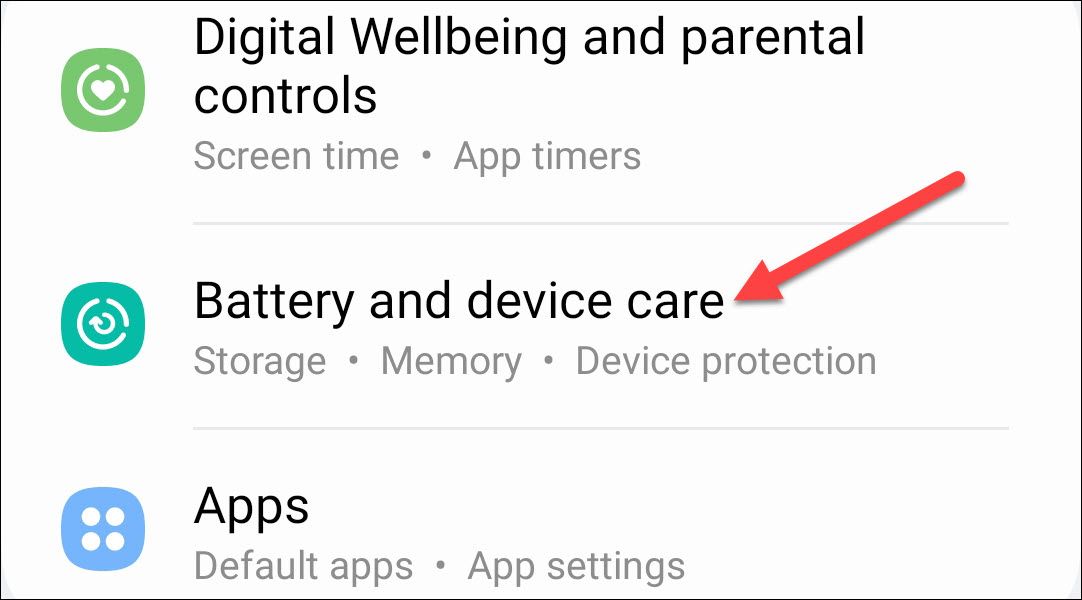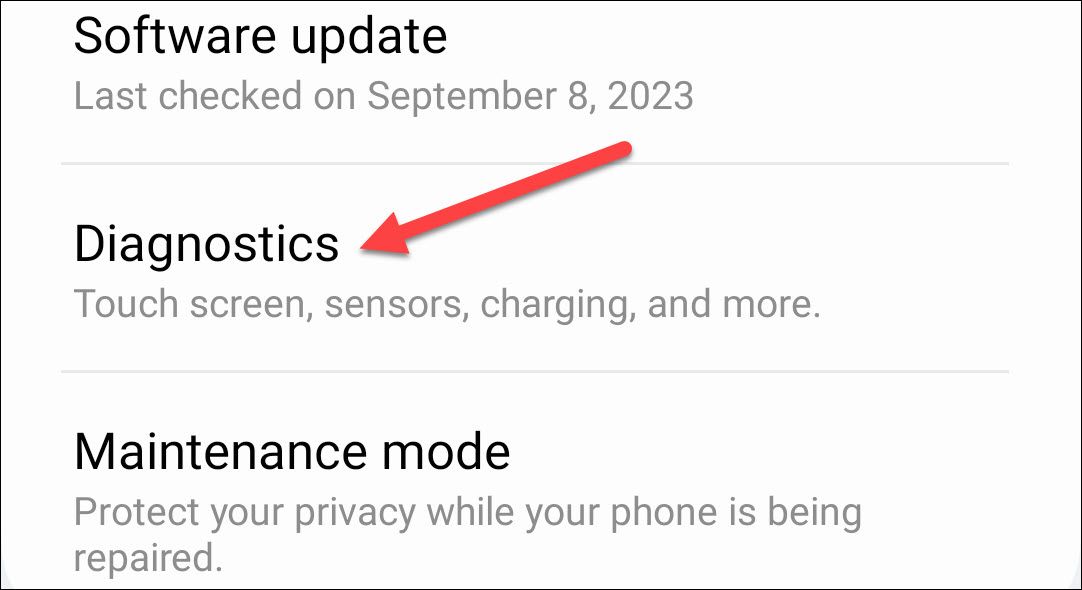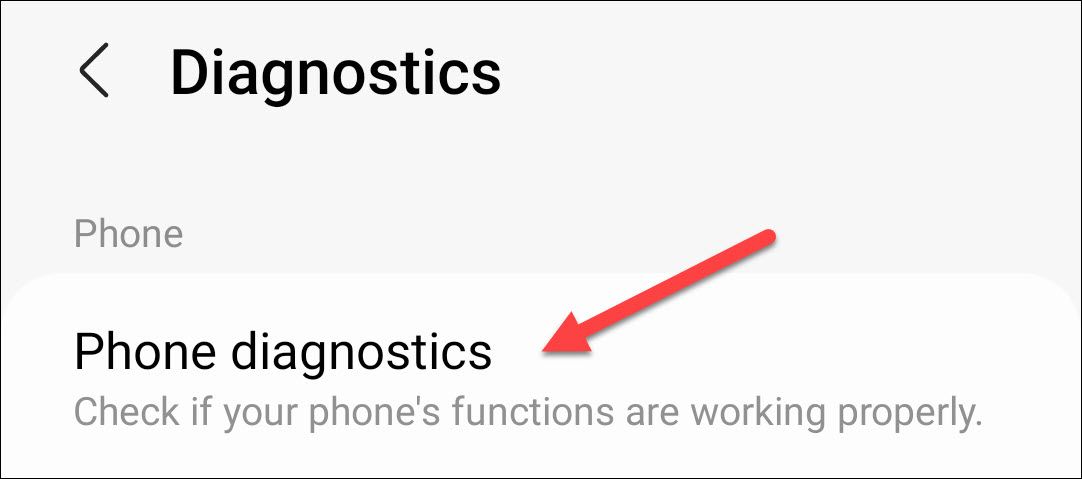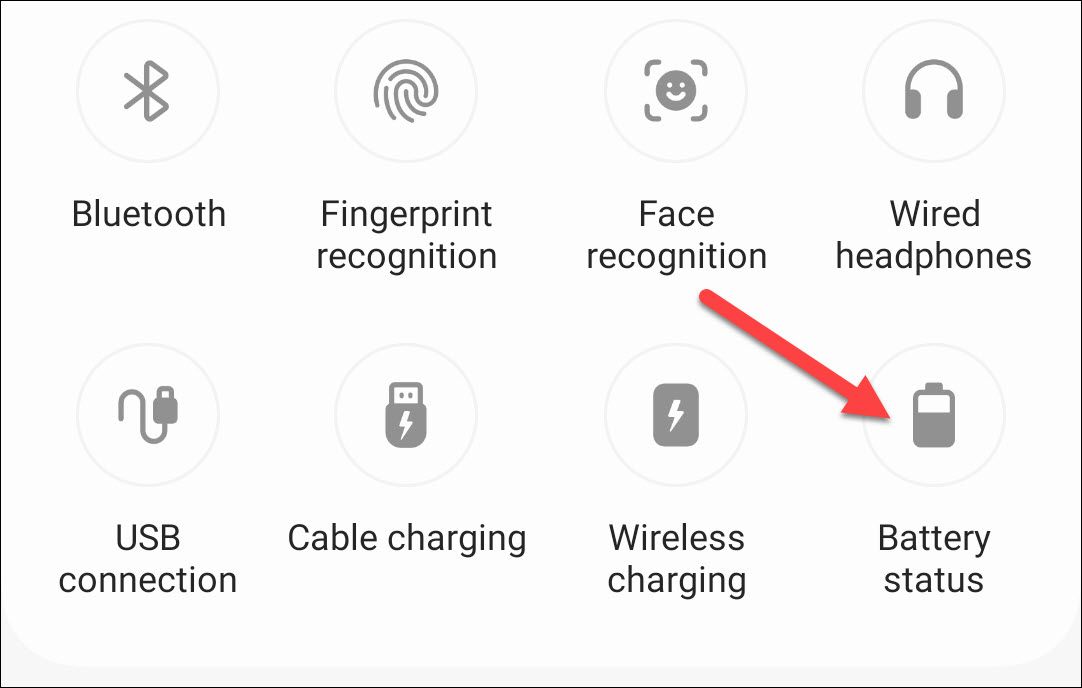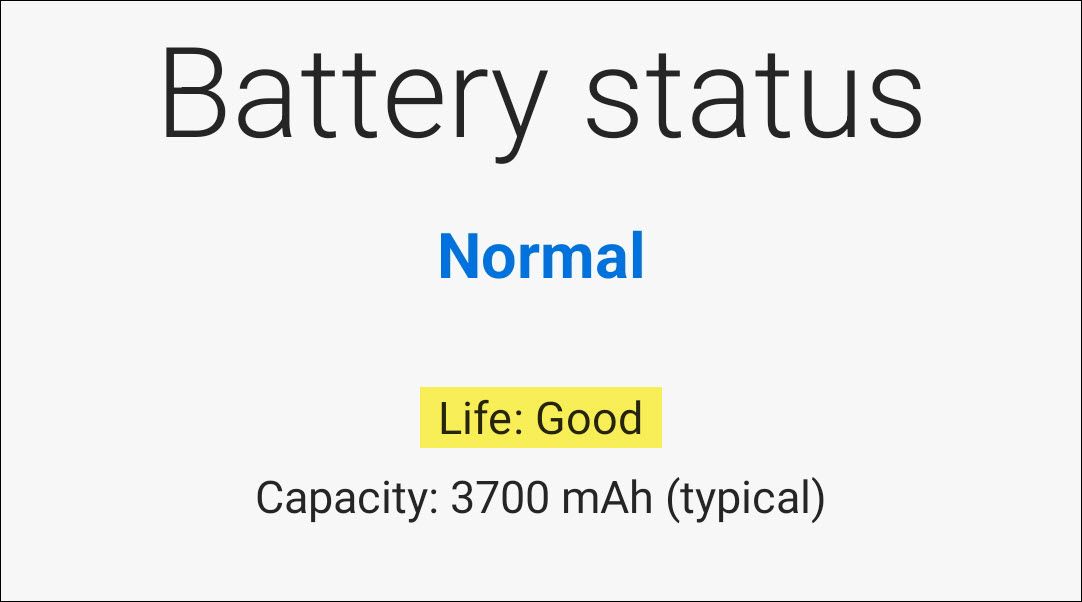How to Check the Battery Health on a Samsung Phone (And What to Do About It)
Make sure you battery is feeling good.
Quick Links
- Check Battery Health on a Samsung Galaxy Phone
- How to Preserve Battery Life
Key Takeaways
- Samsung Galaxy phones allow checking battery health through the Samsung Members app.
- The “Battery Status” icon in the Samsung Members app shows battery health as “Good,” “Normal,” or “Weak.”
- To preserve battery health, avoid extreme temperatures and keep the charge between 20% and 80%.
You probably keep a close eye on how much battery is left on your phone every day—that’s what we commonly call battery “life.” But for the longevity of your phone, battery “health” is much more important. We’ll show you how to check it on a Samsung Galaxy phone.
Battery health is essentially a way to measure the performance of your battery over time. When you get a brand new phone, the battery is in pristine condition and will last as long as it’s rated for. However, over time, it degrades, and you may notice the battery dying faster every day. So, let’s take a look.
Check Battery Health on a Samsung Galaxy Phone
Samsung is one Android manufacturer that includes a method for checking battery health. It does require an app, but it’s an app that is most likely already on your phone. If you don’t have the Samsung Members app, you can download it from the Play Store.
First, let’s swipe down from the top of the screen to reveal the Quick Settings tiles. Tap the gear icon to open the Settings.
Next, scroll down and select “Battery and Device Care.”
Under the “Additional Care” section, select “Diagnostics.”
Now select “Phone Diagnostics.”
This will open the Samsung Members app with a bunch of icons for things you can check. Tap the “Battery Status” icon to proceed—you won’t see a checkmark if you haven’t done this already.
Now you’ll see some information about the battery.
The “Life” reading is what refers to the health of your battery. It will either be “Good,” “Normal,” or “Weak.”
How to Preserve Battery Life
You might think constantly charging your phone hurts the battery, and you’d be right…kind of. Frequent charging cycles do take a toll, but heat is another enemy to watch out for. This can come from overcharging or simply leaving your phone in the sun.
Here’s a surprising trick: aim to keep your phone charged between 20% and 80%. It might sound strange, but this is the sweet spot for battery health. iPhones and even some Android phones can help you do this automatically while charging overnight.
Resisting the urge to top off your phone all the way is a big step, but it’s not the whole story. We have a complete guide with even more tips to keep your battery happy and healthy.
Battery health might not be something you worry about every day, but it makes a big difference if you want your phone to last for years to come. And who wouldn’t want that?