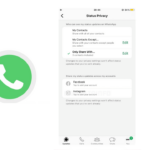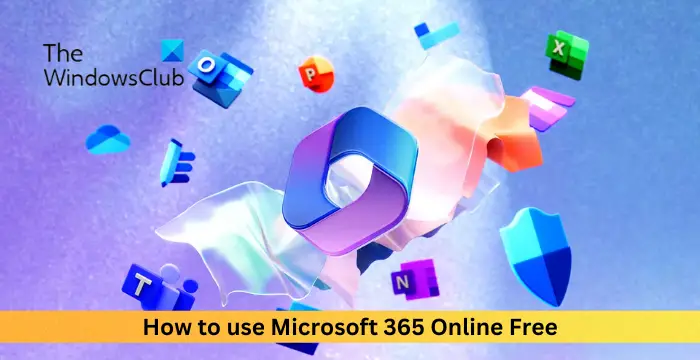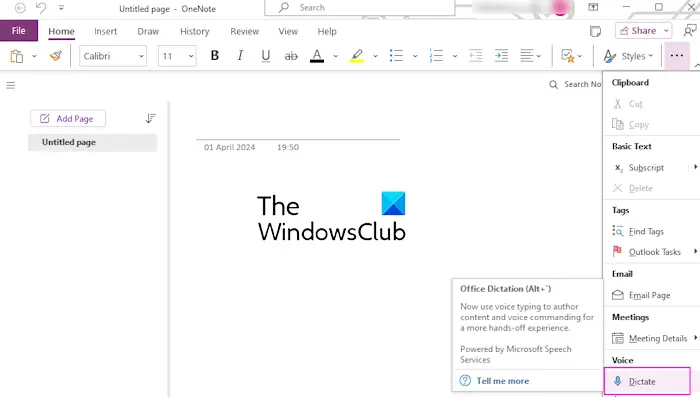If you want to change the Word page color background from black to white in dark mode, we will guide you through the process in easy steps. Windows users usually change the mode to the dark theme to reduce strain on their eyes. As a bonus, it also saves battery life. However, the dark mode applies to not just Windows, but also to other apps.
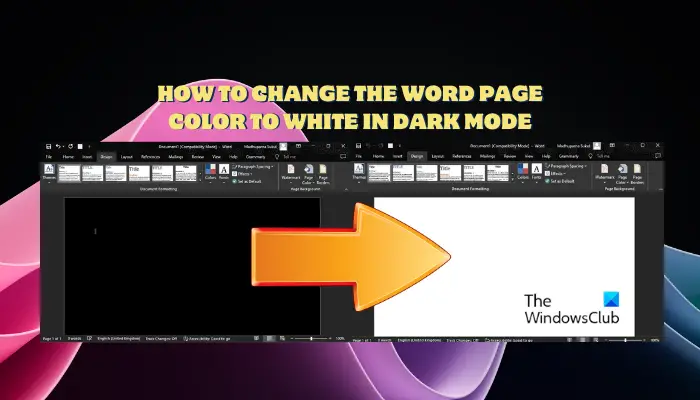
The first thing to note is that if you turn on dark mode on your Windows device, it will automatically change the appearance of Word. So when you open Word in dark mode, the page will be black with white text. While disabling dark mode in Windows is one of the ways to get back to the white background in Word, you can also keep the Microsoft Word page white while in dark mode.
How to change Word background color from Black to White in Dark Mode
To change the Word page color background from black to white in dark mode, follow any one of these workarounds:
- Change the Office theme settings in Word
- Set the Word page color to White
- Change the page background color
- Disable the dark page background in Word Options
1] Change the Office theme settings in Word
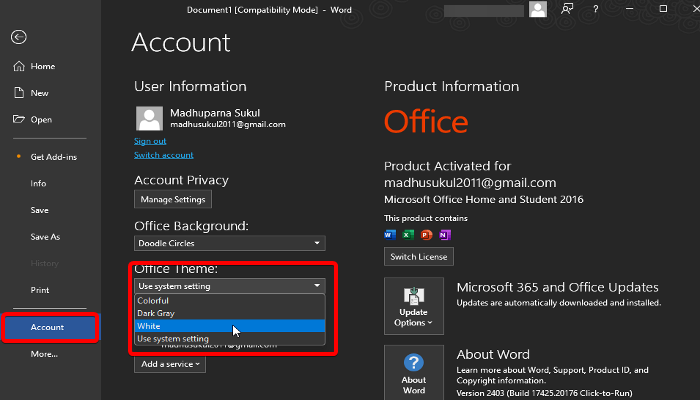
It could be possible that the Office theme settings in Word are set to system settings or black which makes the background dark. Since the system setting is set to dark mode, it’s by default applied to the Word page background.
To change this setting, open the Word document, and click on the File tab.
Next, from the menu select Account.
Now, on the right go to Office Theme, and select either White or Colorful to change the page background to White.
Make sure you do not select Dark Grey or Use System Settings.
Read: How to switch between Light and Dark Mode automatically on Windows 11
2] Set the Word page color to White
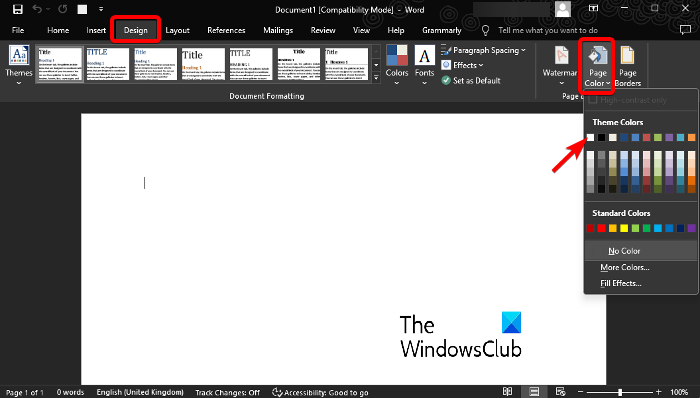
Another easier method would be to change the page color using the built-in feature and get the white background with black letters instantly.
In this case, open Word, and select the Design tab.
This will open the Theme Colors menu. Here, select White to change the background color.
Read: How to enable Dark Mode in Photos app of Windows
3] Change the page background color
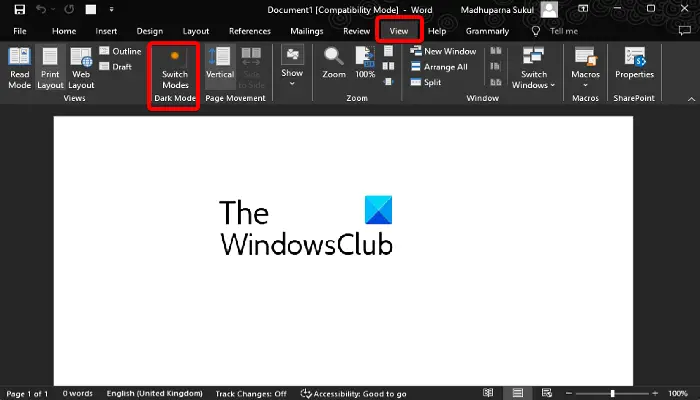
Alternatively, you can also easily switch modes in MS Word with the View settings to change the page background color to white.
In this case, launch the Word document, select the View tab, and click on Switch Modes. This will switch from Dark Mode to Light Mode and change the page background to White.
Read: How to change the screen from black to white on Windows 11
4] Disable the dark page background in Word Options
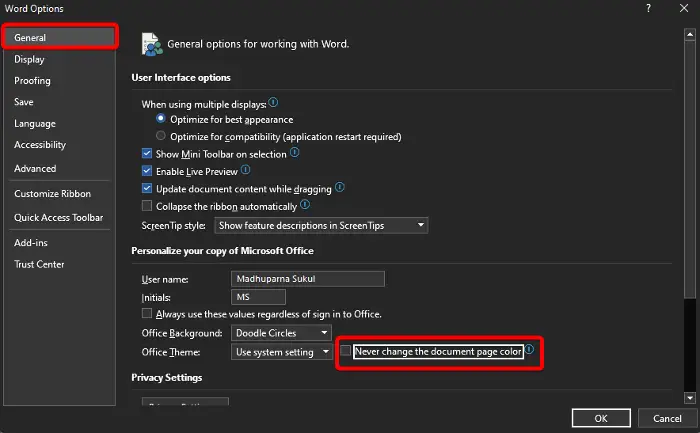
However, if you do not want system dark mode to be applied to your Word documents, you can disable the dar page background option in Word Options. This will keep the Microsoft Word page white in dark mode even if the system is in dark mode.
To change this setting, open Word, select the File tab, click on More, and select Options.
Now, stay on the General section, and on the right scroll down to Personalize your copy of the Microsoft Office section.
Here, uncheck the box next to Never change the document page color.
But if Windows is stuck in dark mode, you can get out of it by restarting Windows Explorer or disabling auto-dark mode.
Read Next: Enable Dark Mode for File Explorer & other Apps in Windows
How do you change the background from black to white in Word?
To change a black background to white in Microsoft Word, open Word, go to the Design tab, and select Page Color. Now, from the dropdown, select the White color. If you can’t find it, click on More Colors and then select the White color. T
How do I change a black page to a white one?
You need to access the Word settings or Design options to change a black page to white in Word. Select the Page Color option and select the White color from the menu to set the background to White. The options may vary based on the platform or software you’re using.
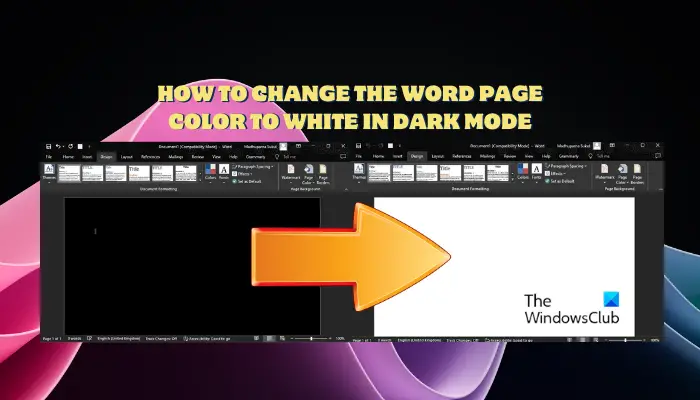
“Hey there! Just so you know, we’re an Amazon affiliate. This means if you buy something through our links, we may earn a small commission.
It doesn’t cost you extra and helps keep our lights on.”
Thanks for supporting us!