WhatsApp has been planning to introduce Chat themes for some time. Now, the Meta-owned company, WhatsApp, finally got the ability to change it.
What are WhatsApp Chat Themes?
WhatsApp Chat themes is a feature that allows you to customize the appearance of a chat panel.
With the themes, you can make your chats uniquely yours with colorful chat bubbles and new wallpapers.
WhatsApp currently offers 30 new wallpapers. You can choose the one that suits your taste.
How to Change WhatsApp Chat Themes?
To change the Chat themes, you must first update the WhatsApp app from the Google Play or Apple App Store. Once updated, follow these simple steps.
1. Launch the WhatsApp app on your phone.
2. Next, tap the three dots at the top right corner.
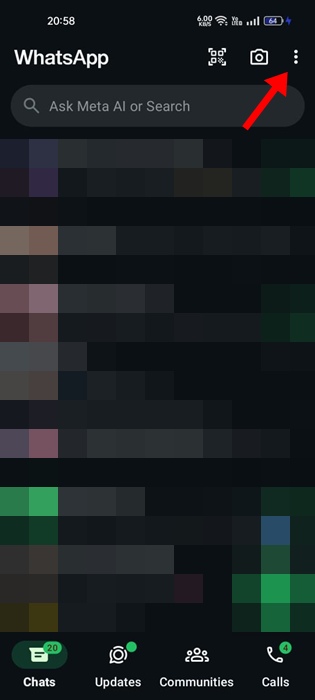
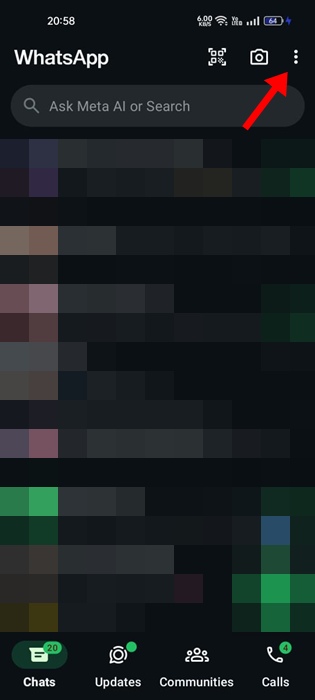
3. On the menu that appears, select Settings.




5. On the Chats screen, tap Default chat theme.


6. You will find many new themes. You can choose from the available options or one from your gallery.


7. Once selected, you will be asked to choose the brightness intensity of the wallpaper. Once satisfied with the changes, tap the checkmark button at the top right.


How to Change WhatsApp Chat theme for a specific Chat?
If you want to change the WhatsApp Chat theme for a specific chat, follow these steps instead. Here’s what you need to do.
1. Launch the WhatsApp app on your phone.
2. When the app opens, open the chat for which you want to change the theme.
3. Tap the three dots at the top right corner and select Chat theme.


4. Choose the chat theme you want to set, adjust the brightness and tap the green tick at the top right.


This article explains how to change Chat themes on WhatsApp. If you need more help in this topic, let us know in the comments. Also, if you find this guide helpful, don’t forget to share it with your friends.
“Hey there! Just so you know, we’re an Amazon affiliate. This means if you buy something through our links, we may earn a small commission. It doesn’t cost you extra and helps keep our lights on. Thanks for supporting us!”











