Apple has upped the customization game with the release of iOS 18. The first public beta of iOS 18 gives you endless possibilities for iPhone, some of which are yet to be explored.
Other than customizing the control center, placing app icons anywhere on the screen, and changing the app icon colors, iOS 18 also offers lock screen customization options.
Swapping Lock Screen Controls with iOS 18
Yes, the newly released iOS 18 lets you change the age-old camera and flashlight controls to something else on the lock screen.
If your iPhone runs on the latest iOS 18, you can swap the Flashlight and Camera buttons for over 50 different options.
You can choose the lock screen buttons to launch an app, access the feature, change system settings, or do anything else. You can even assign Shortcuts to the Lock screen control buttons.
Also, it’s important to note that each lock screen you create can have different control buttons.
How to Change Lock Screen Controls on iPhone?
If you want to change the camera and flashlight controls at the bottom of the lock screen with controls you actually use, follow these steps.
1. Make sure that you have the iOS 18 installed on your iPhone.
2. Move to the lock screen of your iPhone.
3. Tap and hold anywhere on the lock screen and tap Customise.
4. On the Lock Screen customization, select Lock Screen.


5. You will find a (-) icon appearing on the lock screen control buttons. Tap on the (-) on the Flashlight and Camera.
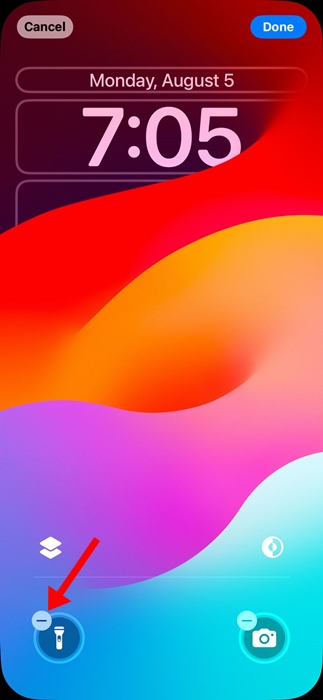
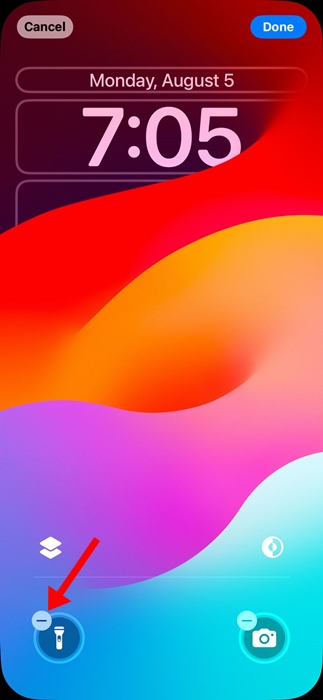
6. Once removed, tap on the (+) to assign a new control.
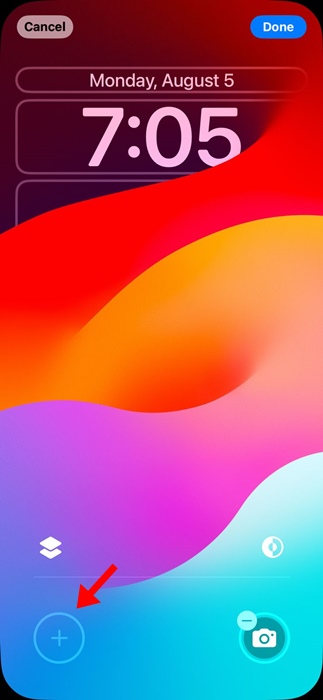
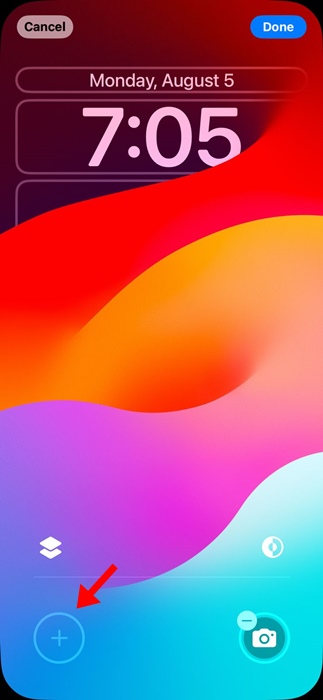
7. You will find over 50 controls to add to the Lock Screen. Pick the lock screen control that you want to add.
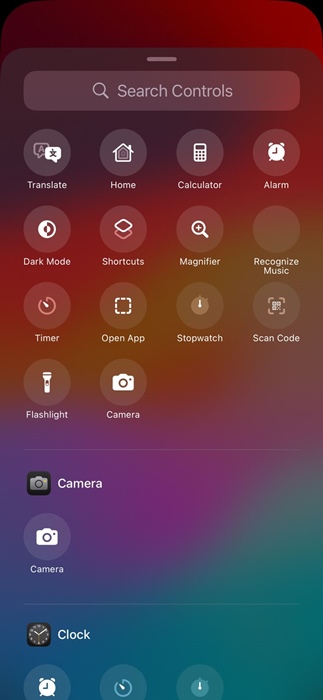
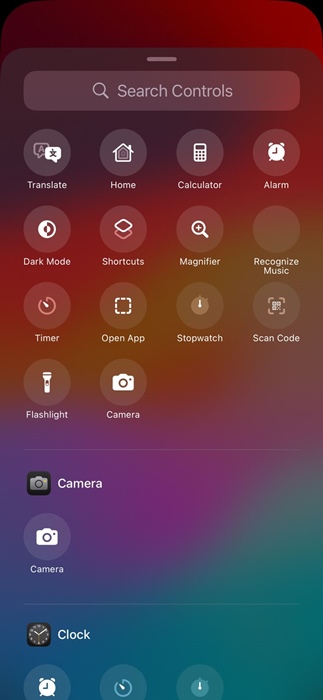
8. Once done, tap the Done button at the top right corner of the screen.
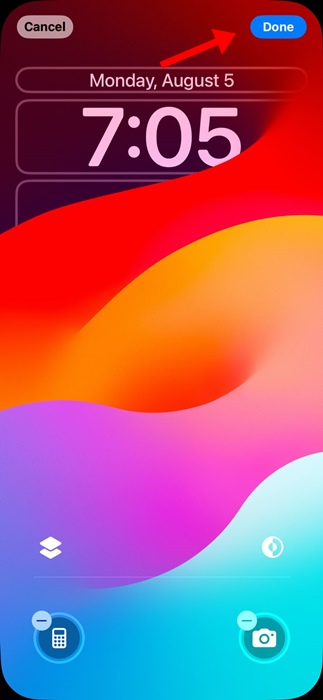
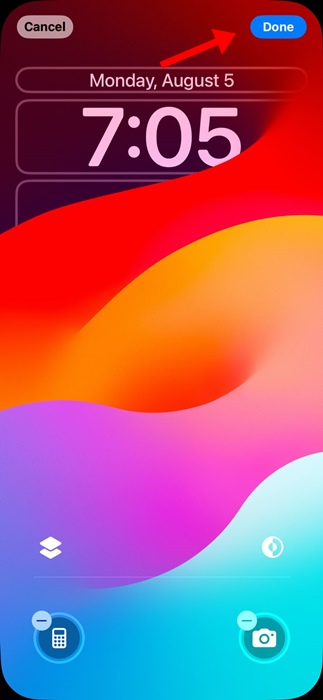
This is how you can change the Lock Screen control on your iPhone with the new iOS 18. You need to repeat the steps to change the controls for all lock screens that you have created on your iPhone. Yes, you can have different lock screen controls on different lock screens.
This guide explains how to change the lock screen controls on an iPhone with iOS 18. This is just one of the customization options that iOS 18 offers. If you need more help swapping your iPhone’s lock screen controls, let us know in the comments.
“Hey there! Just so you know, we’re an Amazon affiliate. This means if you buy something through our links, we may earn a small commission. It doesn’t cost you extra and helps keep our lights on. Thanks for supporting us!”










