Messenger is the most popular instant messaging app and is available in various languages. Many settings on Messenger rely on your Facebook account.
For example, if you have set the English language on Facebook, it will appear even on Messenger. However, what if the Messenger app shows wrong language?
When the app uses the wrong language, you will find it very difficult to operate. In such a situation, you may need help knowing how to change language on Messenger.
Can You Change Language on Messenger?
Yes, you can change the language on the Messenger app and the web version. Changing the language on Facebook will immediately change the language for the Messenger website. However, if you are using the Messenger app, you need to change the language on your smartphone.
At the time of writing, Facebook only allows users to change language settings via computer. Here’s how to change Language on Messenger.
How to Change language on Messenger Android
Messenger app for Android doesn’t provide any option to change the language; hence, you need to change the language on your phone to reflect it on the Messenger app. Here’s what you need to do.
1. First, open the Settings app on your Android smartphone.
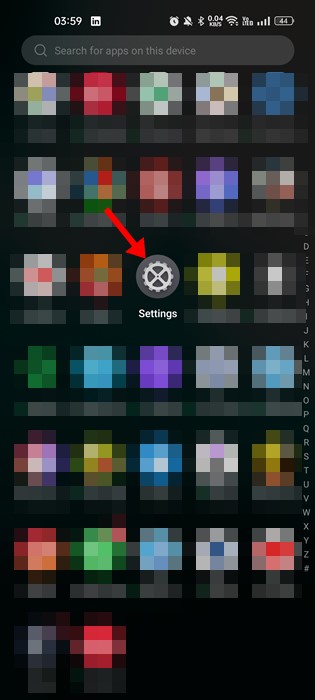
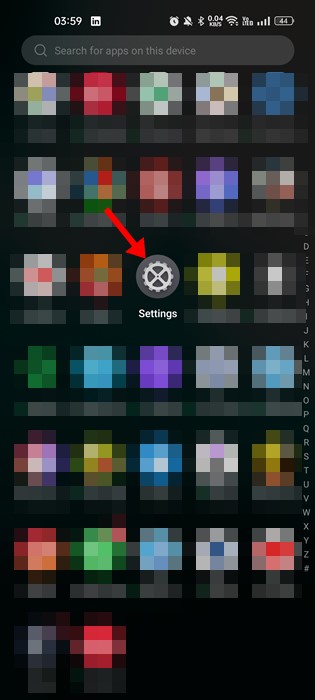
2. On the Settings app, tap on the System settings.
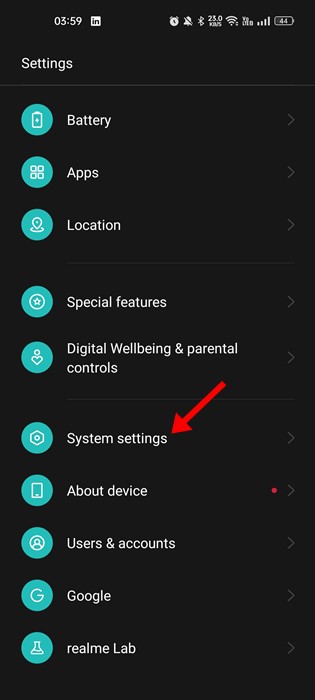
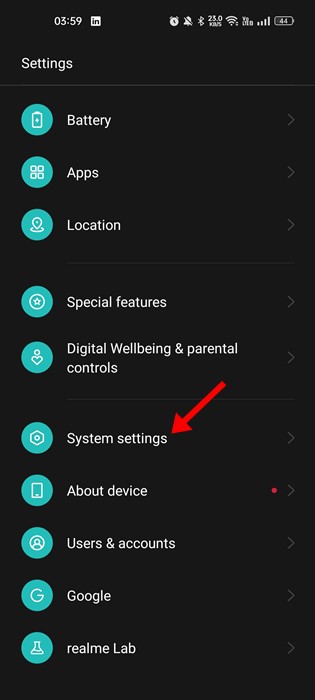
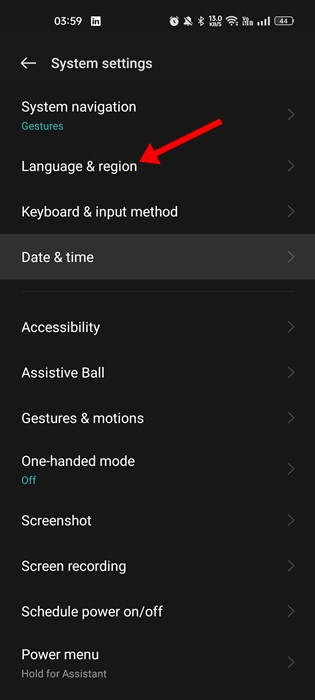
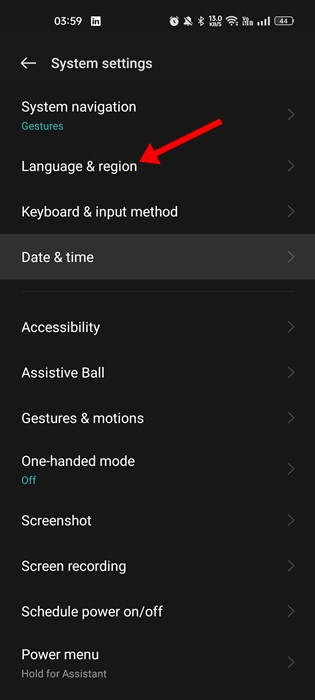
4. On the Language Settings, you will see all available languages. If you don’t find the language you want to add, tap on Add a language.
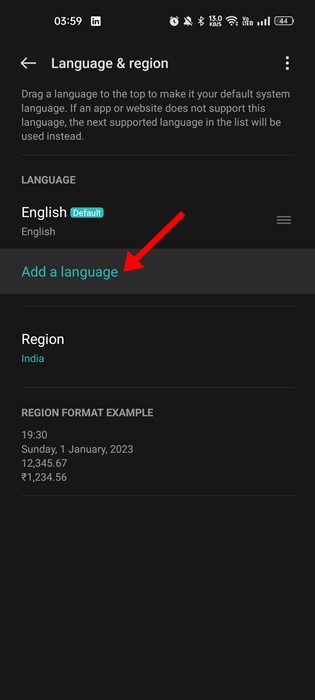
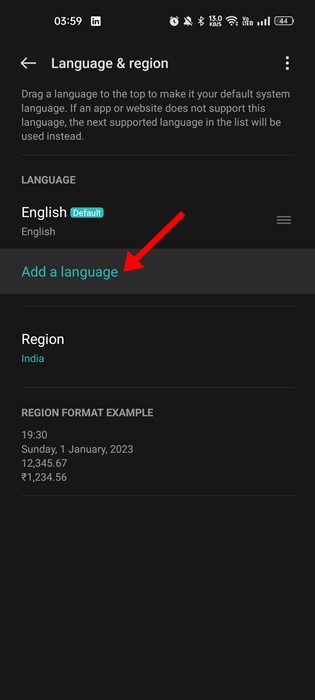
5. Next, select the language that you want to add.
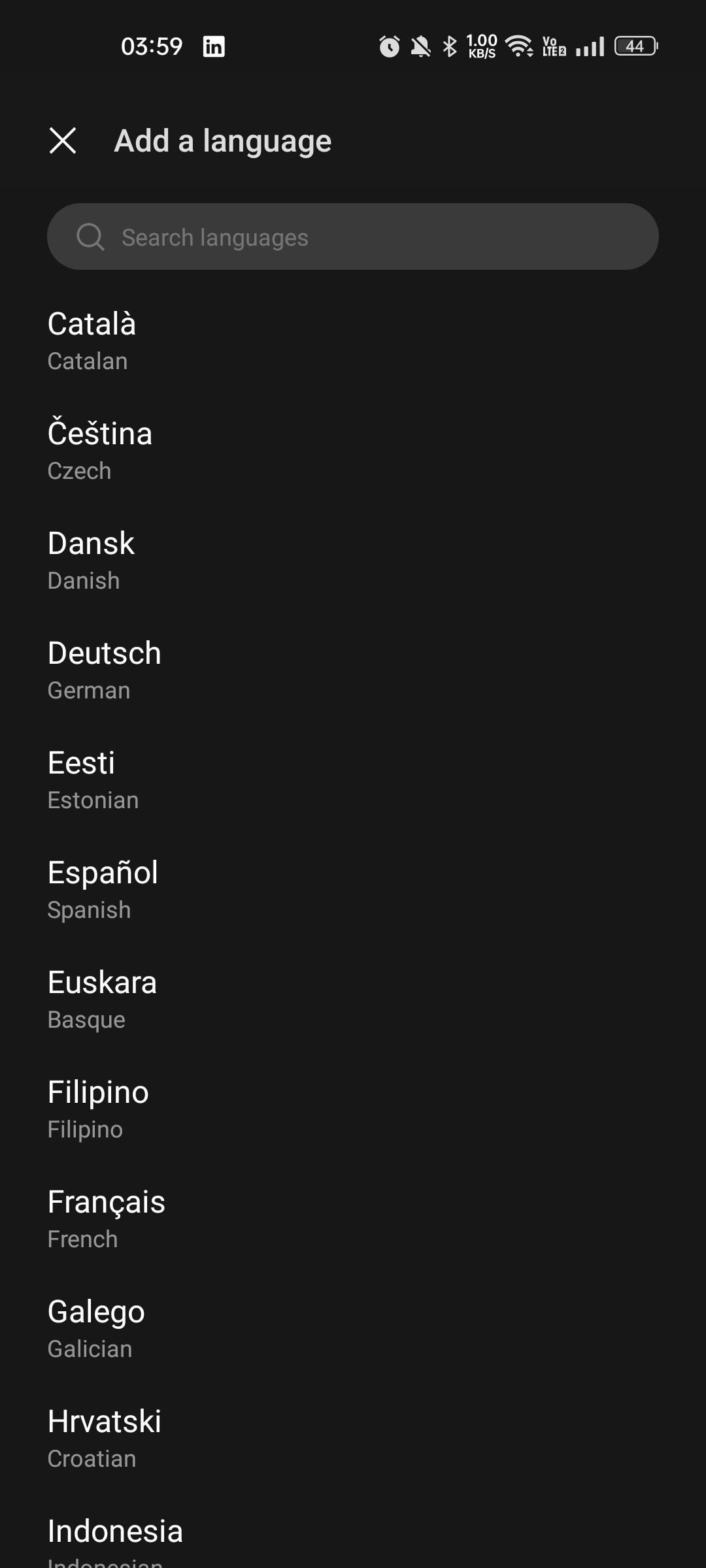
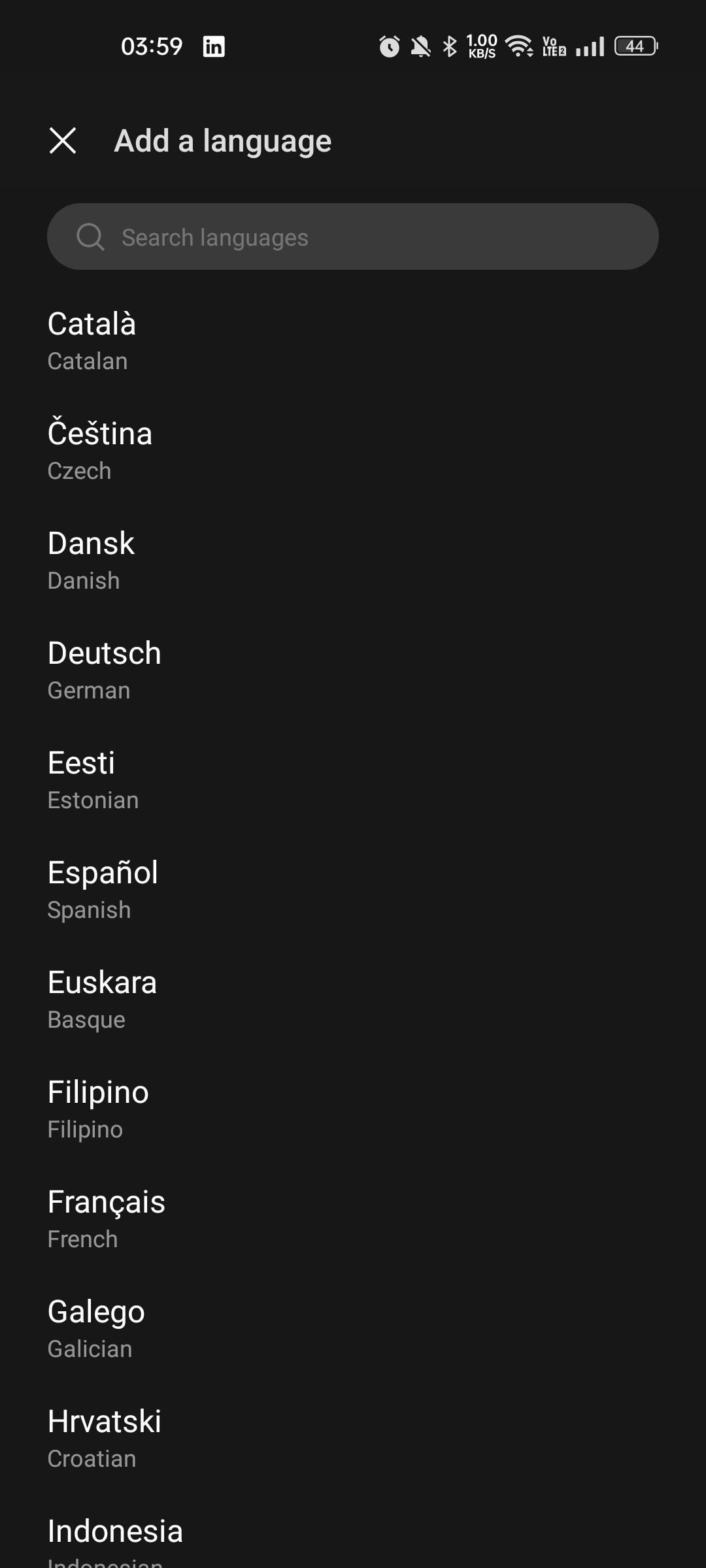
6. Now, select the language you want to set as default. On the confirmation prompt, tap on the Change to (language).
Now you need to restart your Android smartphone. After the restart, the new language will reflect on the Messenger app.
How to Change Language on Messenger for iPhone
If you use Messenger on your iPhone, you must follow these steps to change the Messenger app language. Here’s what you need to do.
1. First of all, open the Settings app on your iPhone. On Settings, tap on General.
2. On the General screen, tap on Language & Region.
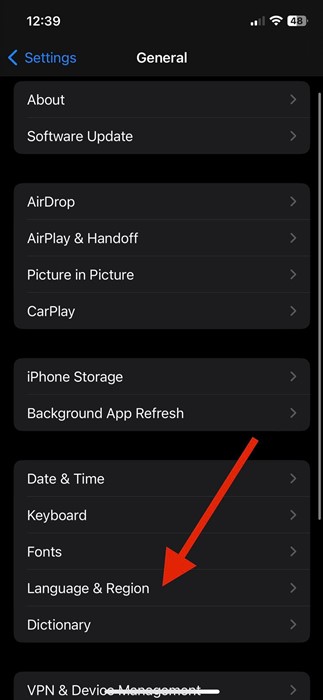
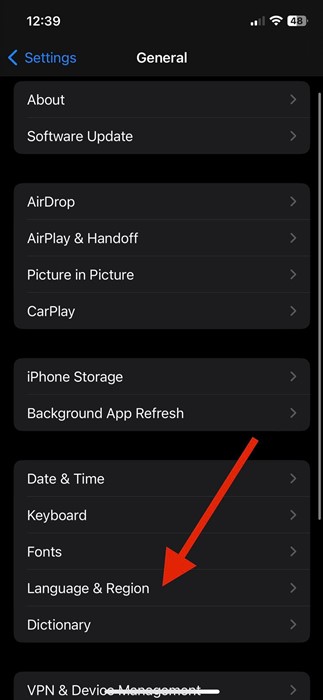
3. Next, select your preferred language on the Language & Region. If the language is unavailable, tap on the Add Language option.
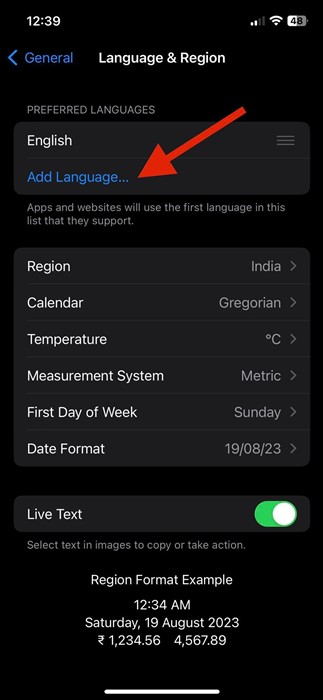
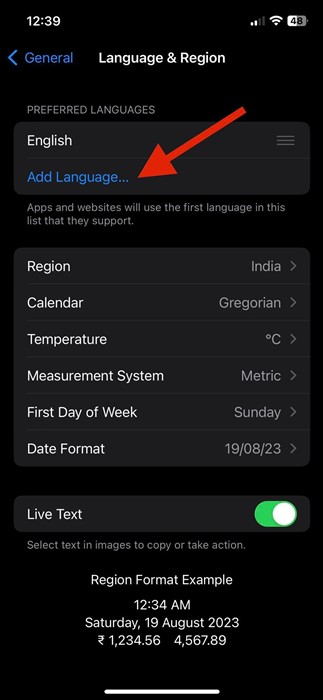
4. Select the language you want to add on the Select Language screen.
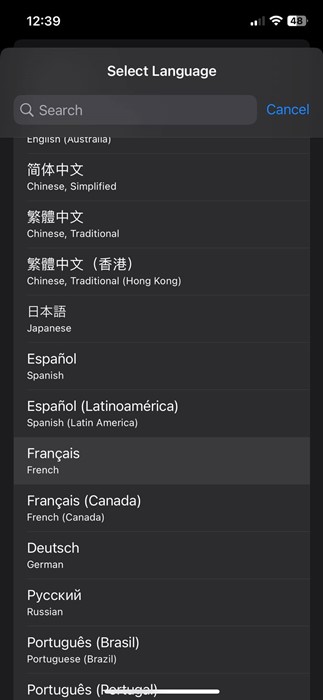
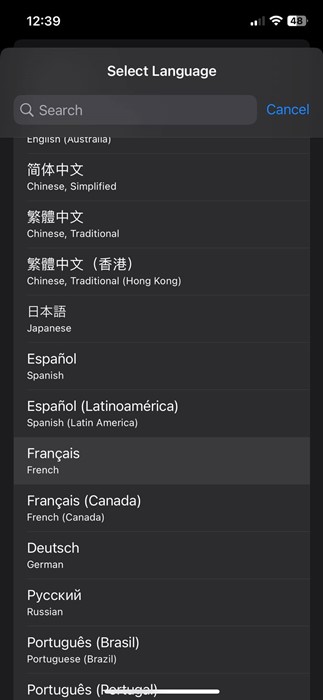
5. Once added, set the new language as default.
After making the above changes, restart your iPhone. After the restart, you will find the Messenger app using the new language.
How to Change Language on Messenger for Desktop
Messenger desktop app allows you to change language in easy steps. You won’t need to change your system language for that. Here’s what you need to do.
1. Click on Windows search and type Messenger. Next, open the Messenger app from the list.
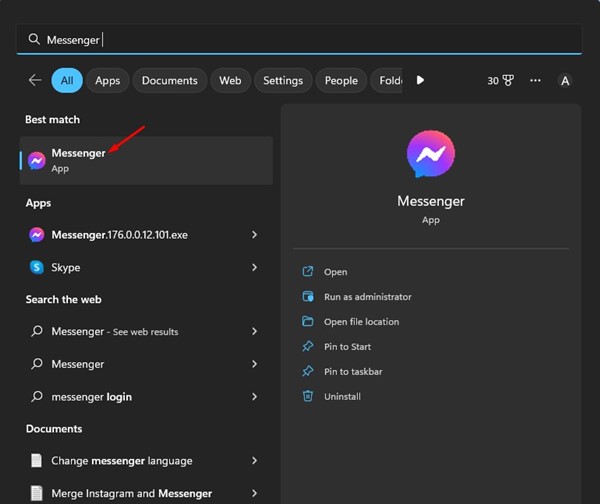
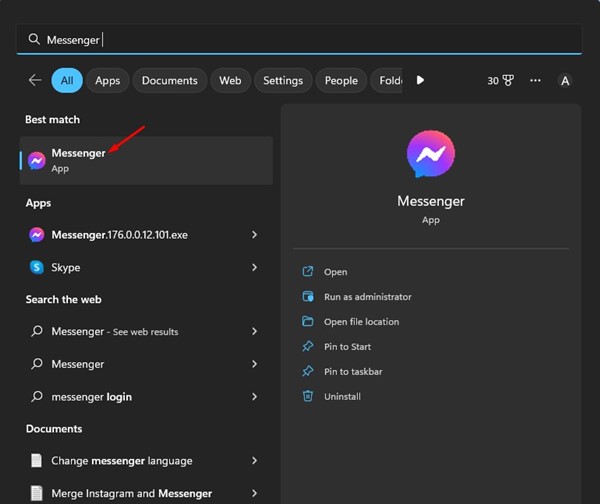
2. When the Messenger desktop app opens, click on your profile picture at the bottom left corner.
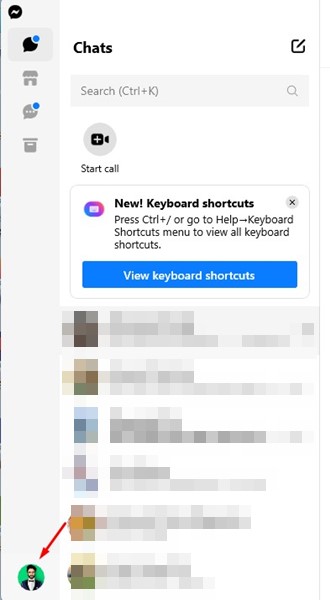
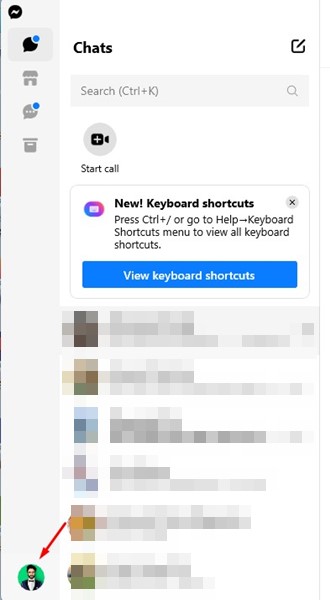
3. From the list of options that appears, select Preferences.
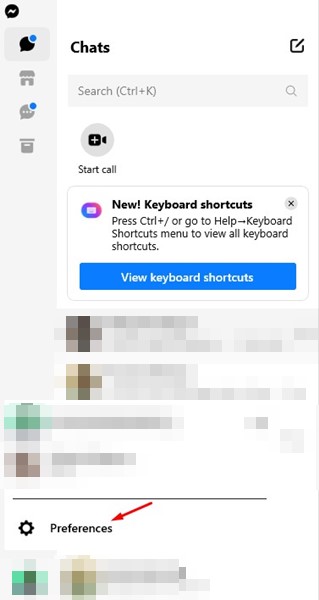
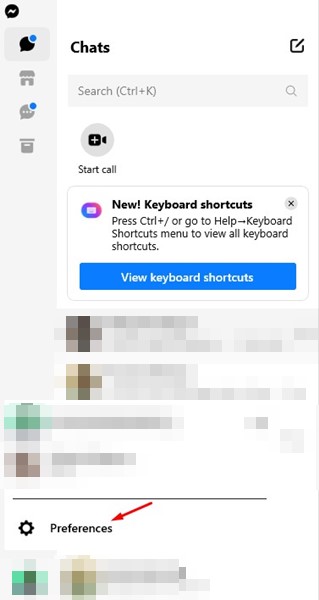
4. On the Preferences, tap on Language.
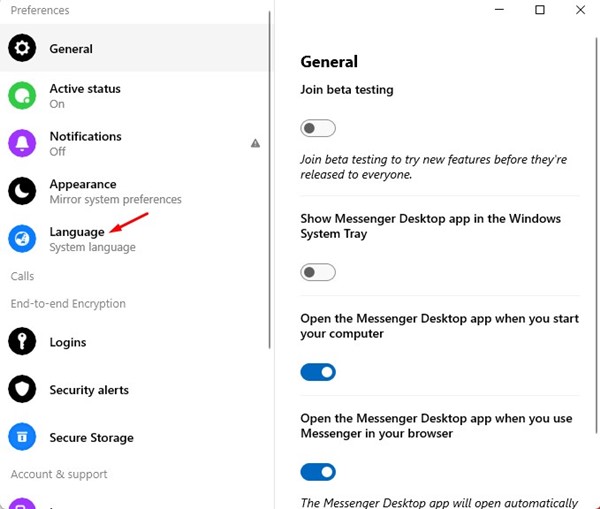
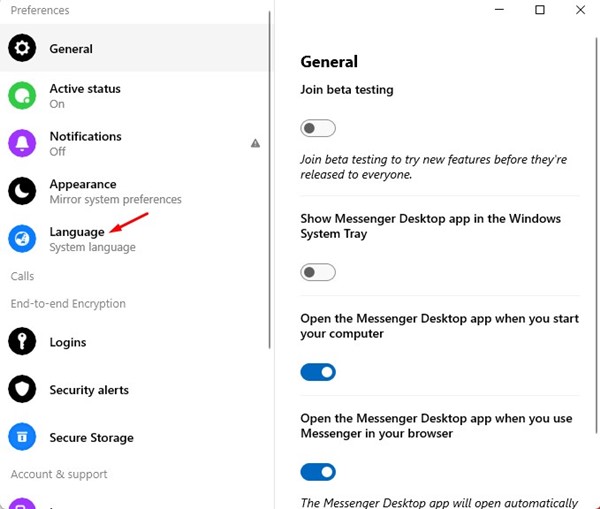
5. Next, on the Language drop-down, select the language you want to set.
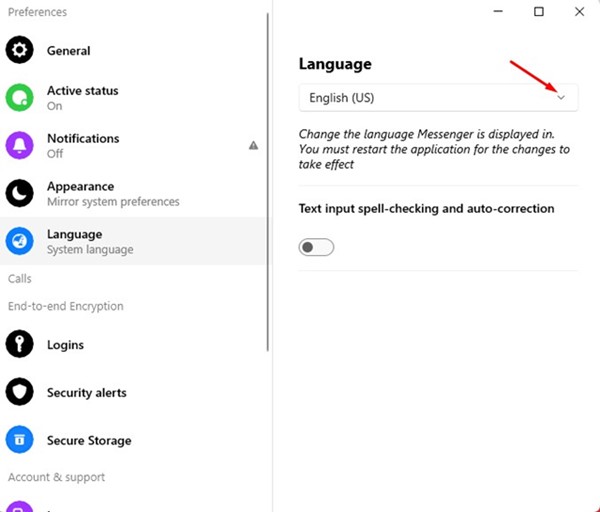
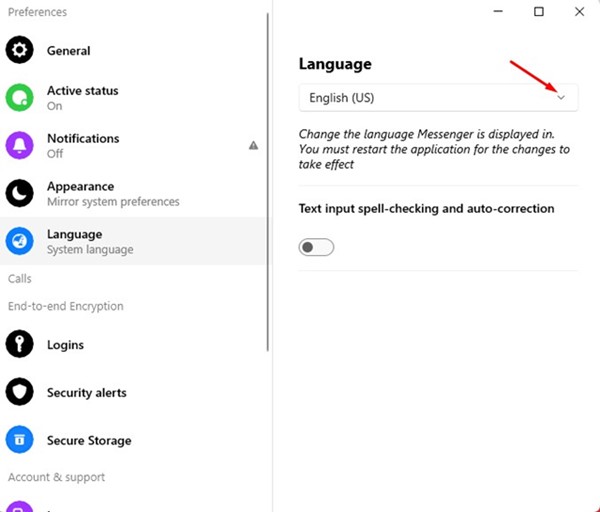
The new language will reflect in the Messenger app for desktops.
Also read: How to Recover Deleted Messages on Messenger
This guide is about changing Messenger language on mobile and desktop. If you need more help changing the messenger language to English, let us know in the comments. Also, if the article helped you, make sure to share it with your friends.
“Hey there! Just so you know, we’re an Amazon affiliate. This means if you buy something through our links, we may earn a small commission. It doesn’t cost you extra and helps keep our lights on. Thanks for supporting us!”











