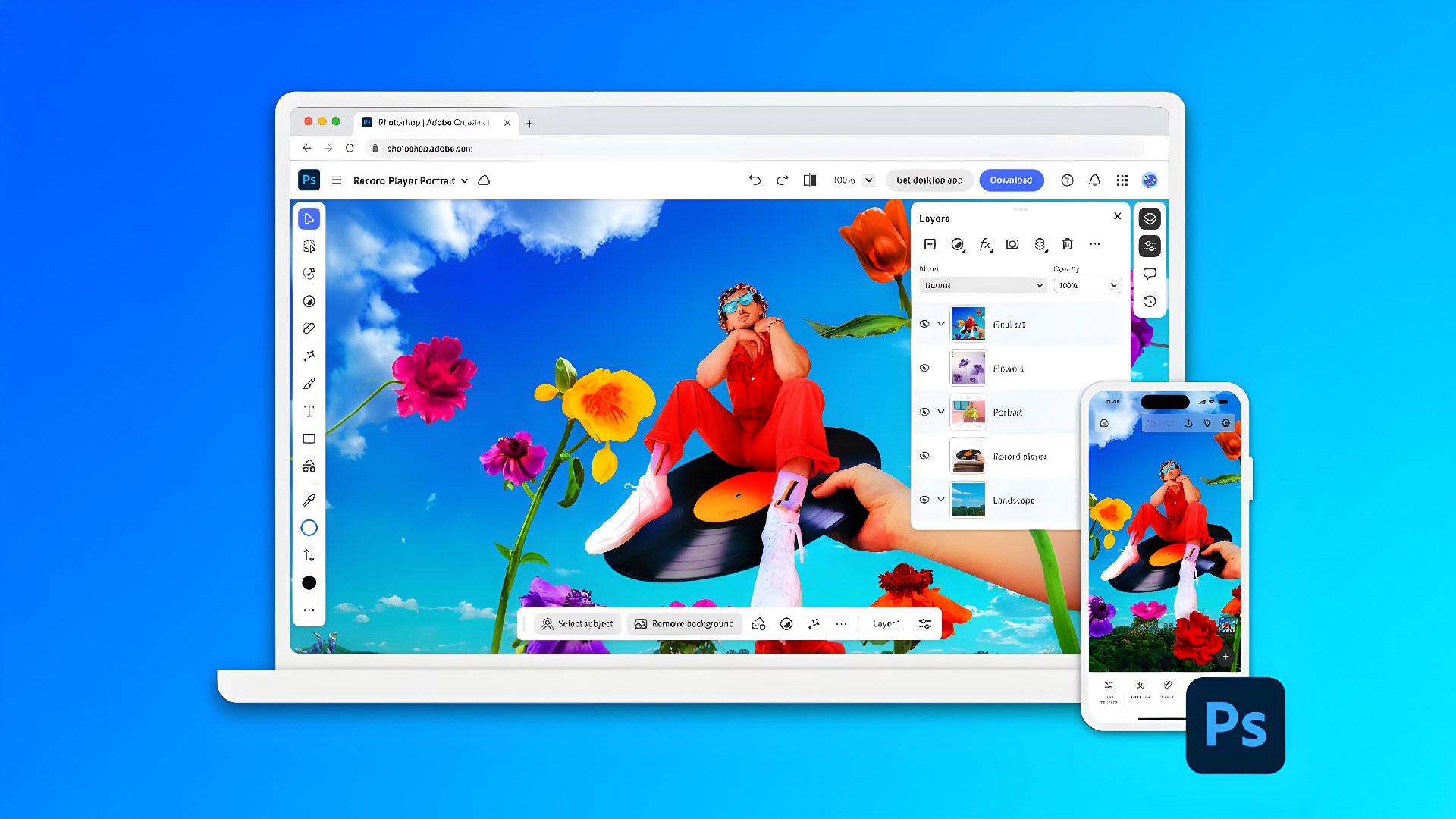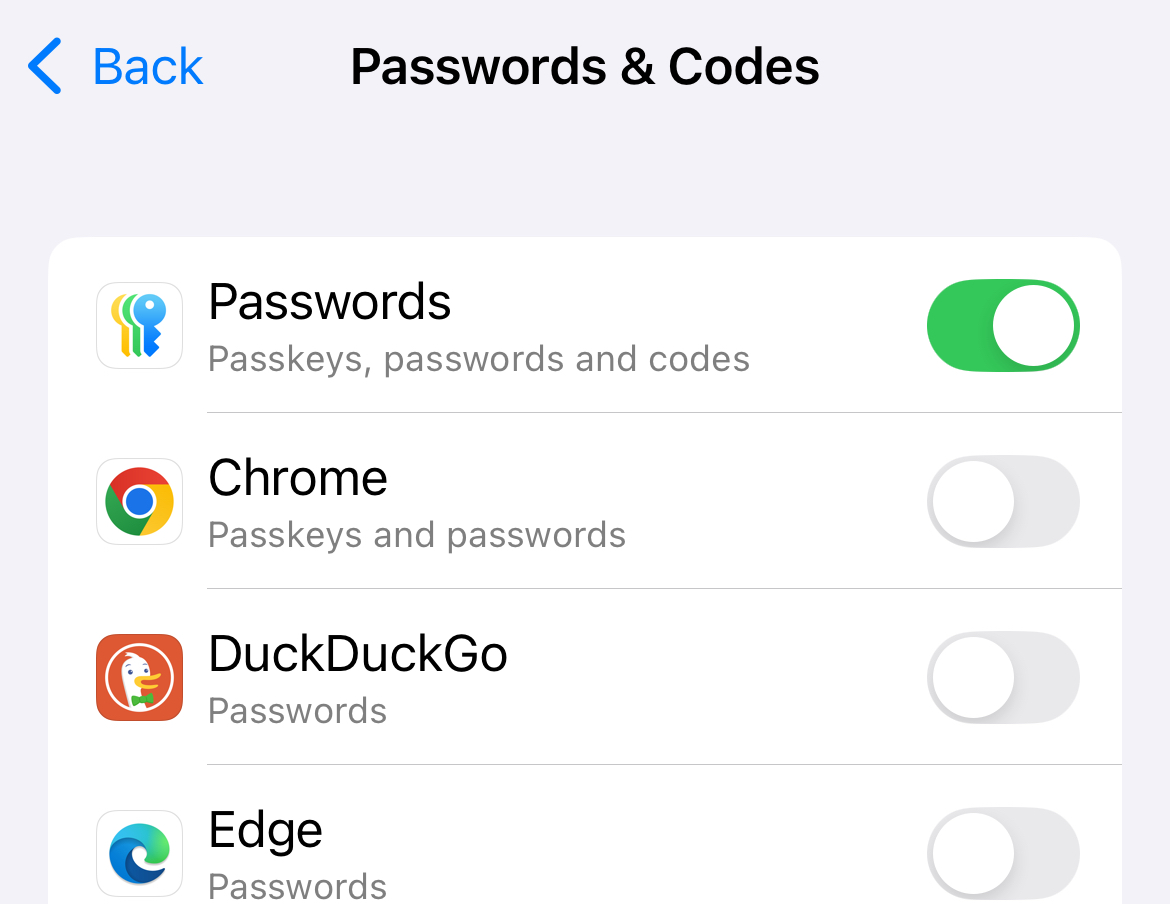How to Change Default iPhone Apps for Calls, Messages, Email and More
Apple iPhone
Summary
- Change default iPhone and iPad apps under Settings > Apps > Default Apps.
- Options include browsers, messaging, contactless apps, and autofill setups for password managers.
- You can’t pick a new default Camera app, but you can work around the limitation by editing your lock screen shortcuts.
For years, iPhone and iPad owners were unable to change their default app settings. But times have changed, and Apple has loosened its grip with a bit of pressure from the courts for good measure. Here’s how to change app defaults, and some ideas of what to replace them with.
How to Change Default iPhone and iPad Apps
You can change default apps via a neat little menu that was introduced in the iOS 18.2 update. Make sure you’ve got the update installed then head to Settings > Apps > Default Apps at the top of the screen.
This setting was likely added due to legal proceedings in the European Union that require Apple to allow EU citizens to make certain changes. Rather than restricting the change to the EU, Apple has rolled it out globally.
Here, you’ll see several options for choosing default apps. You can change your default email app so that when you tap on a “mailto” link, a new email will be composed in whichever app you choose. You can also choose a default Messaging app, though don’t expect Android-like functionality that allows you to ditch Messages for SMS or RCS altogether.
This is also where you’ll find the controls for picking a default browser, which will affect any links you tap outside of Safari like in an email or message body. You can also pick a new “Contactless” app, a result of Apple opening up the NFC chips inside the iPhone to app developers (though support is thin on the ground).
You can also choose your default calling app and pick between any call filtering apps you may have installed, and pick your keyboards here too (though that setting is still accessible under Settings > General > Keyboard).
Lastly, you can also choose how autofill works with password managers. By toggling on the various other apps at the top of the menu, passwords will be auto-filled from them at a system level (like when logging in to an app you’ve just installed). You can also choose where two-factor codes are set up using the “Set Up Codes In” menu.
Which Apps Should You Use Instead?
It’s worth noting that there’s nothing particularly wrong with Apple’s default apps. If you’re already immersed in the ecosystem and happy with Safari, Mail, and using Apple’s own password manager to manage credentials then you don’t need to change for the sake of it.
But not everyone loves Apple’s apps. Arguably the best app to change in this case is the default browser, particularly if you’re tired of Safari opening unannounced. Apps like Google Chrome, Mozilla Firefox, and Microsoft Edge already support syncing between platforms so switching to one of these is a solid option if you’re already a fan. You can also choose from more unique browsers like DuckDuckGo and Onion Browser.
Mail is the other app you might want to get rid of, particularly if you’re big on Gmail or Outlook. If you go this route you can avoid setting up email accounts within Mail altogether, hide the app from your home screen, and rely on your alternative app of choice to compose any emails when you tap on a relevant link.
Autofill settings are also worth mentioning here, especially if you use a browser to manage your passwords. Enabling autofill from Chrome will allow you to access all of the passwords you have saved to your Google Account anywhere you’re prompted to enter a username and password.
We struggled to come up with any alternatives for Messaging and Contactless apps, but these will likely arrive in time. For Calling apps, only FaceTime and Phone were available, and I couldn’t figure out what the difference was since iOS already has you pick between numbers and VoIP options within the Contacts app.
Some Options Are Still Missing
Perhaps the most obvious missing app in the “Default Apps” menu is Camera. Fortunately, you can pretty much change the default Camera app by switching out the Shortcut on your lock screen or using the Action button to launch your app of choice.
Also missing is Maps, which is notable since iOS can already detect addresses and coordinates across the entire system. Changes are happening all of the time so it’s probably only a matter of time before the EU mandates it or Apple jumps the gun.
Calendar is also missing, and it would also be an easy shoo-in since iOS already highlights dates and times to enable fast event creation. There are also a lot of calendar apps available for the iPhone, and entrenched systems like Outlook and Google Calendar that would greatly benefit.
Some apps allow you to make changes within the ecosystem, with the biggest examples being Google and Microsoft. If you use Gmail, it’s been possible to enable Chrome as a “default browser” app within Google’s apps for years—long before Apple added the option at a system level.
In Gmail, you can make these changes under Settings > Default apps. Outlook also has a now-defunct “Open Links With” option that pushes Microsoft Edge exclusively.
While being able to choose default apps is a big deal for most iPhone users, those inside the EU are now able to pick different App Stores. One such example is the SetApp Mobile store which operates on a Netflix-style subscription model.
Apple doesn’t seem to have plans to open the rest of the world up to this functionality, so don’t hold your breath.