Snapchat was created for the sole purpose of removing evidence from your mobile that a photo or video ever existed. That way, snoopers can’t find any of these questionable selfies in your photo gallery. Of course, there are plentyof ways around this safeguard, but it’s still more private than the standard social networking app.
Beyond photos, intimate conversations and personal messages are also food for the prying eye. While you can lock down your phone and even catch snoopers in the act, you’re left nearly helpless if your Samsung Galaxy S3 is accessed when it’s already unlocked. That means your Facebook messages, WhatsApp chats, and SMS texts can easily and covertly be read without you knowing.
But you can fight back by creating aliases that fool those snoopers while capturing their dumbfounded faces on camera. We can do this by using a free ad-supported Android app called PeeperPeeper, a very simple snooper deterrent.
This app allows users to create fake shortcuts (aliases) on the Home screen in hopes of catching someone who tries to launch one of those apps. Once a person opens one of these aliases, your phone will snap a picture of them and immediately close the app in the form of an error message.

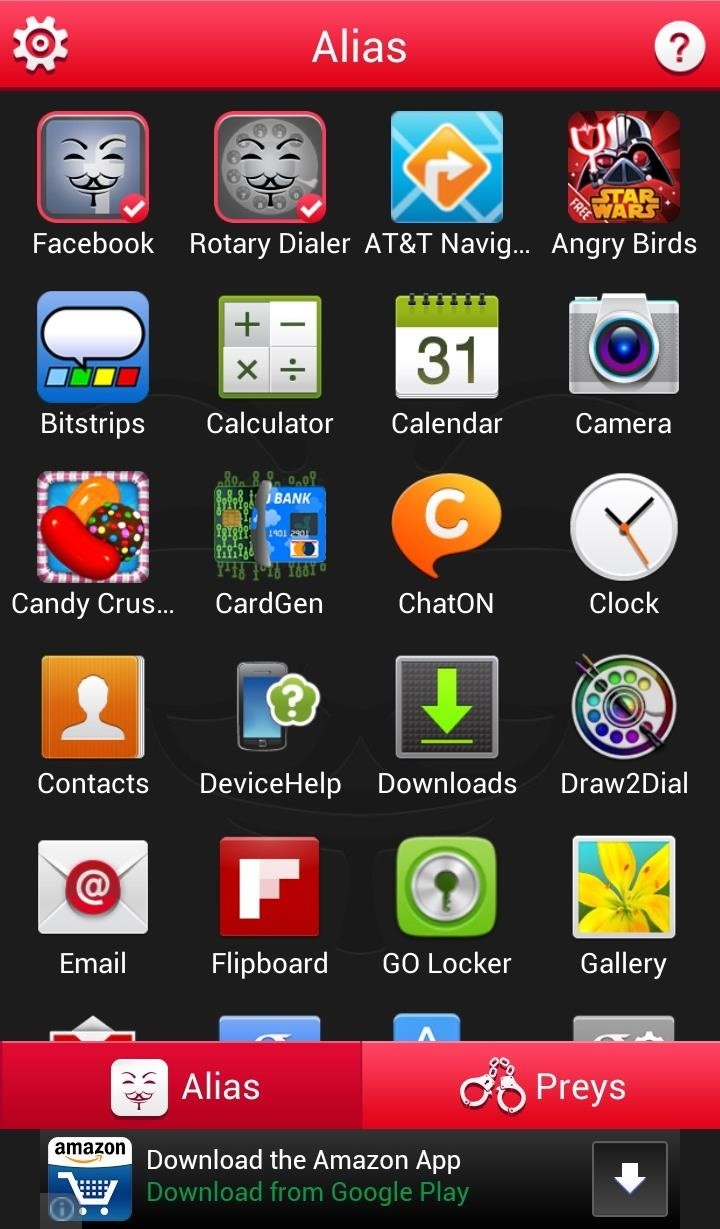
Setting Up PeeperPeeper & Creating Your Aliases
After installing, you’ll need to set up a 4-digit passcode so you can prevent people from accessing PeeperPeeper itself. Previously, you could only create an alias for LINE, Facebook, Facebook Messenger, WhatsApp, and WeChat, but after the most recent update, PeeperPeeper can replicate any application that you have installed on your phone.
In order to create an alias, simply select your desired app from the list and wait for the “surveillance camera” to be created. This mode creates an automatic error message when opened by a snoopy person, and PeeperPeeper will take a discreet photo using the front-facing camera, saving the images in the Preys section of the main app.
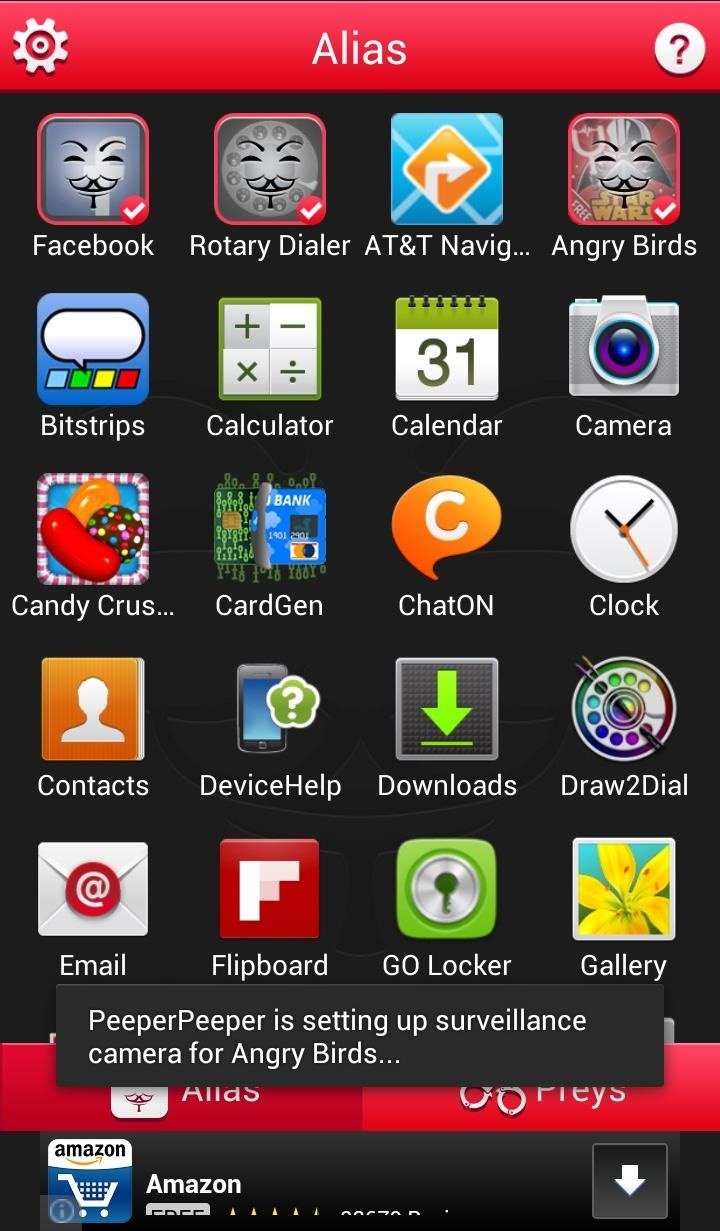
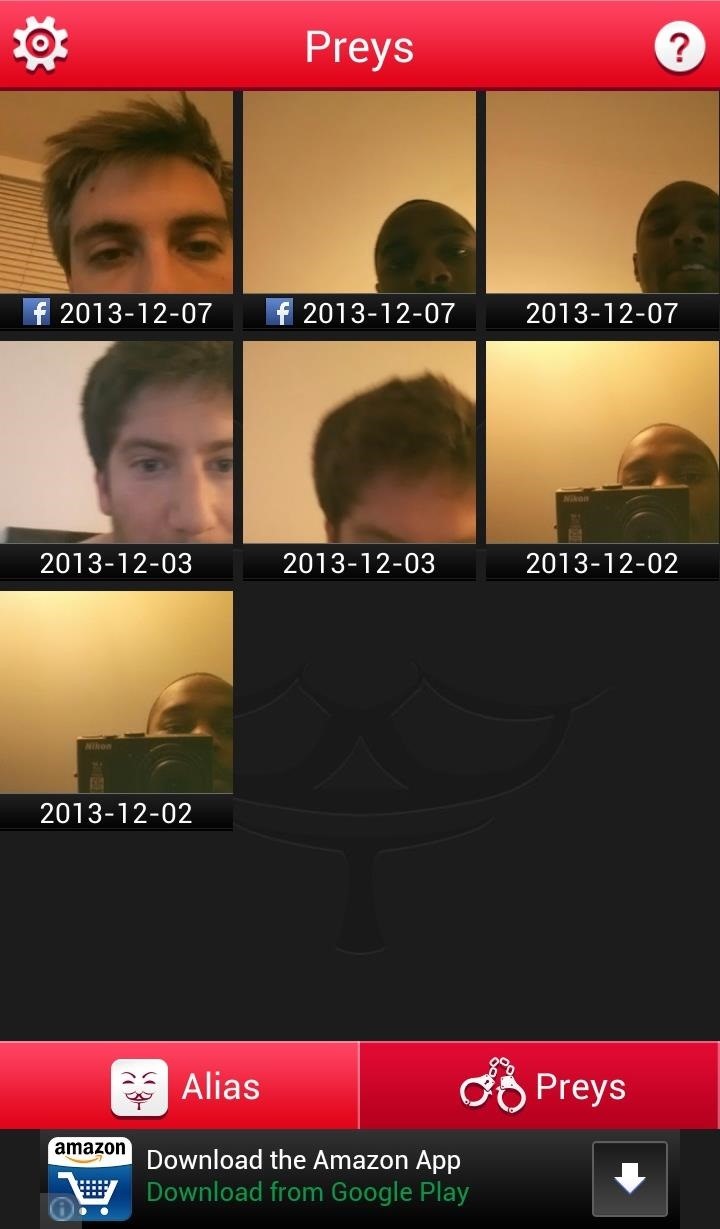
You will also see the app the snooper tried to open next to the timestamp.
Opening Up Your Protected Apps
In order to actually open an app placed under surveillance mode, you will need to go to PeeperPeeper, enter in your Passcode, and launch the app from there.
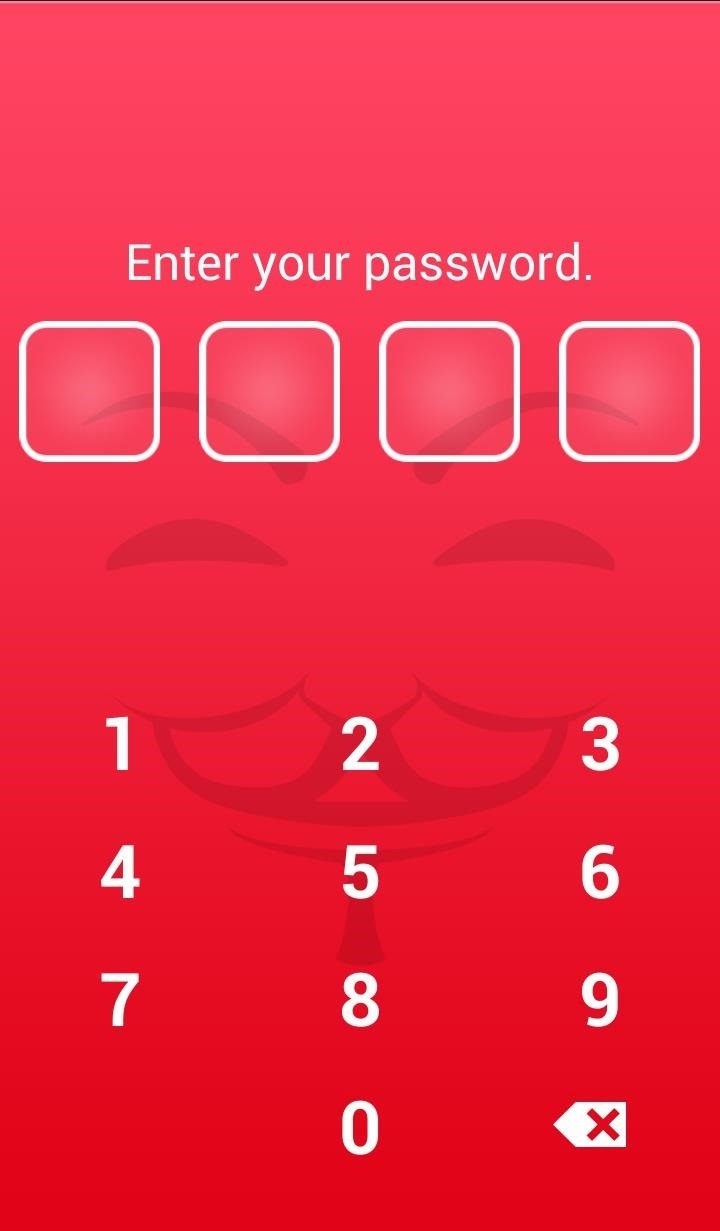
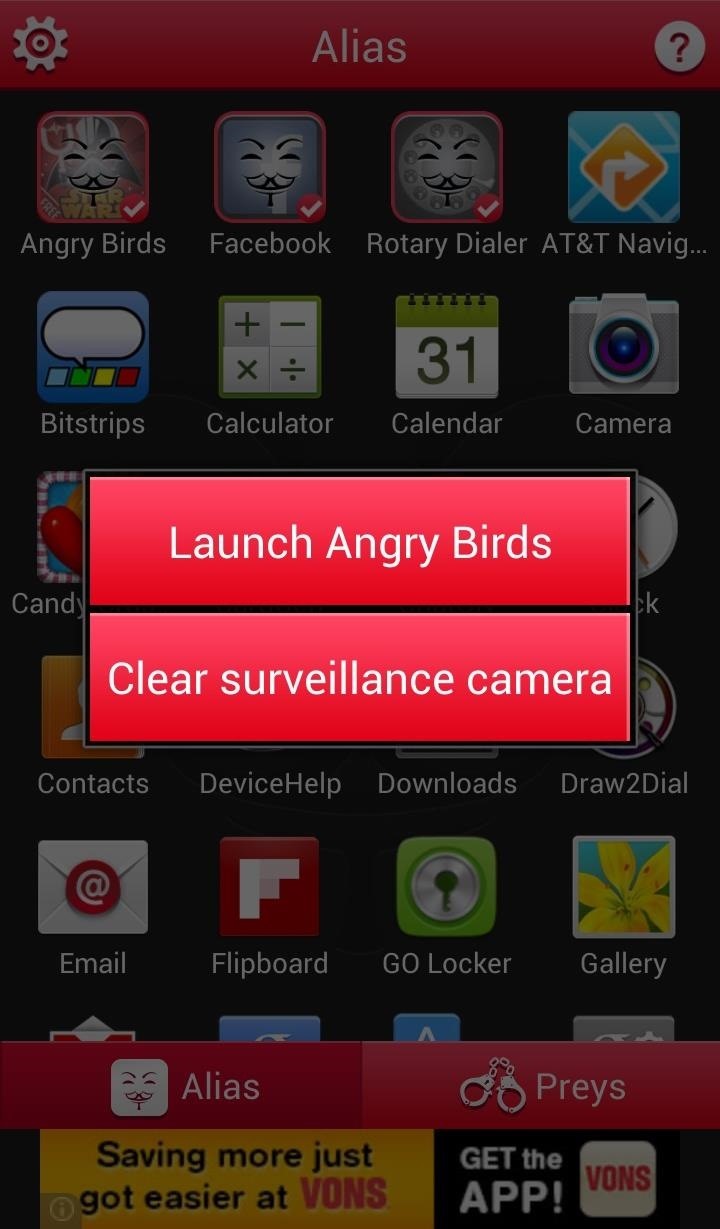
Apps that are not placed in surveillance mode can be launched as usual. Now, whenever you leave your phone unattended, when you get it back you can open up PeeperPeeper and find out if anyone was snooping around and why.
PeeperPeeper is a great idea that seems to be continually improving, but as is, PeeperPeeper is a pretty smart way to catch prying eyes with little to no effort on your part.
Just updated your iPhone? You’ll find new emoji, enhanced security, podcast transcripts, Apple Cash virtual numbers, and other useful features. There are even new additions hidden within Safari. Find out what’s new and changed on your iPhone with the iOS 17.4 update.
“Hey there, just a heads-up: We’re part of the Amazon affiliate program, so when you buy through links on our site, we may earn a small commission. But don’t worry, it doesn’t cost you anything extra and helps us keep the lights on. Thanks for your support!”











