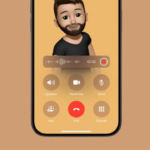Moving photos are just pictures with 3D effects. The new camera mode takes pictures from different angles to provide a 3D feel; as you move your phone, your picture moves. It’s a unique feature, and everyone should know how to use it.
However, if you have an old Android phone, the Live Photo or 3D picture feature will likely be missing. Therefore, if you are using an older Android, you must use third-party apps to capture moving photos on Android.
Capture Moving Photos Using Phogy 3D
To capture moving photos on Android, we will use a camera app known as Phogy 3D. The camera app is free on the Google Play Store and can be used to create incredible 3D images. Here’s how to use the Phogy 3D Camera app to capture moving pictures on Android.
1. Download & install the Phogy 3D camera app from the Google Play Store.


2. Once installed, open the app and go through a short tutorial.
3. Press the Camera button (Take Phogy) and focus on the object you want to capture in 3D.


4. Now, move your Device to the Right Side while maintaining the focus on the object till it gets captured.


Capture Moving Photos Using Camera MX
1. First, you must download and install Camera MX on your Android smartphone. Once installed, launch the app.


2. Once you open the app, it will ask you for permission. Grant all the needed permissions to continue.


3. Now, you will get to see the camera.


4. Now, you need to tap on the Live Shot option.


5. Once you have captured the moving photo, you need to press & hold the image to view the live shot.


Few Other Apps To Create Moving Photos
Like the above two, many other apps for creating moving photos were available on the Play Store. Below, we have shared the three best apps for capturing or creating moving photos on Android devices.
1. PixaMotion


With PixaMotion, you can create live photos, live wallpapers, moving pictures, themes, and more. It also offers a motion-based image editor that lets you create stunning living photos.
The app can help you create moving pictures with motion stills. It also allows you to create cinemagraphs and loop videos using still images.
2. Movepic


Movepic is very similar to the Pixaloop app listed above. However, with Movepic, you can create fabulous live photos, live wallpapers & gifs with animated effects.
The good thing about Movepic is that it lets you add real camera moving effects and transitions to your still images and videos. You even have the option to add motion to photos with overlays.
3. StoryZ


If you are looking for an Android app to create visual stories from still images, look no other than StoryZ. The app can make your pictures move and come to life.
The Android app allows you to add moving effects and elements to photos to make them appear moving.
With these methods, you can easily capture moving photos, even on older Android devices. I hope this article helped you! Please share it with your friends also. If you have any doubts, let us know in the comment box below.
“Hey there! Just so you know, we’re an Amazon affiliate. This means if you buy something through our links, we may earn a small commission. It doesn’t cost you extra and helps keep our lights on. Thanks for supporting us!”