Many of you are ready to capture the litany of 4th of July fireworks that will litter the night sky, but if you’re using a phone to capture the burst of fire in midair, it can get a little tricky. Don’t worry, though — you’ll be fine if you use these tips.
While pro and semi-pro SLRs are the preferred choice of camera when it comes to fireworks photography (they can create some really spectacular sky creatures, even when they’re blurry), what if your only option on Independence Day is your handy Android device? It doesn’t matter if you have a Samsung, an LG, HTC, or a Google Pixel — these tips should help with any phone.
- Don’t Miss: How to Take Better Fireworks Photos with Your iPhone
Tip 1: Use a Tripod with Your Smartphone
A steady camera is not only essential, but almost required when taking pictures in low-light conditions, such as the ones fireworks tend to thrive in. The longer shutter release time mixed with the slight movement of your smartphone can cause blur (though, that’s not always a bad thing). Unless you’re a machine, it’s almost impossible to stand completely still, so a tripod is a lifesaver.

If you don’t have a tripod, there are many ways you can MacGyver one, including using a tennis ball or a rubber band. Or, just balance yourself and your smartphone against a tree or other structure in order to stabilize your movement.
Tip 2: Do NOT Use the Flash
If you’re using flash, you’re already screwing up. The flash that your smartphone emits is super weak, and it certainly doesn’t cast light hundreds of feet into the air. Plus, fireworks are made of light, so why would you need to shine a light on them? At best, all you’ll be doing with your flash turned on is annoying everyone around you who’s trying watch the show.
Tip 3: Do NOT Use Digital Zoom
When it comes to zoom, it may look alright on your device’s screen, but when it’s blown up, you’ll notice all the resolution the picture has lost from the digital zoom. Unless you have a dual-lens camera with actual optical zoom, don’t bother zooming in. If you need to see less of the surroundings in your fireworks pics, you can crop them later — it’s effectively the same thing as digital zoom.

One more note about zooming: Even if your phone has dual cameras and a telephoto lens for true optical zoom, it turns into digital zoom if you go too far. For most of these types of phones, you can only zoom in optically up to 2X.
Tip 4: Decrease Exposure or Brightness
This may sound counterintuitive since nighttime shots are usually too dark, but pictures of fireworks actually look a lot better when you turn down the exposure on your camera.
Your phone automatically selects the best exposure and ISO value for the overall shot you’re taking, so it lands somewhere in the middle of the dark night sky and the bright fireworks. If you manually lower the exposure, you’ll end up with a night sky that’s nice and black, which makes the lights of the fireworks show really pop.
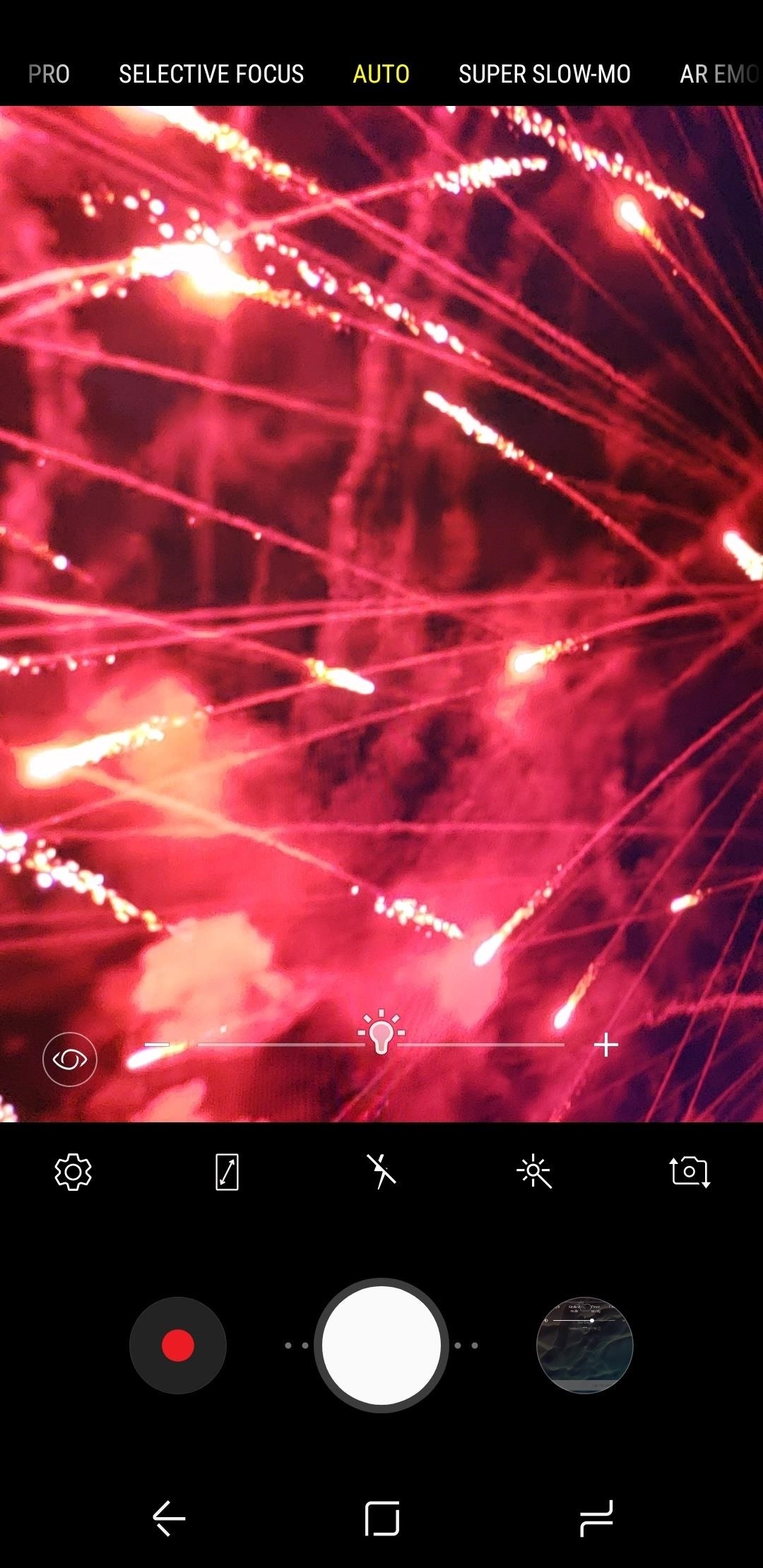
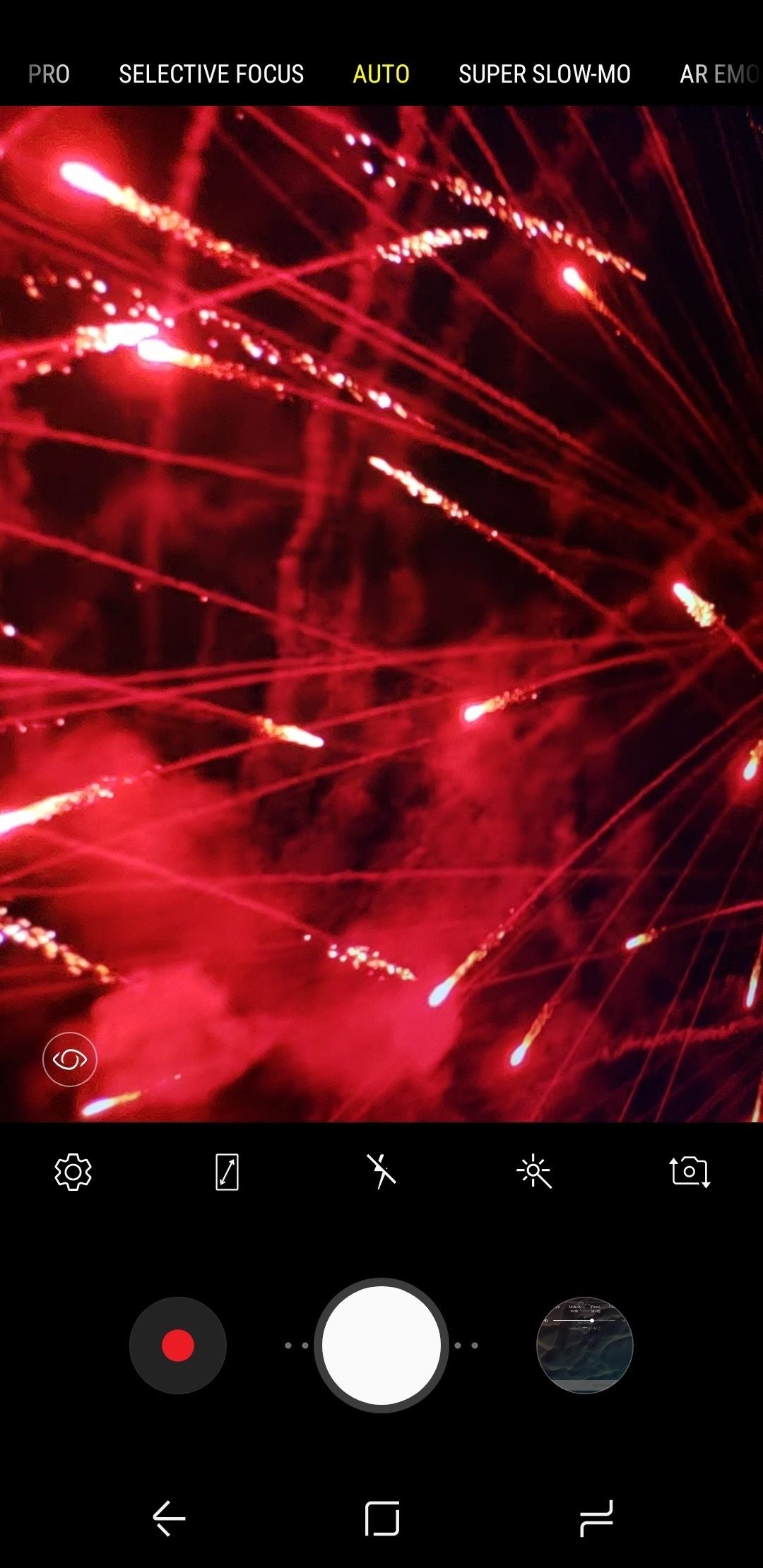
Most phones will let you do this if you tap the viewfinder, then drag the brightness slider that appears. If not, you may have to enable pro mode on your camera, then turn down the exposure setting.
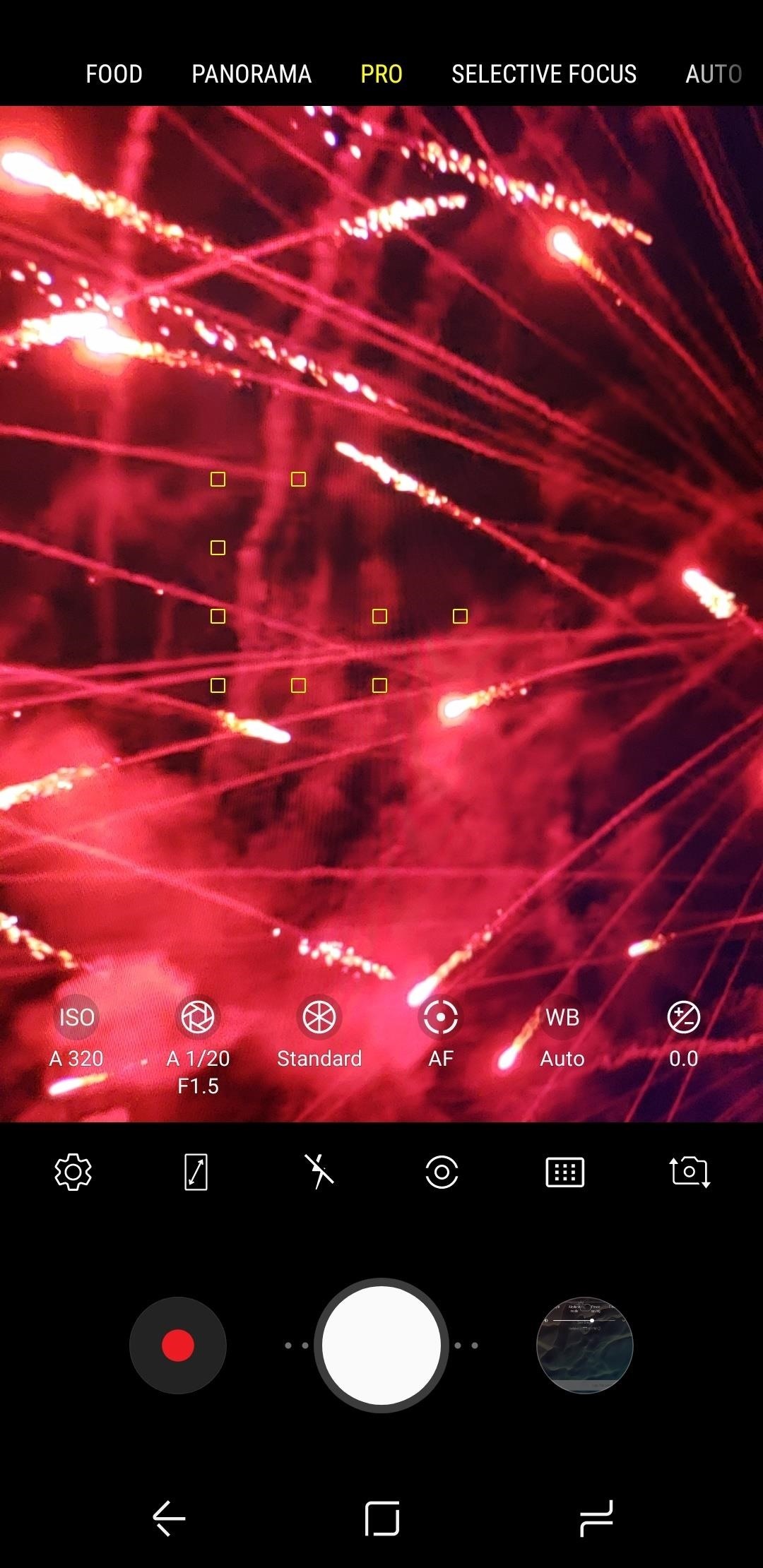
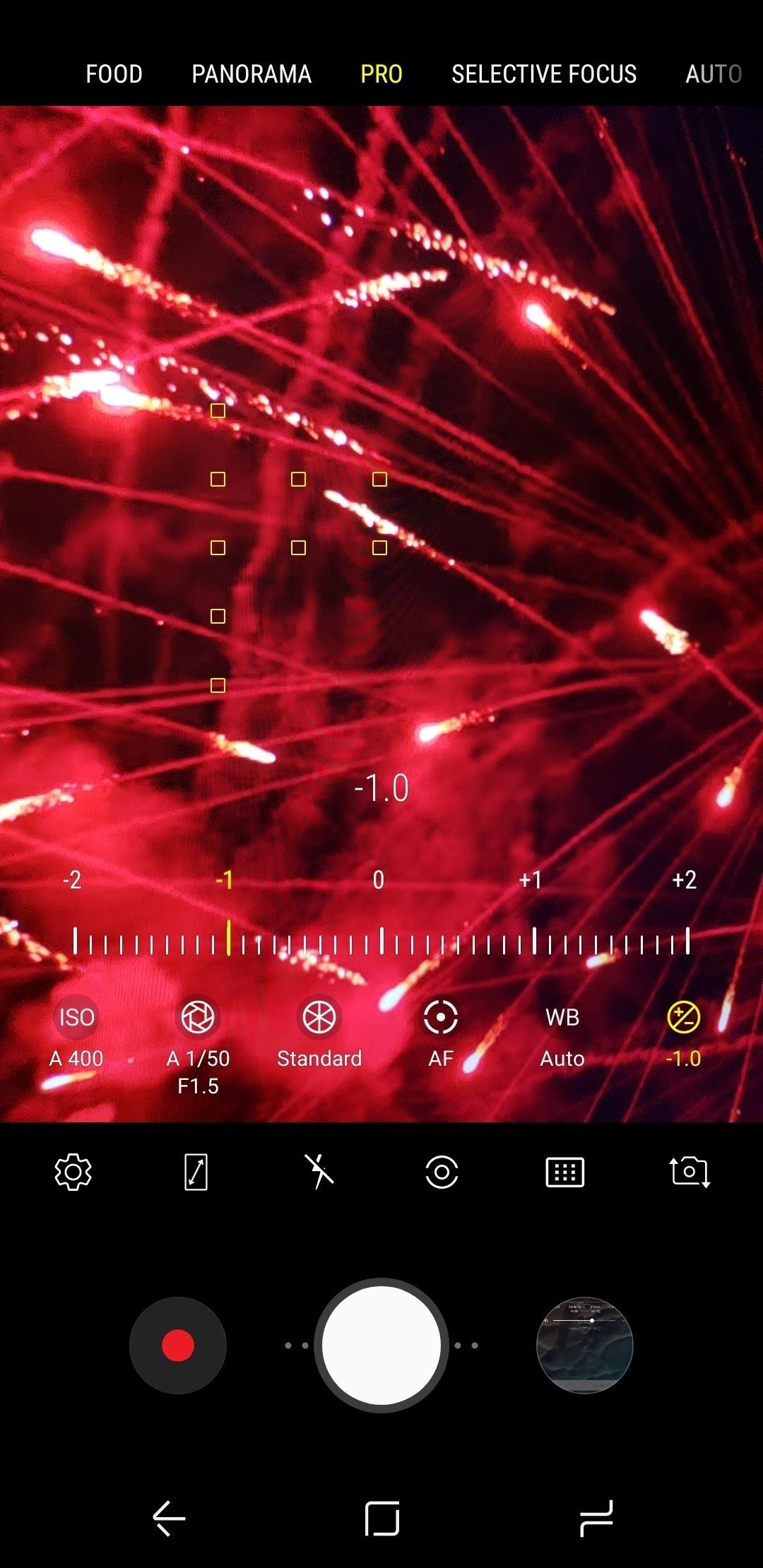
Tip 5: Use HDR
If you enable HDR mode in your camera app, your phone will take a series of quick photos at varying exposure levels every time you press the shutter button. It then combines these images in post-processing, and the resulting picture is more vivid and lifelike than a normal photo would be.
This is particularly useful for fireworks, as it can help capture the full range of light appearing in the sky. It may cause a bit of blur in your photos, so keep that in mind and/or disable the feature if you want perfectly crisp shots.
Tip 6: Disable the ‘Review Pictures’ Setting
Many phones have a feature that can really screw things up when you’re taking photos of fireworks. You’ll find it in your camera app’s settings, and it will usually be called “Review Pictures,” or “Review.”
What this does is display a full-screen version of the picture you just captured every time you hit the shutter button. The intent is to help you make sure you got a good picture, and the review image goes away after a few seconds. But since fireworks are so quick and fleeting, the precious seconds wasted while showing the review image will prevent you from taking the next shot, so we suggest disabling it.
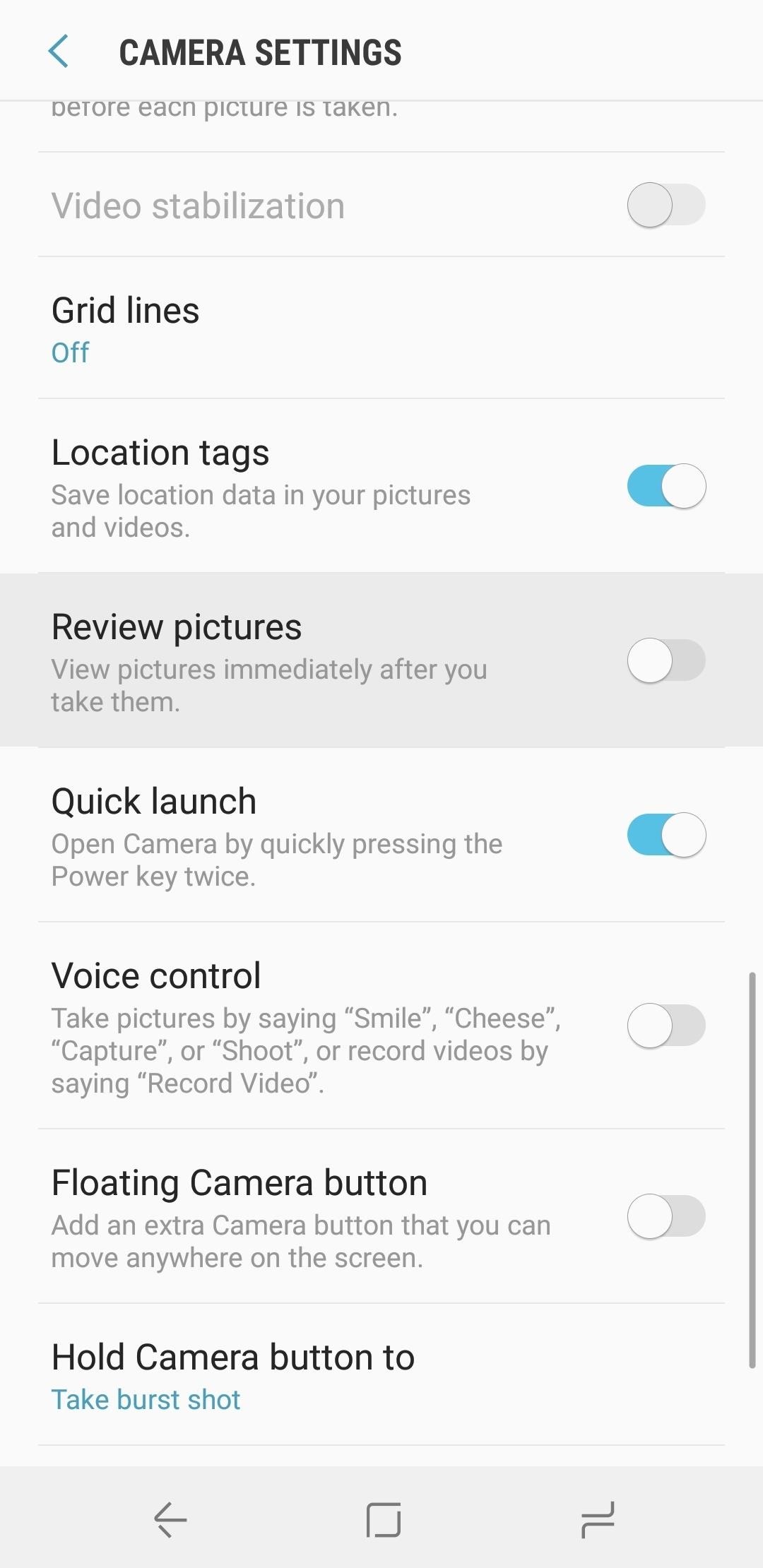
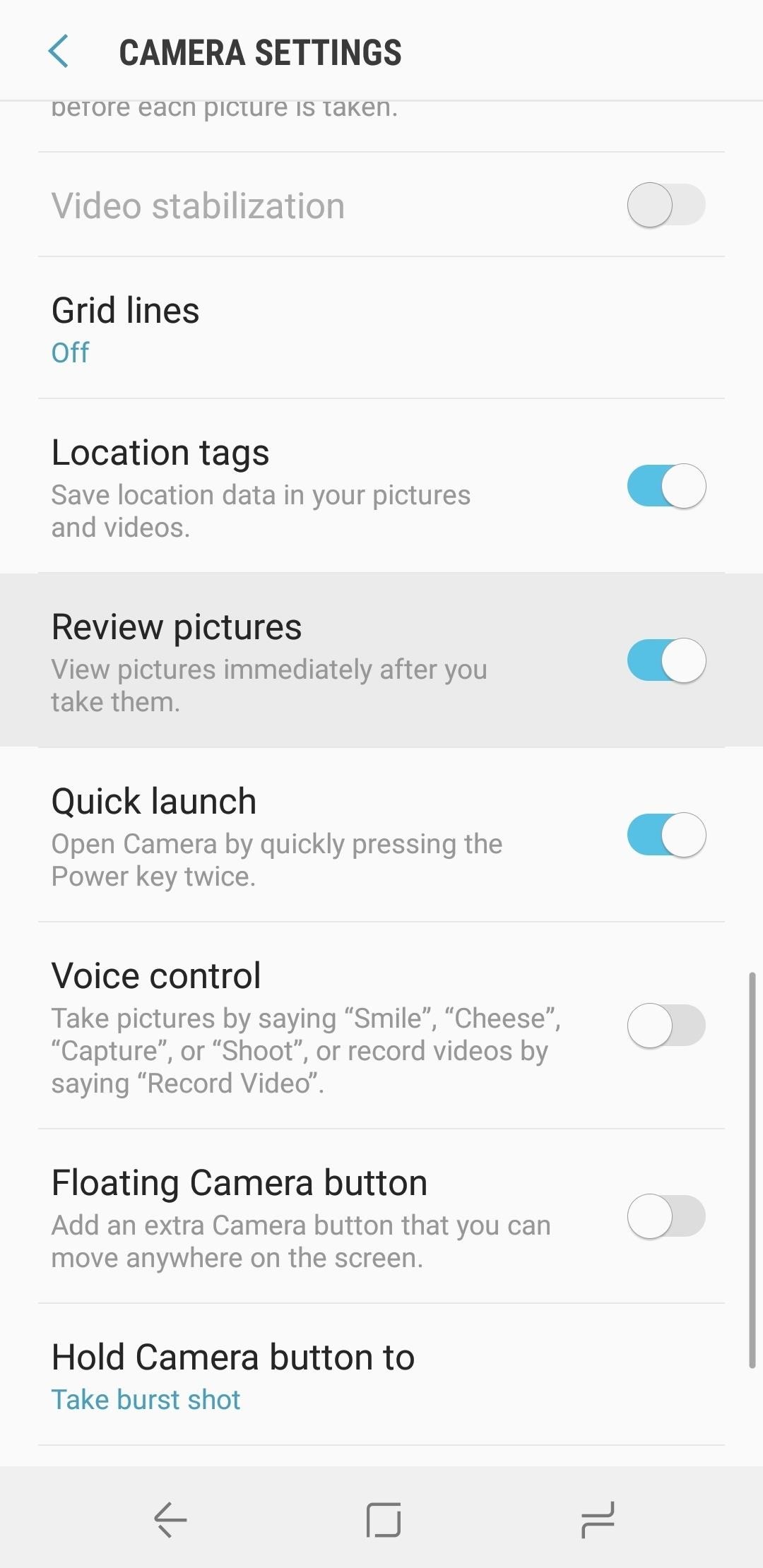
Tip 7: Enable Tracking Autofocus
All phones have autofocus, but many newer models have another type of focus that will help with fireworks. Called “Tracking Autofocus” or “Tracking AF” and available in your camera app’s settings, this enables continuous autofocus when subjects are moving across your viewfinder — particularly useful for making sure the fireworks are always in focus.

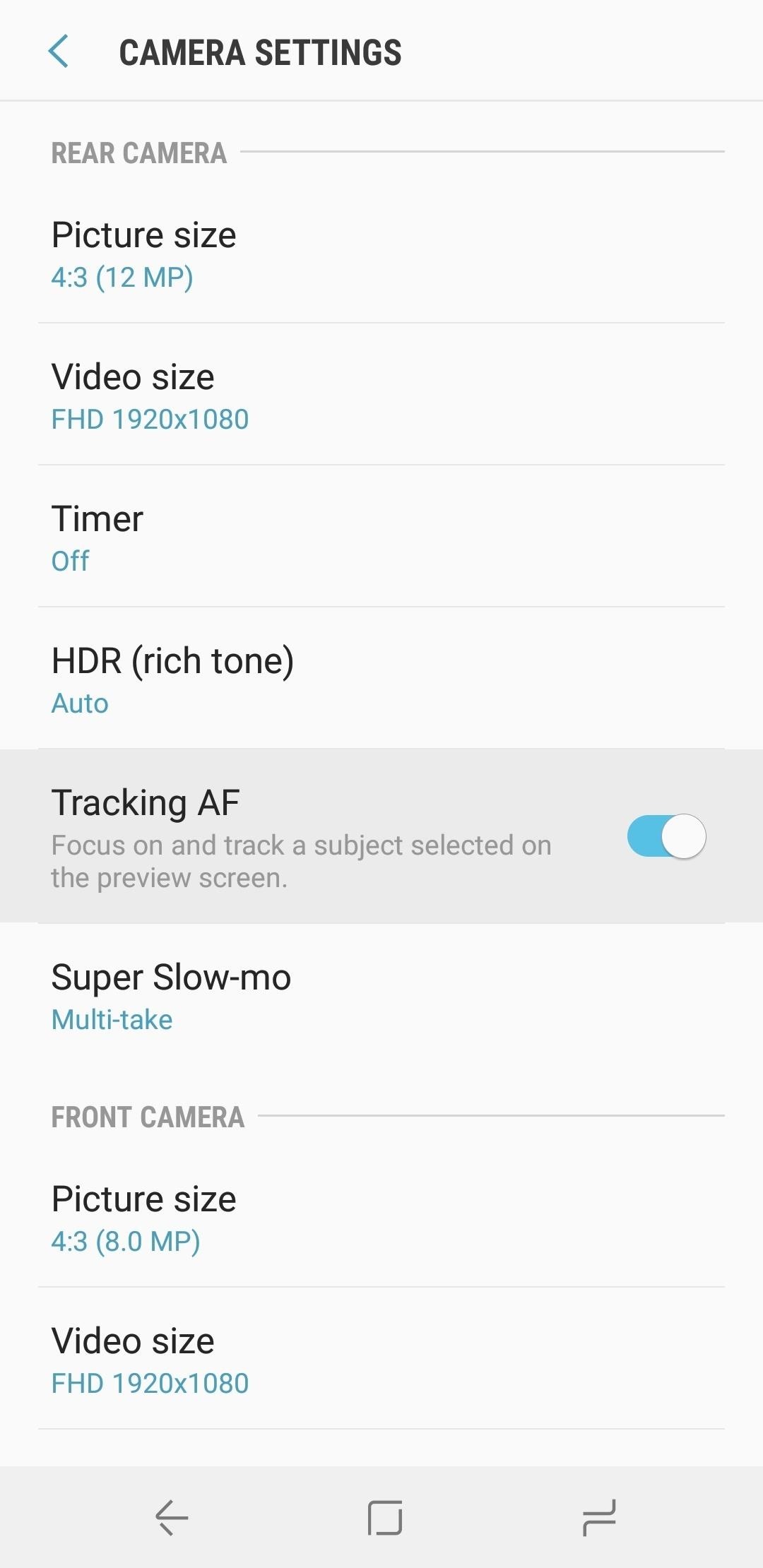
Tip 8: Take Some Slow-Mo Videos
Sure, this isn’t a tip for taking better fireworks photos, but hear me out. If your phone has slow-motion capabilities, you should definitely try taking a few quick videos of the fireworks — especially if you have a phone with 960 fps slow motion like the Galaxy S9. These can easily be converted into animated GIF images, which are simple to share anywhere.
Tip 9: Take Burst Shots
The vast majority of phones have a feature that quickly captures a series of images if you hold down the shutter button in your camera app. Using this feature will not only ensure you capture the fireworks the split-second they hit their peak, but it will also let you make some cool animations (more on that next).
Tip 10: Let Google Photos Turn Your Burst Shots into GIFs
All Android phones come with an awesome app called Google Photos — if you’re not using it, start now. The app automatically backs up all of your photos in high quality with unlimited cloud storage, and it uses some of Google’s machine learning magic to add a few neat features.
One of these features will help a lot if you used Tip 9 above — when Google Photos detects a series of images with motion, it automatically creates an animated GIF. Check out the example GIF Google Photos made for me below, and learn how to make GIFs manually here.

Other Tips for Taking the Perfect Fireworks Photo
Finally, we have a few more tips that can help you this 4th of July (or any other day that revolves around fireworks).
- Location is prime. Stay away from other sources of light, as they can ruin the picture. You want the fireworks to be the only light source. Find a clear view, one without buildings or other objects directly around you that may ruin the lighting in your picture.
- Figure out your phone’s lag. The majority of smartphone cameras have a slight lag, so figure it out so you won’t miss the perfect picture.
- Make sure you have enough storage. You don’t want your camera to stop working midway during the fireworks show.
Hot Deal: Set up a secure second phone number and keep your real contact details hidden with a yearly subscription to Hushed Private Phone Line for Android/iOS, 83%–91% off. It’s a perfect second-line solution for making calls and sending texts related to work, dating, Craigslist sales, and other scenarios where you wouldn’t want to give out your primary phone number.
“Hey there, just a heads-up: We’re part of the Amazon affiliate program, so when you buy through links on our site, we may earn a small commission. But don’t worry, it doesn’t cost you anything extra and helps us keep the lights on. Thanks for your support!”











