Whether you’re a secret spy or just a regular person with a few secrets, you may want to keep certain information on your smartphone private, and it’s totally possible on Android to do so.
Previously, we showed off an app called Smart Hide Calculator that lets you hide apps/photos inside an everyday-looking calculator—a simple solution to keeping snoops away from pics and social media feeds. If that wasn’t enough secrecy for you, then there’s Private Place by developer Fahrbot.
Private Place lets you export and hide specific calls and message threads into yet another innocent-looking calculator app. Just like with Smart Hide Calculator, you will need to have a rooted Android phone because this app requires advanced permissions to import messages and hide other content.
Step 1: Set Your Secret Passcode
When you first open up Private Place, it will check for root access, and then you’ll need to create a passcode. To do so, simply type in any combination of numbers or functions, then hit the equal sign (=) to finalize.
I like using a function sign (+, -, x, ÷) at the end of my passcode, right before pressing = to finalize, since anyone actually using the calculator for math wouldn’t do that unless by mistake.
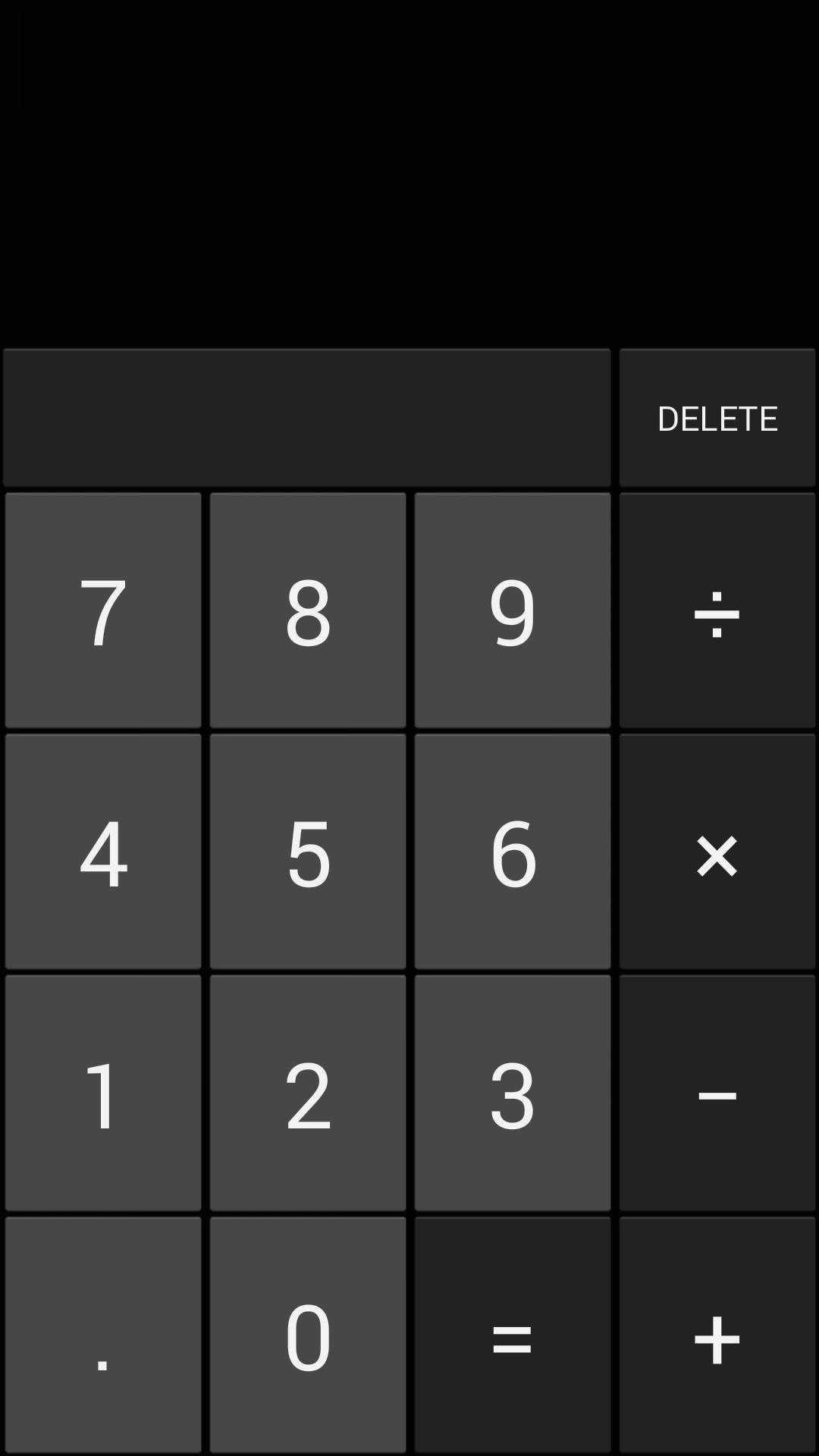
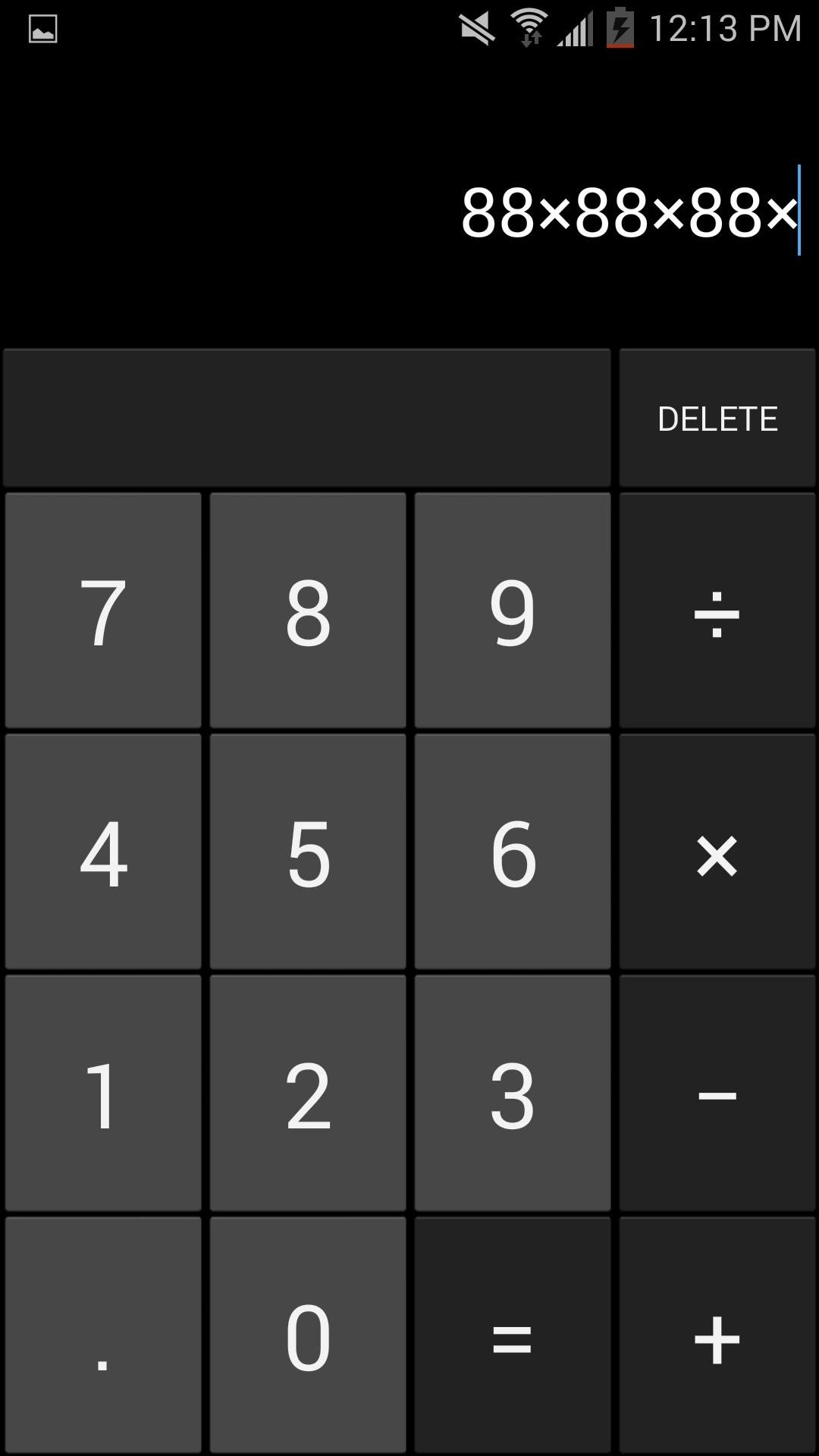
Step 2: Import Your Contacts
By importing a contact, you will also be importing any current conversations you may currently have open with them. The option to remove the contact from the system phone book is also available, but don’t worry—contacts and conversations can be restored when you delete them from this app.
Once you import a contact, you can then tailor certain actions and preferences, like hiding or blocking incoming notifications from them.


Step 3: Customize the Calculator’s Settings
Before closing the app and using the messaging service, go through the additional options available in the app’s Settings menu. You can edit notifications, make tweaks to the messenger, hide other calculators from the app drawer, and enable auto-reply.
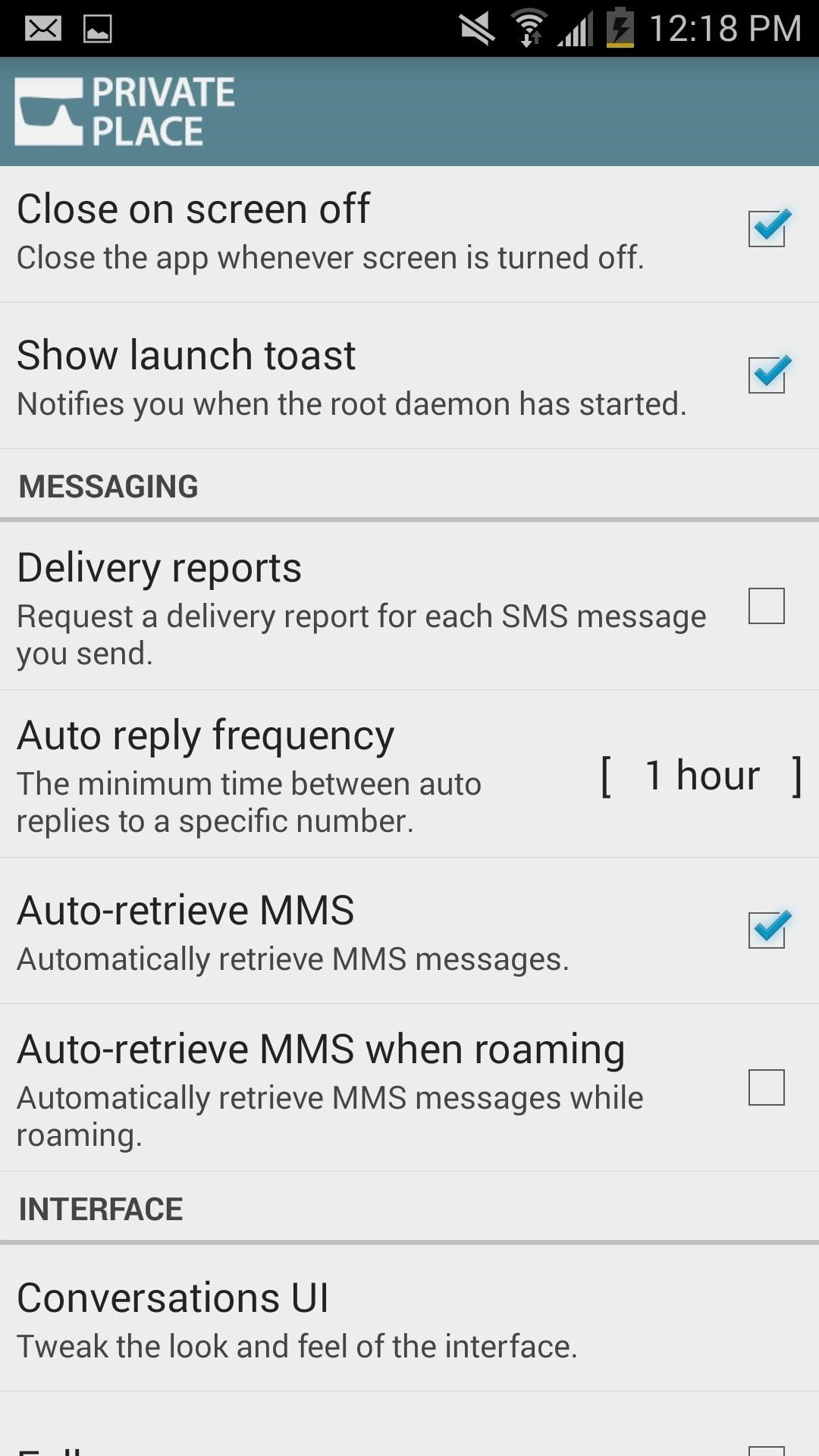
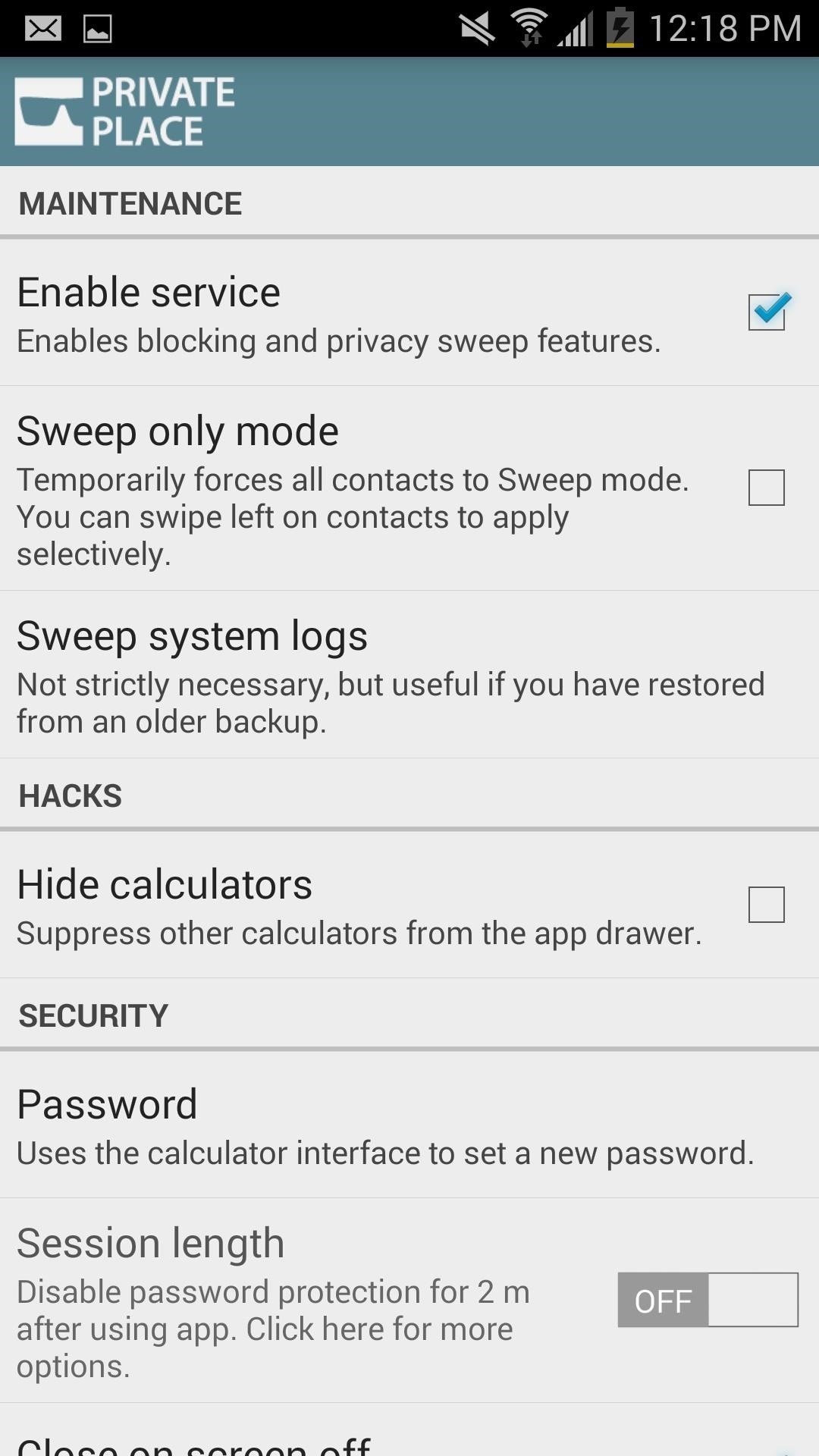
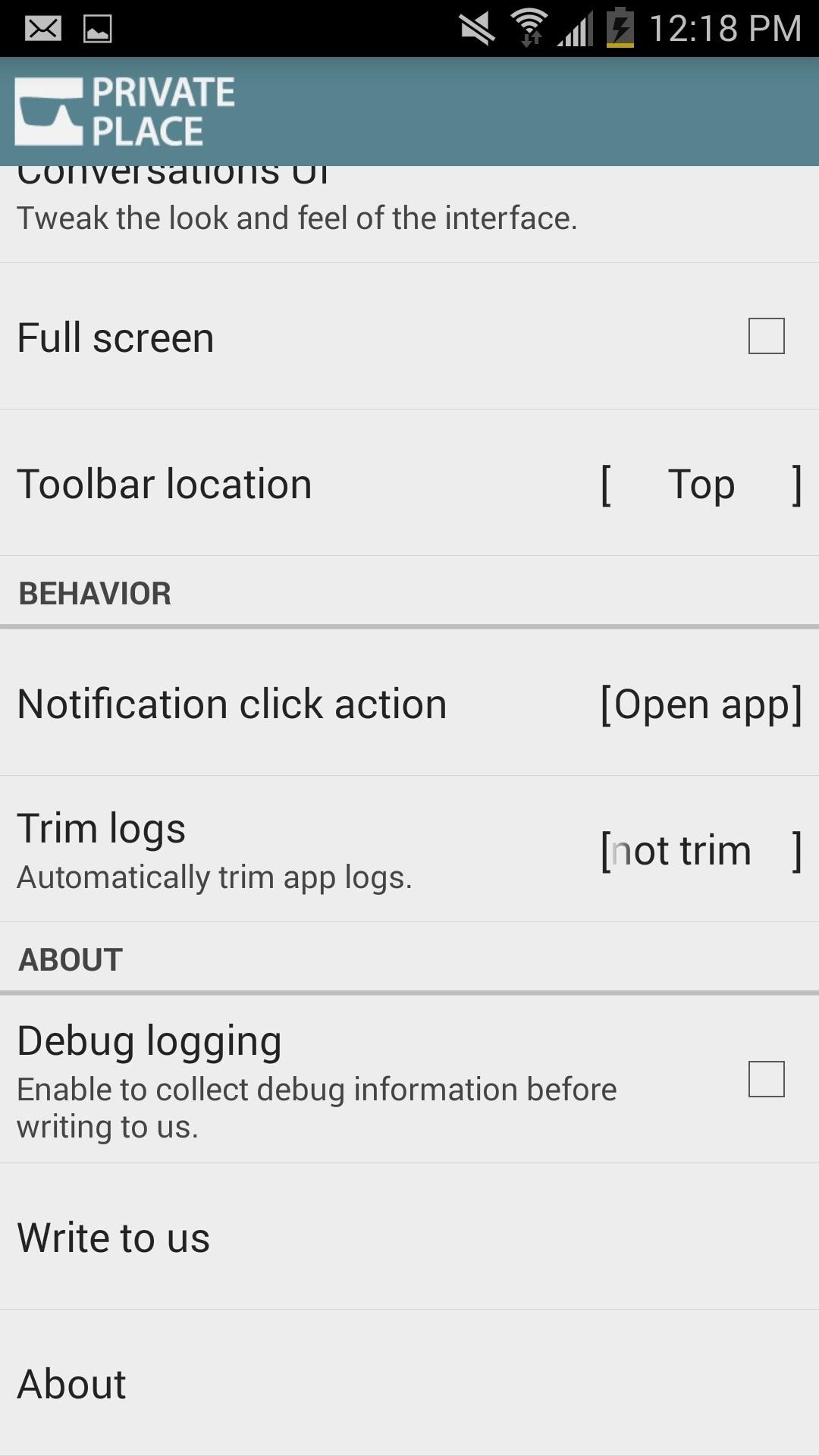
Step 4: Call & Message in Secrecy
To use the app, all you have to do is open the calculator, enter your code, then start calling and messaging. It’s simple, and unless someone knows about the app, no one will be the wiser.
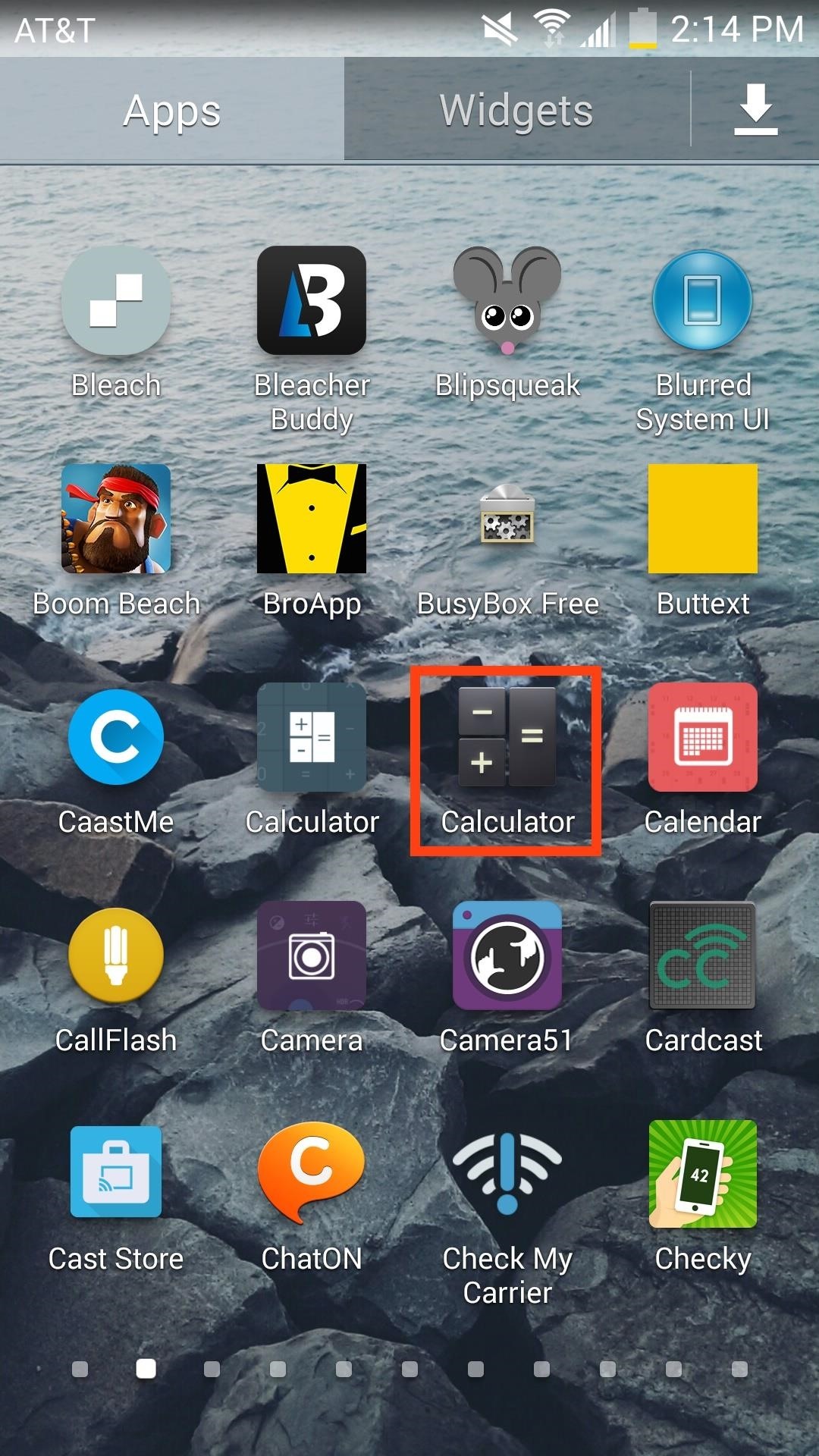
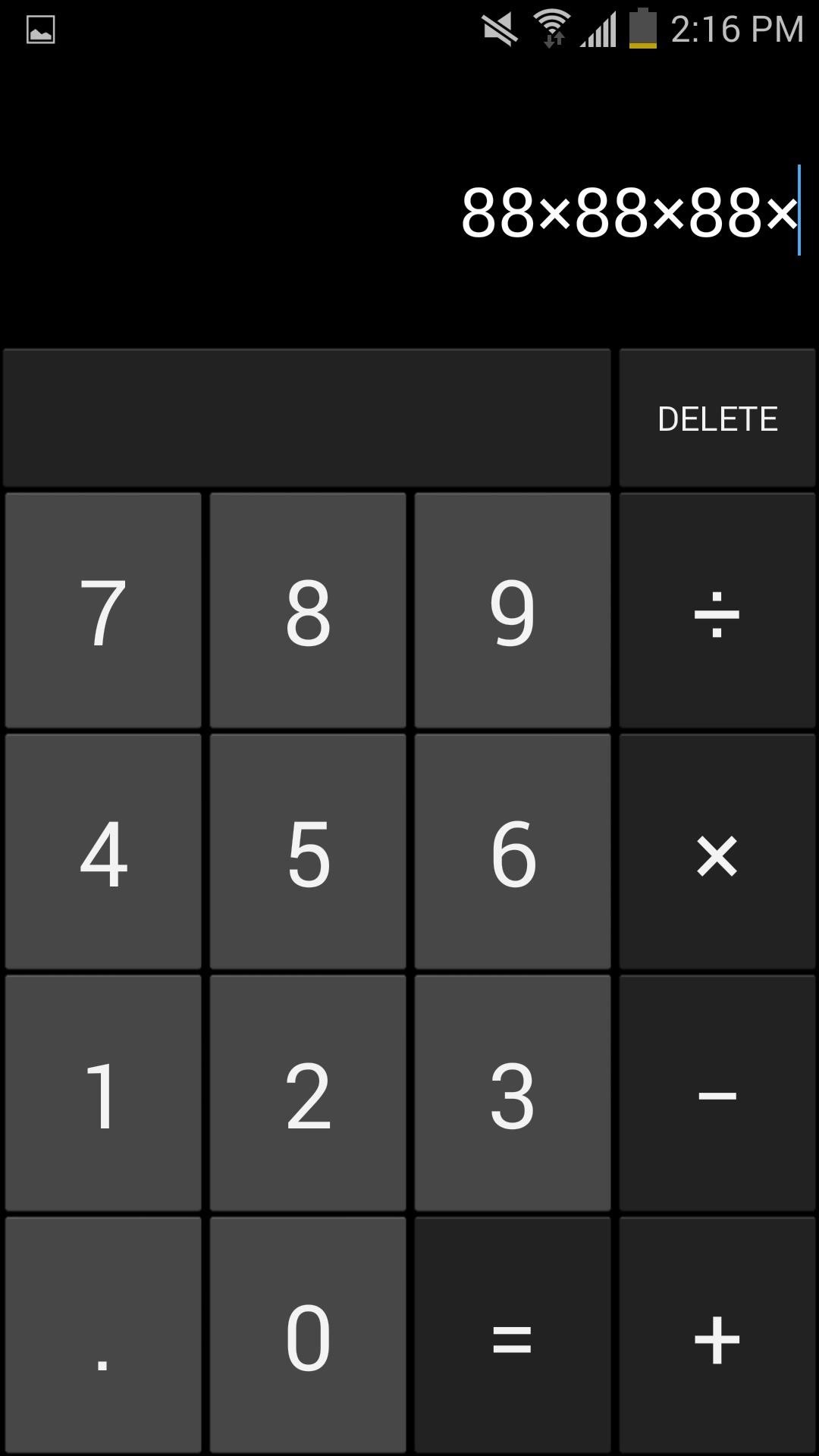
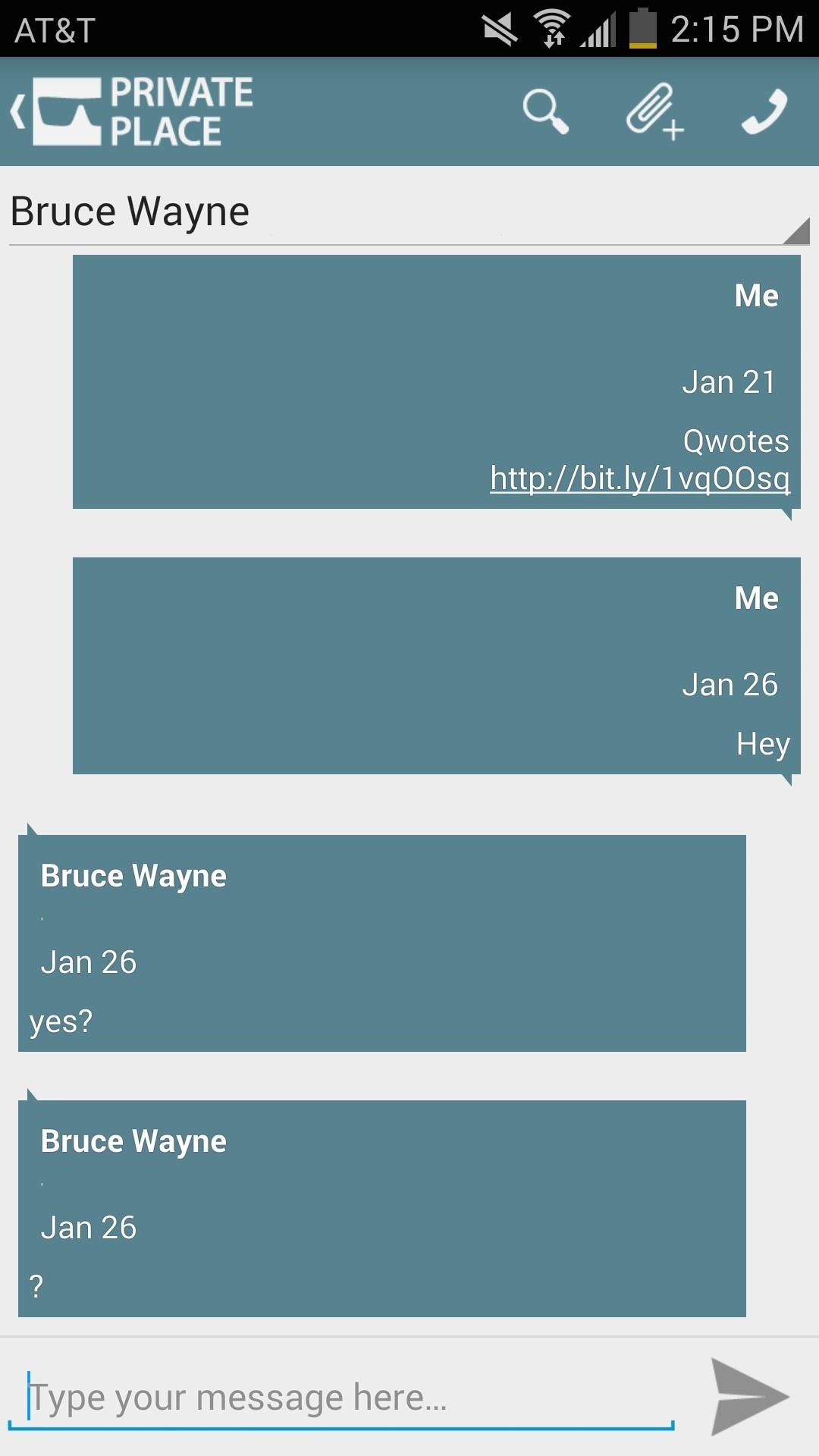
If you end up using the app, let us know what you thought by commenting below, or interact with us over on Facebook, Google+, or Twitter.
Just updated your iPhone? You’ll find new emoji, enhanced security, podcast transcripts, Apple Cash virtual numbers, and other useful features. There are even new additions hidden within Safari. Find out what’s new and changed on your iPhone with the iOS 17.4 update.
“Hey there, just a heads-up: We’re part of the Amazon affiliate program, so when you buy through links on our site, we may earn a small commission. But don’t worry, it doesn’t cost you anything extra and helps us keep the lights on. Thanks for your support!”











