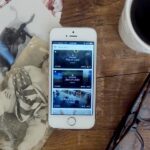One of the best things about the Samsung Galaxy S3 is the ability to modify the device in countless ways, as with any other Android device.
A recent guide on adding softkeys to the GS3 from mod Faisal inspired me to share some information on how to edit build.prop, which is your device’s “ID Card”. It tells applications the specifications of your device, so that apps adjust their interface or function for your specific device.
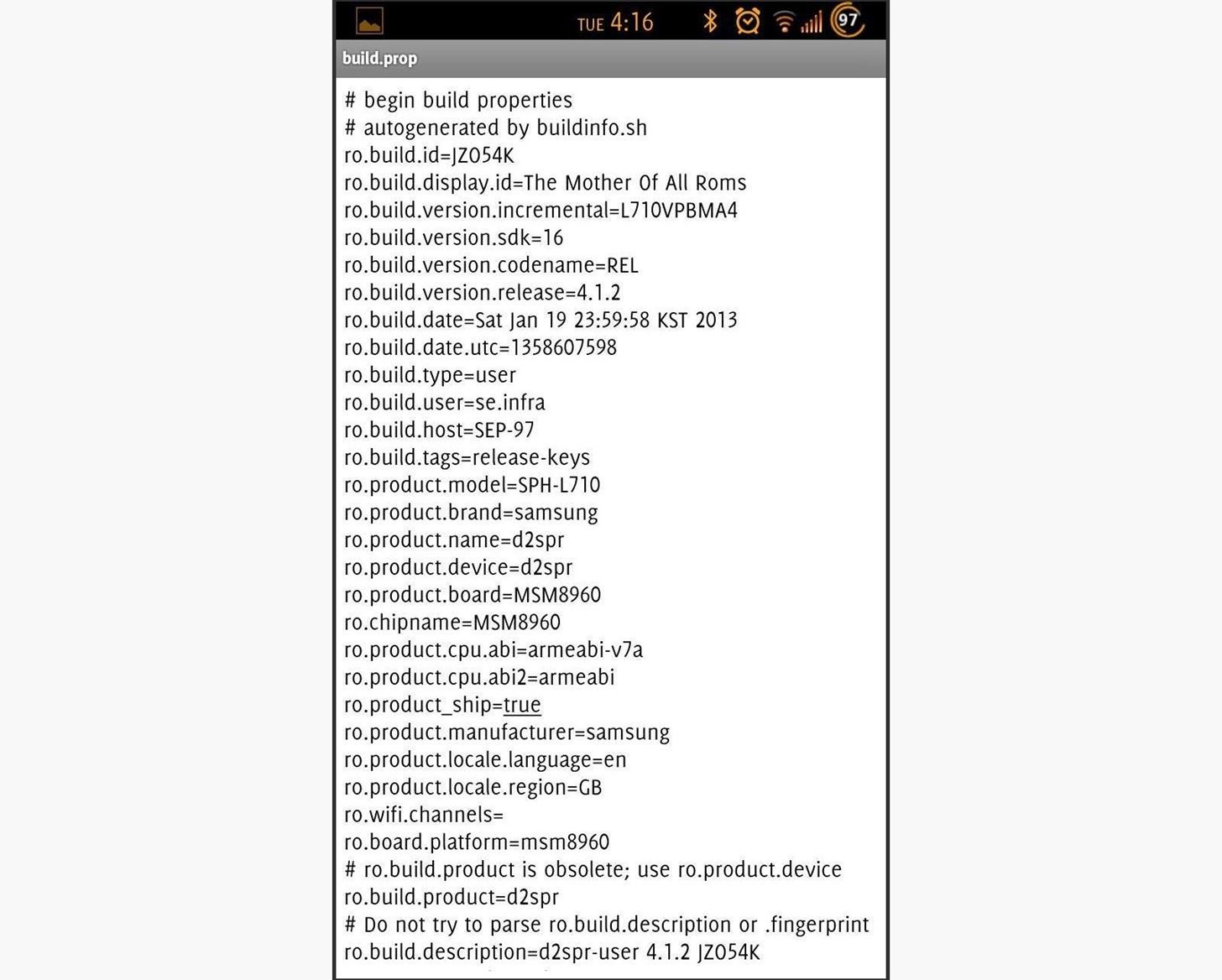
Editing the build.prop file is most commonly used for changing LCD density, build number, and your device’s model or manufacturer. Changing your “fingerprint”, model, or manufacturer can trick some apps in the market into becoming compatible with your device.
What You’ll Need
- A rooted Samsung Galaxy S3.
- A root-capable file explorer. I’ll be using ES File Explorer. Make sure to go to Settings, Root Settings, and have all the items checked off.
- A current nandroid/backup of your device.
Proceed with caution: Attempting to modify and/or overwrite core system files may be detrimental to the function of your device, which could result in lost and unrecoverable data. Make sure to back up your device before continuing with this guide.
Step 1: Open “build.prop”
You’ll first need to open up the build.prop file. Open the ES File Explorer app, navigate to the “system” folder, and click on “build.prop”.
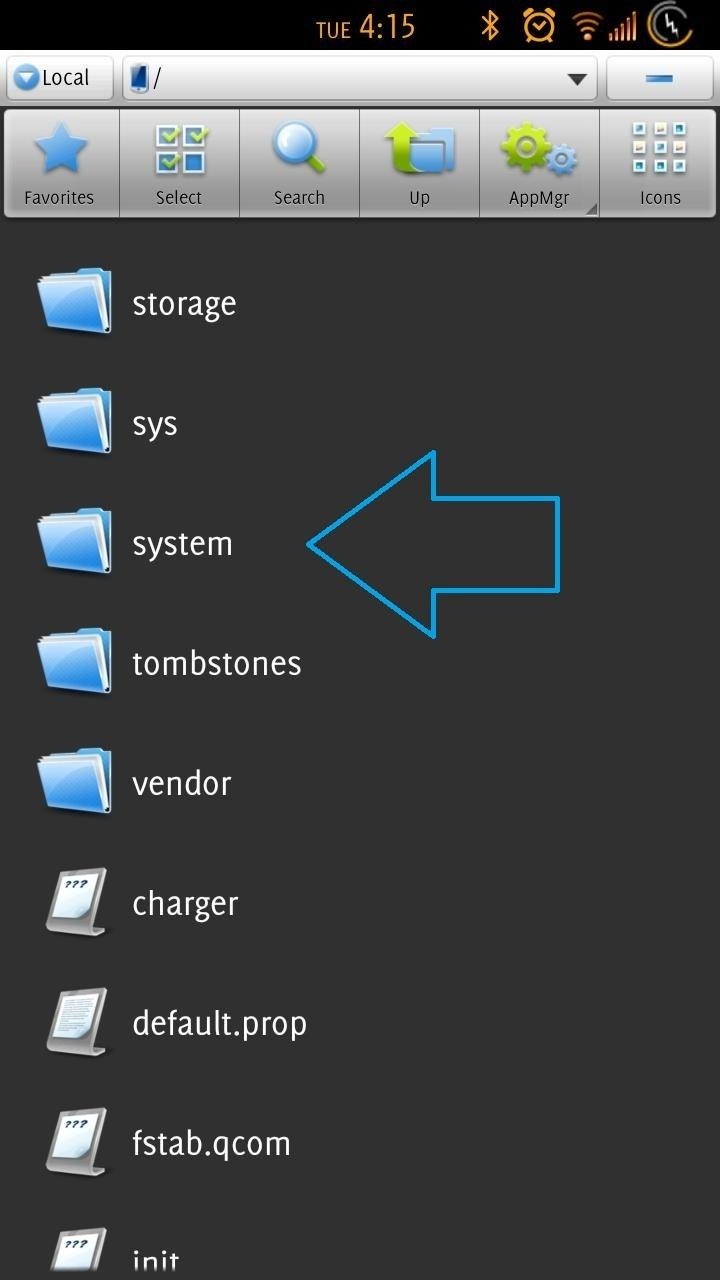
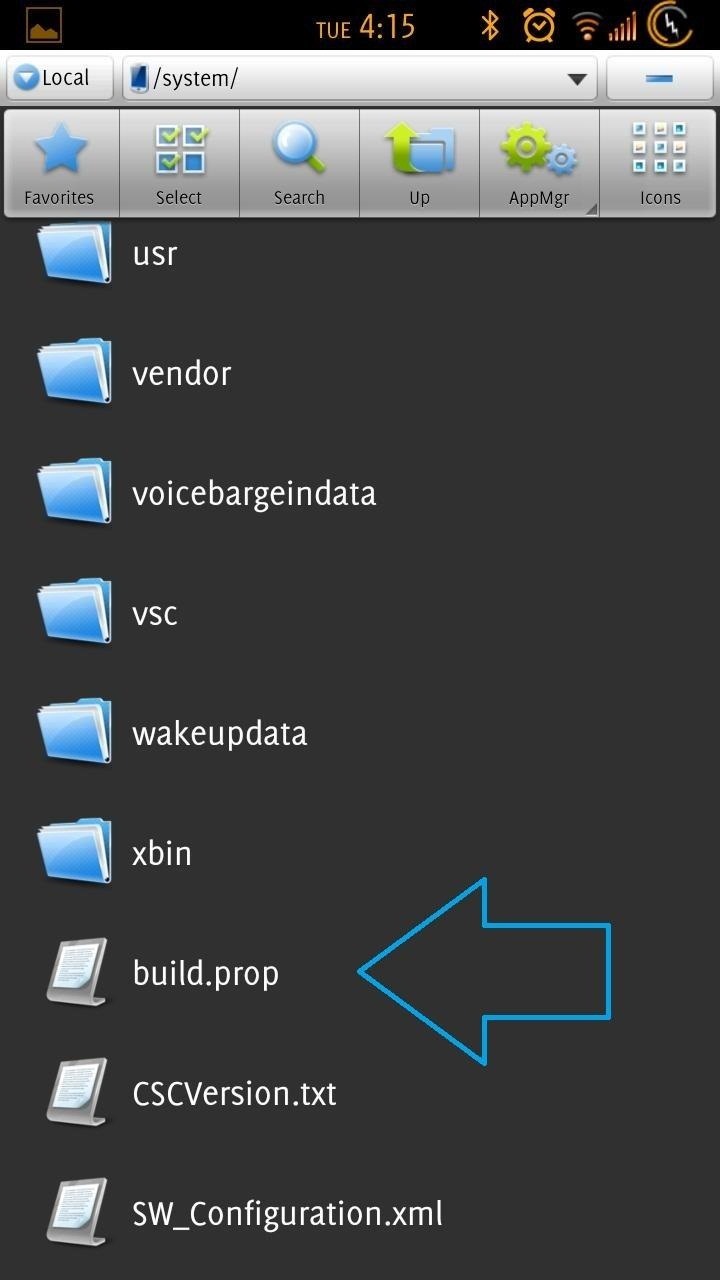
Then open the file using the app’s ES Note Editor.
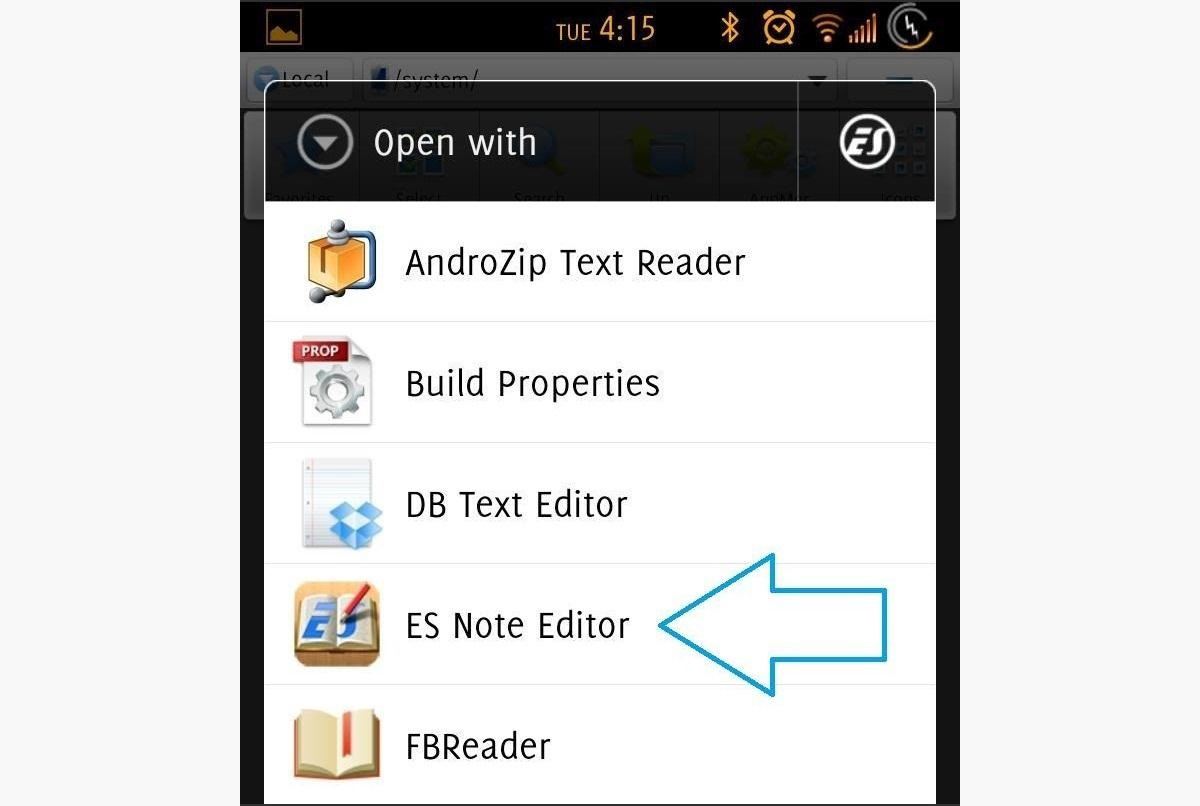
Step 2: Choose Your Hacks
There are too many hacks and mods that can be unleashed through the build.prop file on your GS3. Below are the major ones; their function in bold, and the line/lines you’ll need to add underneath.
- Fast Reboot
persist.sys.purgeable_assets=1
- Increasing the Video Recording Quality
ro.media.enc.hprof.vid.bps=8000000
- Screen Rotate to 270 Degrees
windowsmgr.supportrotation_270=true;
- Increase VM Heap Size (Resolve Some FC’s)
dalvik.vm.heapsize=64m
- Render UI with GPU
debug.sf.hw=1
- Increasing It Will Make Mobile Smoother
windowsmgr.maxevents_per_sec=150
- Video Acceleration Enabled
video.accelerate.hw=1
- Increase Performance
debug.performance.tuning=1
- Disable Sending Usage Data
ro.config.nocheckin=1
- Deeper Sleep / Better Battery Life
ro.ril.disable.power.collapse=1
pm.sleep_mode=1
- Ringing Will Start Immediately
ro.telephony.callring.delay=0
- Disable Error Checking
ro.kernel.android.checkjni=0
- Increase Quality of Media Streaming
media.stagefright.enable-meta=true
media.stagefright.enable-scan=true
media.stagefright.enable-http=true
media.stagefright.enable-record=false
- Disable BootAnimation
debug.sf.nobootanimation=1
- Force Launcher to Remain in Memory
ro.HOME_APP_ADJ=1
- Disable Waking Up of Phone by Volume Buttons
ro.config.hwfeature_wakeupkey=0
- Off the Proximity Quickly After Call
mot.proximity.delay=25
ro.lge.proximity.delay=25
- Signal Tweaks
ro.ril.hsxpa=2
ro.ril.gprsclass=10
ro.ril.hep=1
ro.ril.enable.dtm=1
ro.ril.hsdpa.category=10
ro.ril.enable.a53=1
ro.ril.enable.3g.prefix=1
ro.ril.htcmaskw1.bitmask=4294967295
ro.ril.htcmaskw1=14449
ro.ril.hsupa.category=5
- NetSpeed Tweaks
net.tcp.buffersize.default=4096,87380,256960,4096, 16384,256960
net.tcp.buffersize.wifi=4096,87380,256960,4096,163 84,256960
net.tcp.buffersize.umts=4096,87380,256960,4096,163 84,256960
net.tcp.buffersize.gprs=4096,87380,256960,4096,163 84,256960
net.tcp.buffersize.edge=4096,87380,256960,4096,163 84,256960
- Google DNS Tweak
net.rmnet0.dns1=8.8.8.8
net.rmnet0.dns2=8.8.4.4
net.dns1=8.8.8.8
net.dns2=8.8.4.4
- Increase Photo and Video Quality
ro.media.dec.jpeg.memcap=8000000
ro.media.enc.hprof.vid.bps=8000000
ro.media.enc.jpeg.quality=100
- Touch Responsiveness
debug.performance.tuning=1
video.accelerate.hw=1
- Scrolling Responsiveness
windowsmgr.maxevents_per_sec=500
- Power Save Tweaks
ro.ril.disable.power.collapse=1
pm.sleep_mode=1
- Disables Debug Icon on Status Bar
persist.adb.notify=0
- Faster Scrolling
ro.max.flingvelocity=12000
ro.min.fling_velocity=8000
- Wi-Fi to Scan Less Frequently
wifi.supplicantscan_interval=180
- Improve Battery When No Signal
ro.mot.eri.losalert.delay=1000
- Frees RAM to Allow Applications to Load Faster (edit existing line)
dalvik.vm.dexopt-flags=m=v,o=y
For extensive information on all of the workings of build.prop, check out this comprehensive guide by Jeff Mixon.
Step 3: Edit build.prop
Now that you’ve chosen what you want to add to the file, let’s edit it. I will add “Touch Responsiveness” and “Scrolling Responsiveness” as an example.
- Scroll to the bottom of the file.
- Enter a description for the hack(s) you want to implement by typing “#” and a description.
- Very carefully input the hack(s) you want to implement.
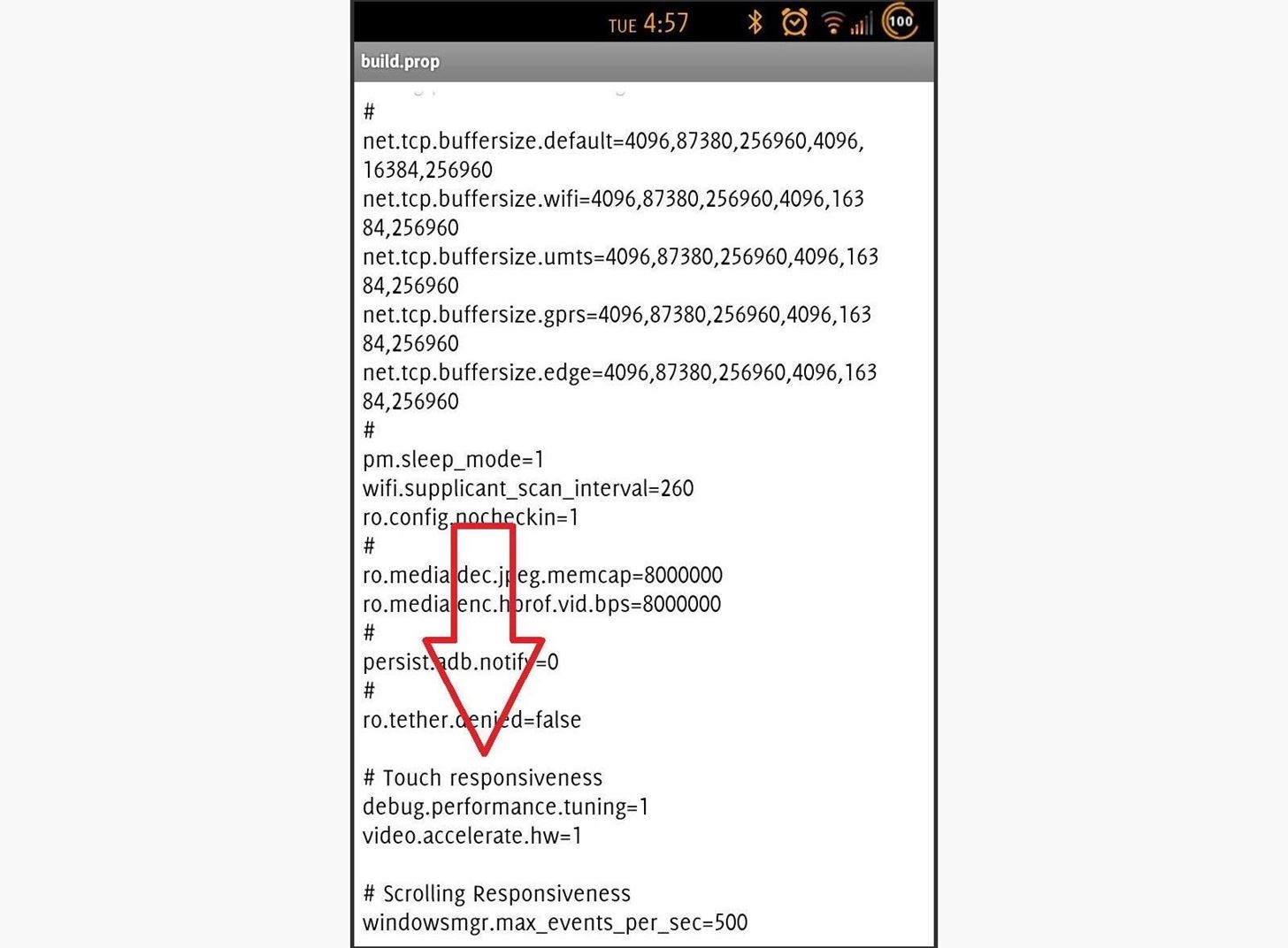
Once you’ve entered all of the hacks you want to implement, back out of the editor and save the file when prompted.
Step 4: Reboot and Clean Up
Now that you’ve edited build.prop, it’s time to “activate” the changes you’ve made.
- Reboot into recovery. If you do not have this option in your power menu, turn the device all of the way off, and get into recovery by pressing Volume Up + Home + Power.
- In recovery, you want to Wipe Cache and Wipe Dalvik Cache. This will clear standing caches for your apps so that there are no issues with your new build.prop file.
- Now go ahead and reboot your device.
Depending on what you added to the file, you may or may not notice any immediate changes. Now that you’ve done it once, you can play around with different settings. If you’re on a custom ROM, check out any hacks your developer may have thrown in.
The possibilities are vast and you now have a glimpse into the amazing level customization available for our devices.
Just updated your iPhone? You’ll find new emoji, enhanced security, podcast transcripts, Apple Cash virtual numbers, and other useful features. There are even new additions hidden within Safari. Find out what’s new and changed on your iPhone with the iOS 17.4 update.
“Hey there, just a heads-up: We’re part of the Amazon affiliate program, so when you buy through links on our site, we may earn a small commission. But don’t worry, it doesn’t cost you anything extra and helps us keep the lights on. Thanks for your support!”