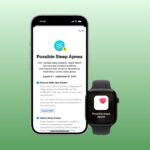If your PC or laptop is running Windows 11 and you often share your device with other users, it’s best to block the program installation completely. This way, you won’t have to worry about unwanted app installation.
Blocking the app installation will also prevent malicious apps from installing add-ons and adware on your system. Preventing users from installing programs in Windows 11 is pretty easy, and you can do it in several ways.
Also read: How to Run Older Programs in Compatibility Mode in Windows 11
Can You Prevent Users from Installing Programs?
Yes! You can prevent users from installing programs on Windows 11 without installing any third-party apps.
You can set Windows 11 to install apps only from Microsoft Store – doing so will block every third-party app installation on your device.
If you want to prevent app installation from the Microsoft Store, you will have to edit the Local Group Policy or Registry file.
How to block users from installing software on your Windows computer
Hence, if you are looking for ways to block users from installing programs on your Windows 11, you are reading the right guide. Below, we have shared a few of the best ways to prevent users from installing programs in Windows 11. Let’s check out.
1. Block Program Installation via Settings
This method will use Windows 11’s Settings app to block program installation. However, you can’t prevent app installation via the Microsoft Store through the settings app. Here’s what you need to do.
1. First, click the Windows 11 Start button and select Settings.
2. On the Settings app, click on the Apps section on the left pane.


3. On the right, click on the Advanced App settings.


4. Click on the drop-down menu beside Choose where to get apps.


5. From the drop-down menu, select The Microsoft Store Only.


From now on, Windows 11 will allow app installation via the Microsoft Store only and block every other third-party app installation on your device.
2. Prevent Users from Installing Software via Group Policy
You can also use the Local Group Policy Editor to prevent users from installing software on your Windows 11. To do this, follow the simple steps we have shared below.
1. Click on the Windows 11 Search and type Local Group Policy. Next, open the Local Group Policy Editor from the list of options.


2. On the Local Group Policy Editor, navigate to the path:
Computer Configuration/Administrative Templates/Windows Components/Windows Installer


3. On the right, search for Prohibit User Installs policy. Double click on the Policy to open it in a new window.


4. Select Enabled On the Prohibit User Install Window and click the Apply button.


After making the changes, restart your Windows 11 computer. This will block the program installation completely. To revert the changes, select ‘Not Configured’ in the above step.
3. Block Program Installation on Windows 11 via Registry Editor
Like the Local Group Policy Editor, you can use the Registry Editor to prevent program installation. To do so, follow the simple steps we have shared below.
1. First, click on the Windows 11 Search and type Registry. Next, open the Registry Editor app from the list of options.


2. On the Registry Editor, navigate to the following path:
HKEY_LOCAL_MACHINESoftwareClassesMsi.PackageDefaultIcon


3. On the right side, double-click on the Default key.


4. Copy and paste the value below and click on the Ok button on the Value data field.
C:WindowsSystem32msiexec.exe,1


5. To unblock program installation, enter this value and click the Ok button.
C:WindowsSystem32msiexec.exe,0


Frequently Asked Questions:
Can you restrict app downloading on Windows 11?
Absolutely, you can restrict app downloading on Windows 11. To do so, you will have to make a few changes to the Group Policy and Registry Editor.
How do I restrict the app installation to admin users?
You can’t exactly restrict the app installation to an administrator account. You can prevent the app installation, but an admin account can revert the changes that have been made.
How do I restrict someone from downloading an app?
The first method in this article discusses how to choose where to get apps. You can select ‘The Microsoft Store Only’ to prevent others from installing apps from third-party sources.
Can you put a block on downloading apps?
Certain programs are available for PCs that let you block downloads from a web browser. Alternatively, you can modify the browser’s experimental settings or use browser extensions to block downloads.
Also read: How to Download & Install Tor Browser on Windows 11
If you often leave your computer unattended for hours, it’s best to block program installation. So, these are some of the best ways to prevent users from installing apps on Windows 11. Let us know in the comments if you know of any easier way to block app installation on Windows 11.
“Hey there! Just so you know, we’re an Amazon affiliate. This means if you buy something through our links, we may earn a small commission. It doesn’t cost you extra and helps keep our lights on. Thanks for supporting us!”