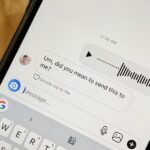Most social networking sites, like Twitter, Instagram, etc., provide parental control options. Snapchat also offers a Family Center feature that allows parents to view and monitor their teen’s activities.
With this new feature, parents can now monitor their child’s Snapchat usage habits. The new feature also has a Restrict Sensitive Content feature that protects kids from viewing sensitive content such as Stories and Spotlight recommendations.
What is the Sensitive Content on Snapchat?
Snapchat is an app that offers two different types of content: Regular and Sensitive. The Regular content can be viewed by all age groups.
On the other hand, the Sensitive Content filters certain things that appear to be sensitive. According to Snapchat, these things are considered as ‘Sensitive Content’.
- Nudity or Adult Content that is inappropriate to view.
- Content that includes Explicit words or sentences.
- Content that depicts Terrorism, Violence, Hate, and Molestation.
What Does Restrict Sensitive Content Filter Do?
Once you enable the Restrict Sensitive Content on Snapchat, the feature will do these things:
- It will block all sensitive content on Snapchat.
- Help your teen feel comfortable reporting safety concerns.
- Filter the Stories & Spotlight recommendation.
Hence, if you are a parent looking for ways to prevent your kids from viewing sensitive content on Snapchat, continue reading the article. Below, we have shared some easy steps to control and block sensitive content on Snapchat.
How to Block Sensitive Content on Snapchat?
To block Sensitive content on Snapchat, you first need to update your Snapchat app. Once updated, follow some of the simple steps we have shared below. Here’s what you need to do.
1. open your phone’s App Store and update the Snapchat app.
2. Once updated, open the app and tap on your profile picture at the top-left corner.


3. This will open your profile page; tap the Settings gear icon at the top-right corner.


4. On Settings, tap on the Family Centre.


5. On the Welcome to Family Centre screen, tap the Continue button.


6. You will be asked to pick your teen’s Snapchat account. Select the account and tap on the Send invitation.


7. Now, you need to ask your kid to accept the invitation. Once the invitation is accepted, you can see their friend list and recent conversations.
8. You will also have the option to restrict Sensitive Content. To do so, tap on the Restrict Sensitive content option and enable the toggle on the next screen.


Frequently Asked Questions
Is Family Center on Snapchat free?
Yes, the Family Center feature on Snapchat is free. You need to use the latest version of Snapchat to utilize the parental control feature.
How to Block Sensitive Content on My Child’s Snapchat?
To block sensitive content on your child’s Snapchat account, you must set up the Family Center and add your child’s account. Then, your child needs to accept the invitation to share their account information with you.
How to block someone on Snapchat?
Snapchat has a feature that lets you block all your annoying friends. Setting up a blocklist on Snapchat is easy; follow our guide – Block or Unblock Someone on Snapchat.
What type of Activity can I see with the Family Center?
The family center allows you to view your teen’s friends, see who they’ve messaged, restrict sensitive content, etc.
Also Read: 15 Best Snapchat Tips & Tricks
Blocking sensitive content on Snapchat is easy; you just need to know how to do it correctly. If you need more help configuring Snapchat’s privacy settings, let us know in the comments. Also, if you find this guide helpful, share it with your friends who want to make Snapchat safe for their children.
“Hey there! Just so you know, we’re an Amazon affiliate. This means if you buy something through our links, we may earn a small commission. It doesn’t cost you extra and helps keep our lights on. Thanks for supporting us!”