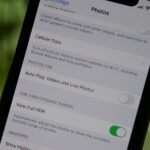Does your iPhone always ring off the hook, with each call nothing more than a robocall, spammer, or scammer? It’s not just you. Auto-dialing systems and phone scams are a growing issue that anyone with a phone number is likely experiencing throughout the United States. But Apple has added a super simple way to combat these calls in iOS 13, a feature we recommend everyone turn on.
As John Oliver effectively demonstrated on Last Week Tonight, robocalls, spam, and scams are a severe problem that’s only going to get worse. While there’s not a whole lot the FCC can do to stop social-engineering calls, it has the power to impact the successfulness of unwanted calls to cell phones severely, it’s just working at a snail’s pace right now. Even recent initiatives are a tiny step in the right direction.
- Don’t Miss: 200+ Exciting New iOS 13 Features for iPhone
Apple’s Solution to Unwanted Calls in iOS 13
Apple has taken a significant step in the fight against shady calls with a feature called “Silence Unknown Callers.” Now, with just the flip of a switch, you can stop would-be scammers and spammers from blowing up your digits every day. And it doesn’t stop there — this feature will send any number that iOS doesn’t recognize from Contacts, Mail, and Messages directly to voicemail, so your phone will only ring for numbers that matter to you.
How to Enable ‘Silence Unknown Callers’ in iOS 13
Once running iOS 13, all you need to do is open Settings, then tap “Phone.” Near the bottom of this screen, you’ll find “Silence Unknown Callers” disabled by default. Simply tap the slider next to the setting to enable it.


Just remember that with this setting enabled, calls from numbers outside of Contacts, Mail, and Messages will be sent directly to voicemail. While that’s great for anyone you don’t want to talk to, be wary if you’re someone who receives important calls from numbers you don’t have on your iPhone. If you keep this setting on, check your voicemail frequently.
Just updated your iPhone? You’ll find new emoji, enhanced security, podcast transcripts, Apple Cash virtual numbers, and other useful features. There are even new additions hidden within Safari. Find out what’s new and changed on your iPhone with the iOS 17.4 update.
“Hey there, just a heads-up: We’re part of the Amazon affiliate program, so when you buy through links on our site, we may earn a small commission. But don’t worry, it doesn’t cost you anything extra and helps us keep the lights on. Thanks for your support!”