We hardly need to “buy” anything these days since games, music, books, news, movies, and TV are all available on the iPhone with various monthly subscriptions. Just set it and forget it so that your wallet does all the work for you. But if you’re on a free trial or two and don’t want to commit, you might get an unexpected charge if you forgot or don’t know where to cancel. Here’s how to avoid that.
On the iPhone, there are actually quite a few ways to check on subscriptions you have, free or paid, that you made from any of your connected Apple devices using your Apple ID. Apple Arcade, Apple News+, Apple Music, and Apple TV+, along with any Apple TV add-ons or third-party services, will all show up in the same place.
You can access the same subscriptions management page from apps such as Books, Music, and iTunes Store, but since every second counts when it comes to canceling a timely sub, the fastest routes are from Settings, App Store, and the TV app.
- Settings: Apple ID –> Subscriptions
- App Store: Profile Icon (from Today, Games, Apps, or Arcade) –> Subscriptions
- TV: Profile Icon (from Watch Now) –> Manage Subscriptions
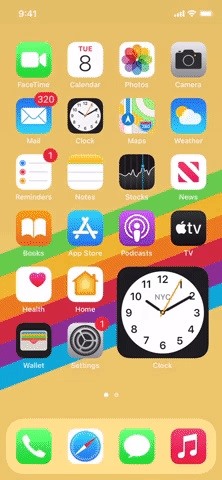

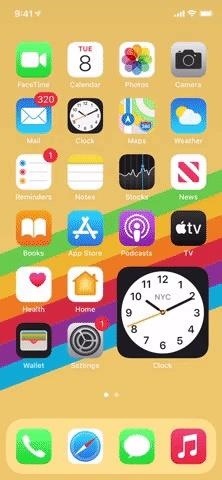
Once on the Subscriptions page, you’ll see all of the renewals tied to your Apple ID, both active and expired. To cancel one, just tap it under Active, tap “Cancel Free Trial” or “Cancel Subscription,” then “Confirm” on the pop-up.
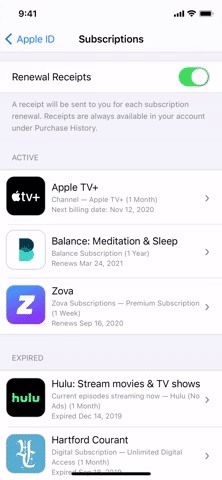
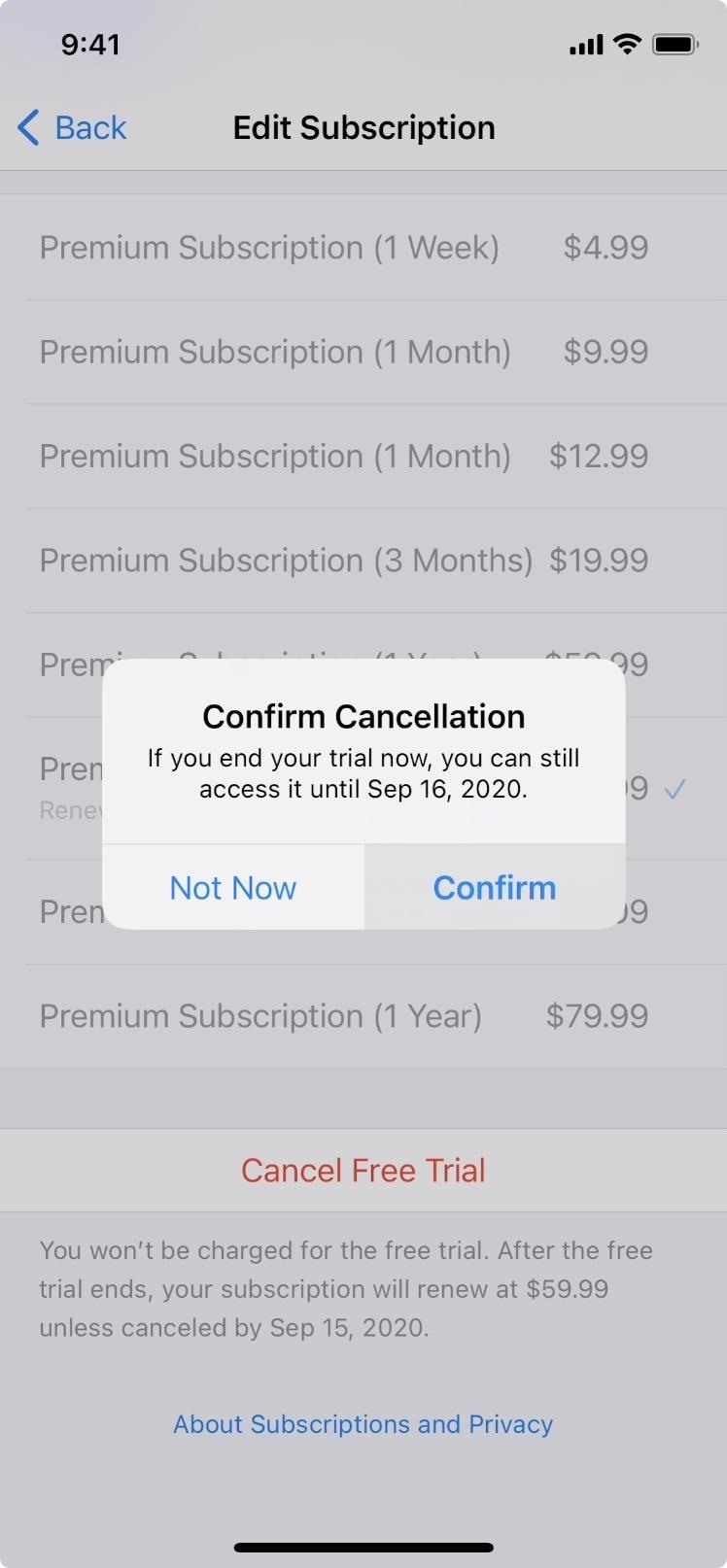
Just remember — these are only your Apple ID subscriptions. You may have others floating around from other accounts, even for apps on your iPhone. If you think you’re subscribed to something you don’t see on the list, check through the app itself. GrubHub, DoorDash, Netflix, and Hulu are just a few examples of ones you may not see connected to your Apple ID.
Just updated your iPhone? You’ll find new emoji, enhanced security, podcast transcripts, Apple Cash virtual numbers, and other useful features. There are even new additions hidden within Safari. Find out what’s new and changed on your iPhone with the iOS 17.4 update.
“Hey there, just a heads-up: We’re part of the Amazon affiliate program, so when you buy through links on our site, we may earn a small commission. But don’t worry, it doesn’t cost you anything extra and helps us keep the lights on. Thanks for your support!”









