Introduced in the Messages app back in iOS 8, audio messages are a fun way to spice up an iMessage thread when you’re bored with text, emoji, and GIFs. However, it can be frustrating to lose an important, funny, or otherwise-interesting sound clip because iOS auto-deletes it two minutes after you send or listen to it. Thankfully, there is a way to stop this from happening.
Apple’s default action for audio messages is meant to save space, which still makes sense today if you got an iPhone with the minimum amount of storage. But it makes even more sense if you have Messages on iCloud enabled since you only get 5 GB free before having to pay cash each month for more online storage.
Still, sound files in Messages don’t take up a lot of space, especially if you’re not using it every time you send a message. To prevent them from self-destructing in the future, open up Settings, tap “Messages,” then scroll down and select “Expire” under Audio Messages. From here, tap “Never,” and all audio messages from now on will stay put on your iPhone or in iCloud, whether you send or receive them.
- Don’t Miss: 200+ New Features & Changes in iOS 14 for iPhone
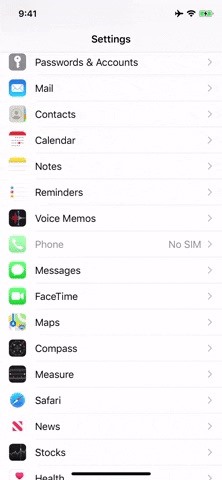
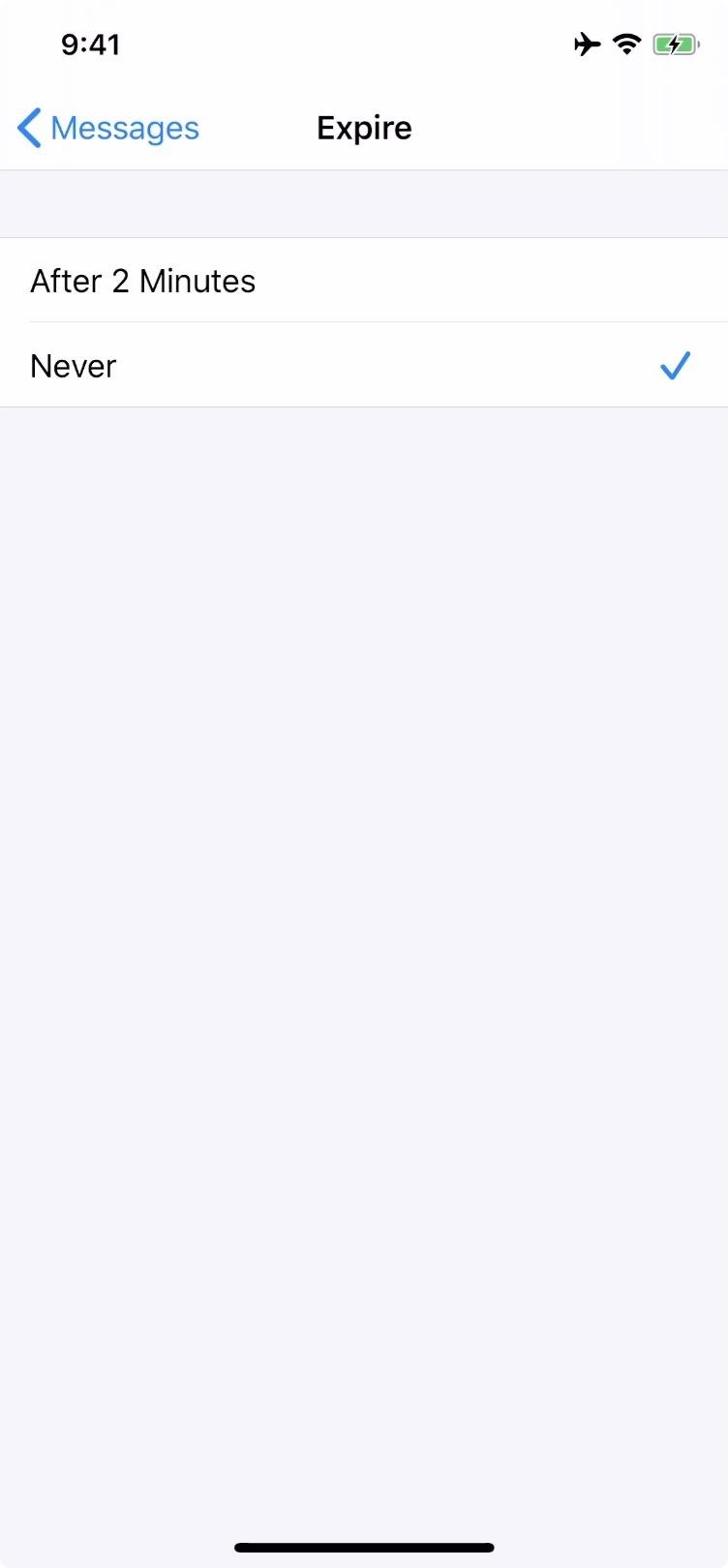
Fun fact: iOS also made video messages disappear automatically starting in iOS 8, but iOS 10 removed the function, keeping it only for audio messages.
If you don’t want to keep every single audio message that’s sent or received in Messages, you don’t have to. Feel free to keep the default action of expiring after two minutes, and then save audio messages one by one when necessary. You just have to make sure to keep them within the two-minute allotment.
Just updated your iPhone? You’ll find new features for Podcasts, News, Books, and TV, as well as important security improvements and fresh wallpapers. Find out what’s new and changed on your iPhone with the iOS 17.5 update.
“Hey there, just a heads-up: We’re part of the Amazon affiliate program, so when you buy through links on our site, we may earn a small commission. But don’t worry, it doesn’t cost you anything extra and helps us keep the lights on. Thanks for your support!”










