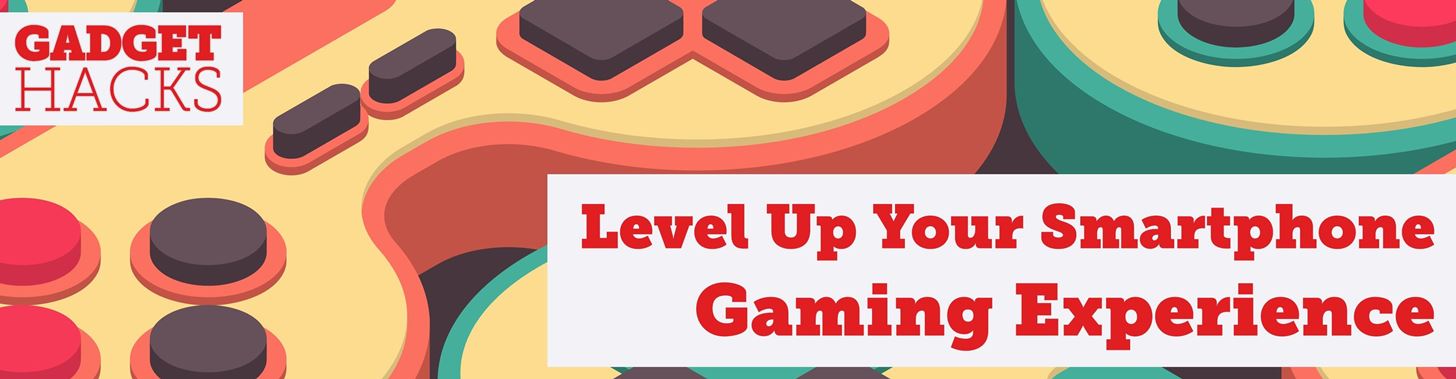
I think we all like the idea of getting paid games for free with minimal effort. Typically, though, anything claiming to help you do that is either illegal or a scam. But there are actually quite a few no-fuss methods that can get you paid games without going too far out of your way. From checking notifications to discovering hidden offers, you might have something waiting for you.
Many of these tips are not very complicated, which is great since you know you won’t have to jump through hoops to find some freebies — I promise. I’ll walk you through the tips real quick and tell you all that you need to know about each one. Combining multiple tips might be your best bet if you can, so hopefully, you’ll get a least one free game from following this guide. Let’s get started!
- Don’t Miss: These Are the Only Ways to Get Free Fortnite V-Bucks
Tip 1: Monitor the Deals
You may or may not be surprised by this one, but there’s a section on the Google Play Store that has premium paid games on sale at any given time. Many games will go on sale for a percentage discount, but there are also plenty that get marked down to the low price of free. If you keep up on the deals weekly, you might be able to grab some fun and exciting games without spending a penny.
To check out all the gaming deals right now, open the Google Play Store, tap the “Games” tab, then scroll over to the “Premium” tab. Scroll down if you need to and hit the “More” text under the “Games on sale” section. This is the gateway to all the paid games that’ll be on sale right now. Many of these sales run for seven days, so you’ll always have plenty of time to browse at your own leisure.
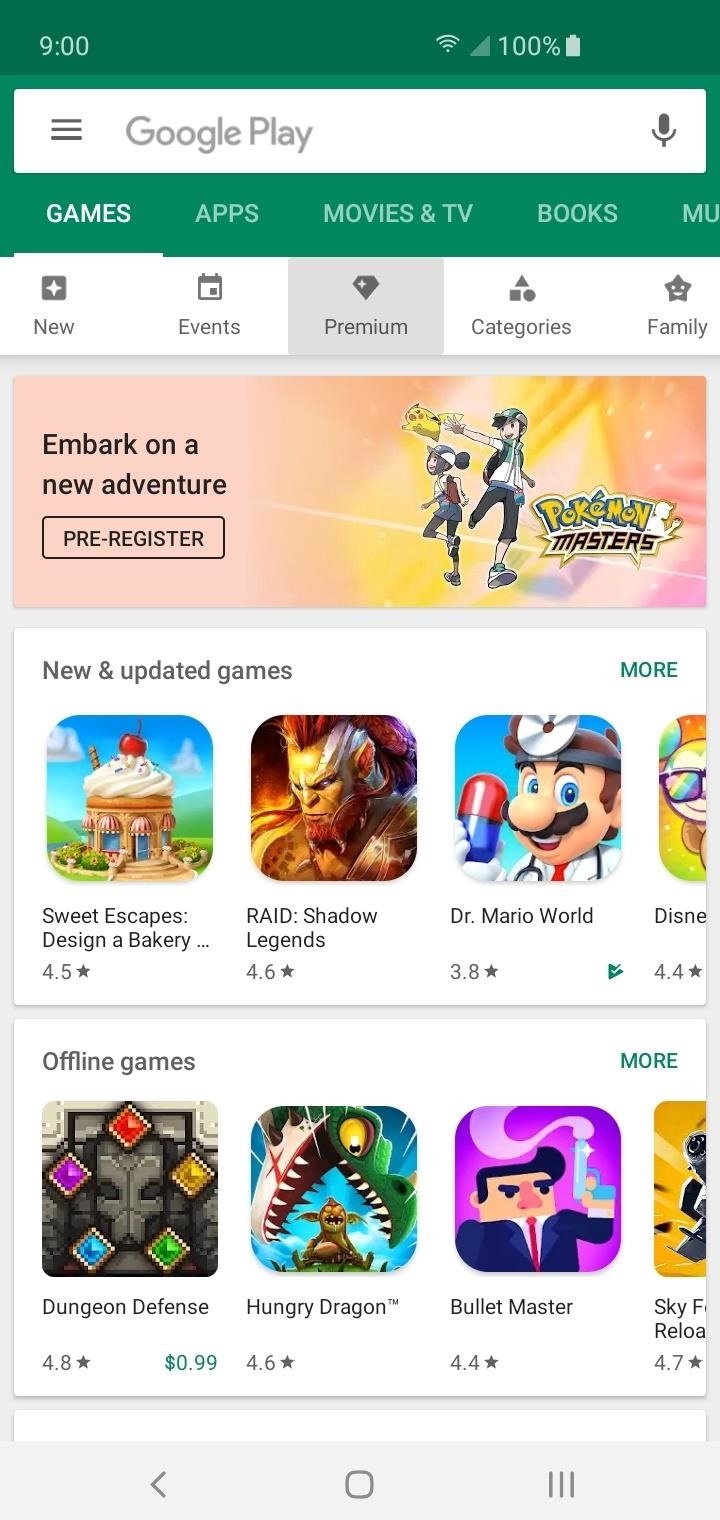
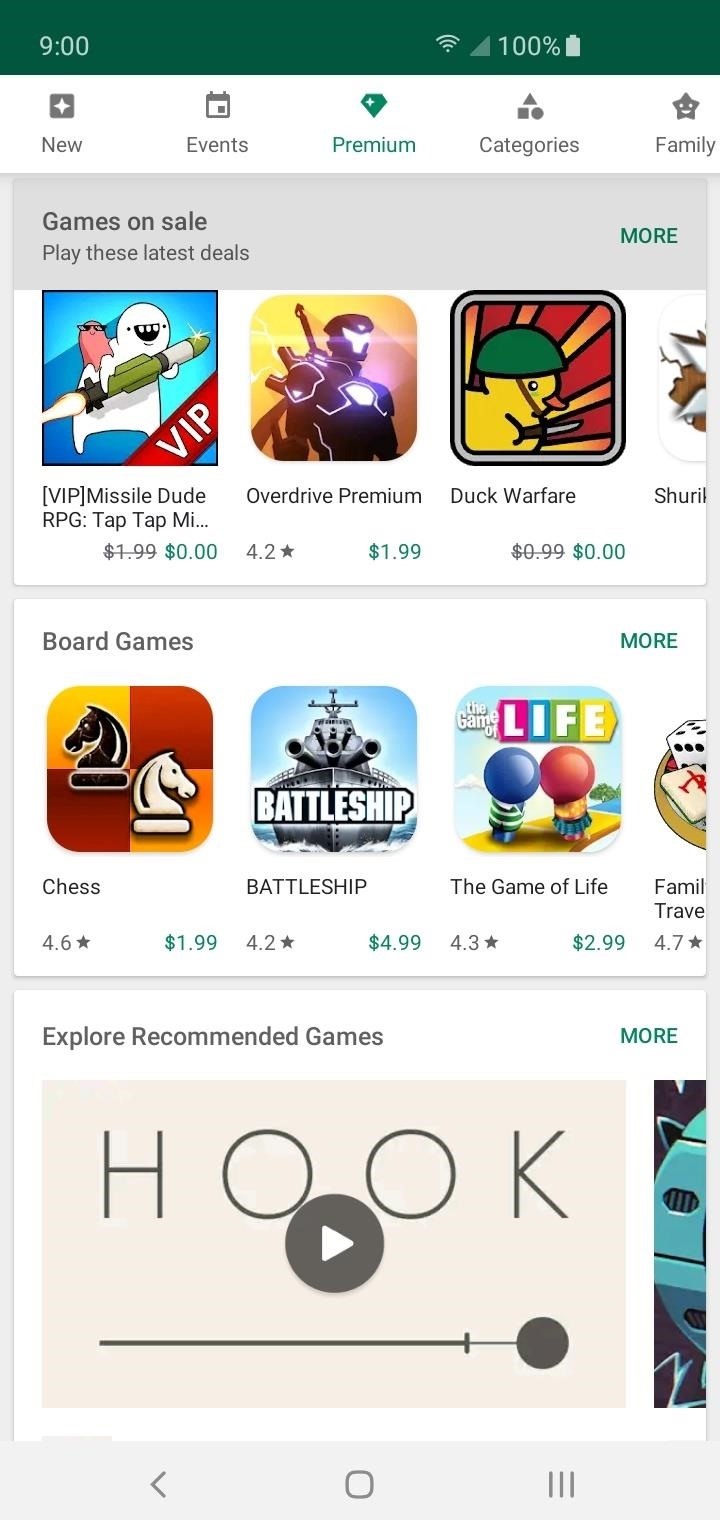
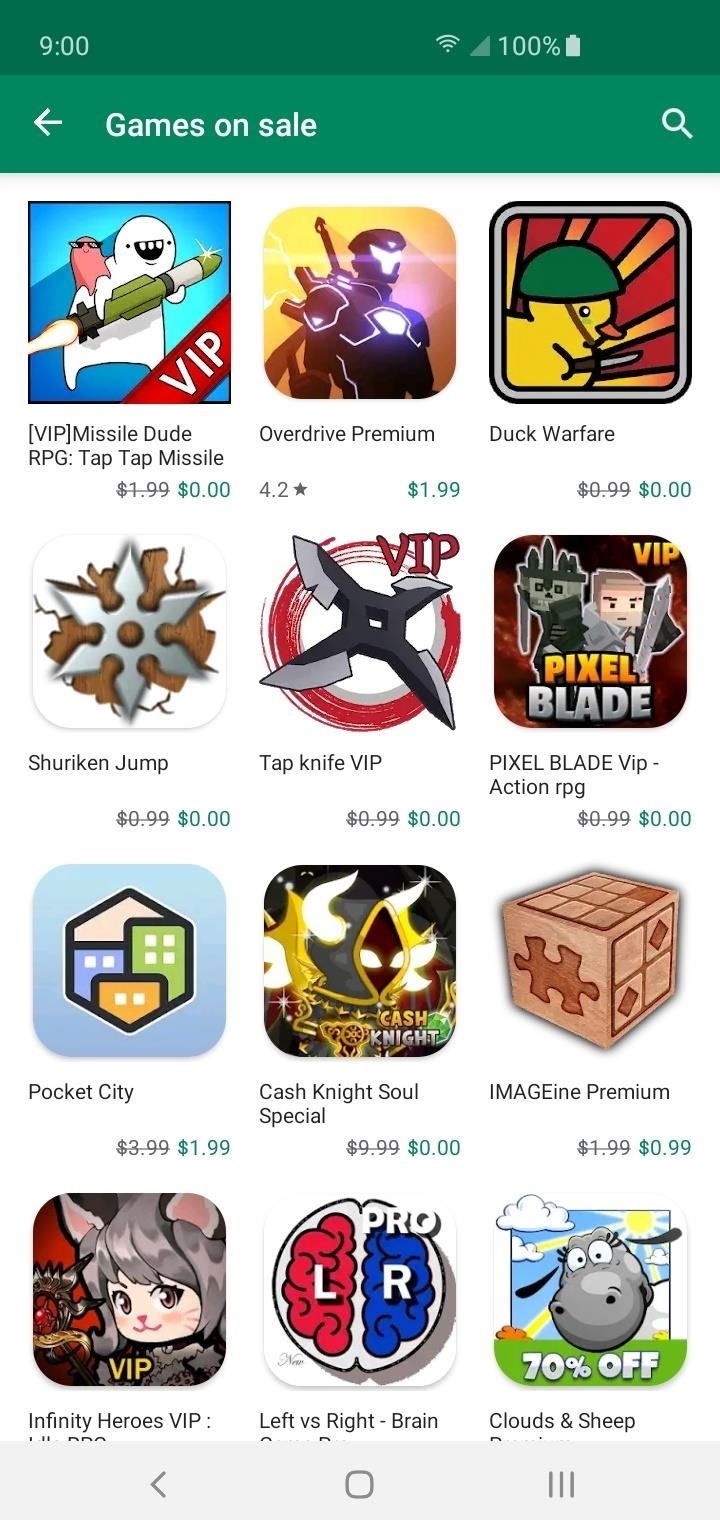
Another great way to keep an eye out for flash sales and free games is to subscribe to the /r/GooglePlayDeals subreddit. If you’re already a Redditor, adding this sub to your front page will tip you to about two free games on average per day. If you’re not a Redditor, you can simply visit this link on occasion.
- Don’t Miss: The 5 Best Reddit Apps for Android Compared
Tip 2: Get Opinion Rewards Credit
Using the Google Opinion Rewards app is pretty useful for nabbing some easy Play Store credits. Often the choice for many people looking to save up for purchases in the long run rather than the short term, all you do is answer a few short surveys and get credit immediately upon completion. Things might start out a little slow with few questions, but it should get better as time goes on.
- Play Store Link: Google Opinion Rewards
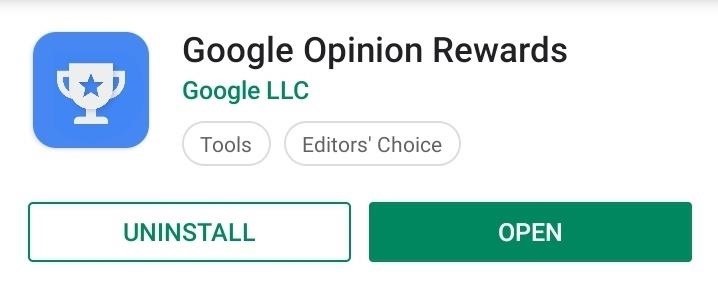
When you open the Opinion Rewards app for the first time, you’ll be greeted with an intro screen to scroll through or skip altogether if you want. From there, you can pick whichever Google account you want to primarily use for the surveys. Select your account, then hit “OK” to confirm your choice.


Now is the crucial part that allows you to get custom-tailored surveys for the future. You’ll have to input such data as your age, gender, location, and language too. As for the location part, you can choose not to allow GPS to pick up your area if you wish, but the downside to that is you may not get as many surveys for specific items or places in your area.
- More Info: How to Get Google Opinion Rewards to Give You More Surveys
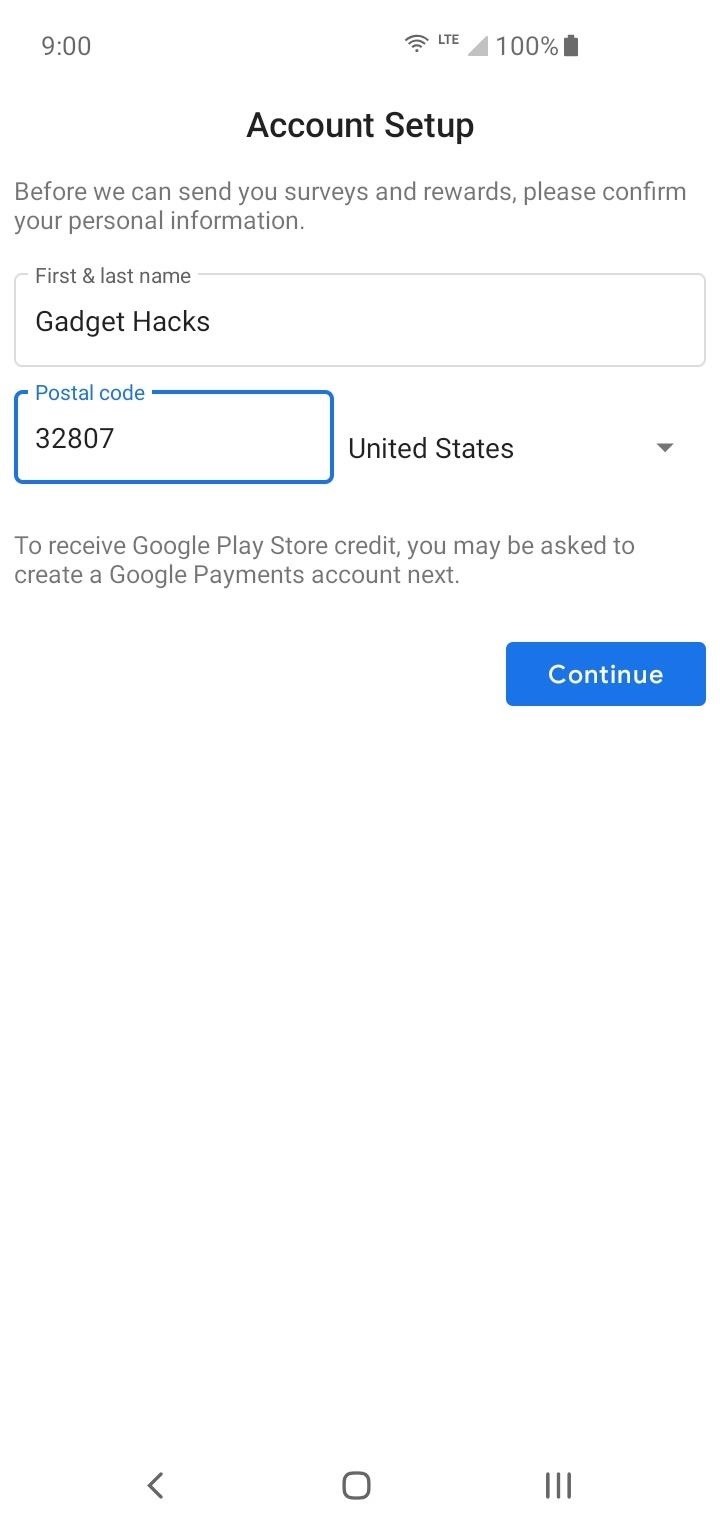
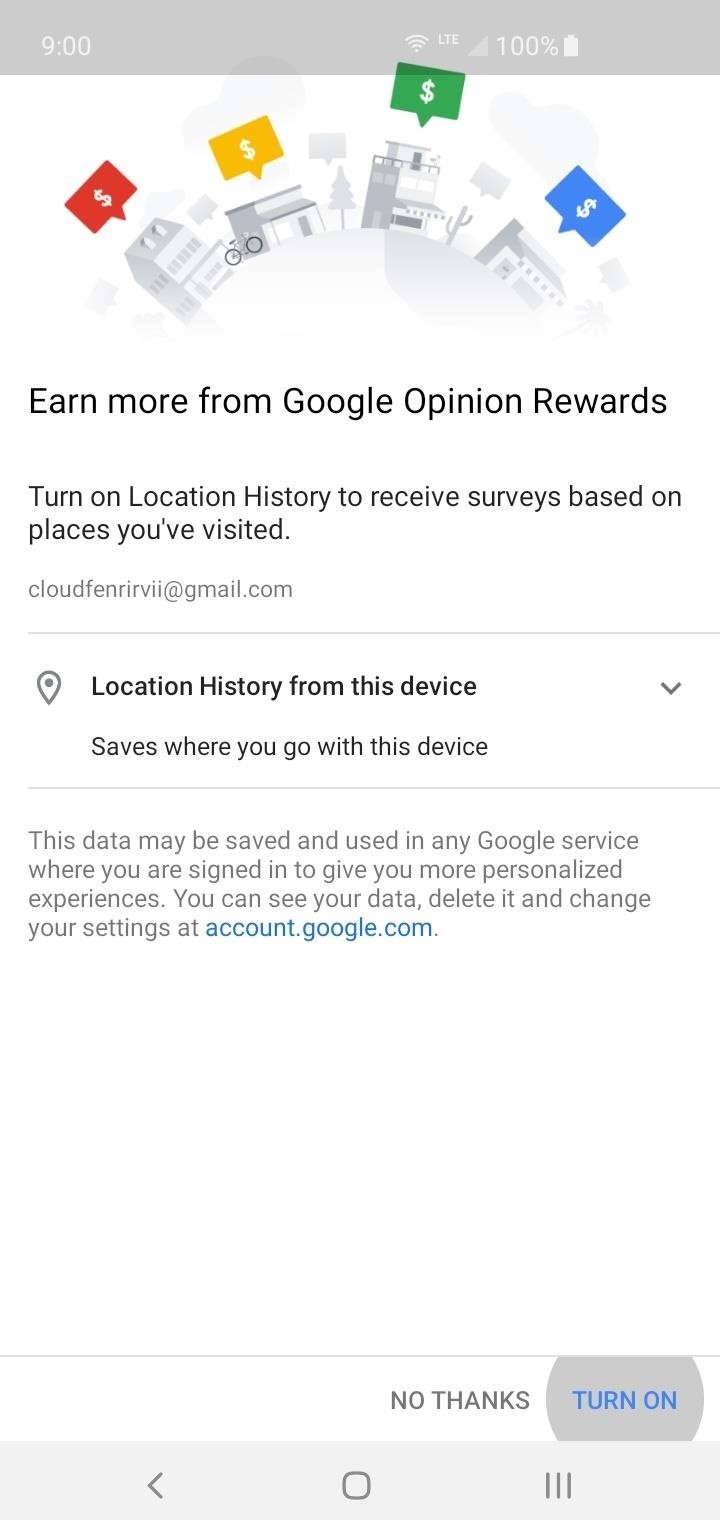

Again, you could put in false information at any time, but we’d recommend against that after hearing reports that falsified info led to the app not giving anymore surveys. And again, this isn’t an instant gratification type thing, but the sooner you get your account set up, the higher your chances are for surveys. In due time, you’ll be able to use the credit you earned to make a few gaming purchases you’ve been holding out on.
If you ever wanted to change or update your Opinion Rewards profile for any reason, tap the menu button on the left, head into “Settings,” then tap “Profile.” You can once again alter your age, gender, location, and language at any time. Alternately, you can also wipe your account from existence if needed by tapping the “Delete Opinion Rewards account” text at the bottom of the settings page.
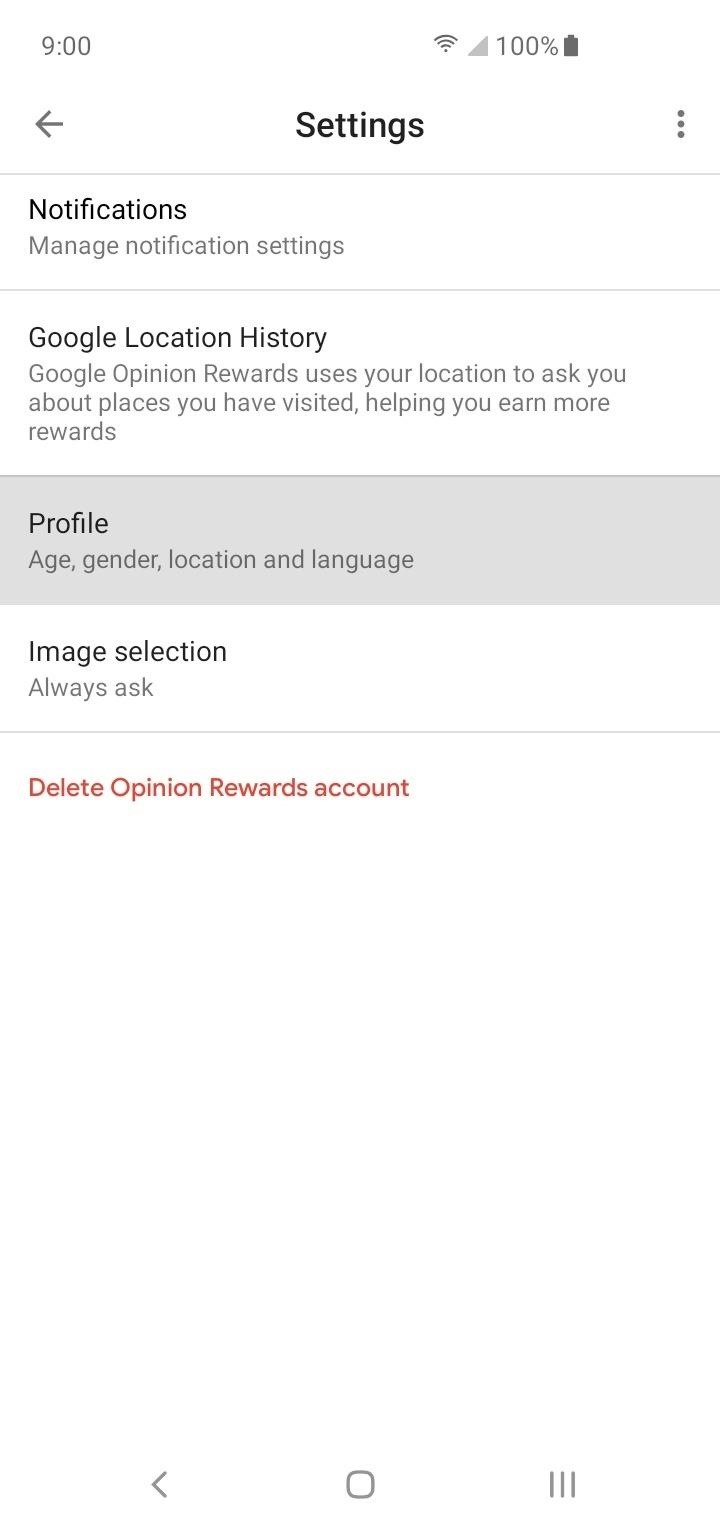
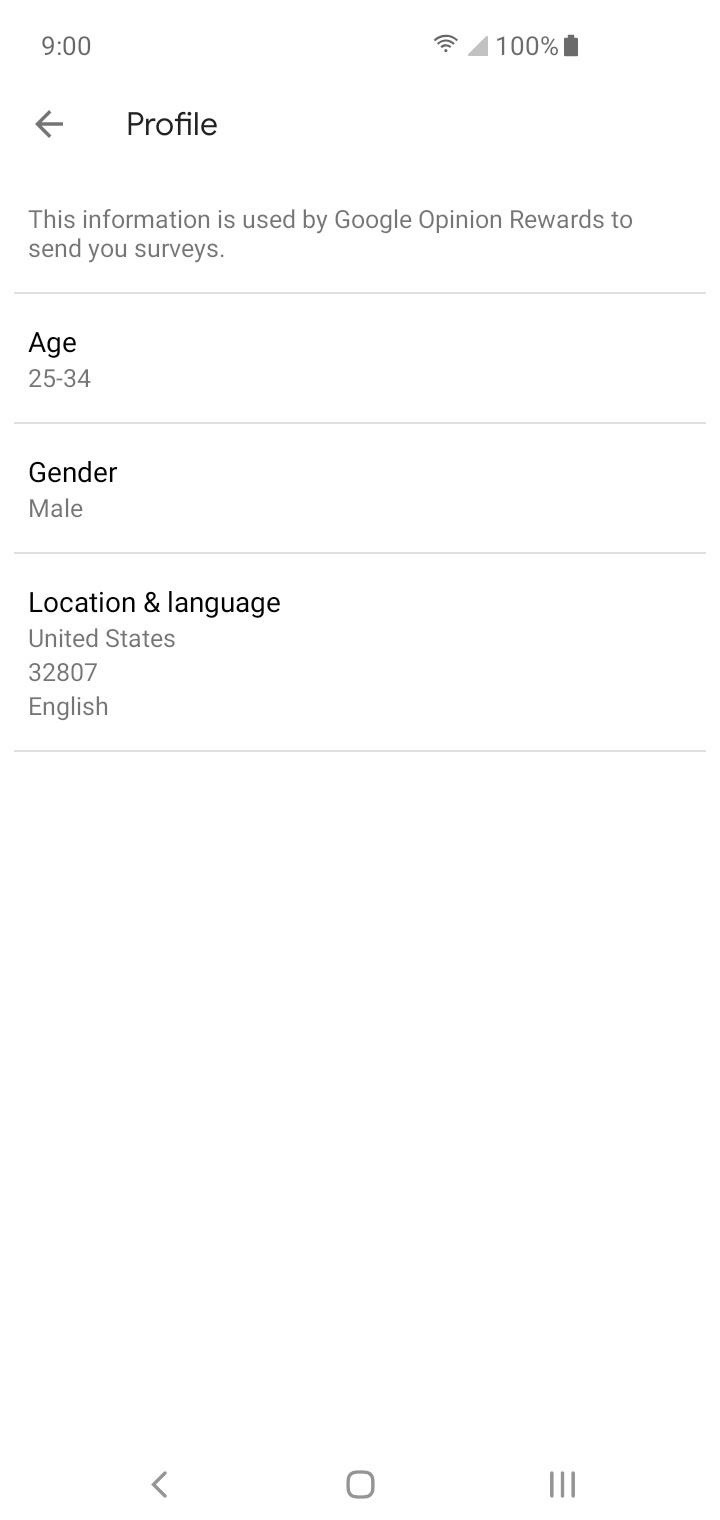
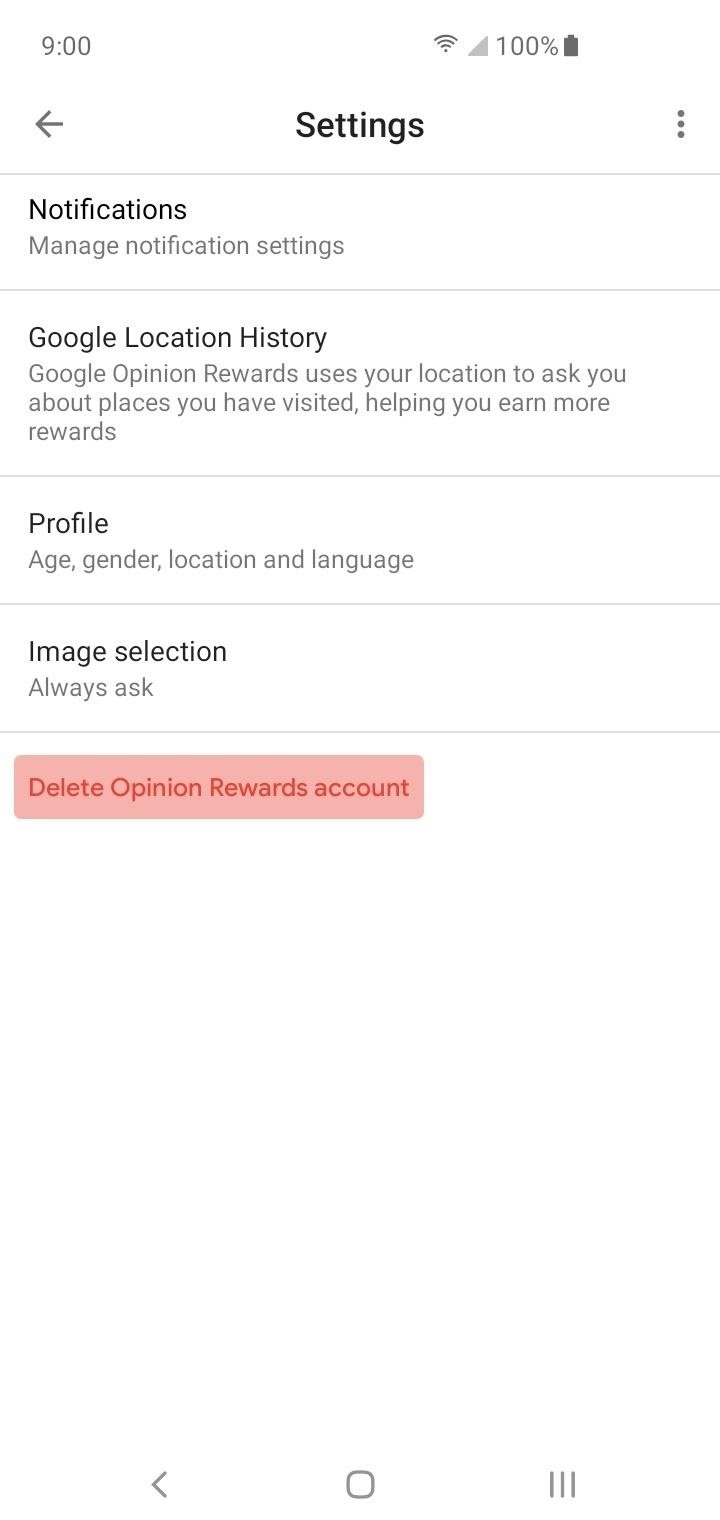
Tip 3: Check Your Play Store Notifications
Another minimal effort way to obtain free game offers and other game-related deals is checking your notifications from within the Play Store. Depending on previous purchases and special promotions that Google often does, you might have free stuff waiting for you right now.
To see if you have some free offers right now, open the Play Store, then hit the menu button on the left. Tapping the “Notifications” section will immediately bring you to the main screen where you can accept any offers if you have them. As mentioned, Google sometimes sneaks in special promotions where they credit you a few dollars to spend on any game you want. Keep your eyes peeled!


Tip 4: Check Your Google Home Offers
This one might surprise you if you hadn’t heard about it before, but the Google Home app may give you free offers at any given time for your purchases. Sometimes it’s premium music subscriptions or just straight up Play Store credit, which you can easily use on your next gaming purchase. If you’ve recently purchased a Google Home product or a Chromecast, you might have some offers right now.
- Play Store Link: Google Home

Open the Google Home app to the main screen, then tap the icon profile tab in the lower-right corner to access your account. From there, scroll down if you need to and tap “Offers” to head to the main page for your Google Home special offers.
It will begin scanning through all the devices you have linked to the Home app for any promotions or special deals that are unclaimed. If you’re lucky enough to have some offers, you’ll now be able to claim them and reap all the benefits right away. It’s a good idea to check back here once in a while for any updates, especially if you plan on purchasing more Google Home products in the future.



Tip 5: Register Your Samsung Devices
Probably the least obvious of these no-fuss tips for getting free games, but registering your Samsung device might also be useful just the same. Since Samsung is the most dominant Android manufacturer at this time, there’s a strong chance that you or someone you know has one of their phones.

With how hot the Galaxy S10 has been and the Note 10 right around the corner, now would be a good time to grab a Samsung device. Once you get a new device and register it, you might occasionally get a variety of different free offers and even some Play Store credit as well. Any Play Store credit you receive from an offer can be used directly on a gaming purchase.
To get started with the whole process, you’ll need to visit the link below so you can register any Samsung products to your account if you haven’t already done so. Use the same Samsung login credentials you use on your phone when logging in so you can be on the correct account.
- Register Your Samsung Devices Now

Upon logging in, locate the “Register a New Product” link found near the top, then click that to begin the device registration process. You can either enter the serial number of the IMEI number for your device, which is found on the official box it came with, usually on the bottom. Once you locate either one, preferably the IMEI, enter the text into the field, then click “Verify.”

Alternatively, if you don’t have the original box to check the numbers with, you can find them on your device quite easily. Head into the “About phone” section in your system settings and both the serial number and your IMEI will be listed out here. Again, it doesn’t really matter which of the two sets of numbers you pick to register your device with, both are perfectly fine to use.


Once all your devices are registered, they should now show up under the “My Products” page from here on out. With that all taken care of, you’ll then need to download the Samsung Members app using the link below to claim any free offers.
- Play Store Link: Samsung Members

Opening the Samsung Members app for the first time will present you with a screen that you can scroll through or just skip to get started immediately. Sign in with the same Samsung account as before, then you’ll need to grant all the permissions when the app requests them to continue. From the home screen, tap the notification bell to see if there’s anything there from your purchase history.



Now that your devices are registered and you have access to the Samsung Members app, you’re ready to start accepting any offers you might get in the near future. You can even pair this tip with the previous one for some potential extra bonuses too. It’s well known that Samsung will often give you offers when you purchase select Google products, such as Home or Chromecast devices. Enjoy!
This article was produced during Gadget Hacks’ special coverage on mobile gaming. Check out the whole Gaming series.
Hot Deal: Set up a secure second phone number and keep your real contact details hidden with a yearly subscription to Hushed Private Phone Line for Android/iOS, 83%–91% off. It’s a perfect second-line solution for making calls and sending texts related to work, dating, Craigslist sales, and other scenarios where you wouldn’t want to give out your primary phone number.
“Hey there, just a heads-up: We’re part of the Amazon affiliate program, so when you buy through links on our site, we may earn a small commission. But don’t worry, it doesn’t cost you anything extra and helps us keep the lights on. Thanks for your support!”











