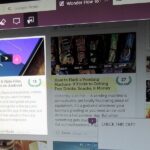Smartphones are great at keeping us busy with games, social media, and messaging apps, but there has been a recent push for them to also help keep us safe (and I’m not talking about from hackers, though that is equally important).
A while back I covered an app that sent out an SOS by shaking your phone, but Samsung has recently released a feature with the Samsung Galaxy S6 that uses your power button to accomplish the same thing, making the process much more seamless.
It’s great that Samsung took the initiative to bundle that safety feature into their newest flagship, but for the rest of us non-TouchWiz users, Smart SOS has released their own app which mimics the same functionality.
By using the Smart SOS app, you can press your Android’s power button 5 times rapidly to send an emergency message with your location to selected contacts. The app will also continue updating your contacts with your location every 2 minutes as long as the SOS service is armed.
Step 1: Install Smart SOS
Smart SOS is currently in a free, open beta, so you can go ahead and download a copy from the Google Play Store.
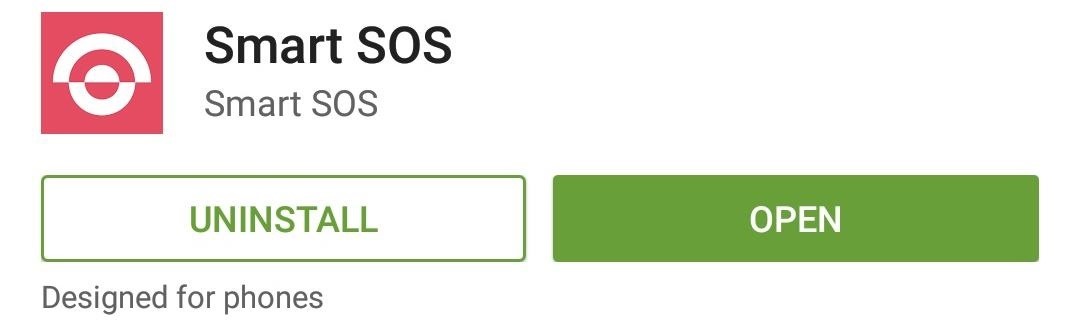
Step 2: Add Emergency Contacts
The first time you open the app you will need to go through a quick tutorial, during which you will have the opportunity to set your message, select emergency contacts, and test out the activation method.
After you accept the terms and conditions, you will be able to add any number of contacts you want to your trusted contacts, but be sure that they are reliable in emergency situations. You can also edit them at any time by tapping “Edit Emergency Contacts” form the app’s slide out menu.

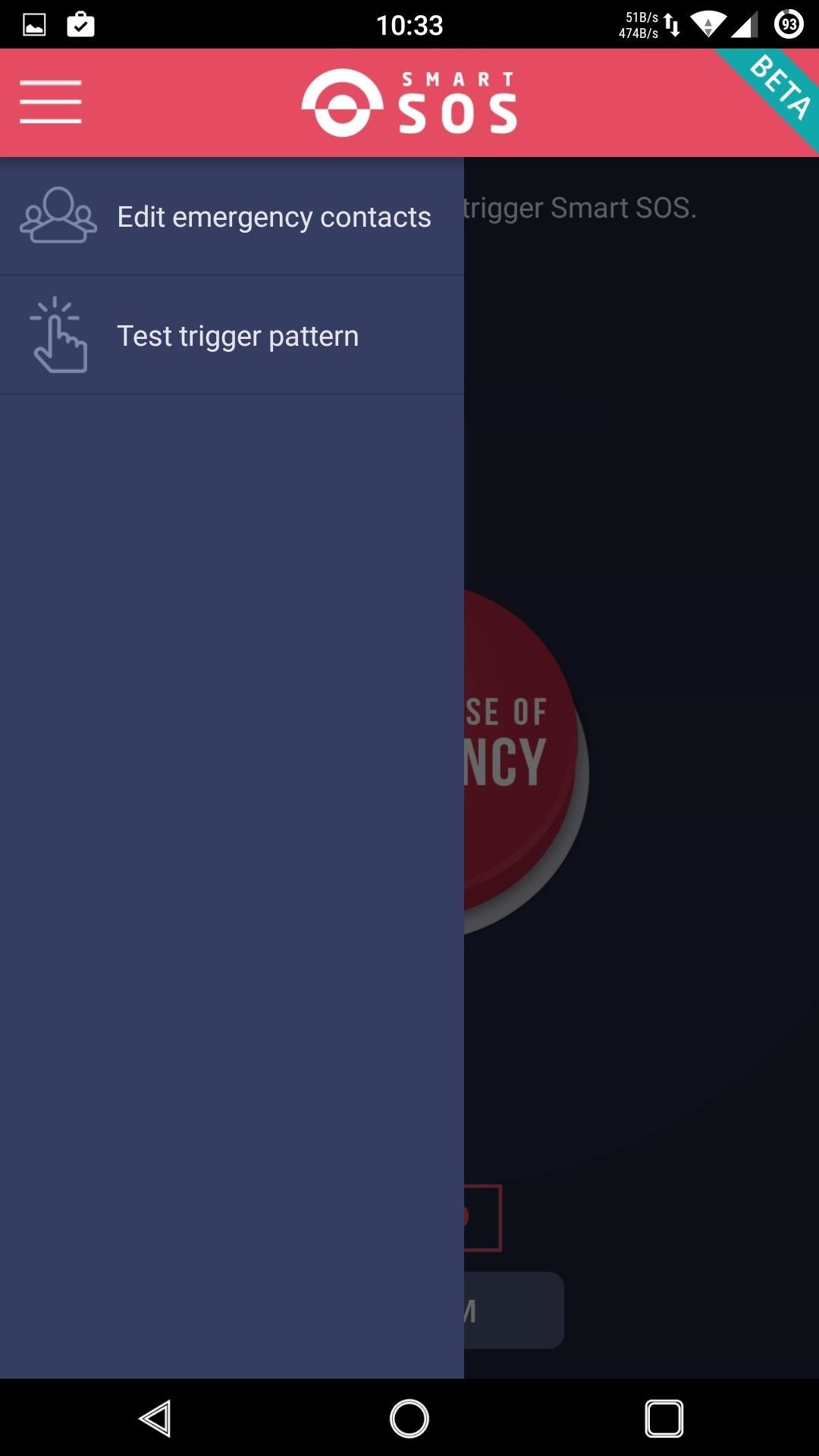
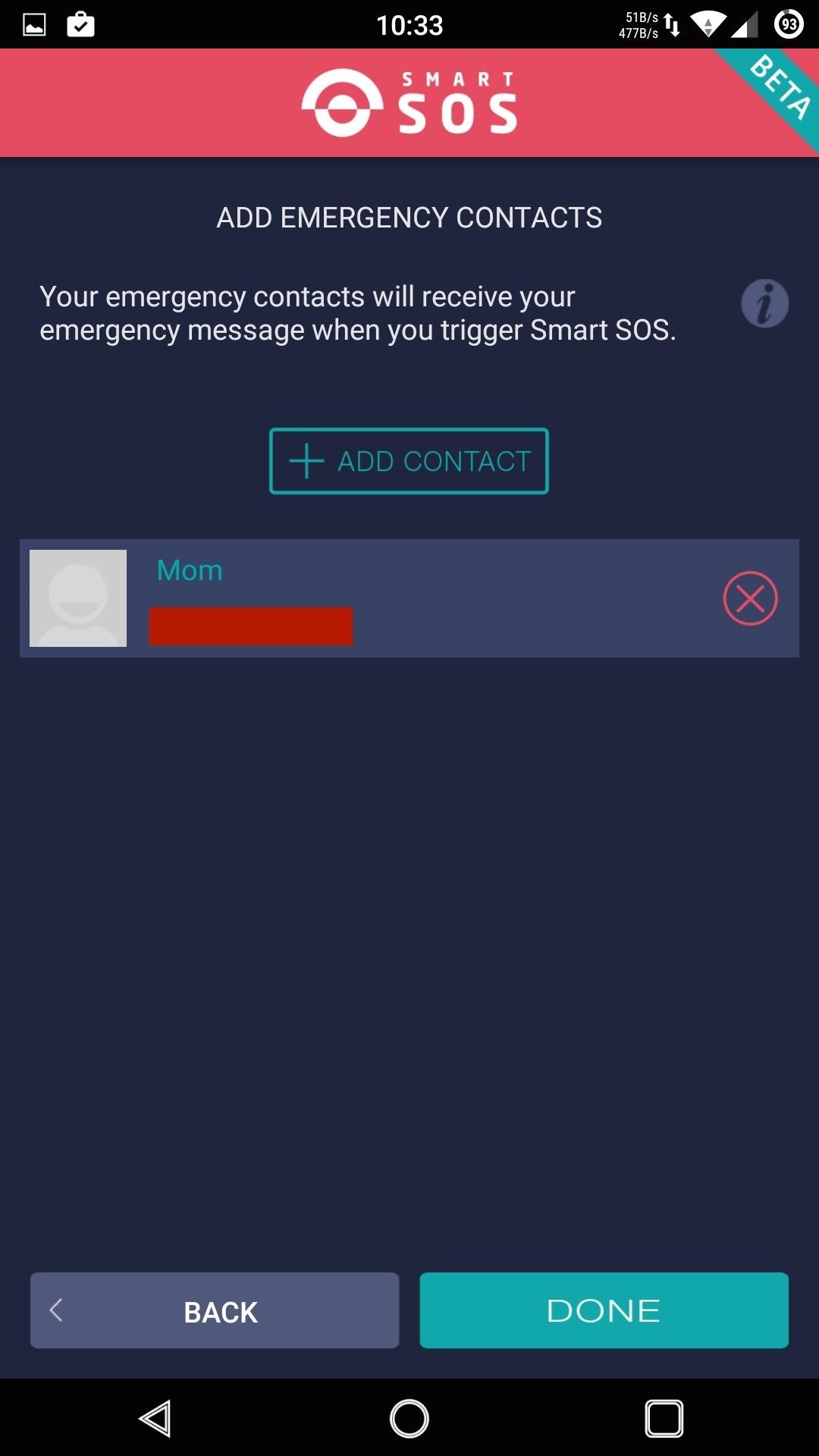
Step 3: Test Out the Trigger Pattern
Now that your contacts have been set up, you can test the activation sequence by pressing your power button at least 5 times. When testing it, you will not actually send out the SOS message, but you will send out a message notifying your contacts that they have been added as a trusted contact.
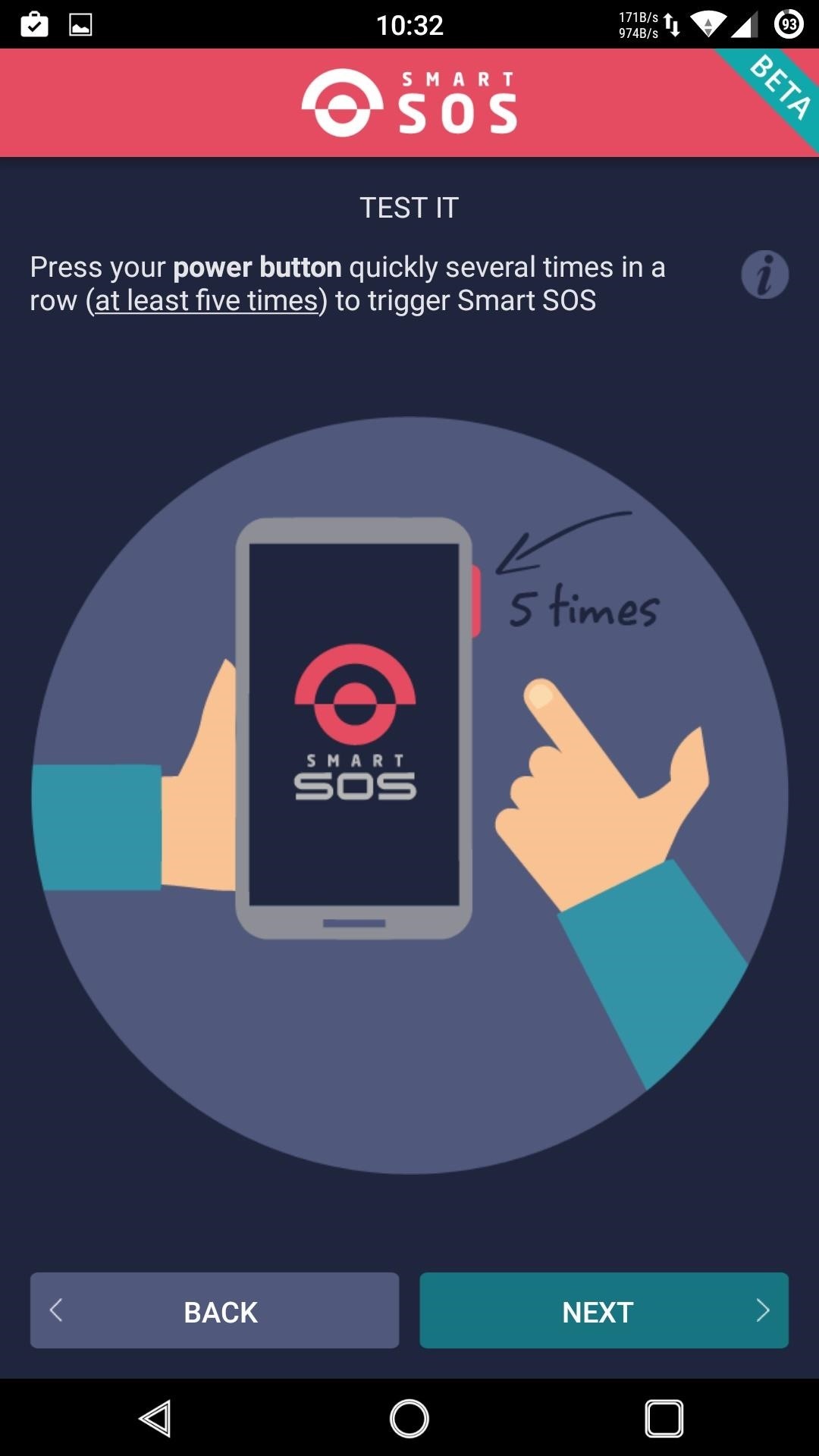

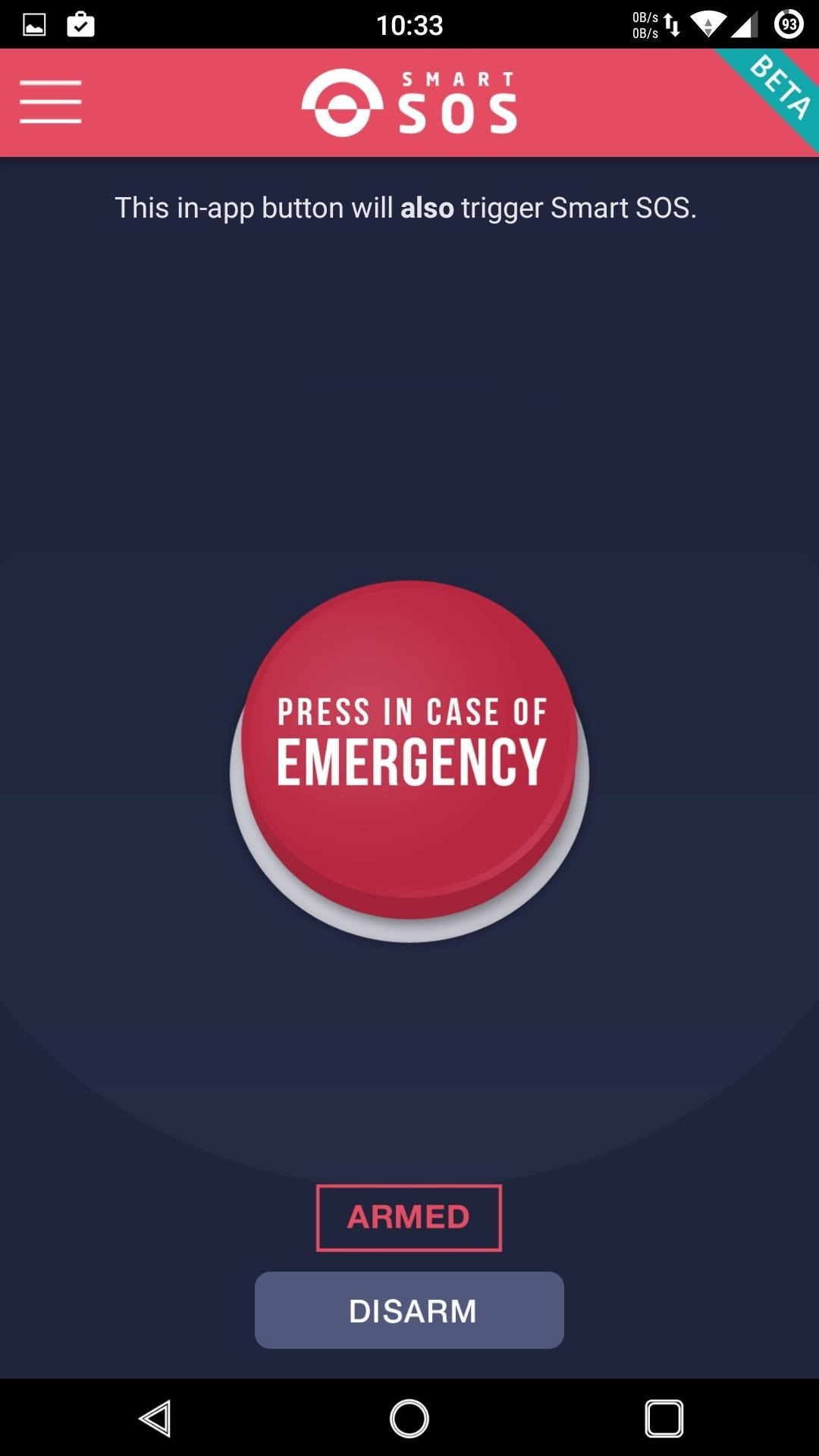
Hopefully you never have to use this app, but if you do, be sure to deactivate the SOS messages once the situation is resolved by pressing the “Disarm” button on the app’s homepage. If not, your contacts will continue to receive location updates every 2 minutes.
What other safety apps are you using on your Android? Be sure to share you favorites in the comments, or tell us over on Android Hacks’ Facebook or Twitter, or Gadget Hacks’ Facebook, Google+, or Twitter.
Hot Deal: Set up a secure second phone number and keep your real contact details hidden with a yearly subscription to Hushed Private Phone Line for Android/iOS, 83%–91% off. It’s a perfect second-line solution for making calls and sending texts related to work, dating, Craigslist sales, and other scenarios where you wouldn’t want to give out your primary phone number.
“Hey there, just a heads-up: We’re part of the Amazon affiliate program, so when you buy through links on our site, we may earn a small commission. But don’t worry, it doesn’t cost you anything extra and helps us keep the lights on. Thanks for your support!”