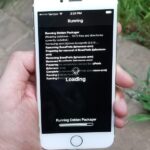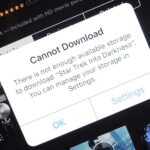Apple unveiled the latest generation of its flagship earbuds, AirPods Pro, on Monday, Oct. 28. Aside from the increased price tag, new in-ear design, and wider charging case, the biggest change by far is in Active Noise Cancellation. Finally, we can listen to AirPods on a plane, walking by a busy road, anywhere with a lot of noise pollution. But how does it work?
Firstly, we’re only covering how to control this feature on an iPhone. Apple only lists AirPods Pro compatibility with its own products — including iPhone, iPad, iPod touch, Mac, and Apple TV — without mention of Android or PC. Until we can properly explore how AirPods Pro works with non-Apple devices, and how settings like Active Noise Cancellation function on those devices, we’ll need to stick to the Apple ecosystem.
- Don’t Miss: 200+ Exciting New iOS 13 Features for iPhone
What Is Active Noise Cancellation?
Let’s take a look at what goes into Apple’s new noise cancellation on AirPods Pro. Here’s Apple’s breakdown of the feature:
Active Noise Cancellation on AirPods Pro uses two microphones combined with advanced software to continuously adapt to each individual ear and headphone fit. This removes background noise to provide a uniquely customized, superior noise-canceling experience that allows a user to focus on what they’re listening to — whether it’s a favorite song or a phone conversation.
The first microphone is outward-facing and detects external sound to analyze environmental noise. AirPods Pro then create an equivalent anti-noise that cancels out background noise before it reaches the listener’s ear. A second inward-facing microphone listens toward the ear, and AirPods Pro cancel remaining noise detected by the microphone. Noise cancellation continuously adapts the sound signal 200 times per second.
In addition to Active Noise Cancellation, AirPods Pro feature an option called “Transparency.” Transparency is almost the polar opposite of Active Noise Cancellation: instead of blocking out the world, Transparency invites those sounds in, so you can listen to your iPhone while also keeping tabs on what’s happening around you:
Transparency mode provides users with the option to simultaneously listen to music while still hearing the environment around them, whether that’s to hear traffic while out for a run or an important train announcement during the morning commute. Using the pressure-equalizing vent system and advanced software that leaves just the right amount of noise cancellation active, Transparency mode ensures that a user’s own voice sounds natural while audio continues to play perfectly.
You’ll Need to Run iOS 13.2
Before you check out the noise cancellation methods below, know your iPhone needs to be running iOS 13.2 before you can even use AirPods Pro in the first place. If the $250 you spent on AirPods Pro isn’t enough motivation to update, know 13.2 comes with more than 70 new emojis; Deep Fusion for iPhone 11, 11 Pro, and 11 Pro Max; and Announce Messages with Siri, among 19 other key features and changes:
- More Info: 22 New Features & Changes in iOS 13.2 You Need to Know About
Method 1: From the AirPod Itself
AirPods Pro are actually pressure-sensitive. The quickest way to switch between Active Noise Cancellation and Transparency is to squeeze one of the AirPods Pro’s stems. You’ll hear a chime, indicating you’ve successfully switched audio modes. You’ll hear this chime whenever you enable one of these features, not just with this method.

Method 2: From Control Center
If you’re on your iPhone, you can quickly enable Active Noise Cancellation from Control Center. Bring up Control Center by swiping down from the top-right corner of the device (Face ID models) or swiping up from the bottom of the display (Home button models), then 3D Touch or long-press the volume slider.
Here, you’ll find your Active Noise Cancellation options appear in a bar at the bottom of the display. Tap “Noise Cancellation” on the left to enable the feature. To switch to “Transparency,” tap that option. To turn off either option, tap “Off” in the center.
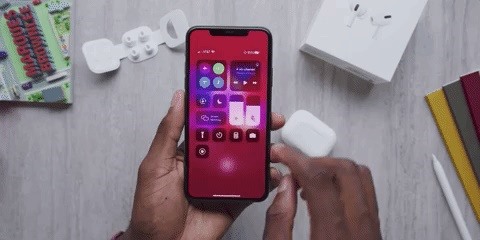
Method 3: From Settings
You’ll find this same control bar in the Settings app. With your AirPods Pro connected, head to Settings –> Bluetooth, then tap the “i” next to your AirPods Pro. The relevant settings can be found under Noise Control.
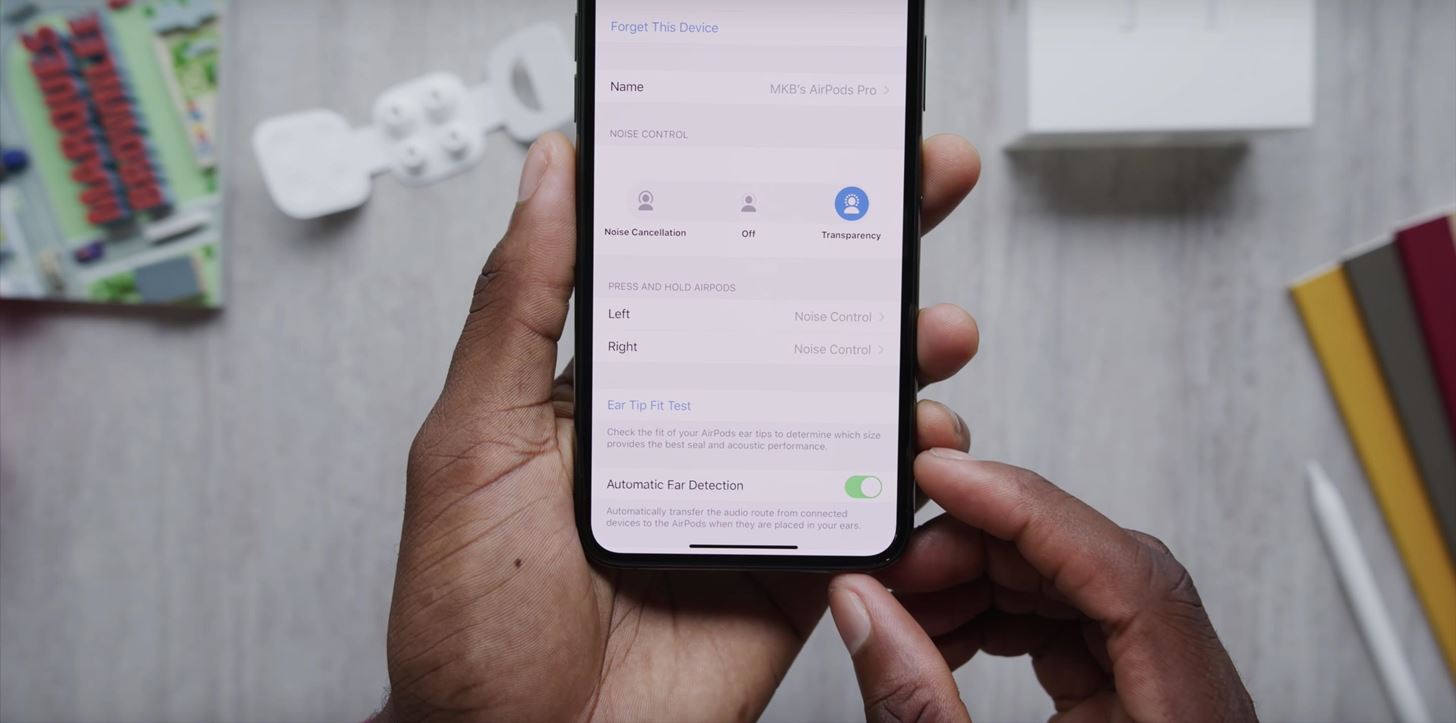
Method 4: Apple Watch
If you have a connected Apple Watch, you can control Active Noise Cancellation from your wrist. Tap on the AirPlay button while music is playing, and you’ll find the same options that you see on iPhone.
Just updated your iPhone? You’ll find new emoji, enhanced security, podcast transcripts, Apple Cash virtual numbers, and other useful features. There are even new additions hidden within Safari. Find out what’s new and changed on your iPhone with the iOS 17.4 update.
“Hey there, just a heads-up: We’re part of the Amazon affiliate program, so when you buy through links on our site, we may earn a small commission. But don’t worry, it doesn’t cost you anything extra and helps us keep the lights on. Thanks for your support!”