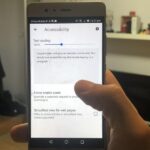How To: Activate Developer Options on Your Galaxy S20, S20+, or S20 Ultra
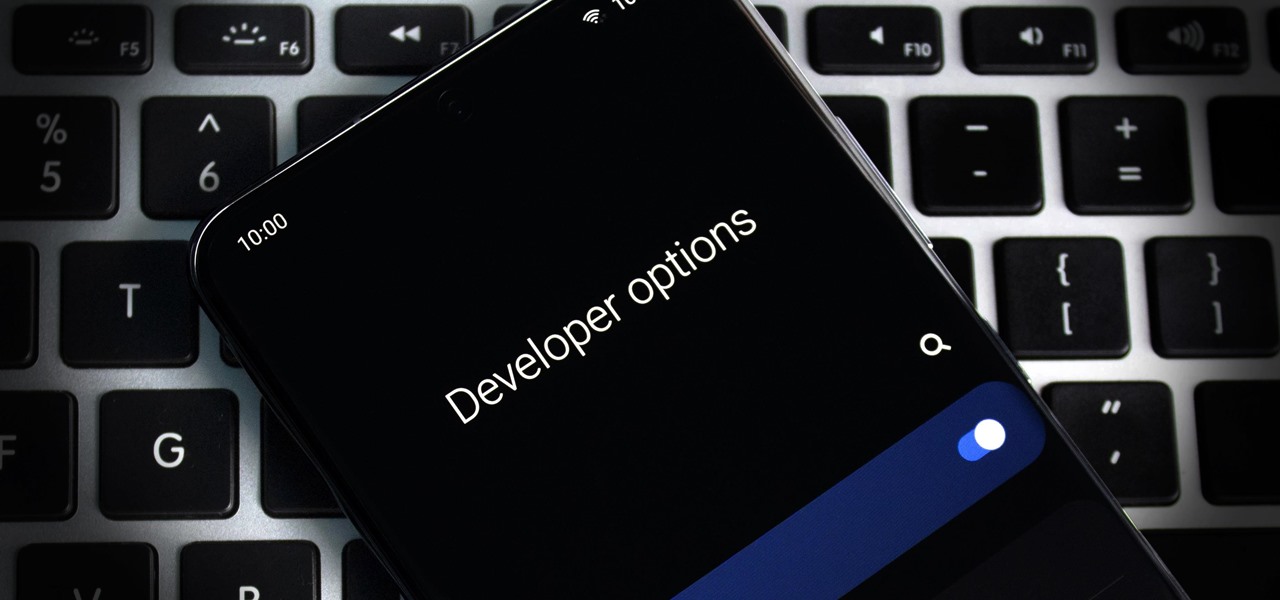
Because many of the changes are buggy, Google hides the secret menu by default. However, if you’re careful and make changes one at a time, you usually won’t have any issues. If for nothing else, you want to access Developer Options to send ADB commands, a series of instructions sent via a computer that allows you do things beyond the limitations of the UI such as forcing Android 10 gestures on third-party home screen launchers and removing bloatware.
- Don’t Miss: 9 Rootless Mods for the Galaxy S20 That Everyone Should Try
Open “Settings” from the app drawer or the gear icon in the Quick Settings menu. Then, scroll to the bottom of Settings and select “About Phone.” Choose “Software information,” then tap on “Build number” seven times in rapid succession. In between these taps, a toast message will appear informing you how many more taps are needed to become a “developer.”
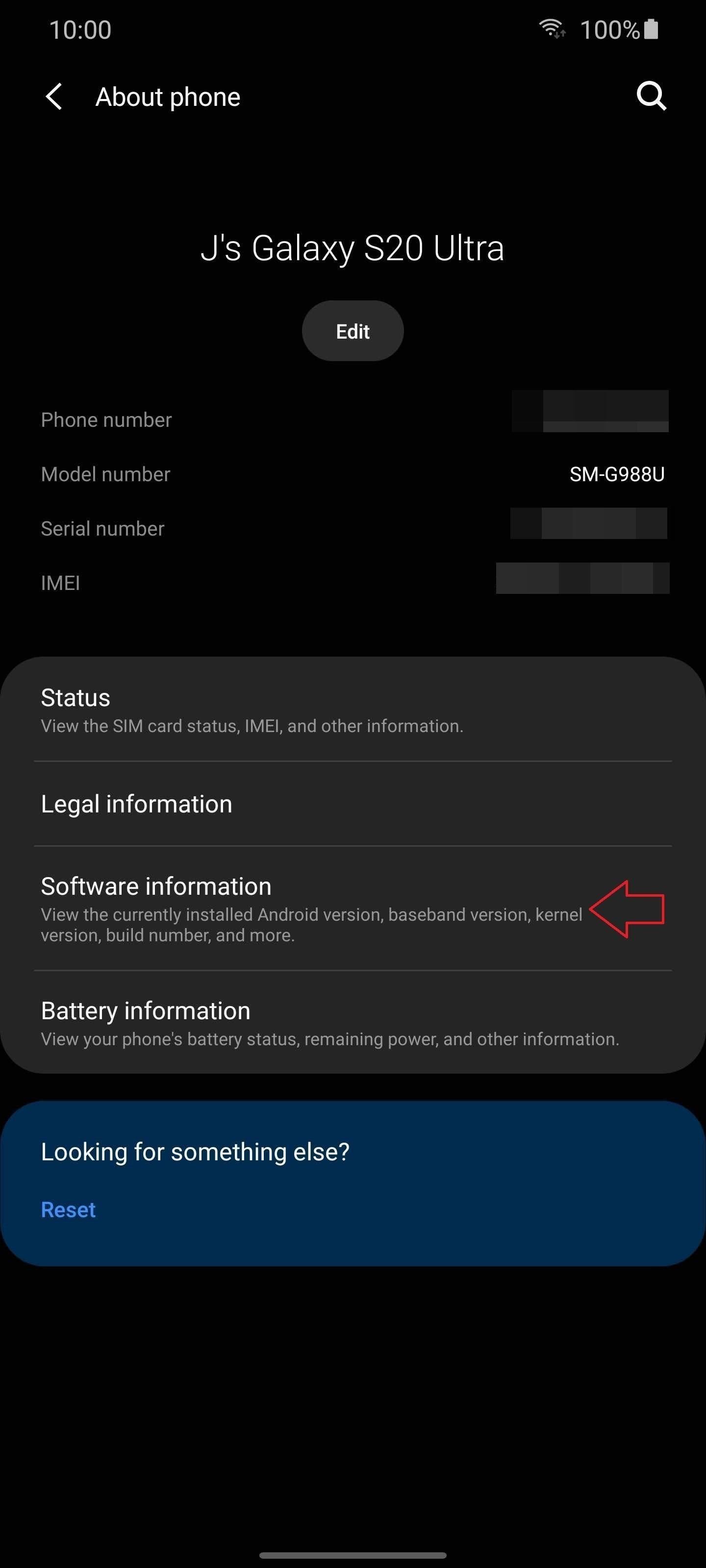
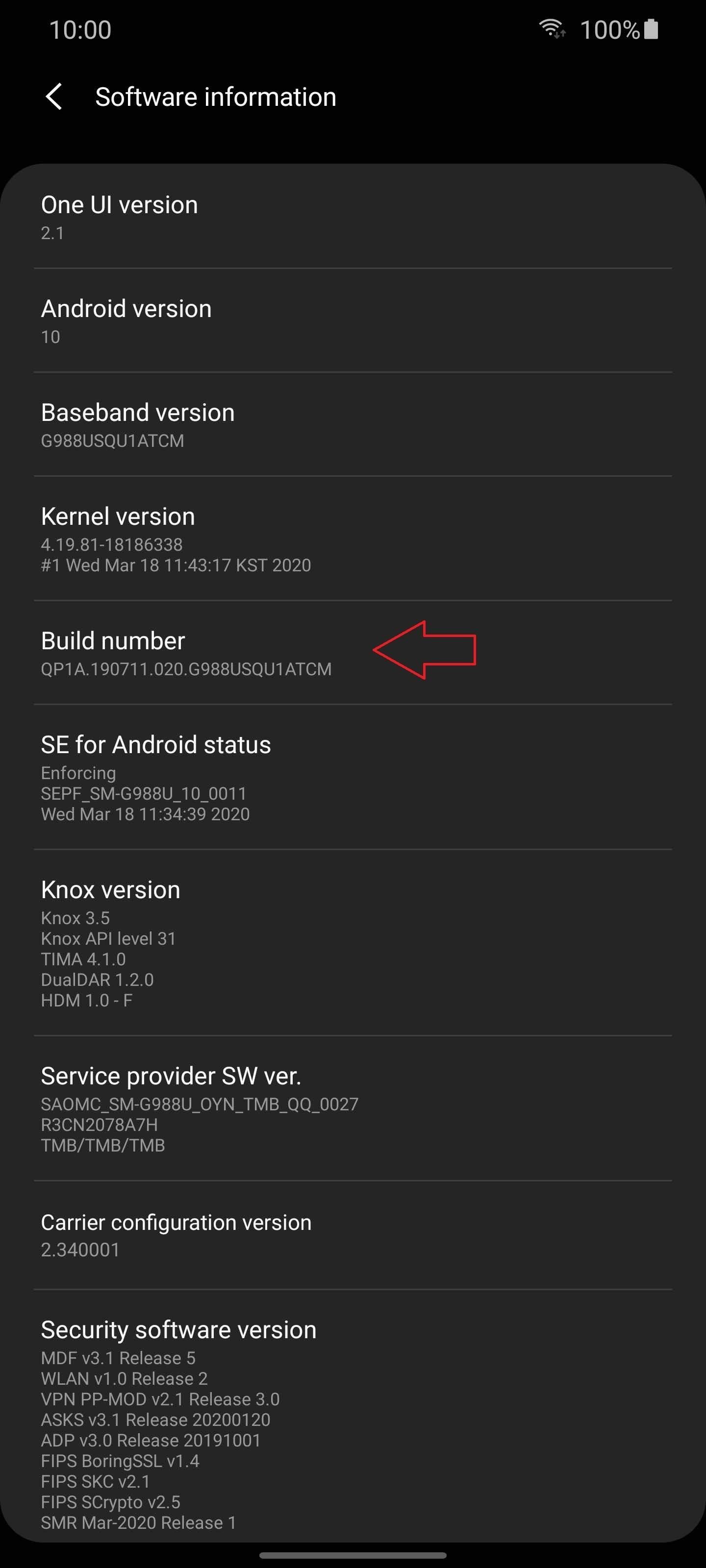
After you reach seven taps, you’ll be prompted for your lock screen PIN, gesture, or password, if you have one set. Once entered correctly, a new toast message will appear for “Developer mode has been turned on” — the confirmation that you’ve unlocked it successfully. Return to main Settings and below “About phone” is your new menu item, “Developer options.”
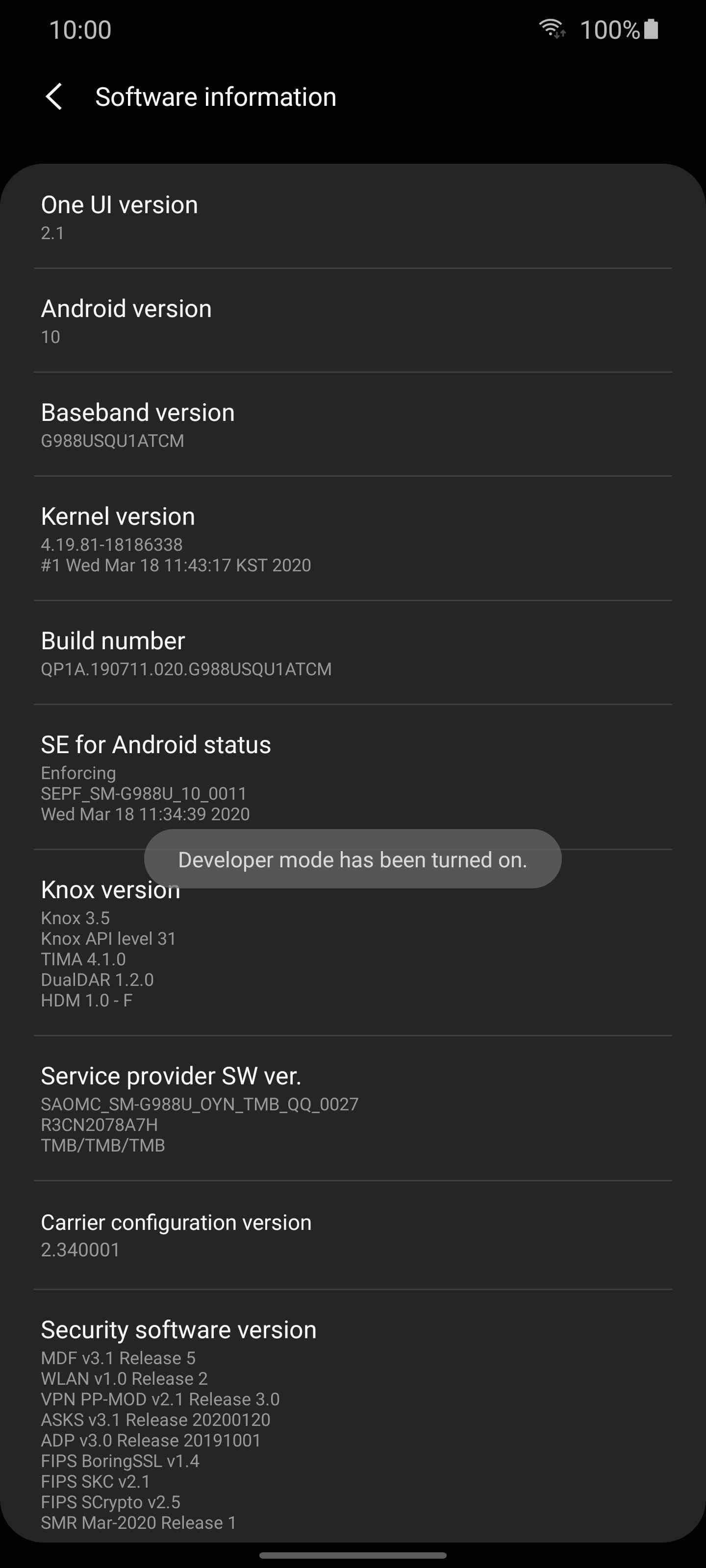
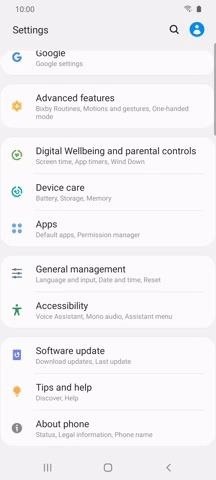
Unsure of what to do first? Check out our guide (link below) for the top modifications available in “Developer Options.”
“Hey there, just a heads-up: We’re part of the Amazon affiliate program, so when you buy through links on our site, we may earn a small commission. But don’t worry, it doesn’t cost you anything extra and helps us keep the lights on. Thanks for your support!”