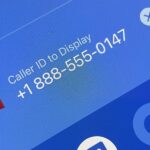How to Access Google Gemini AI on iPhone
Google’s new AI tool is available on iPhone, too.
Quick Links
- How to Use Google Gemini AI on iPhone
- How to Remove Gemini From the Google App on iPhone
Key Takeaways
- You can use the new AI tool on iPhone by switching to the “Gemini” tab in the Google app.
- Users can easily hide Gemini from the Google app by toggling off “Show Gemini” in settings.
Gemini is Google’s latest and greatest AI tool. A combination of Google Bard and Duet AI, it’s set to rival ChatGPT and DALL-E 3. You don’t need an Android phone or a desktop browser to try it out. We’ll show you how to use Gemini AI on your iPhone or iPad.
As of the time of writing, there is not a dedicated Gemini app for iPhone and iPad. Instead, it’s available in the official Google app. Gemini is free to use, but you can upgrade to Gemini Advanced for $20 per month for more, well, advanced features.
How to Use Google Gemini AI on iPhone
Gemini began rolling out to the Google app for iPhone and iPad in early February 2024. If you don’t see what’s shown in the screenshots below, you may need to wait a bit longer.
First, open the Google app and look for “Gemini” in the top tabs. Select it to switch to Gemini.
…and that’s it! Unlike Android, there’s not much more you can do. Gemini is simply available as an alternative to Google Search.
How to Remove Gemini From the Google App on iPhone
If you don’t like Gemini showing up in the Google app, you can choose to hide it. First, open the app and tap your profile icon in the top corner. Select “Settings” from the menu.
Next, go to “Voice.”
Toggle off “Show Gemini” and tap “Done.”
Easy as that. No more AI in the Google app.
Google’s AI venture had a rocky start with Bard, but it has slowly become a legitimate competitor to ChatGPT and Microsoft Copilot. Gemini can do image generation, use extensions, and more, though, like every AI product, it’s far from perfect.