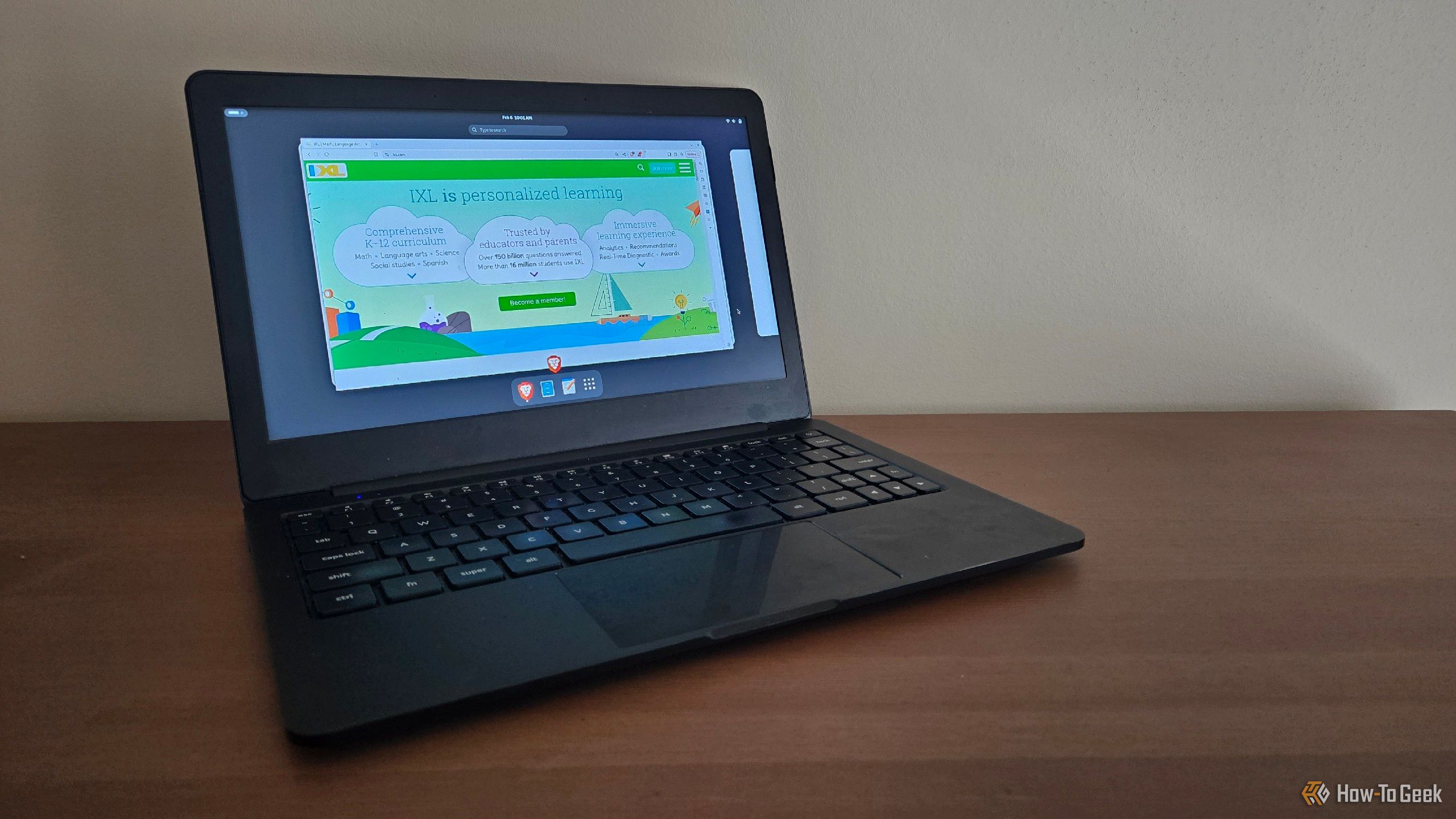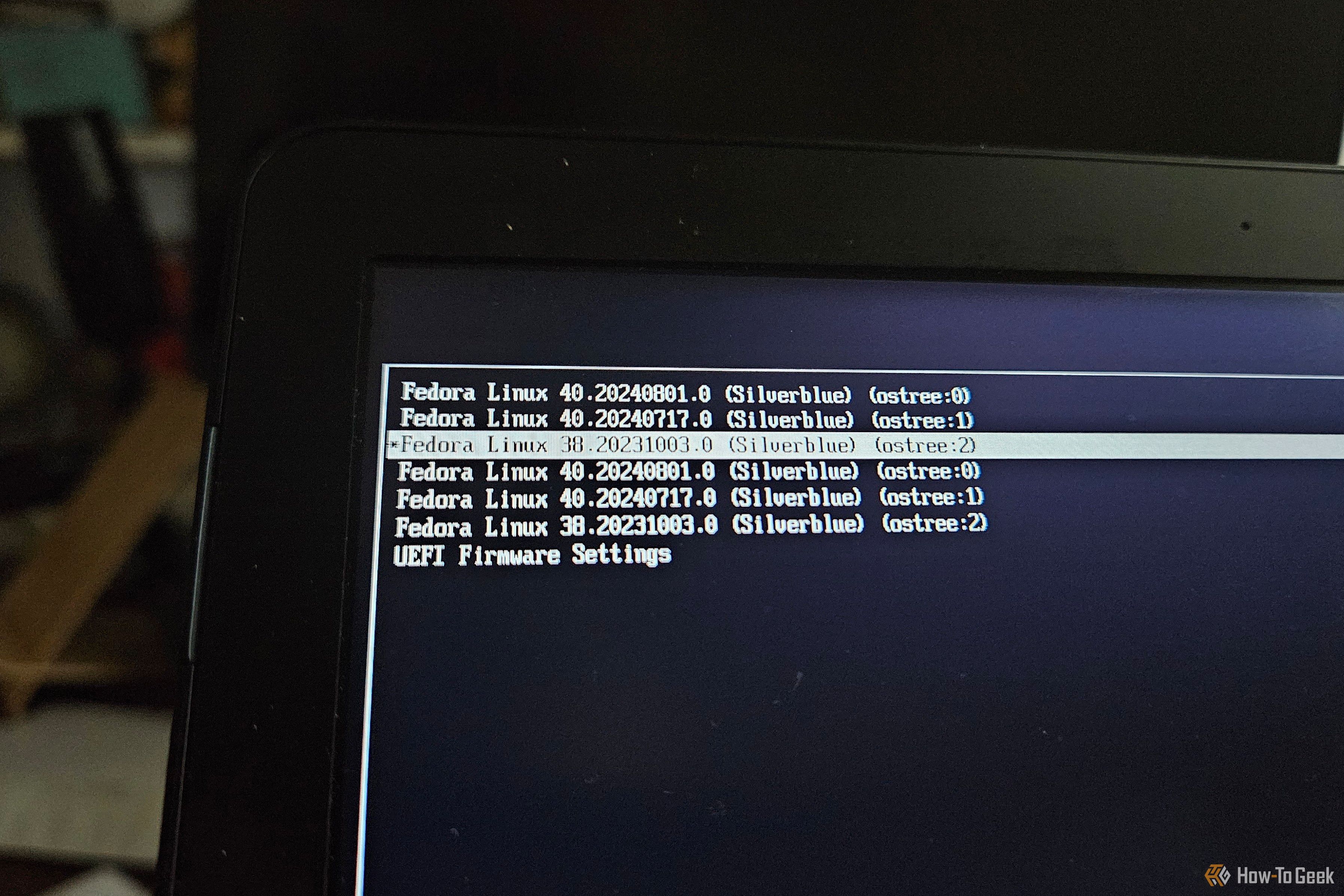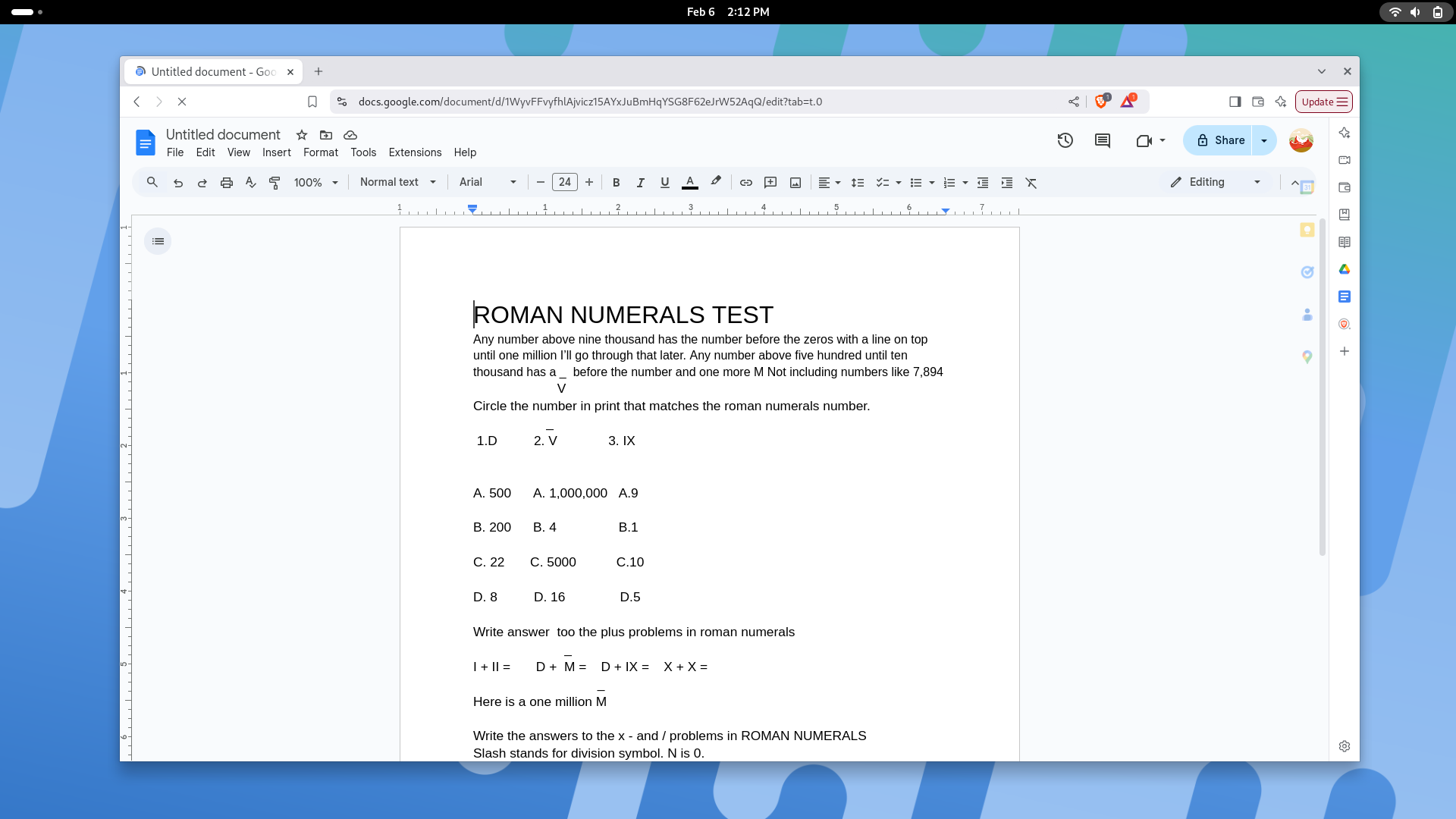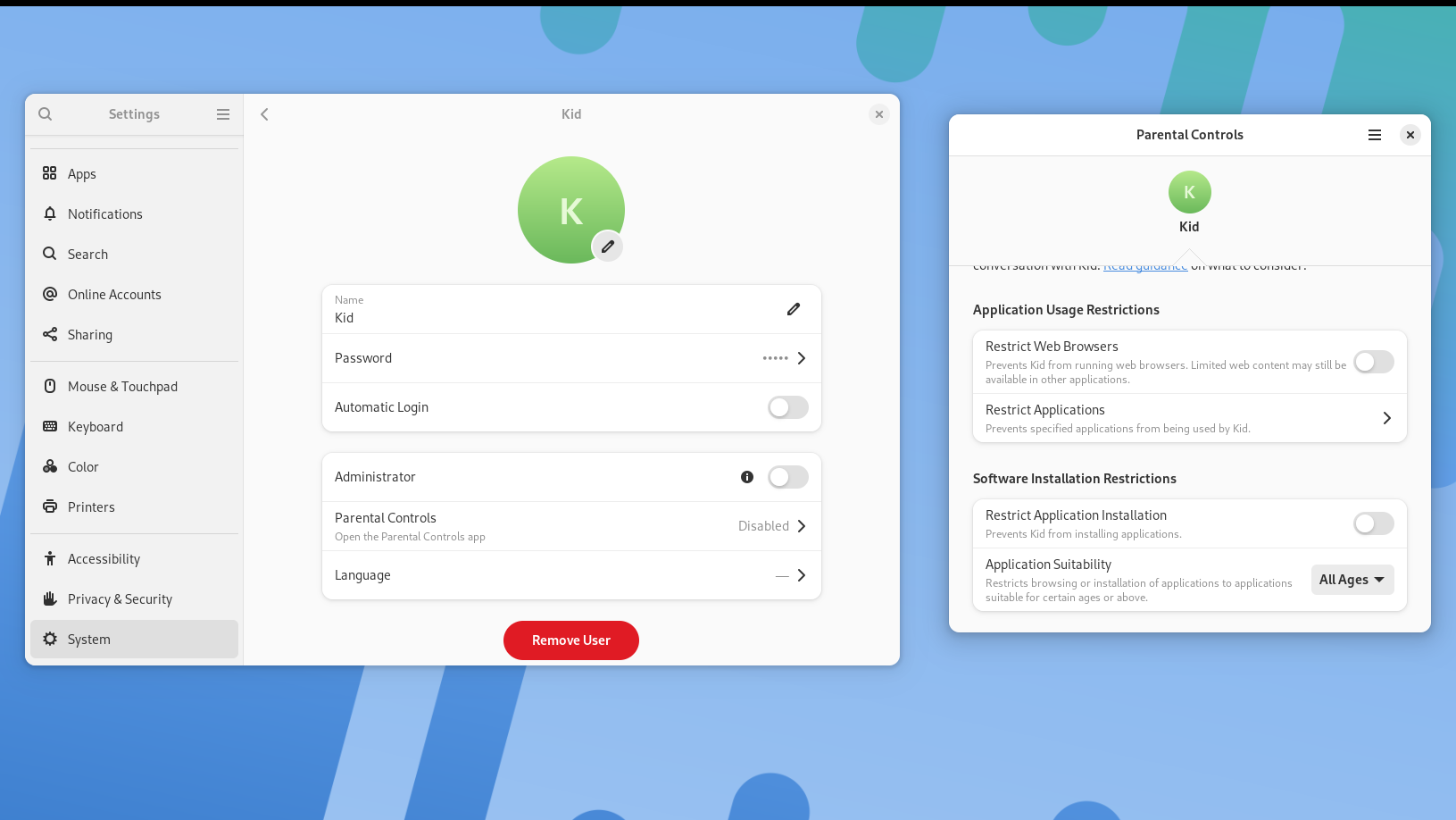How Linux Helped Me Avoid Spending Money on a School Chromebook
Linux
Quick Links
-
What the School Required
-
Here’s What Computer I Used
-
I Chose Fedora as My Distro
-
These Are the Apps My Kid Uses
-
I Wish I Could Say There Haven’t Been Any Issues
Summary
- For school, my son just needs a PC capable of loading a web browser; a Chromebook is the traditional choice.
- Instead, I installed Fedora Silverblue on an old laptop and sent my kid to school with just the web bookmarks he needed.
- Sadly, parental controls on Linux is rather lacking.
My son goes to a school that doesn’t provide laptops but requires kids to have one. The needs are simple and easily satisfied by a cheap Chromebook. By using resources already available to me, though, I saved that Chromebook money.
What the School Required
Our school utilizes IXL, an online learning platform that tests kids on various skills based on their grade level. To access this, all we need is a web browser. Most websites are tested against Google Chrome these days, so any machine that can run Chrome or a Chromium-based browser will do.
The school also uses Google Docs for typing up documents. I could try to teach my son how to use LibreOffice for school work instead, but given that I don’t know what tech the teachers know how to use, best not to disrupt the workflow in ways they might not be able to help a kid with. I’ll let my kid stick with Google Docs.
That’s it. IXL and Google Docs. Easy.
Here’s What Computer I Used
With requirements this basic, I could grab any computer for the job. But this isn’t a computer for me to use. This is one for an elementary school kid.
As a general rule, I don’t like to start people off with a Windows PC. Those are too easy to break by clicking the wrong thing. They’re the widest target of malware, and they’re packed with distracting ads.
I wanted a machine I could install Linux on. Rather than go buy something new, I looked at which computers we had available to us that weren’t currently being used. As someone who in the past year ditched my laptop for Samsung DeX, this meant I had hardware up for grabs. The last laptop I had purchased for myself was a Star Labs StarLite MKIV, an 11-inch fanless laptop that’s a great size for a kid. It cost more than I would want to spend on a laptop for school back when it was new, but at this point, I was willing to take a chance on it.
The StarLite MKIV is by no means a workhorse. With an Intel Pentium Silver N5030 CPU and 8GB of RAM, this machine isn’t going to do anything demanding. In this case, that’s almost a positive. That limits the amount of gaming my son can do with it (though as he has shown, anything with a web browser can run any number of browser-based games, and kids will figure out how to find them).
I Chose Fedora as My Distro
I didn’t just want to run any distribtution (distro) of Linux. Some are better suited for children than others. While Ubuntu is feasible, anything Arch-based probably won’t go over well.
My choice hinged on two things: stability and desktop environment.
I wanted to run GNOME as the desktop environment. My kids both got their start on old eBay laptops running GNOME, and this desktop environment was intuitive enough for both. While GNOME may feel foreign to anyone who cut their teeth on old Windows 98 machines, it is easy to learn for the same reason most people are able to pick up and navigate a smartphone.
I went with Fedora Silverblue. GNOME is the default desktop environment, and Silverblue is harder to break than traditional Linux distros. As an immutable OS, you can’t break Silverblue by doing something as simple as killing power during an update or halfway through an app install—the kind of things kids are prone to do. The ability to roll back to previous versions is also a nice safety net in case something does go sideways following an update.
To be clear, I’m not picking Fedora Silverblue just because it’s robust enough for kids. Whenever I need to use Linux myself, I tend to stick with Fedora Silverblue.
These Are the Apps My Kid Uses
Our school thankfully doesn’t mention any software requirements. I don’t need to worry about getting Adobe Photoshop running in Wine or anything remotely that complicated. Rather, I spent more time removing preinstalled apps than adding new apps on.
The most important choice was picking a web browser. The distro comes with Firefox, but as much as I wanted to stick with that choice, not every site is guaranteed to work well on Firefox these days. Google’s sites are no exception.
I could rest assured that IXL, like many websites, is compatible with Chrome. That means Chrome or any Chromium-based browsers should work. I went with Brave, which isn’t my favorite browser, but it does at least have some privacy features in place.
I created bookmarks for the two websites my son needed and signed in to them, so that he wouldn’t have to do anything but open his laptop and get to work.
I Wish I Could Say There Haven’t Been Any Issues
Once you hand a kid a web browser, they have full access to the internet. Linux, unfortunately, is sorely lacking when it comes to parental controls. There are virtually no third-party tools to pick from, and what few features a desktop environment offers are typically limited to the desktop. GNOME, for example, can restrict which apps my son downloads from GNOME Software, but it can’t prevent him from accessing the web.
That doesn’t mean there are no options. They’re just more hands-on and less comprehensive. You can block any website by editing the host file, but that is quite a technical solution, and it requires you to block troublesome websites one at a time. This file also gets ignored whenever a browser enables DNS over HTTPS.
A more viable option at home is to enact parental controls are at the router level. The downside here is that protections only take effect at home. At school, everything is fair game, and hopefully the teachers keep a good eye on what’s going on.
Sadly, I found even the desktop environment’s parental controls to be non-viable even at the system level. I had to give my son’s account administrator access because there were background services like automatic app updates that would repeatedly ask for an administrator password, with “Cancel” leading to nothing other than the prompt immediately returning, making the laptop unusable.
Fortunately, there isn’t that much adult-only software floating around GNOME Software. Still, we operate on the principal that the laptop is only to be used when there is an adult nearby. Otherwise, we stick to Android tablets.
As much as I wanted to raise my kids on Linux devices, Google Family Link is a comprehensive tool that provides just about all the parental information and controls I want. Family Link has proven so effective that, if anything happens to this Linux laptop, I’ll probably send him back to school with an Android tablet and a Bluetooth keyboard. Our son uses a Samsung tablet around the house that is closer to a PC than you might think, and it, too, can open a web browser and access Google Docs.