Coffee shops are a relaxing place to get work done on your laptop; there’s free Wi-Fi, fresh coffee, and people generally leave you alone. Inevitably, those cups of coffee will go straight through you, resulting in a much-needed bathroom break. But while you’re attending to your bodily functions, who’s attending to your MacBook?
Coffee shop theft is a real threat; just take a look at this security footage of a MacBook Air being stolen from a java joint in San Francisco. Fortunately, this perpetrator was eventually apprehended, but it wasn’t until a few days later, and you may not be so lucky.
In order to keep your investment safe, you can use physical laptop locks, but if you don’t want to spend any money, there is an alternative. The only requirement is that you have your power charger plugged in.
Step 1: Install
Laplock, a free app for your MacBook, made from same people that created the Vtye.in meeting planning tool, sounds off a very loud alarm as soon as your device is unplugged from its charger—either from the connection on your MacBook or from the wall.
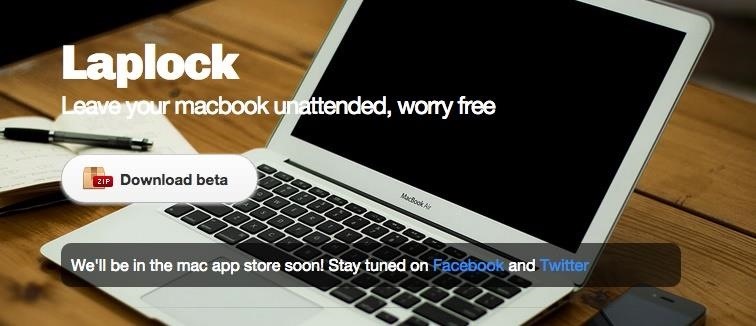
To get Laplock working for you, just install the app from here, extract the ZIP file, and launch. (Depending on your Gatekeeper security settings, you may be blocked from opening the app initially; this guide will show you how to make an exception.) That’s it; the only requirement is having a MacBook with a functioning power cord.
Step 2: Enable
No windows will open when you launch the app, but it will automatically be enabled, even if you’re not plugged into an outlet yet. It will just wait until you’re plugged in to start silently protecting your Mac in the background.
All the functions will be accessed using the newly added Laplock icon in your Mac’s menu bar. Just click the lock icon to open the dropdown menu and make sure “Enable” is selected. The alarm will go off when the charger is disconnected from the wall or the laptop itself.
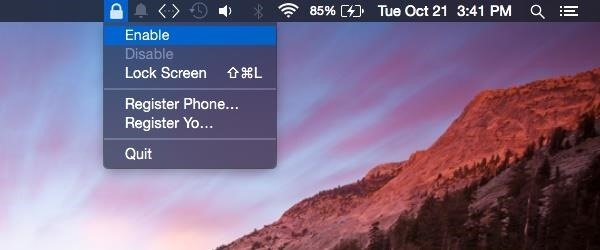
Step 3: Disable
When you’re back from the restroom, make sure to disable the lock, or quit the app entirely, to avoid any embarrassing false alarms from going off in the middle of the quiet coffee house. The alarm will go off even if your MacBook is muted, but will not sound from the speakers if you have headphones plugged in.
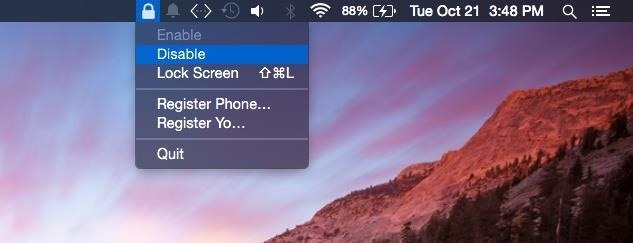
You can also register your number or with the YO app to receive notifications when your alarm goes off. This feature has yet to work for me, but the app is still not officially released so they have time to fix this. You may also want to use the Lock Screen feature in the menu to prevent anyone from viewing your screen while you’re away.
If you regularly visit coffee shops, or other public places to leach off the free Wi-Fi, you’ll definitely want to use this application to give yourself a little peace of mind while using the restroom or just leaving your Mac unattended in general.
Just updated your iPhone? You’ll find new emoji, enhanced security, podcast transcripts, Apple Cash virtual numbers, and other useful features. There are even new additions hidden within Safari. Find out what’s new and changed on your iPhone with the iOS 17.4 update.
“Hey there, just a heads-up: We’re part of the Amazon affiliate program, so when you buy through links on our site, we may earn a small commission. But don’t worry, it doesn’t cost you anything extra and helps us keep the lights on. Thanks for your support!”











