Not long ago, connecting your iPhone to Bluetooth devices was a true pain in the neck. Control Center’s AirPlay button made connecting to certain devices much easier, but it was with iOS 13 that Apple finally made connecting to wireless acceessories like AirPods, speakers, and keyboards so much better.
If your iPhone’s running iOS 13 or higher, unlock it, bring up Control Center, then either 3D Touch or long-press the connectivity box in the top-left corner to expand more options. Next, ensure Bluetooth is enabled (so that the bubble is blue), then 3D Touch or long-press the bubble. Here, you’ll find a complete list of all previously-connected Bluetooth devices, all without opening the Settings app.
- Don’t Miss: 200+ Exciting New iOS 13 Features for iPhone
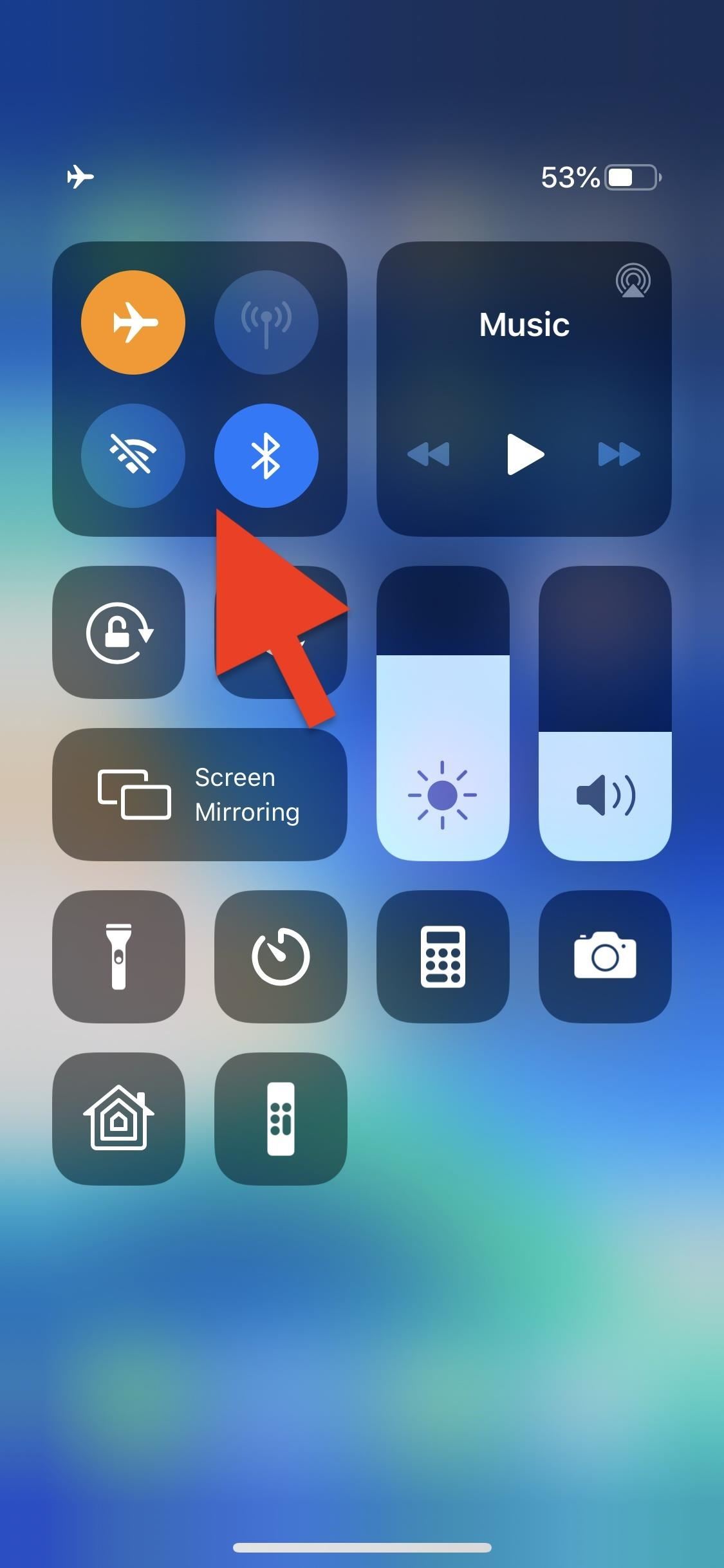
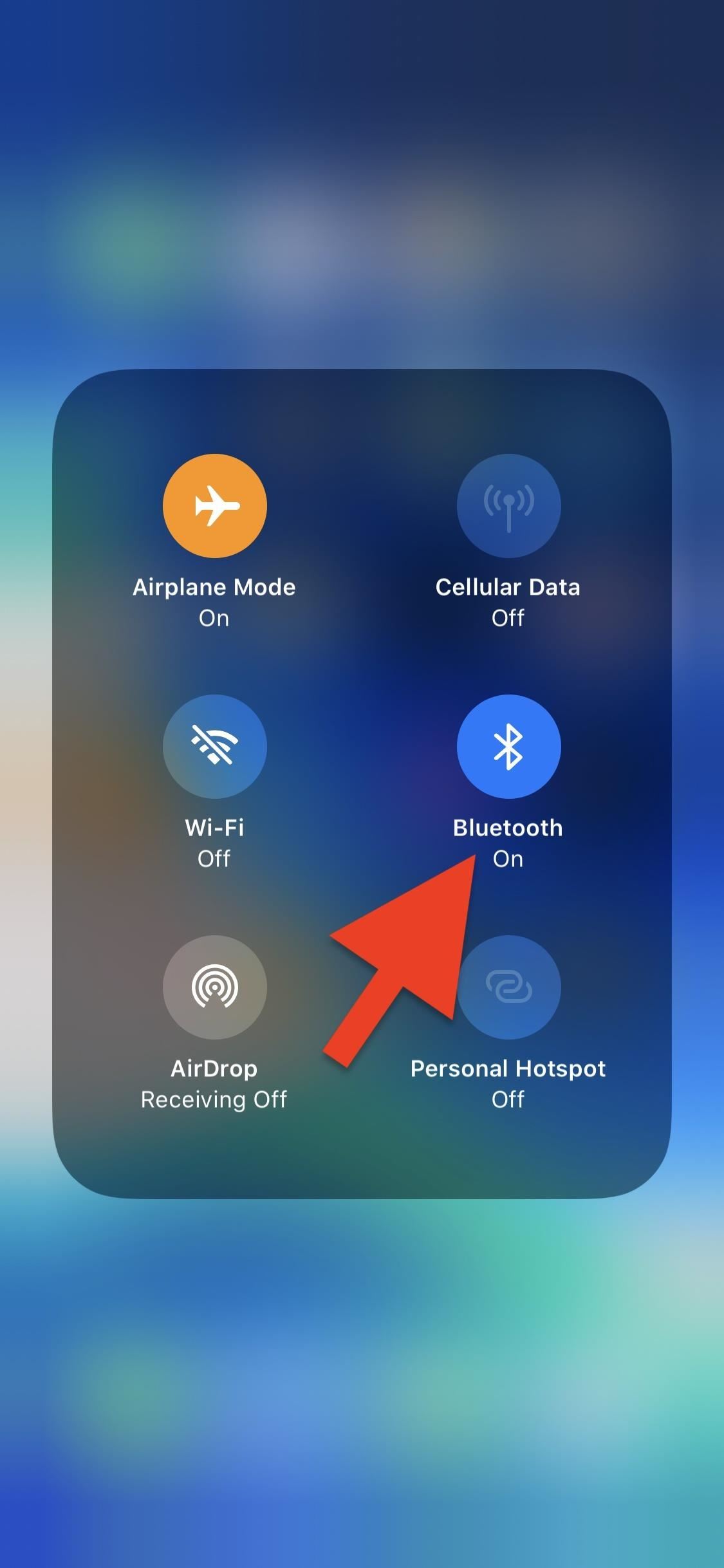
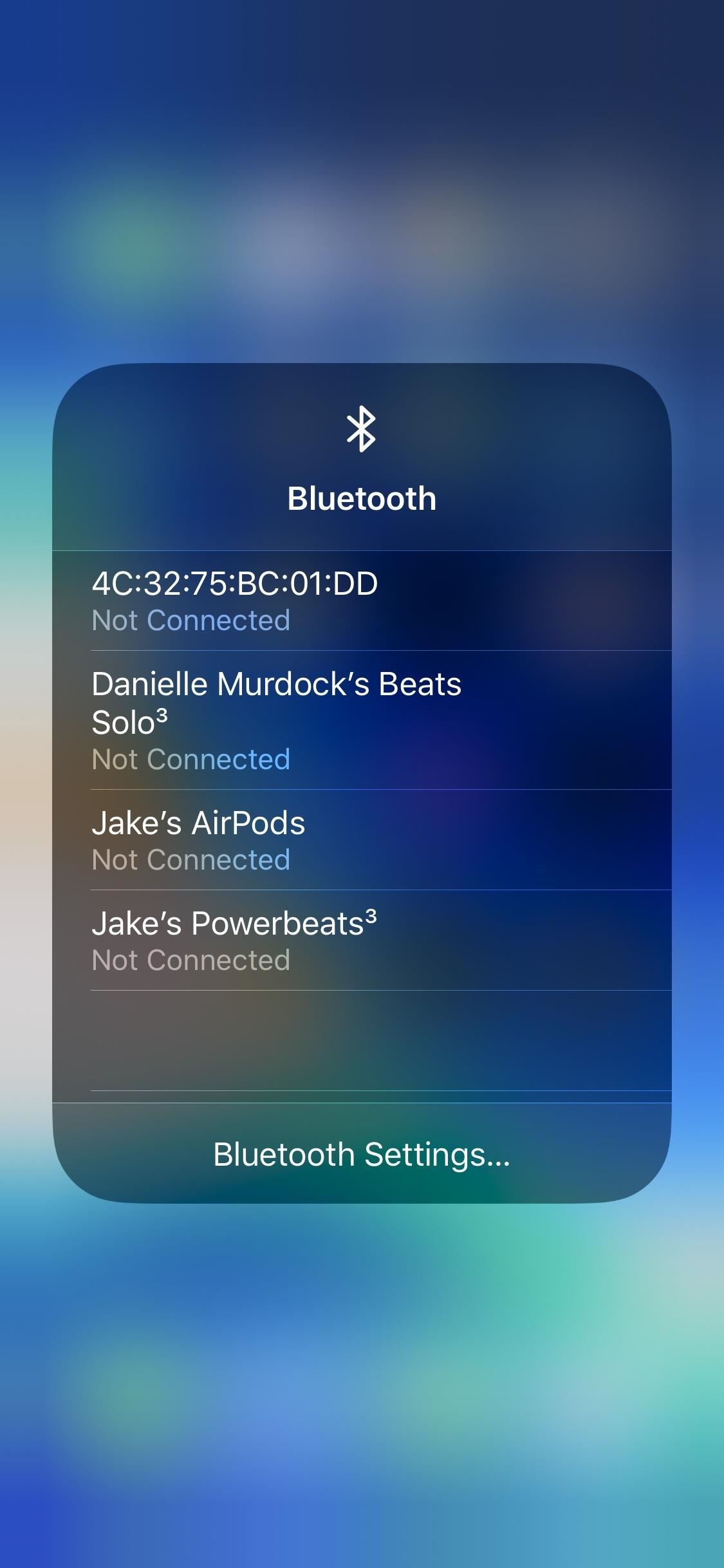
This makes it so much easier to reconnect to a previously paired Bluetooth device. Particularly useful if you switch between devices frequently — say, a speaker at home, your car’s stereo while on the road, and your AirPods at work.
If you do need to connect to a new Bluetooth device, it won’t appear on this list. Luckily, Apple included a “Bluetooth Settings” option at the bottom of the list that will instantly take you to Bluetooth settings, where you can connect to any device you wish.
Just updated your iPhone? You’ll find new emoji, enhanced security, podcast transcripts, Apple Cash virtual numbers, and other useful features. There are even new additions hidden within Safari. Find out what’s new and changed on your iPhone with the iOS 17.4 update.
“Hey there, just a heads-up: We’re part of the Amazon affiliate program, so when you buy through links on our site, we may earn a small commission. But don’t worry, it doesn’t cost you anything extra and helps us keep the lights on. Thanks for your support!”










