I love my iPhone 8 Plus, but the allure of modern iPhone gestures is sometimes more tempting than I care to admit. I imagine many of you with a home button iPhone feel the same. What if I told you, however, that your iPhone is capable of iPhone X-like gestures? In fact, you can use a gesture to switch between apps. Welcome to the future.
The gesture itself actually requires a bit of force. Why? It’s a 3D Touch gesture. If you press hard on the left edge of your display, you’ll see the window “pop” slightly. Push down again to fully open the app switcher (GIF #1), or pull the switcher open yourself (GIF #2). You can also switch to the last open app by making a full swipe after the initial pop (GIF #3).
- Don’t Miss: 200+ Exciting New iOS 13 Features for iPhone
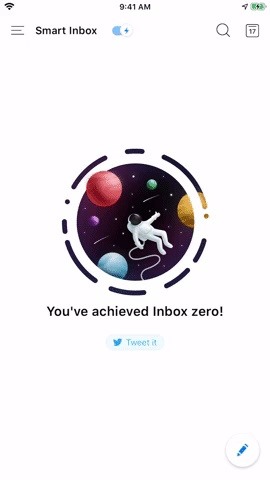
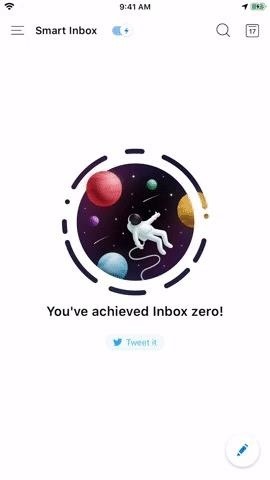

It’s not quite as fluid as switching apps on an iPhone X, but it works well. Surprisingly, Apple removed this feature with the release of iOS 11. While iPhone X users had nothing to worry about when they got their new phones, we home button users were so frustrated with the omission that Apple brought the gesture back in iOS 11.1.
Just updated your iPhone? You’ll find new features for Podcasts, News, Books, and TV, as well as important security improvements and fresh wallpapers. Find out what’s new and changed on your iPhone with the iOS 17.5 update.
“Hey there, just a heads-up: We’re part of the Amazon affiliate program, so when you buy through links on our site, we may earn a small commission. But don’t worry, it doesn’t cost you anything extra and helps us keep the lights on. Thanks for your support!”










