It’s no secret that Apple’s iOS 16 update is packed with useful features, but some of them Apple never even mentioned. Not at the software’s unveiling in June and not even after iOS 16’s public release in September. It’s actually surprising considering that one little-known new feature may actually be one of the most important upgrades iOS 16 has to offer for iPhones.
Some of the best new features that slipped under the radar aren’t even listed on Apple’s support webpages for iOS 16. Apple’s developer documentation doesn’t even mention the features below. But that’s part of the fun about getting a big new iOS update — there are a lot of cool things to discover on your own.
- Don’t Miss: Your iPhone’s Contacts App Just Got Its Biggest Update Ever
1. Pick Which App Opens a Link from Messages
When you tap to open most links in the Messages app, they open in whatever app they’re associated with. That’s the case for all rich and non-rich links on iOS 16 and lower. However, Apple snuck in an obscure feature that lets you pick apps to open links in — but it only works for some non-rich links.
To try it, long-press a non-rich URL to open the quick actions. If you only see “Open Link,” it won’t let you pick an app. But if you see multiple app names, you can choose one of those apps. For example, the quick actions for a shortcut’s iCloud link will show “Open in Safari” and “Open in ‘Shortcuts,'” while the quick actions for a podcast’s RSS feed link will show “Open in Safari” and “Open in ‘Podcasts.'”
- Don’t Miss: Apple Just Improved Messaging on Your iPhone with 26 New Must-Try Features
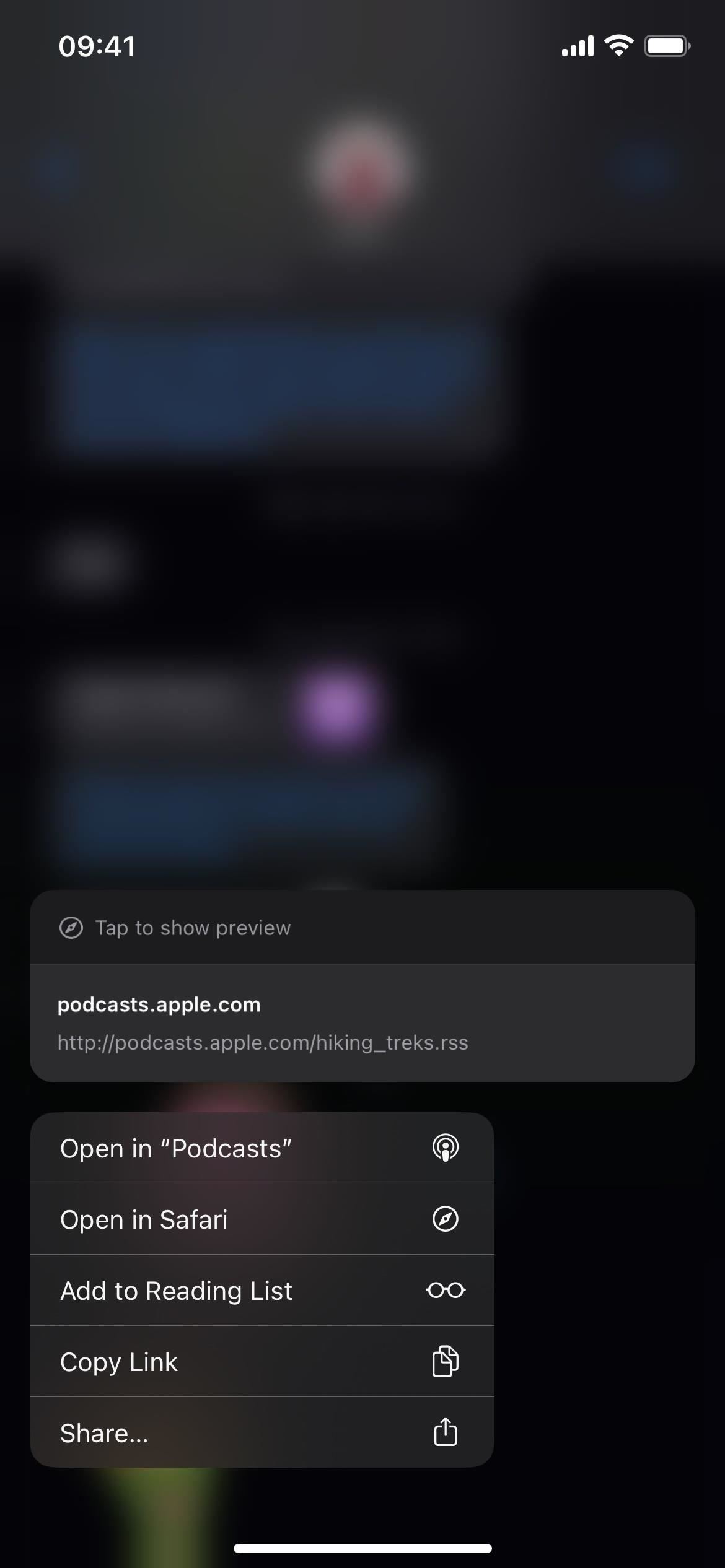
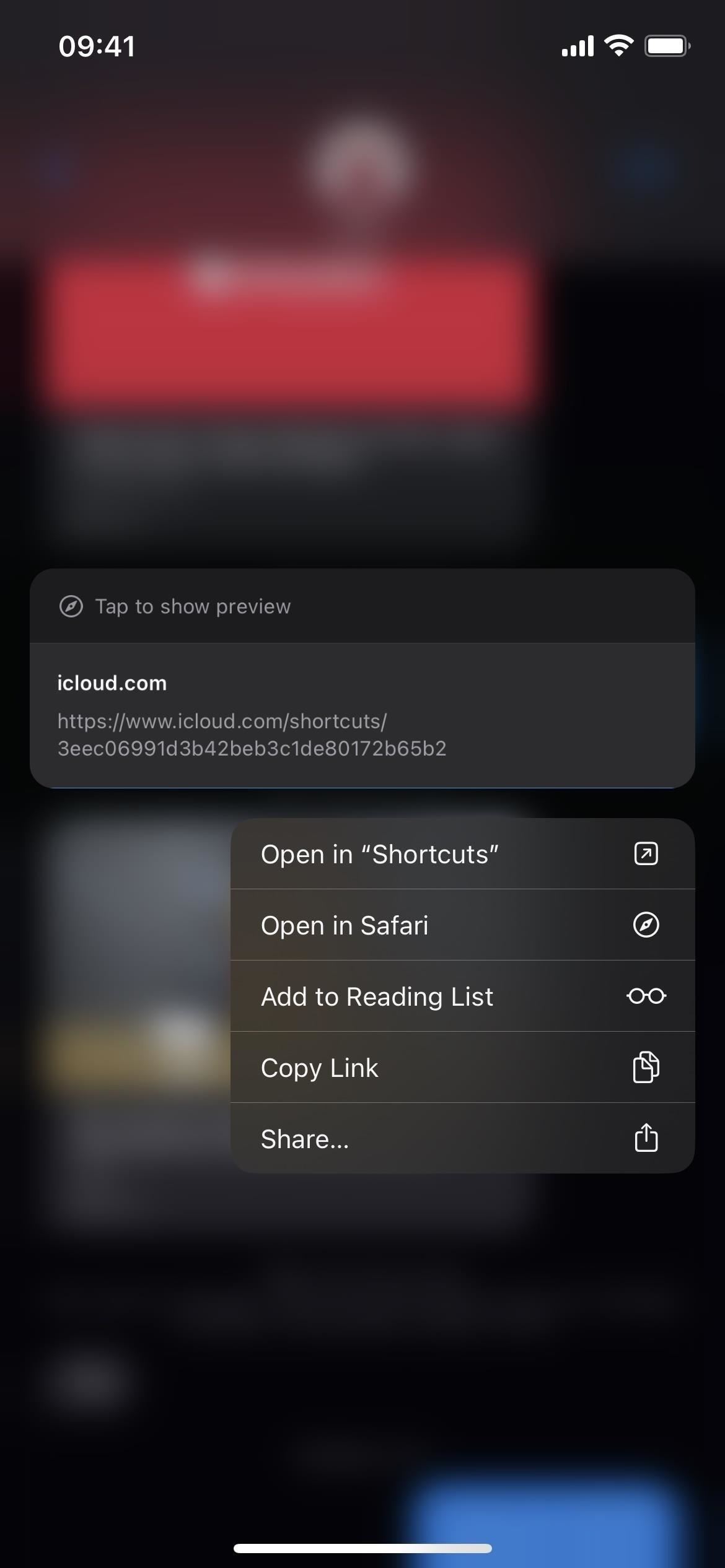
2. Use Apple TV Remote as an App
If you use the Apple TV Remote from your iPhone’s Control Center to control your Apple TV or AirPlay 2–enabled smart TV, there’s an interesting change for you on iOS 16 that makes it more like an app than just a Control Center tool.
While you won’t find an app icon for it on your home screen, nor in Spotlight Search or the App Library, it does act more like an app. Before, whenever attempting to switch apps from the remote, it would just close the remote and send you back to Control Center. On iOS 16, it actually lets you enter the app switcher, so you can quickly switch back to the remote after using another app.
- Full Guide: Unlock Your iPhone’s Secret Apple TV Remote App for Home Screen, App Library, Siri, and More — No Control Center Needed
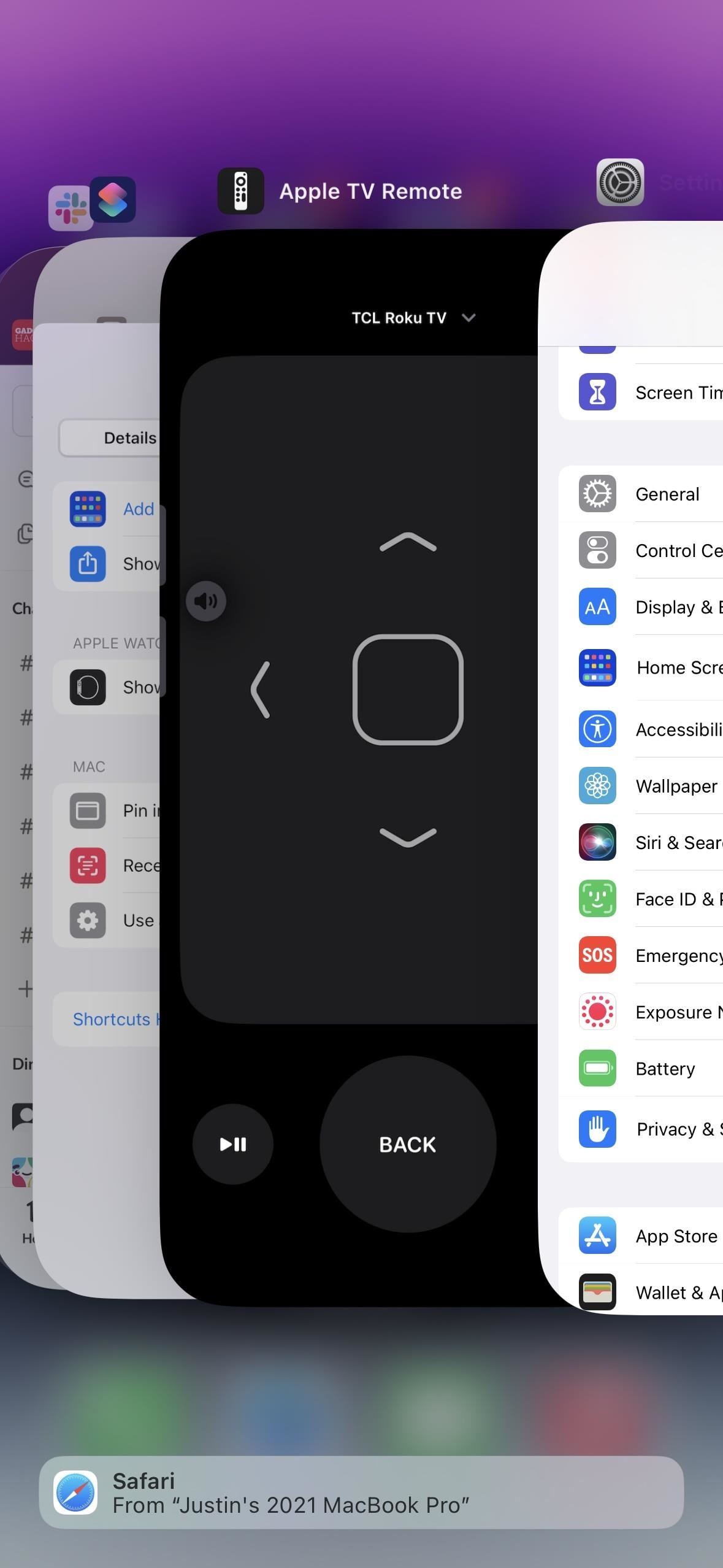
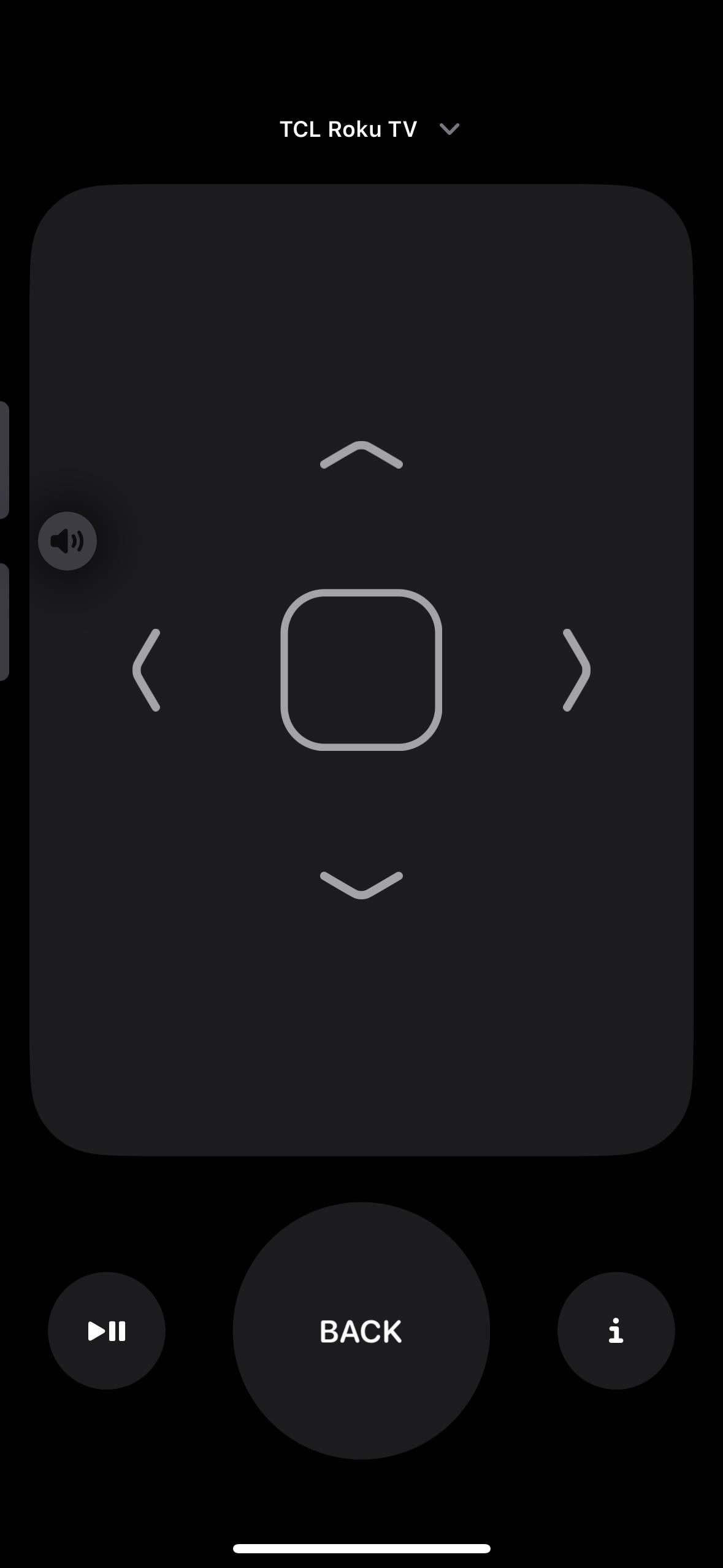
Even better, it now has a URL scheme — tvremote:// — so you can make your own app icon for it in the Shortcuts app and add it to the home screen. When you do that, it will even appear in Spotlight Search and the App Library.
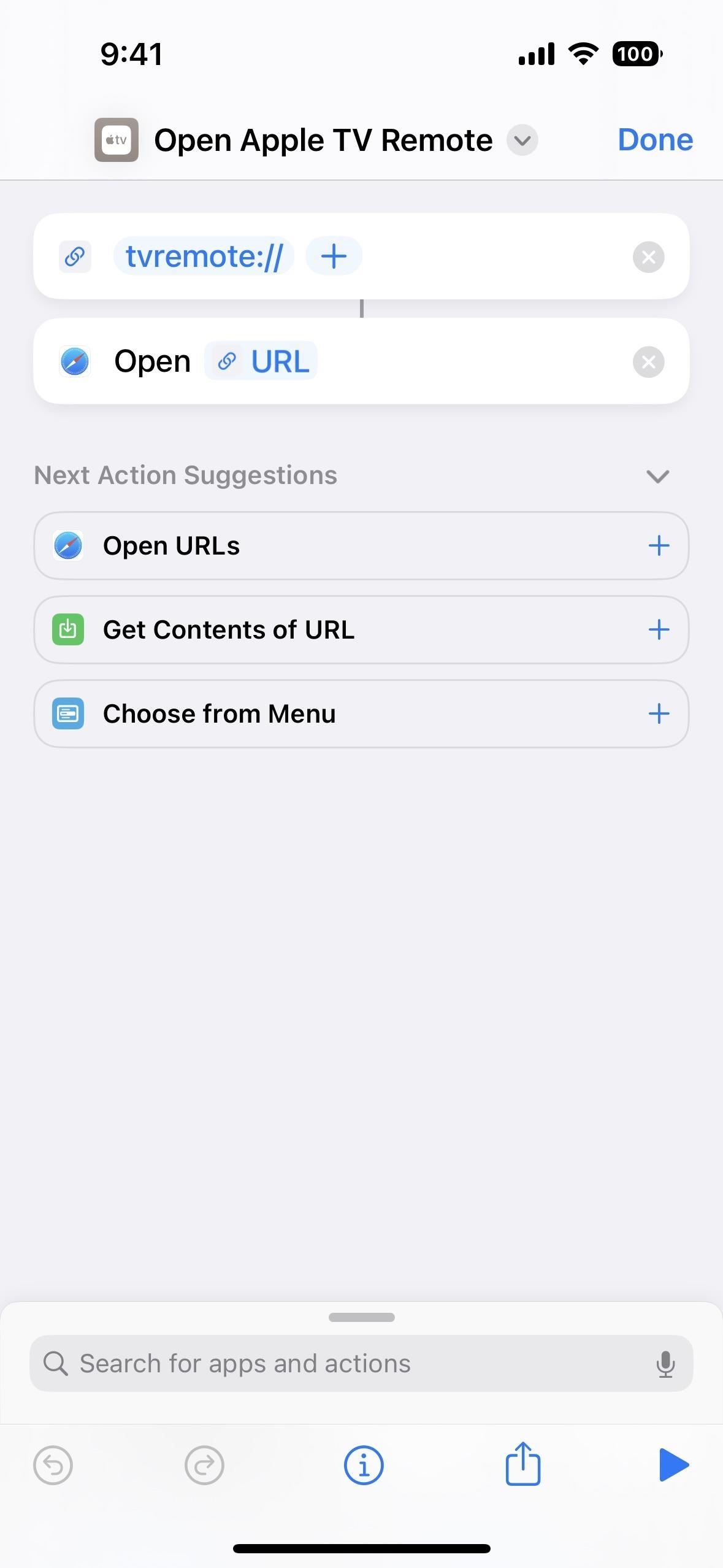
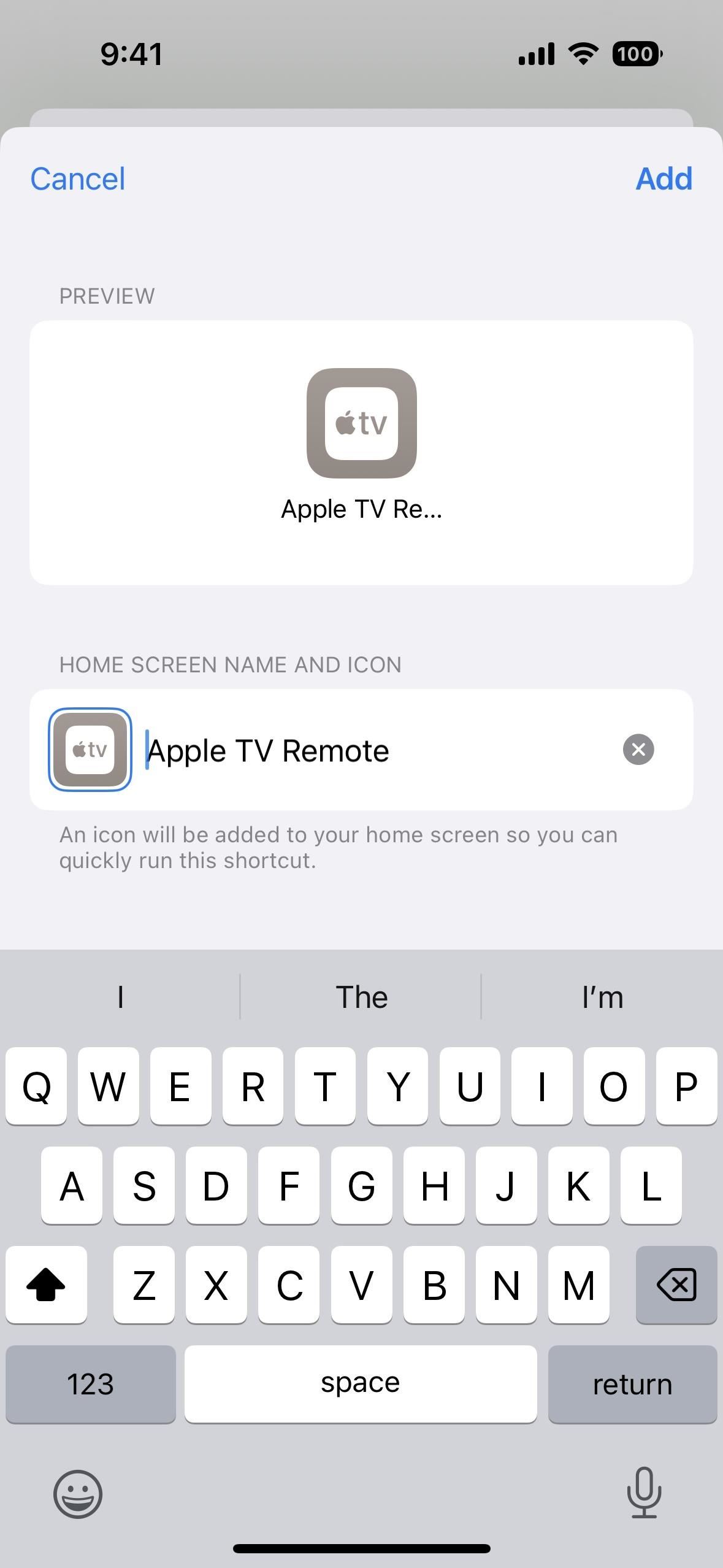
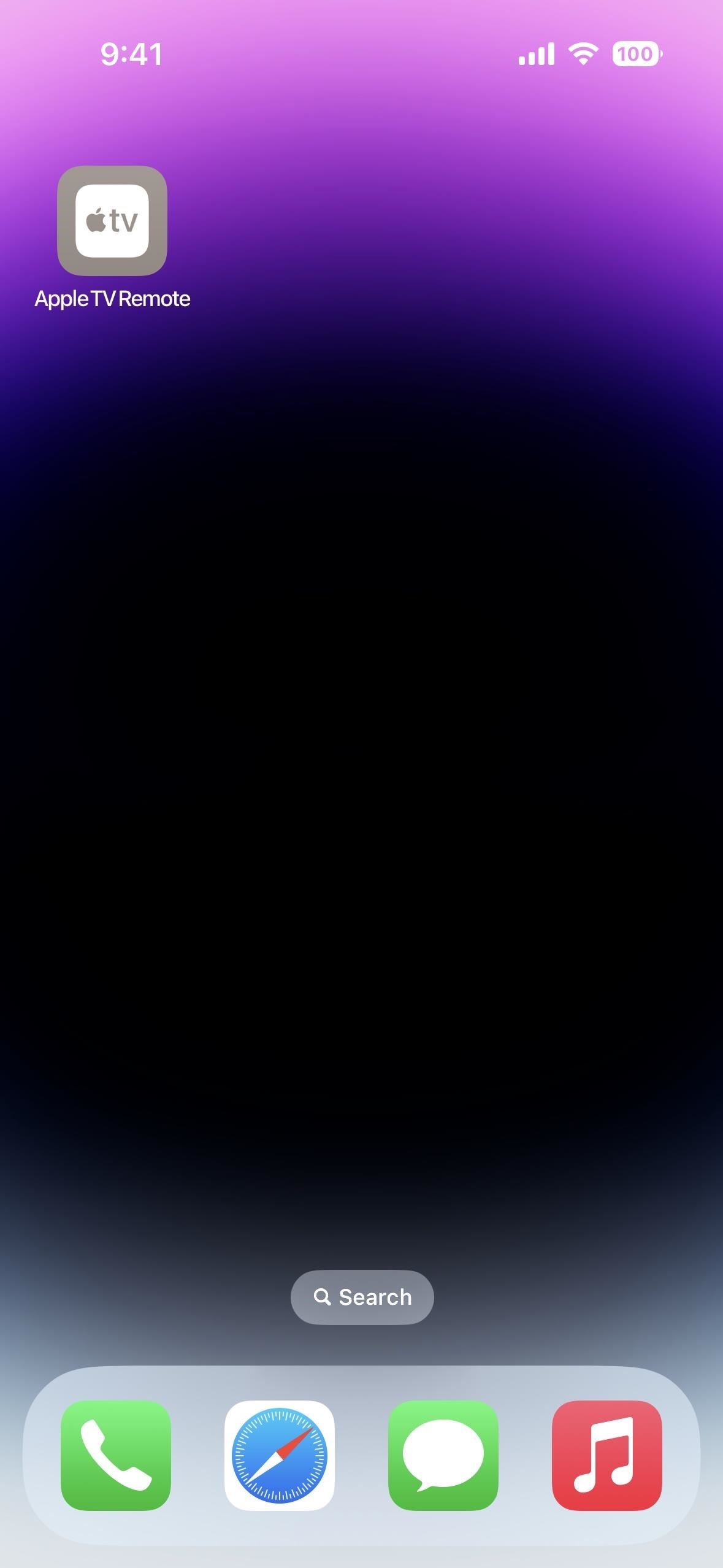
3. Get Instant Unit Conversions in Messages
When chatting with others in the Messages app, you’ll likely see a specific unit of measurement, currency, temperature, or something else in a conversation, especially if you’re talking with somebody from a different country. On iOS 16, Messages lets you convert those units to your preferred ones.
It works for temperature, currency, weight, volume, distance/length, area, angles, time zones, and more. Some compatible units include Fahrenheit, Celcius, Kelvin, miles, kilometers, feet, inches, yards, quarts, pints, ounces, cups, pounds, teaspoons, tablespoons, horsepower, watts, radians, and liters.
If Messages can convert a measurement, the unit will be underlined. Then, you simply tap or touch and hold the unit to get the most popular conversions for your location. Apple does have information on using Live Text to convert units in photos but never mentioned anything about conversions in Messages.
- More Info: iOS 16 Has a Hidden Unit Converter for Temperatures, Time Zones, Distance, and Other Measurements
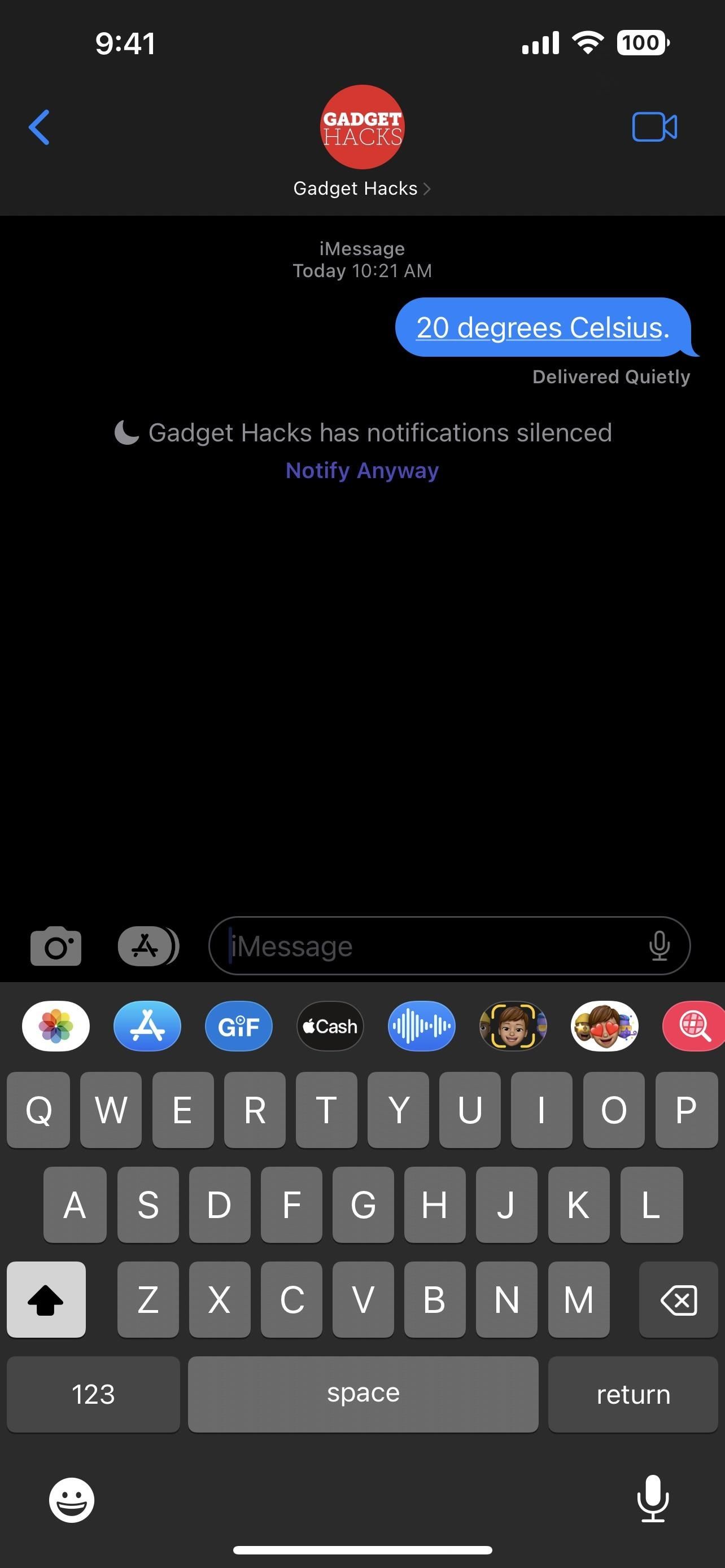

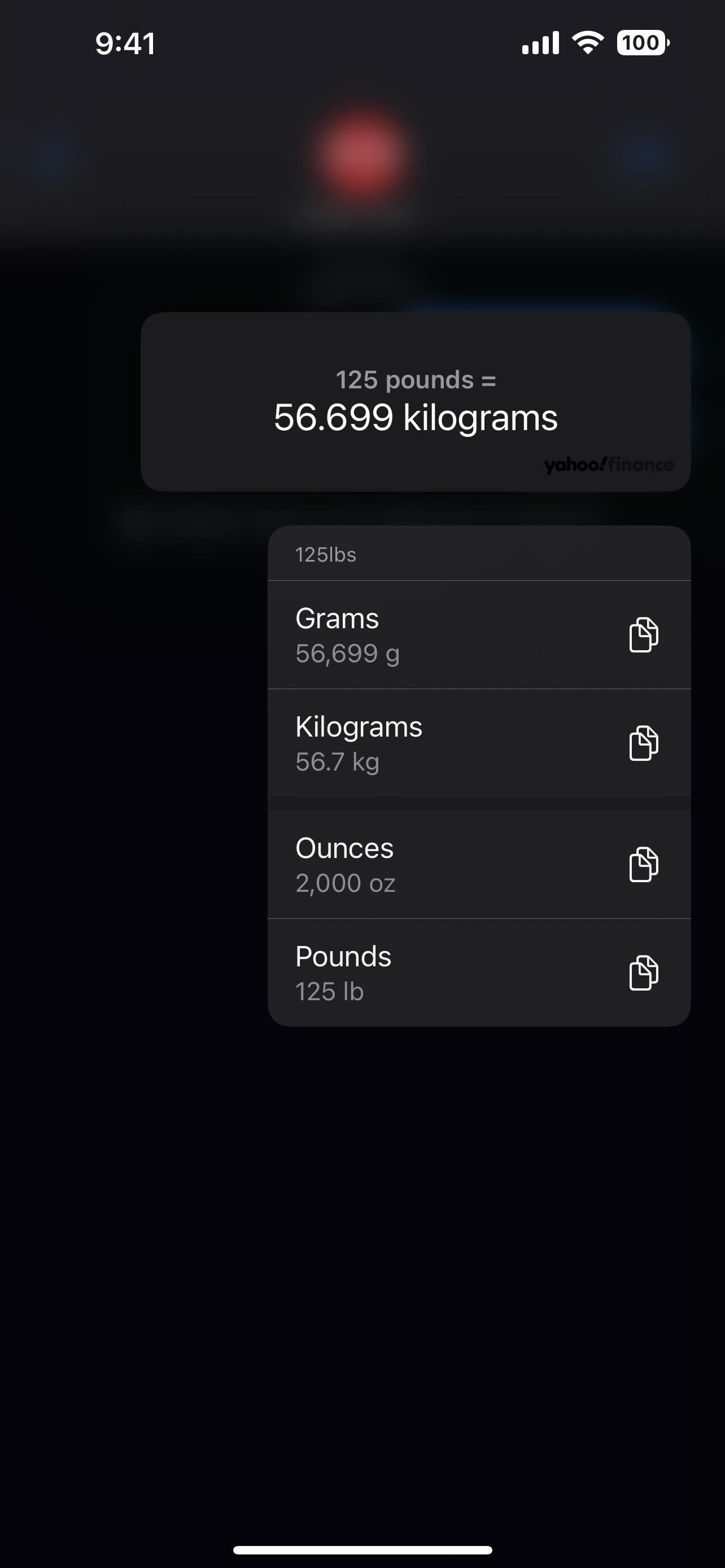
4. Type, Sign, and Add Shapes in Handwritten Notes
Another welcome addition to iOS 16 that Apple never discussed is the option to add shapes, typed text, and your signature to any handwritten note in the Notes app. It works just like it does for Markup in other scenarios, like when drawing on a screenshot, annotating a PDF, marking up an image in an email, etc. — only the menu looks slightly different.
To add a sketch or drawing to a note, tap the Markup icon (the pen) from the toolbar above the keyboard or at the bottom of the note. Then, tap the new plus (+) icon to find “Add Text,” “Add Signature,” and “Add Shape.”
- Don’t Miss: Apple Notes Has 13 New Features on iOS 16 You Should Know About
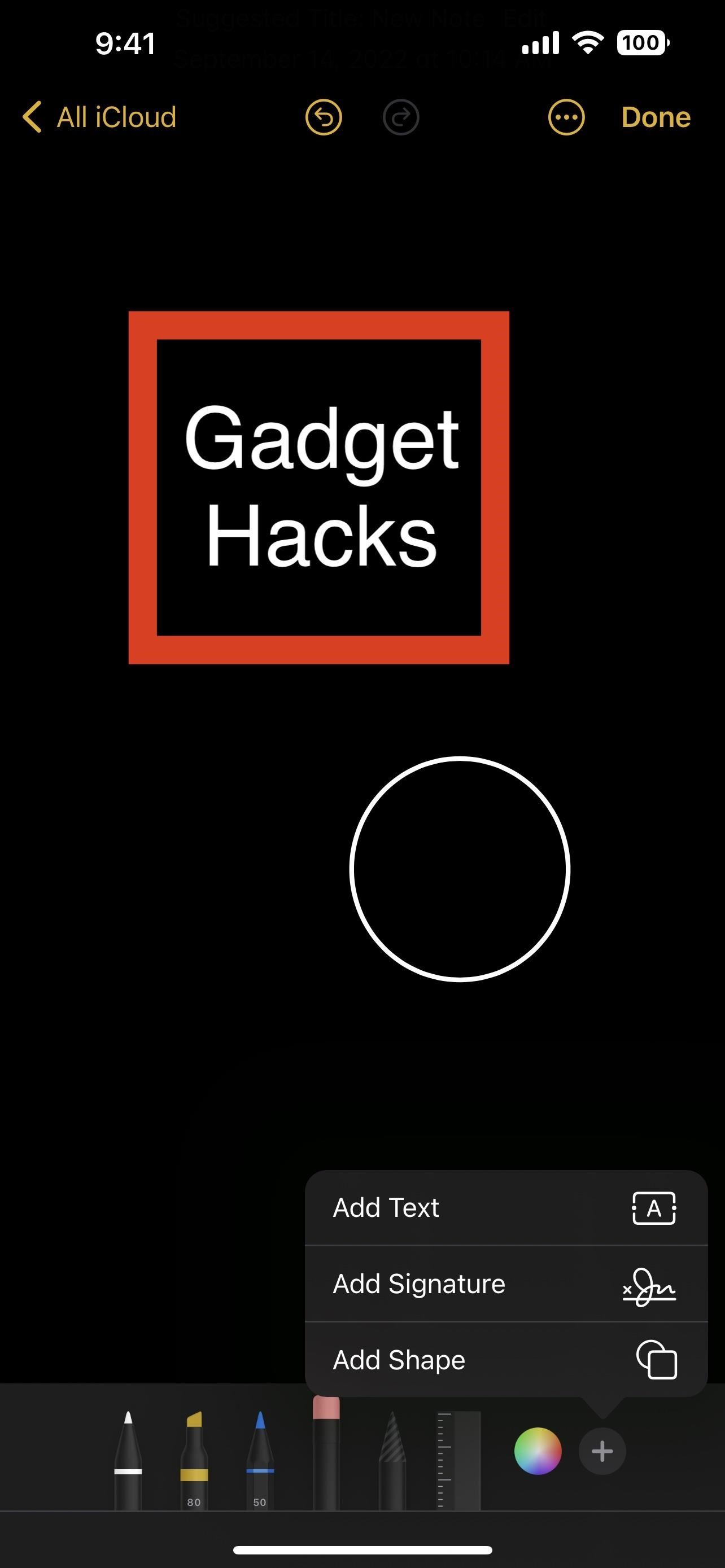
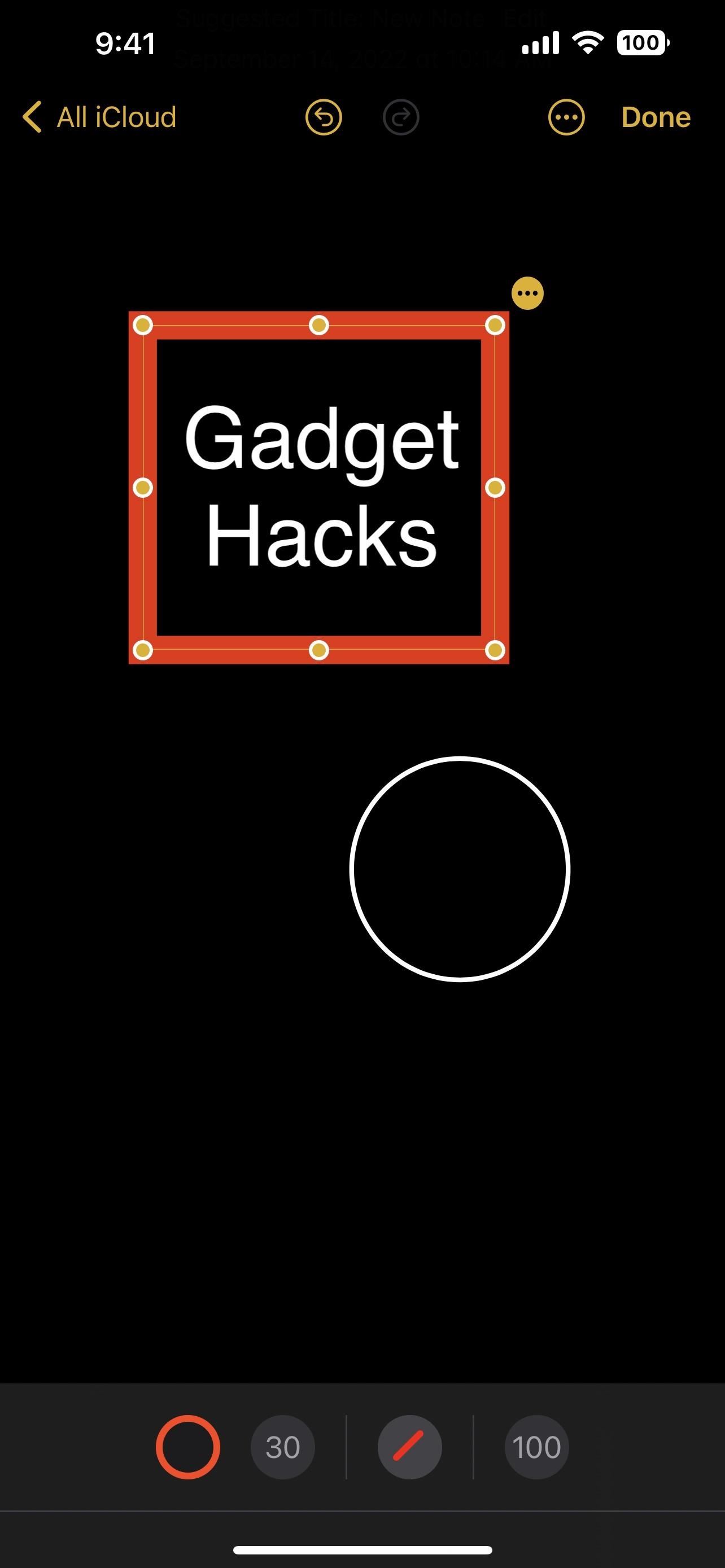

5. Copy and Delete Screenshots Simultaneously
One of my favorite iOS 16 features is something I’ve wanted for years: the ability to copy a screenshot to the clipboard and delete the image with one button. If you’re someone like me who keeps a bunch of unwanted screenshots in Photos, you’ll probably love this.
First, take a screenshot and tap its thumbnail to open the editor. Then, edit the screenshot as needed and press “Done.” You’ll see a new “Copy and Delete” option in the menu. Tap that, and the screenshot will head right to the “Recently Deleted” album in the Photos app where it will eventually be wiped from your device, and you can use the paste function in any app to add the screenshot image.
- Don’t Miss: Make Your iPhone Auto-Delete Old Screenshots So Your Photos App Doesn’t Become a Hot Mess
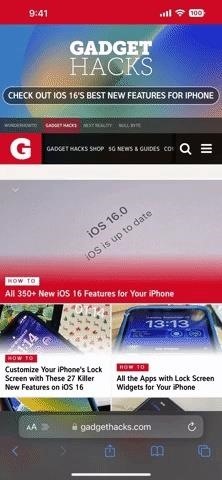
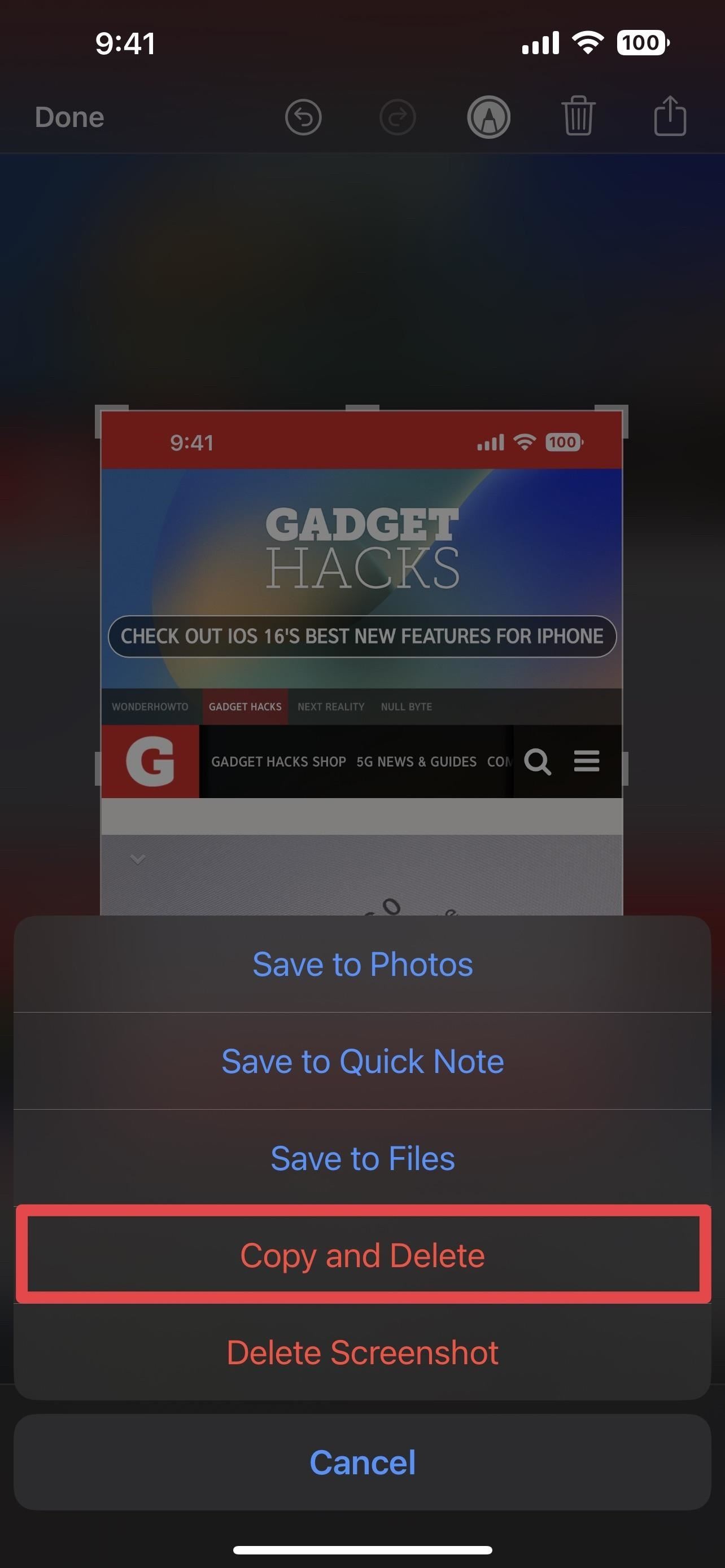
6. Create and Manage Contact Groups
Surprising, one of the biggest and most valuable features Apple gave us with iOS 16 is mentioned nowhere by Apple anywhere — creating and managing contact groups, now called lists, in the Contacts app. It’s actually the Contacts app’s most significant update ever, and the only thing Apple talked about was merging duplicate contacts.
Before, you could only create and edit contact groups from the Contacts app on macOS or iCloud.com. The only thing you could do on your iPhone on iOS 15 and older was show and hide the groups you set up on your Mac or the web — unless you were willing to use a third-party app.
Now, you can create, rename, edit, and delete lists, as well as add and remove contacts from them — and it couldn’t be easier. But if you didn’t know about it, you might never notice it if you keep using Contacts as you did before.
- More Info: Your iPhone Just Got a Massive Feature iCloud and Macs Had Forever
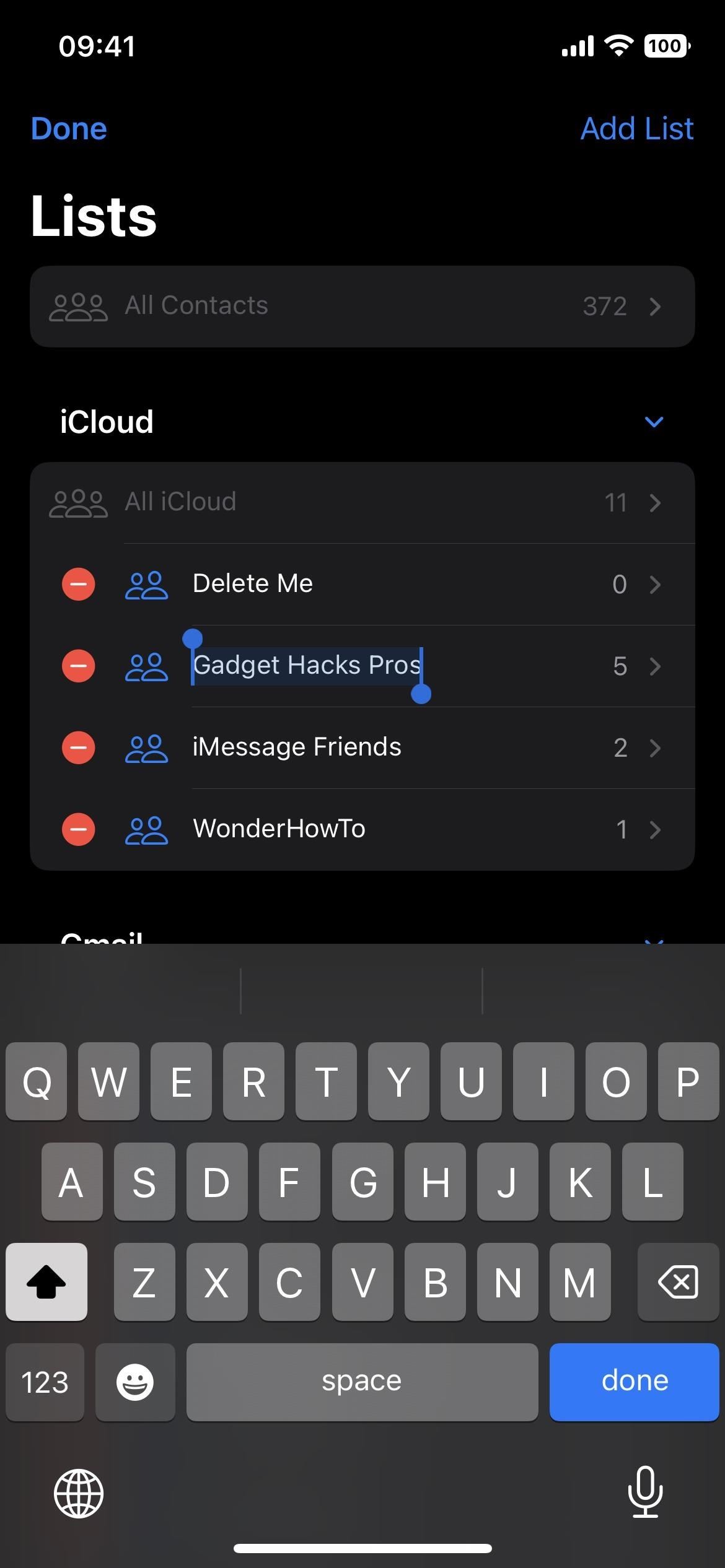
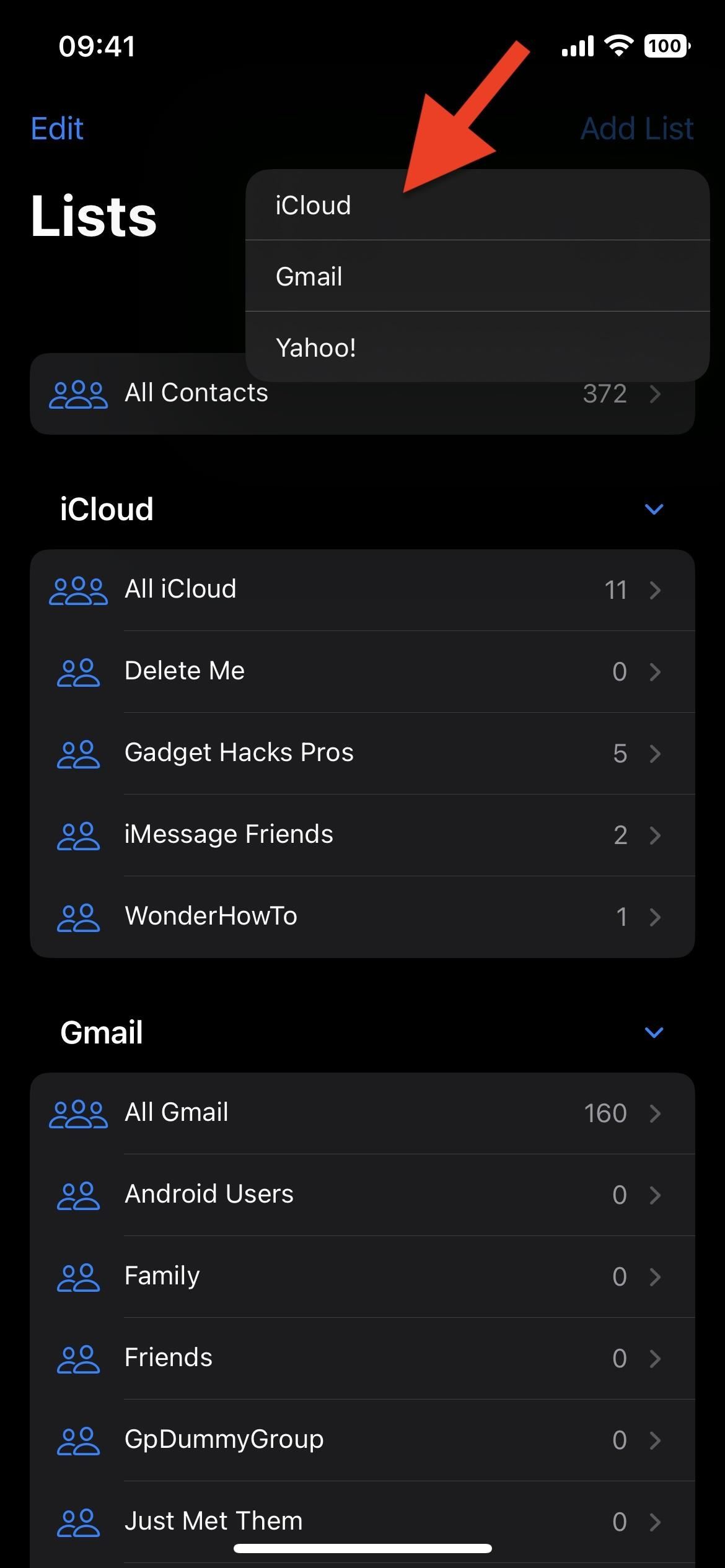
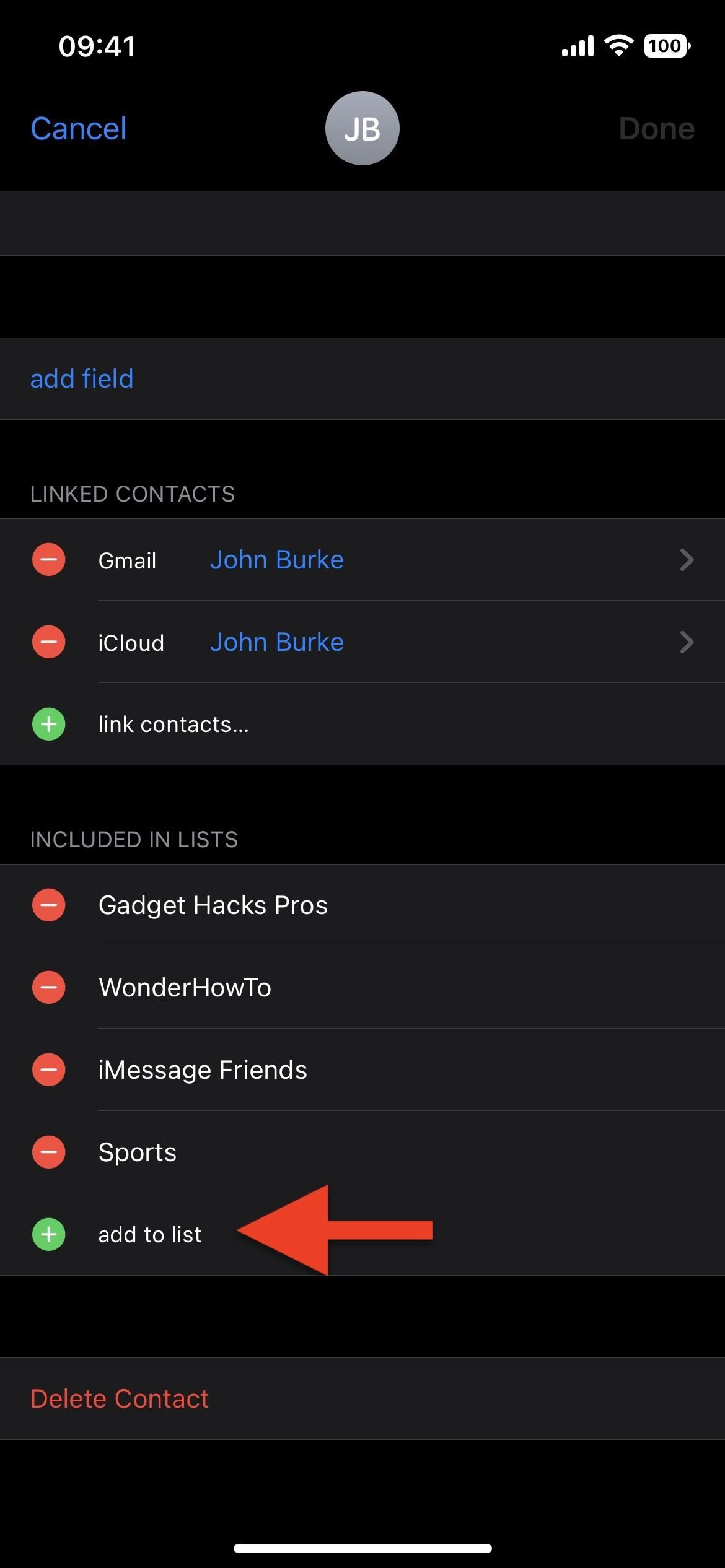
Just updated your iPhone? You’ll find new emoji, enhanced security, podcast transcripts, Apple Cash virtual numbers, and other useful features. There are even new additions hidden within Safari. Find out what’s new and changed on your iPhone with the iOS 17.4 update.
“Hey there, just a heads-up: We’re part of the Amazon affiliate program, so when you buy through links on our site, we may earn a small commission. But don’t worry, it doesn’t cost you anything extra and helps us keep the lights on. Thanks for your support!”











