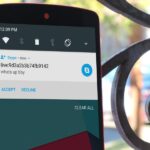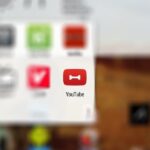If you’re a fan of Gboard, Google’s third-party keyboard for iOS, then you can already search Google, YouTube, and Google Maps from any screen you’re on. But if you prefer Apple’s stock keyboard or another third-party one on your iPhone, you don’t have any Google search options … at least, until now.
Starting on March 5, 2018, anyone who has the Google app for iOS installed can perform Google searches, look for nearby restaurants and activities, share YouTube videos, see what’s trending, check out the current weather, find GIFs to message, and more right from any conversation thread in the Messages app.
If you don’t have it yet, install Google from the iOS App Store, then look for the Google extension in the App Drawer in Messages. Just open up a conversation, then find “Google” in the App Drawer at the bottom. If you don’t see the App Drawer, tap the “A” symbol next to the camera icon. This works in both iMessage and regular text threads using MMS.
- Don’t Miss: How to Remove the Bottom App Drawer in iOS 11’s Messages App


When the Google app pops up, you can start searching Google right away or choose one of the other options available. Since I’m looking for a specific music video, I’ll just type in the name of the song in the Google search box, hit “Go” to search, then tap “Share” on the video I want to share. It’ll jump into the thread just like you were sharing a photo, so add a message and/or hit the send icon.
Right now, tapping on the “Video” icon from the list of options below the search bar will only show a few of the recent popular videos on YouTube, it won’t let you search just YouTube, which I hope will be changed one day.
- Don’t Miss: How to Turn iMessage Read Receipts On/Off Per Person



Whenever you want to return to the main Google app menu when in a full-screen search, just tap the downward-facing arrow at the top of the window to drop back down to the default search view.
Aside from videos, you can tap on “Weather” to see and share local weather results for each day of the week. You can tap on “Food” or “Nearby” to share a restaurant or business that’s close to you. Also, there’s “Trending,” which just shows you trending news you can share quickly. If you tap on the “GIF” label in the search bar, you can search Google for GIFs to send your friends.



And, of course, you can share pretty much anything else found on Google. Just do a normal search for it from the box, then tap “Share” on the card you want to message to your friend. You can always tap on the result first to preview it to make sure it’s the one you want before going back and sharing it.
All in all, this is a pretty good start to Google’s search tool. Hopefully, it’ll become just as helpful as the Google search tools found in the Gboard keyboard, since you can actually search just YouTube alone. You can also search for specifical locations instead of just nearby ones, and overall, it’s not as buggy.
And guess what … if you have the Google app extension in Messages, then you have Gboard too, which also comes baked into the main Google app.
Just updated your iPhone? You’ll find new emoji, enhanced security, podcast transcripts, Apple Cash virtual numbers, and other useful features. There are even new additions hidden within Safari. Find out what’s new and changed on your iPhone with the iOS 17.4 update.
“Hey there, just a heads-up: We’re part of the Amazon affiliate program, so when you buy through links on our site, we may earn a small commission. But don’t worry, it doesn’t cost you anything extra and helps us keep the lights on. Thanks for your support!”