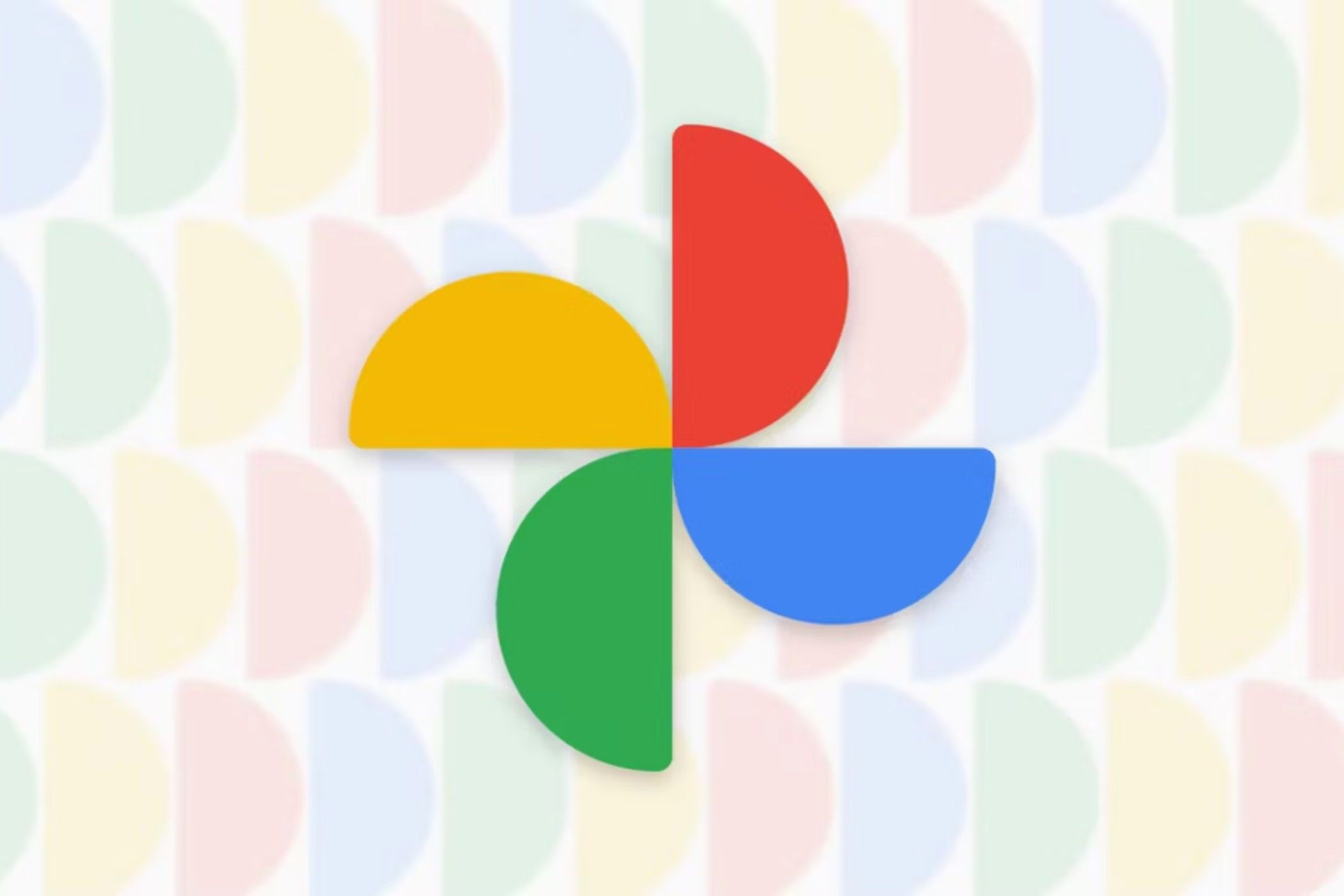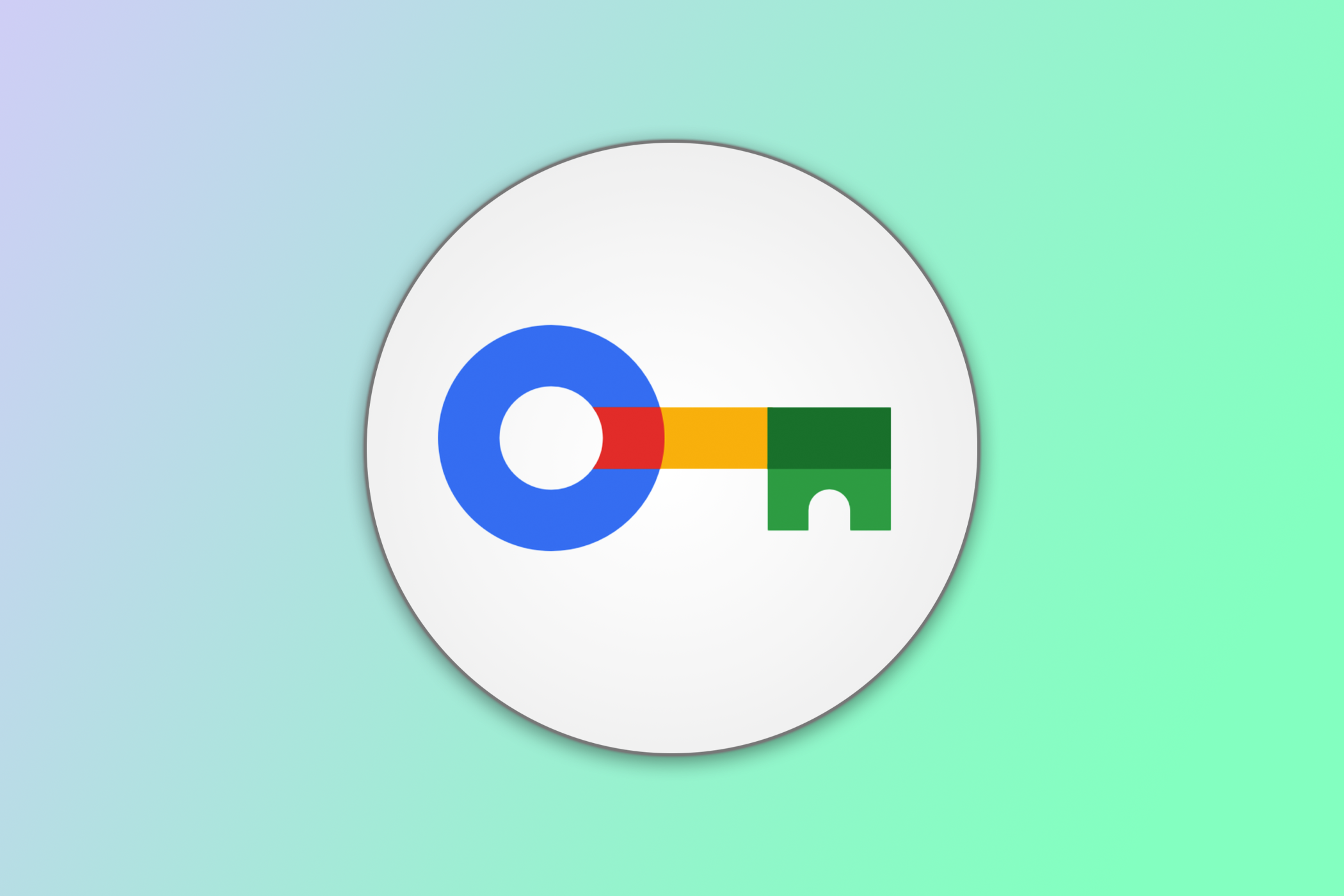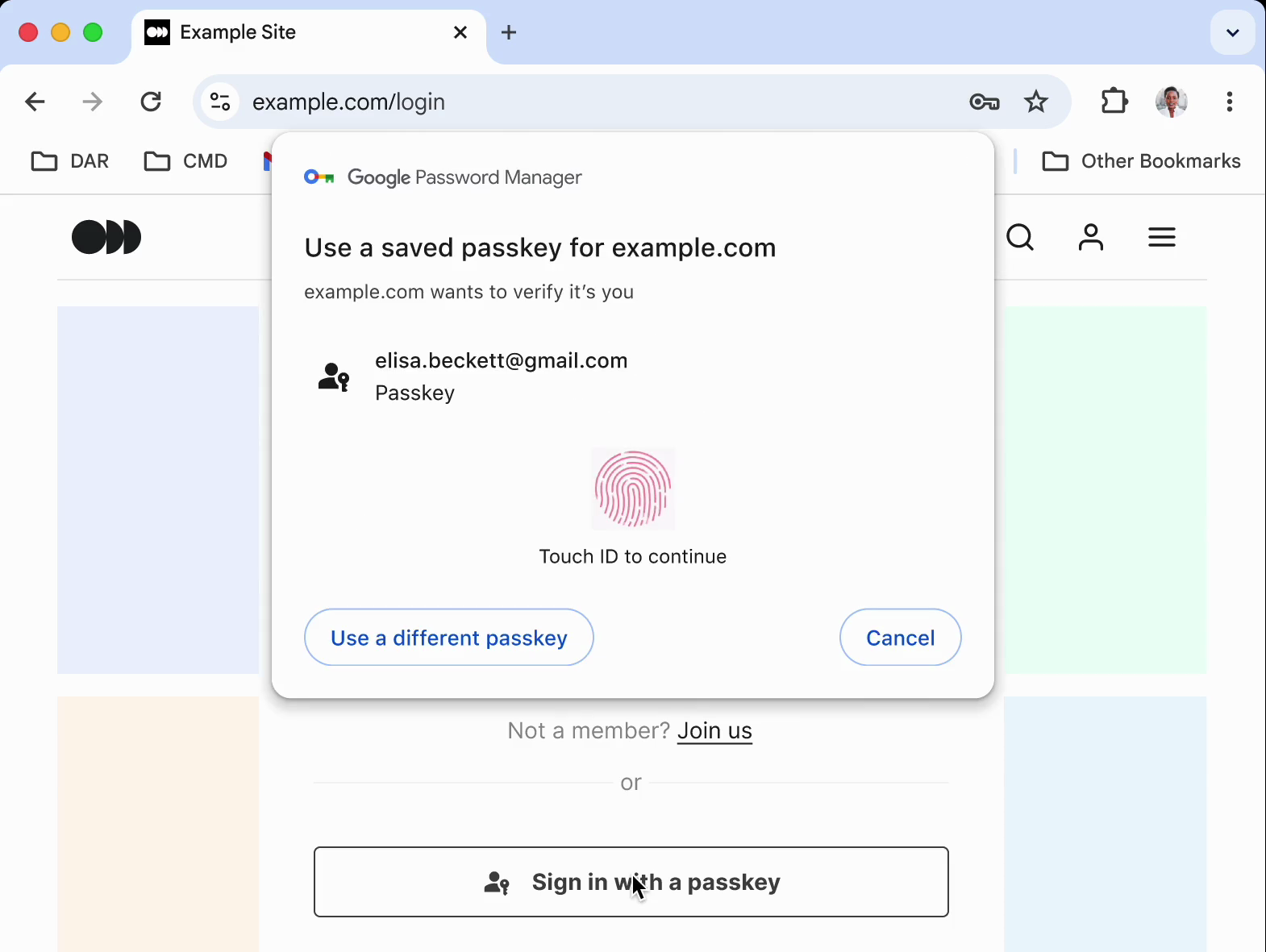Google Chrome Can Now Save Passkeys Everywhere
Google Chrome
Google just made passkeys even more convenient with an update to the Google Password Manager on Chrome. Passkeys can now be saved and synced across every platform, except iOS.
Passkeys let you sign in to websites and apps without the usual username and password combination. Once you’ve saved a passkey on a device, you can effortlessly and instantly sign in with just your fingerprint or screen lock. But until recently, you could only save passkeys and sync them across Android devices. It meant you had to scan a QR code that popped up on the other platform, connect it with the Android phone via Bluetooth, and then authenticate the login on the Android. It added a few extra steps, and sometimes the passwordless login would fail if the QR scan didn’t work or if the wireless connection was spotty.
That changes today with the new Google Password Manager (a password utility built into Google Chrome) update that lets you save, sync, and use passkeys on Windows, macOS, Linux, and, of course, Android. Saving passkeys on ChromeOS is still in beta and the iOS version of Chrome will get the feature later on. Since the desktop versions of Google Chrome can now create and store passkeys, there’s no need to have your Android phone nearby to authenticate. Instead, you can sign in with a passkey using a fingerprint scan on any device (except the iPhone and the iPad). No need to leave the browser or scan a QR code.
Google also added a PIN lock to the Password Manager, which acts as a recovery method for saved passkeys. “This PIN adds an additional layer of security to ensure your passkeys are end-to-end encrypted and can’t be accessed by anyone, not even Google,” Google explained the new feature. By default, this PIN is a six-digit code, but you can configure it to be a longer alphanumeric code too.
In addition to the PIN, you can still use the biometric security of your phone lock to access saved passkeys. You can access passkeys by clicking the three dots on Google Chrome and hopping over to Passwords & Autofill > Google Password Manager. The passkey menu is in the Google Password Manager settings.
Source: Google