Google always sets aside a few cool software features to remain exclusive to its Pixel phones. But that’s the thing about Android: software features can be ported to other devices.
Developer Pranav Pandey, whose work we’ve covered before, took the Pixel 4a’s wallpapers APK and extracted just the relevant bit: a new live wallpaper called “Eclipse,” otherwise exclusive to the 4a, that doubles as a battery meter of sorts.
The wallpaper itself is a pretty subtle gradient that looks a lot like the sky just after dusk — or during an eclipse, perhaps. But it’s the power indicator that makes it cool. As your battery depletes, it’s as though the sun is being eclipsed, so the colors gently fade to a darker spectrum. You can install this APK on any phone running Android 7.0 or higher, so let’s get to it.
Step 1: Install the Ported Eclipse Wallpaper App
First, you’ll need to download the ported APK, so tap the link below from your phone, then press “OK” if you get a warning message about the file type. Samsung users may have to long-press the link, then choose “Download.”
From there, tap the Download complete alert in your notification tray to launch the APK, then press “Install” when prompted. If this is your first time sideloading an app, you’ll first need to enable “Unknown sources” (Android 7.0) or “Install other apps” (Android 8.0+).
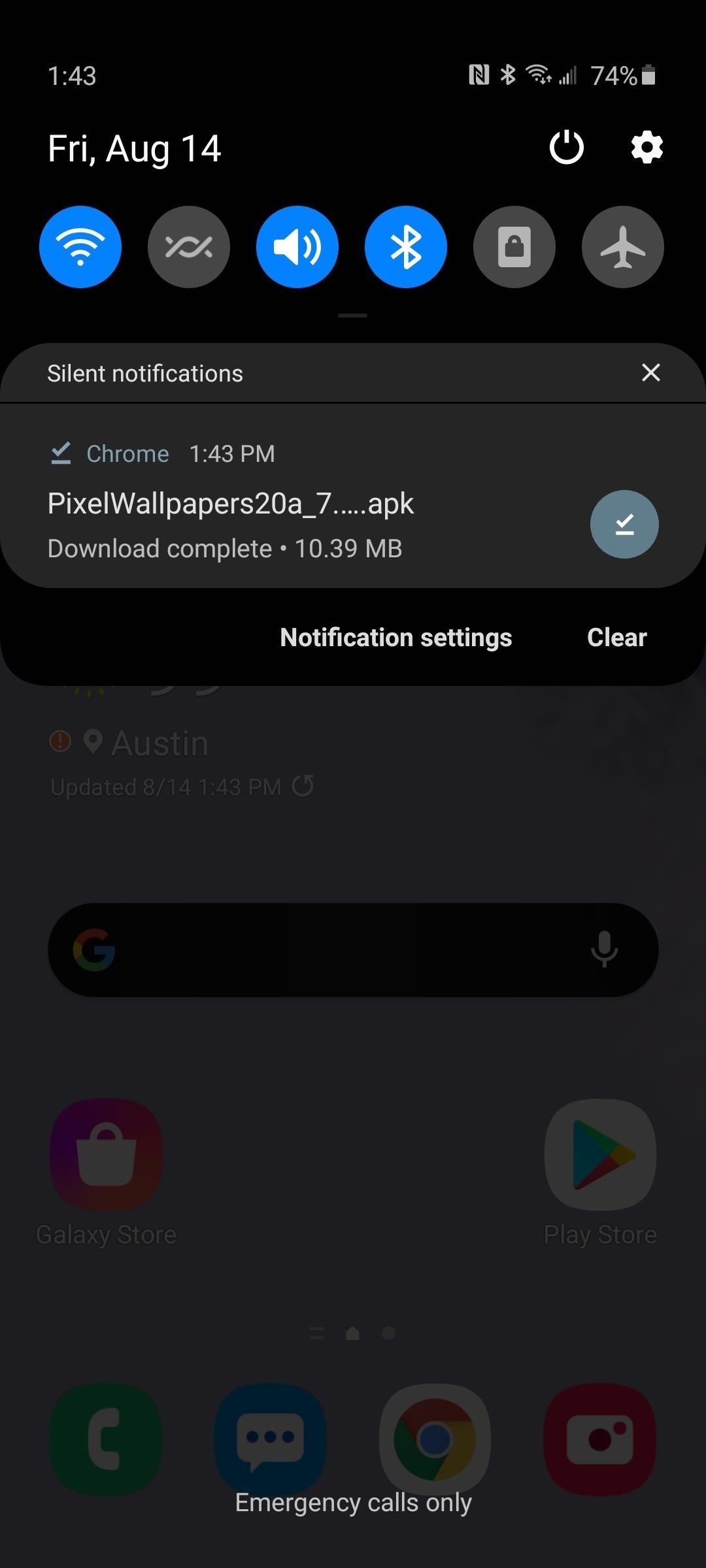
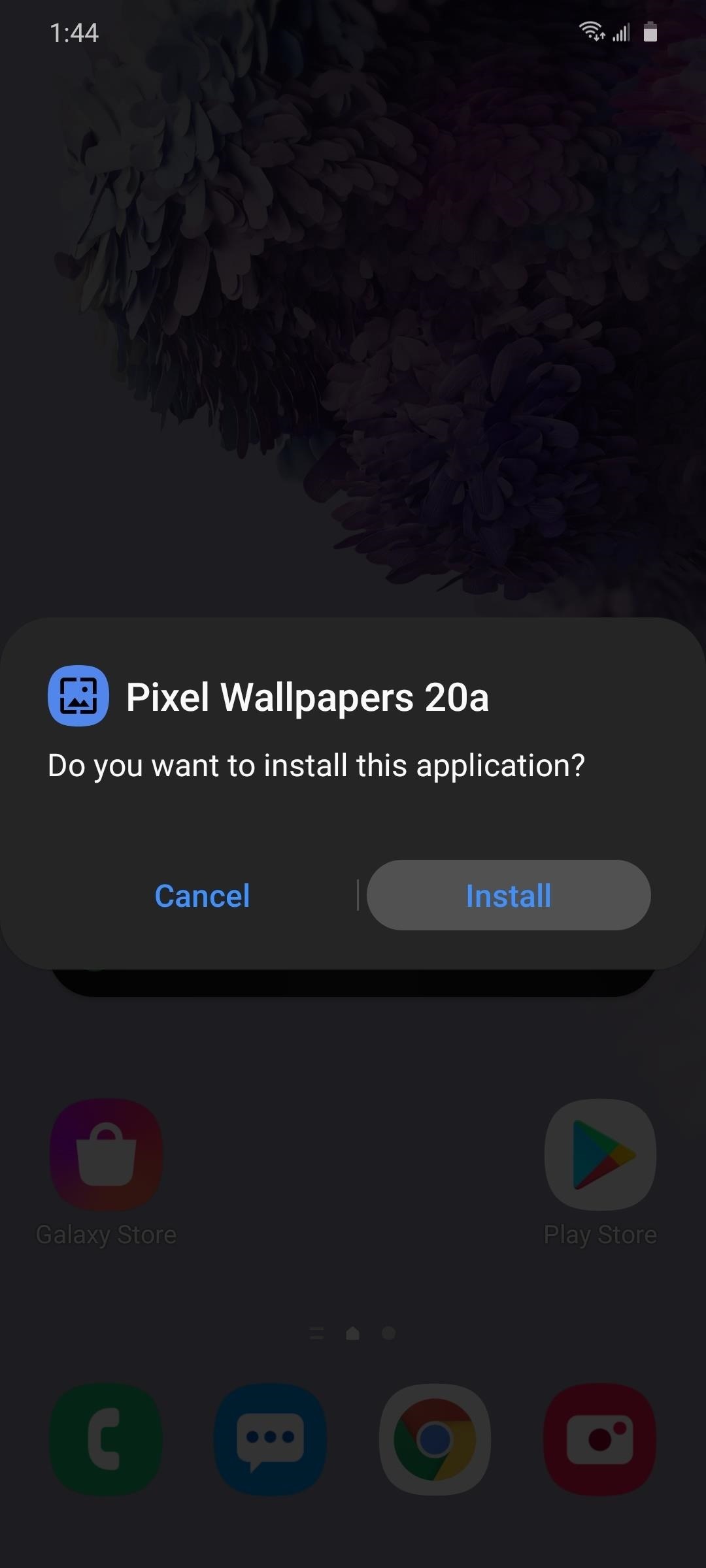
Step 2: Set Eclipse as Your Background
This next part can be surprisingly tricky, depending on your phone. So follow the Samsung instructions, Google instructions, or OnePlus instructions for help.
Samsung Phones
If you’re using a Galaxy phone, open the Settings app from your app drawer, then choose “Wallpaper.” From there, go to “My wallpapers,” tap the three-dot menu button in the top-right corner of the next screen and choose “Live wallpapers,” then select “Eclipse.”
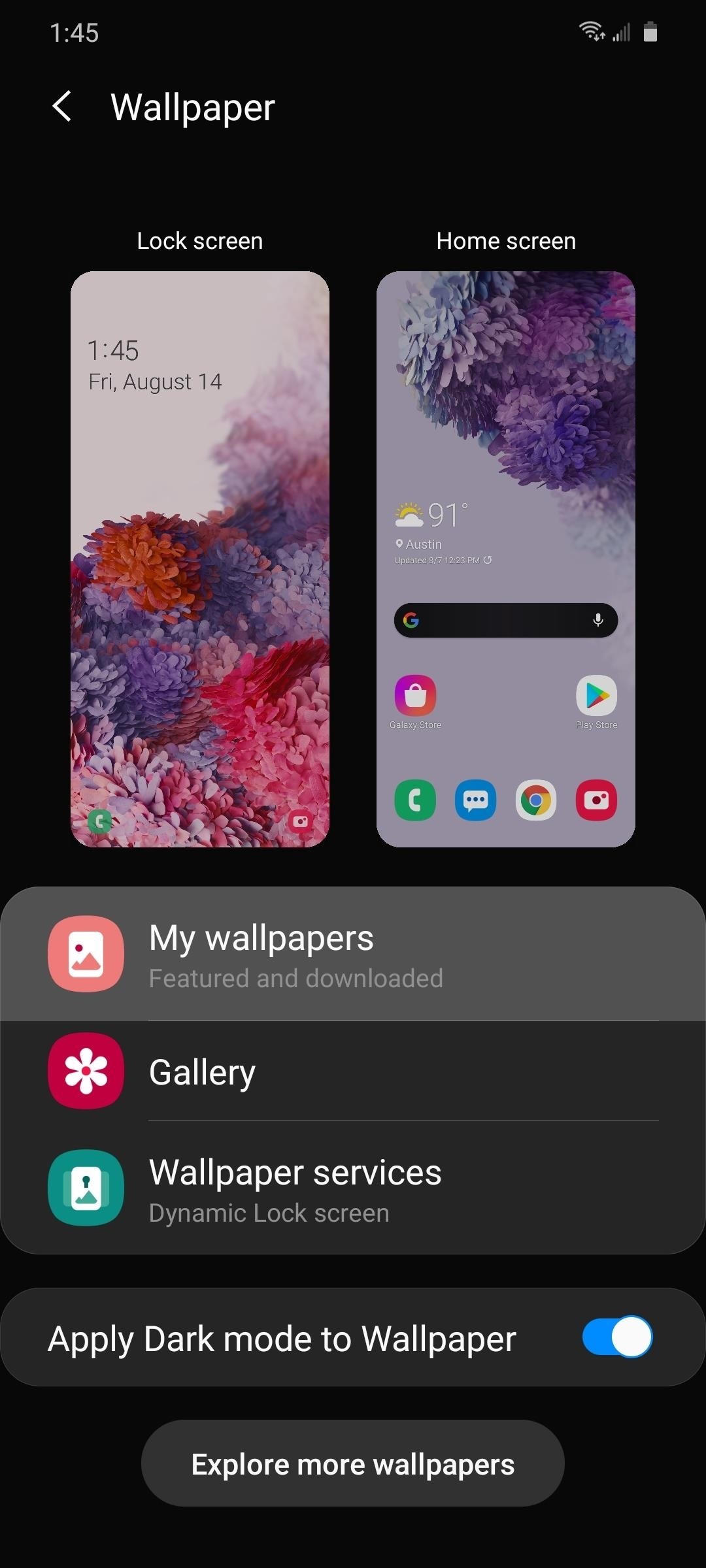
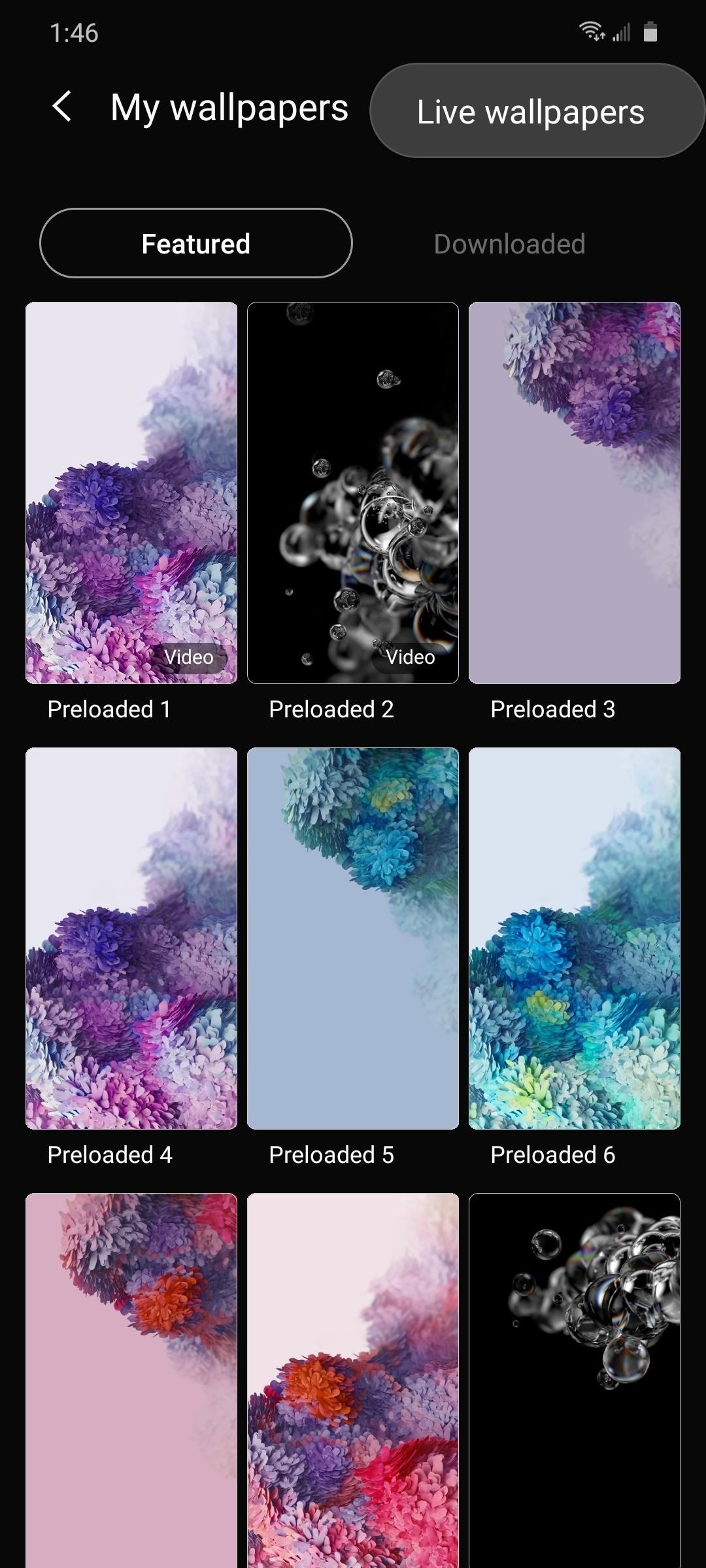
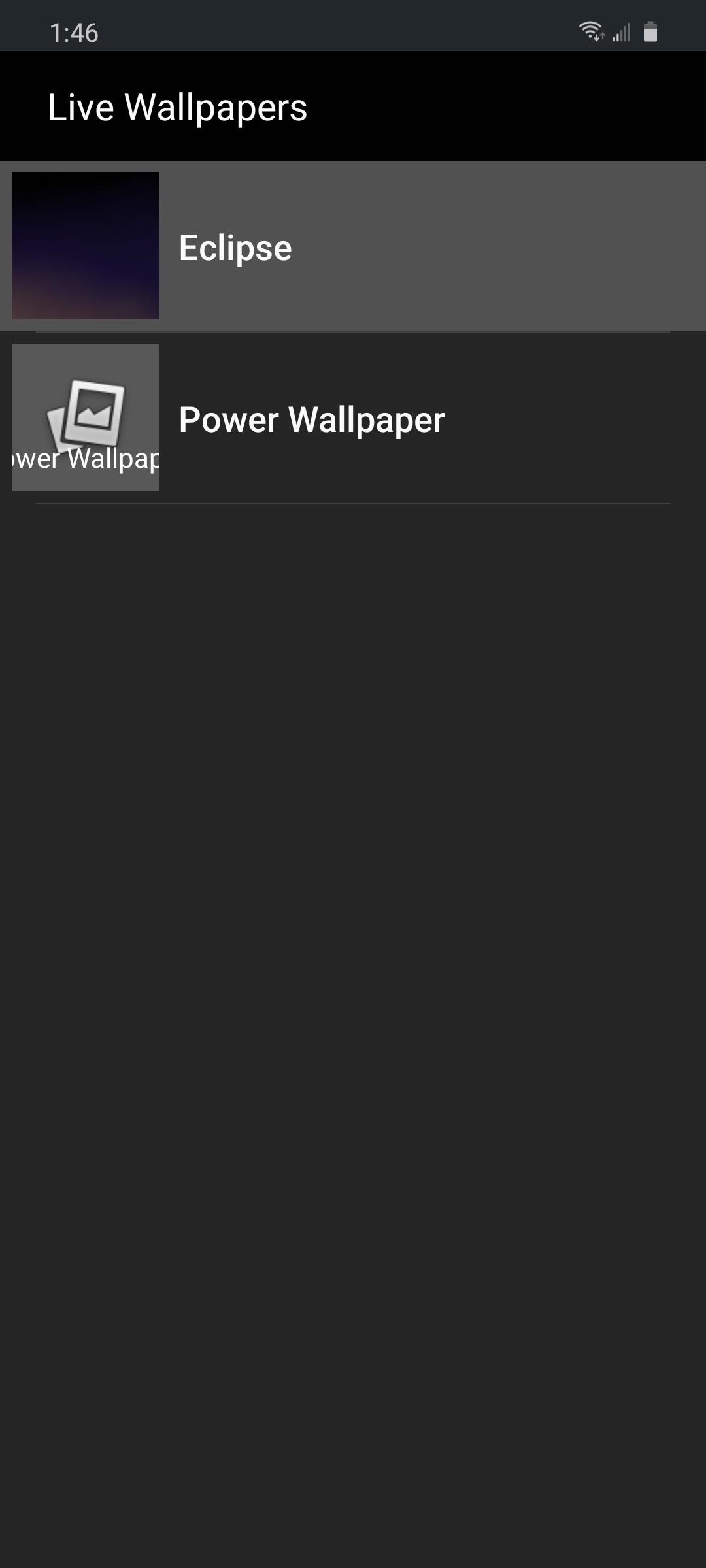
Now, tap “Set wallpaper” and you’ll be asked whether you want to apply Eclipse to just your home screen, or both your home screen and lock screen. After making your choice, your new wallpaper will take effect!
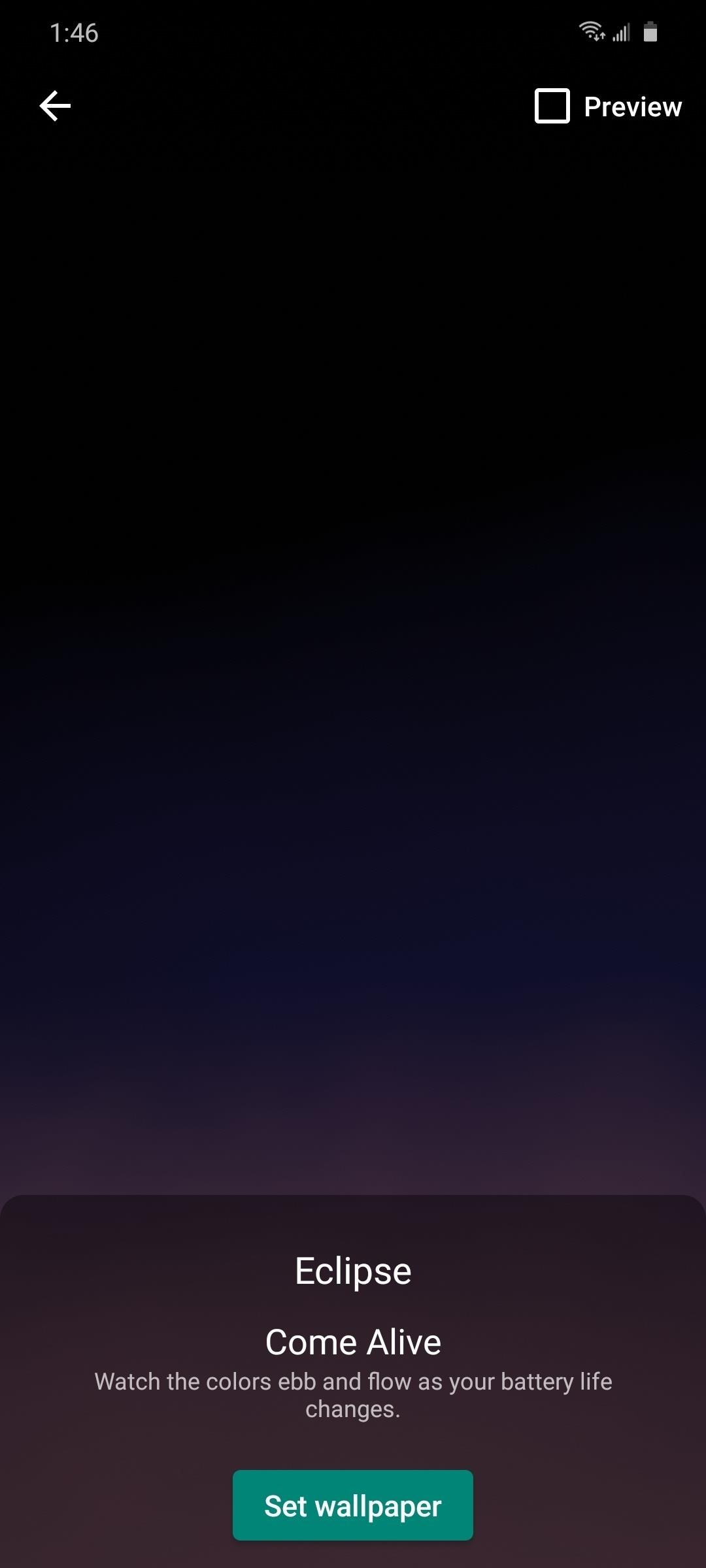
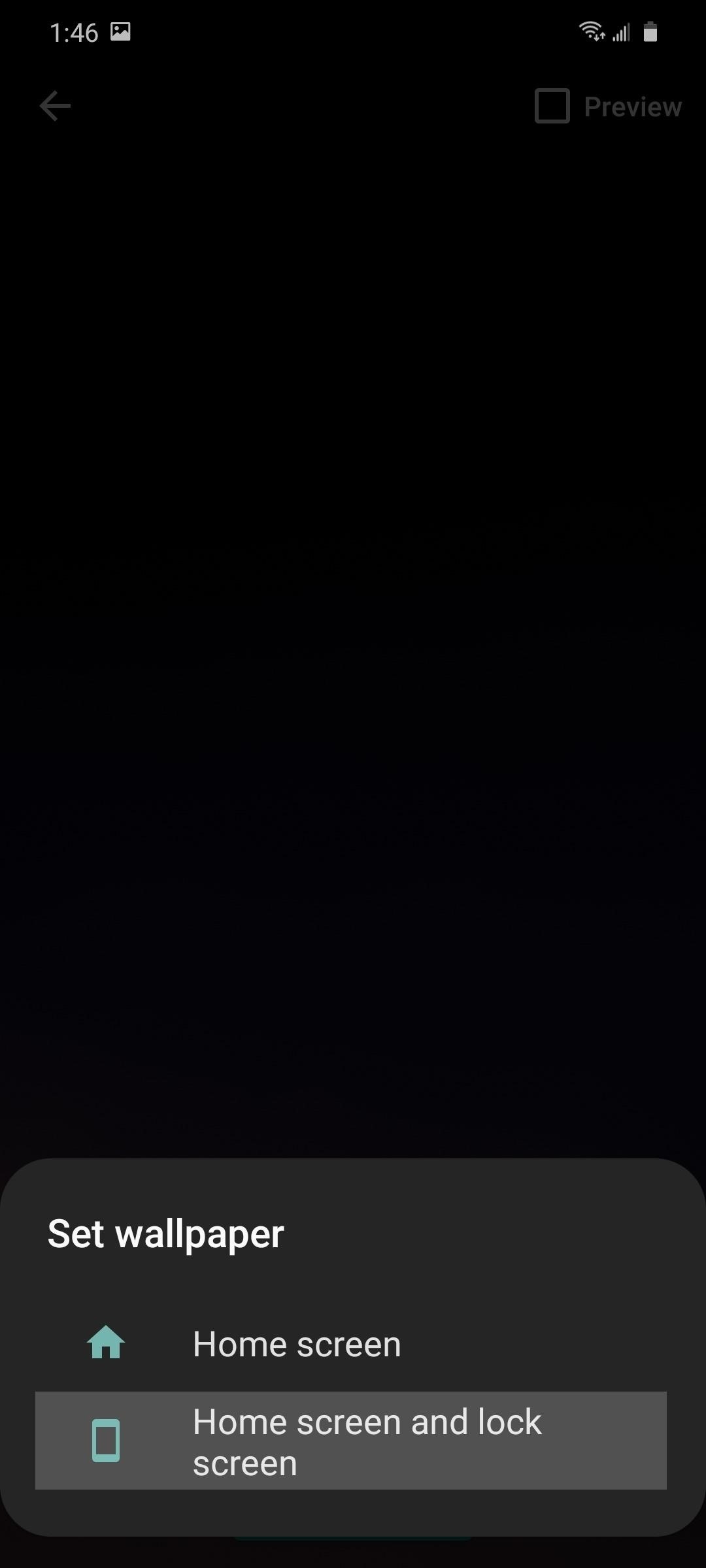
Pixel Phones
If you’re on an older Pixel phone, go to Settings –> Display –> Styles & wallpapers. Or if you’re using the stock Pixel Launcher, just long-press any empty space on your home screen and choose “Styles & wallpapers” from the context menu.
From there, scroll all the way down to the bottom of the list and tap the “Live wallpapers” category. Select “Eclipse” on the next screen, then tap “Set wallpaper.”
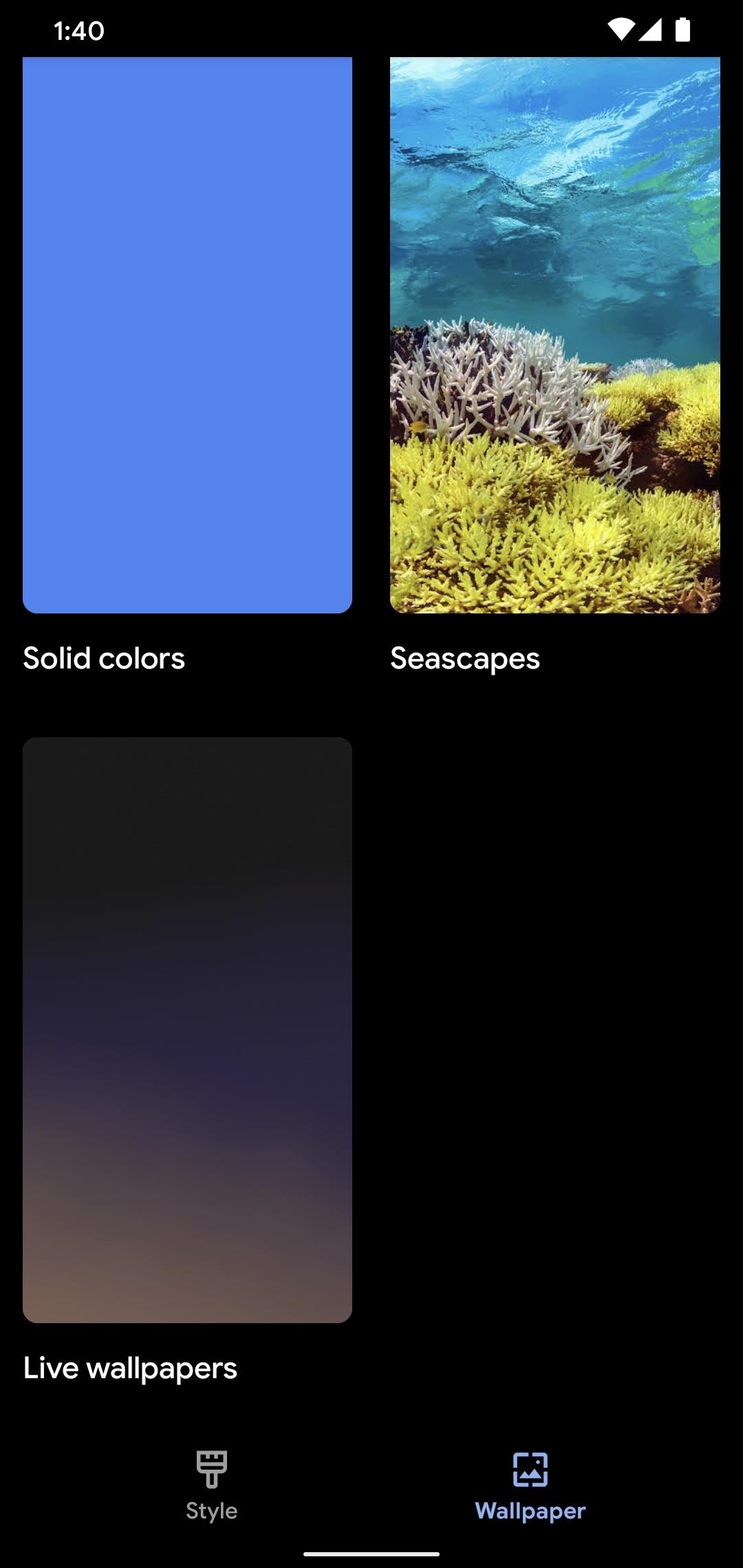
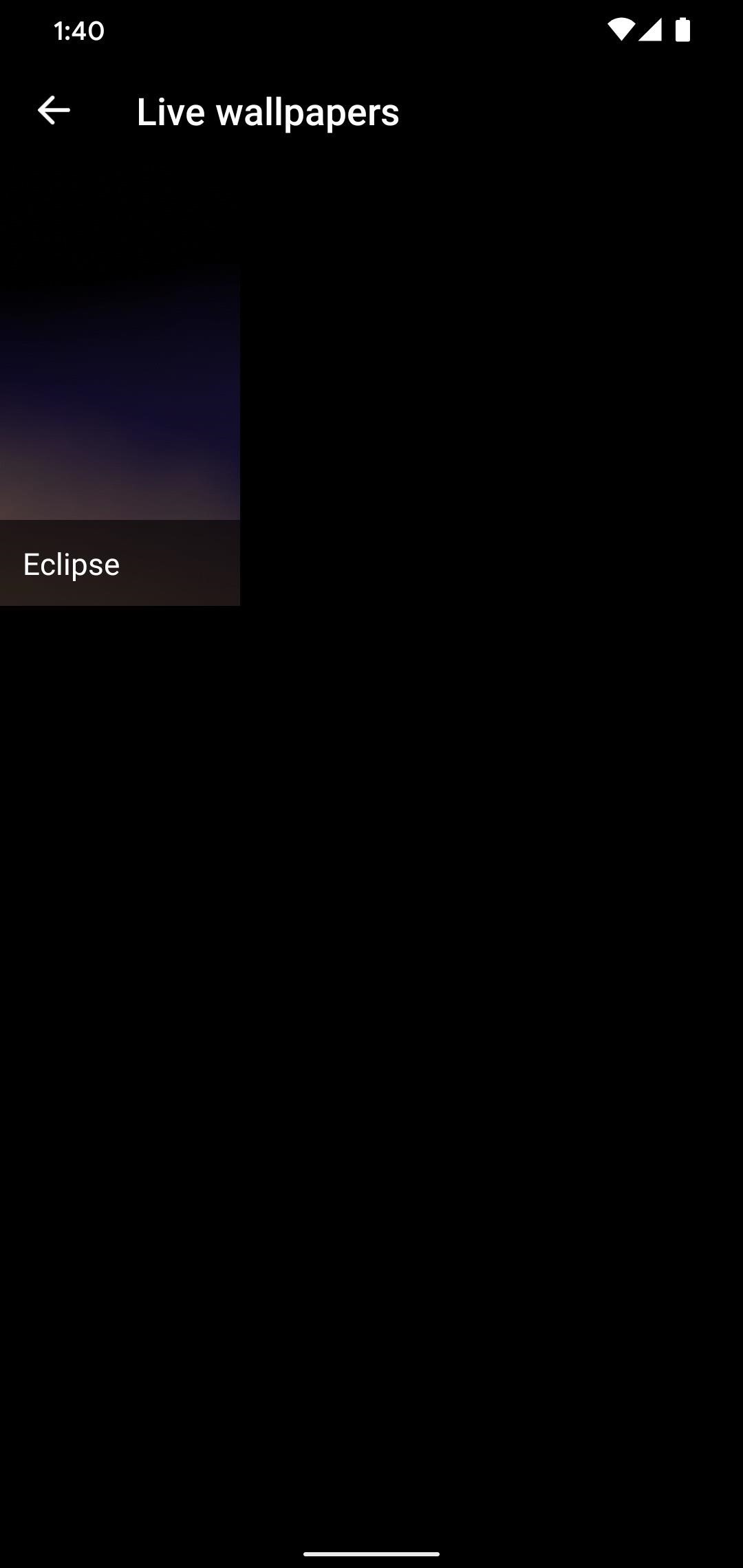
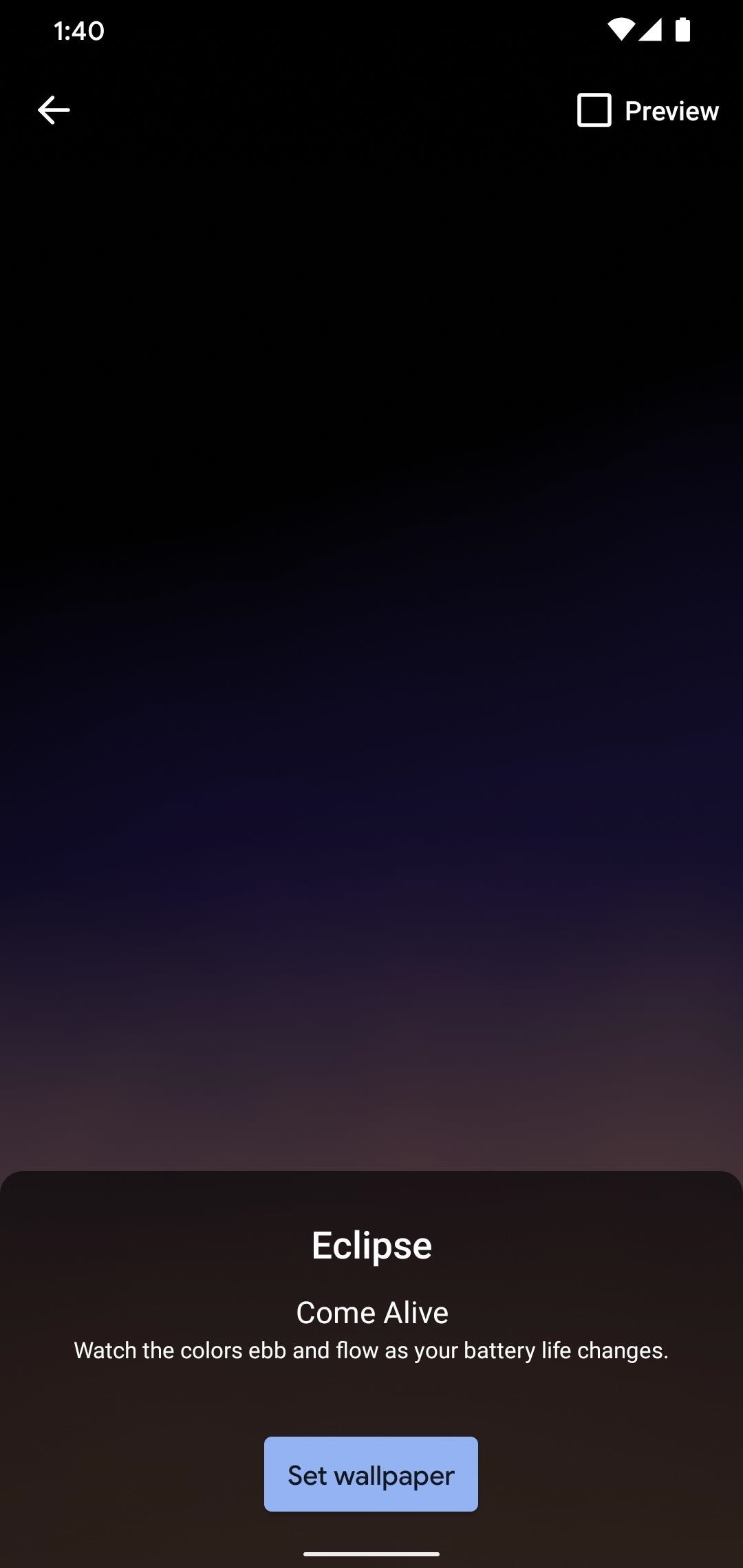
OnePlus Phones
If you’re on a OnePlus device, open the Settings app and go to “Customization,” then “Wallpapers.” From there, scroll all the way to the right end on the carousel at the bottom of the screen, then pick “Eclipse.” Finally, tap “Set wallpaper.”
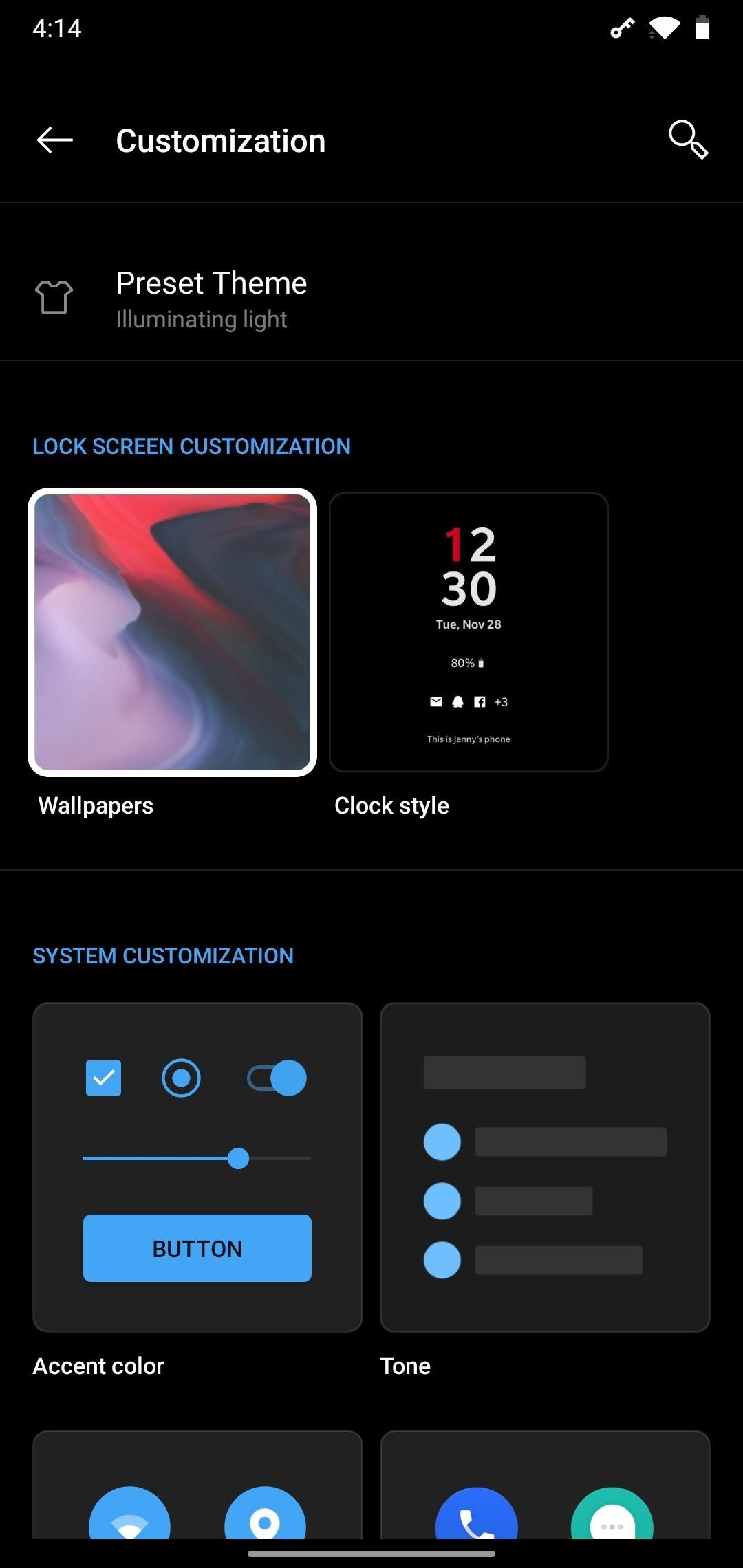
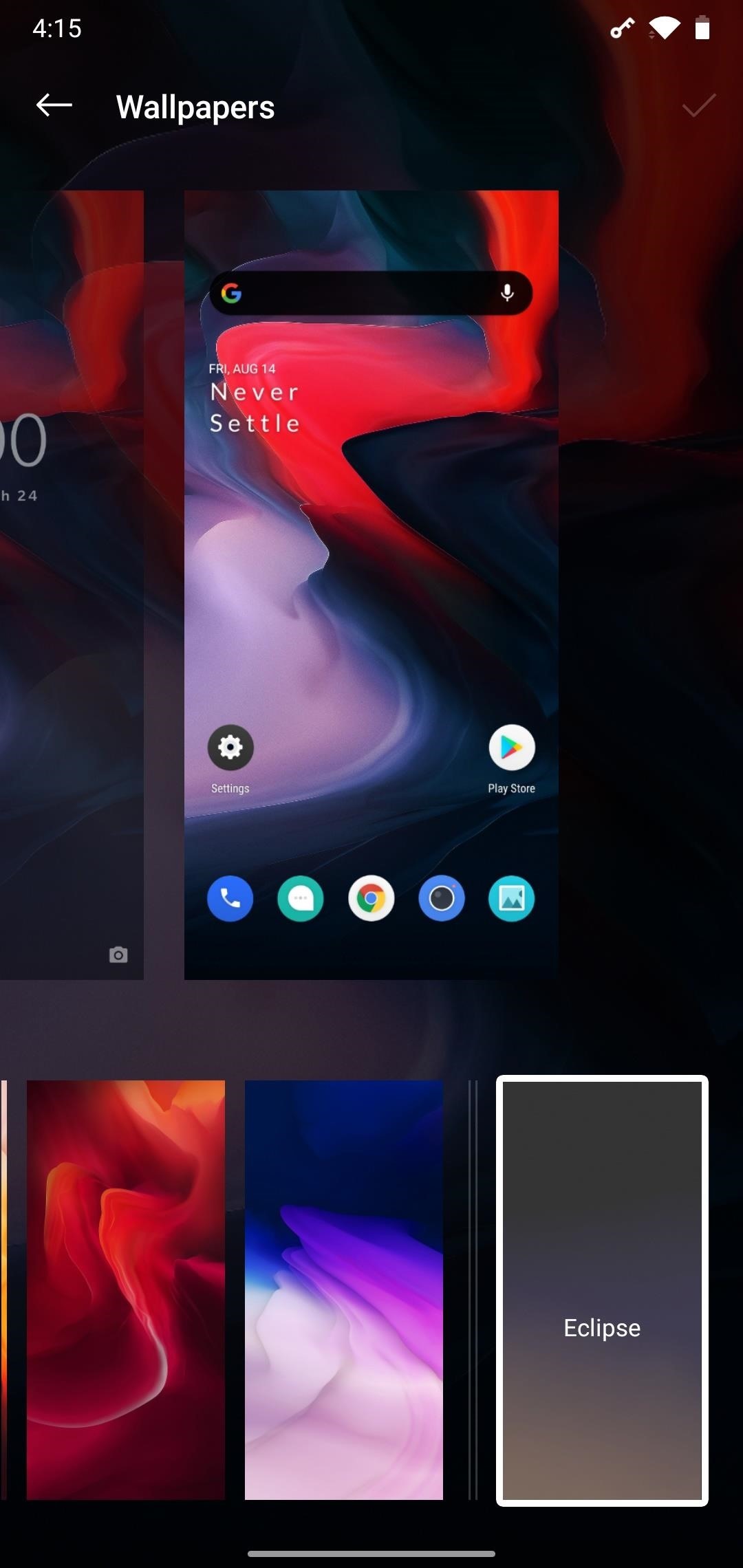
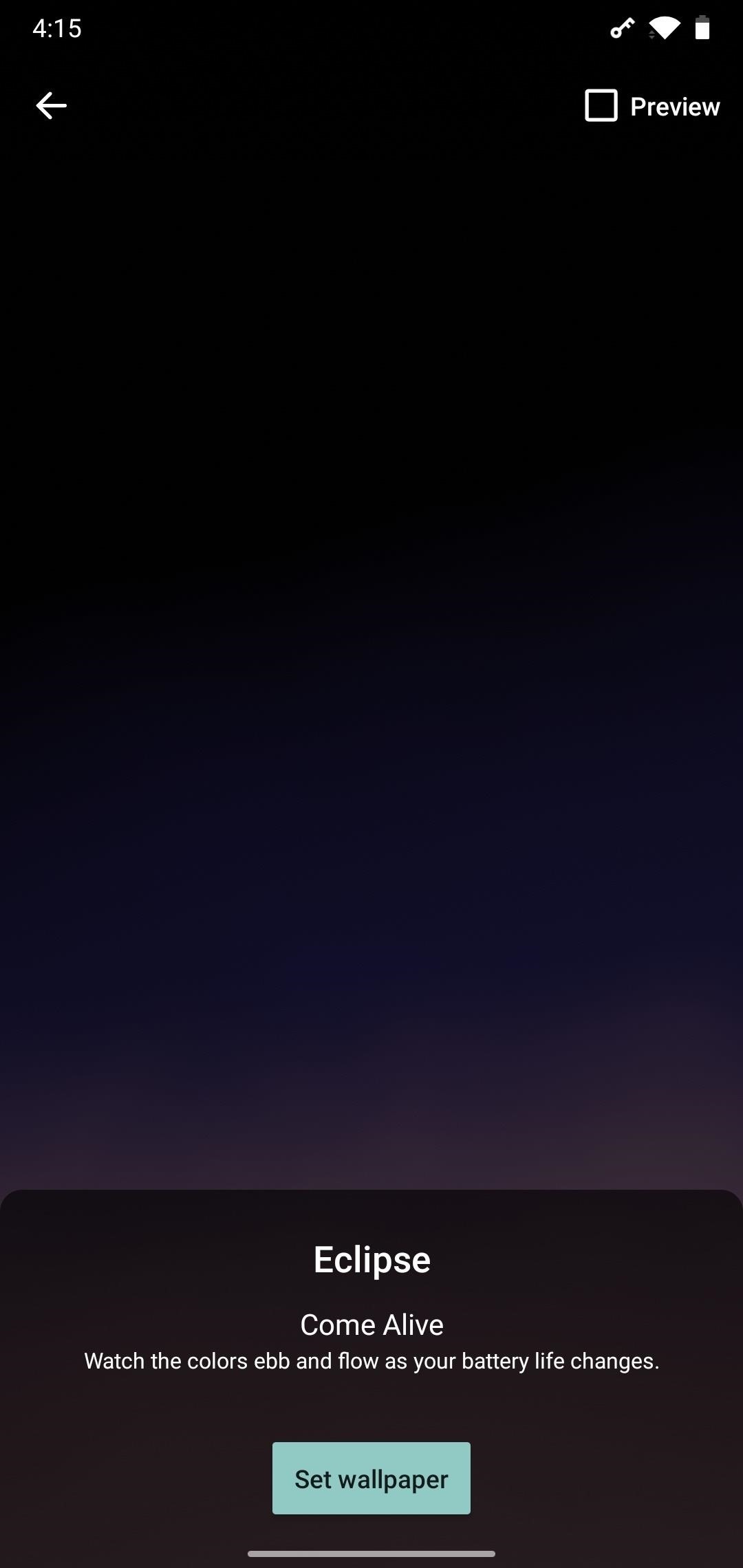
Step 3: Enjoy Your New Wallpaper!
Now you’re all set. As your battery drains, the wallpaper will get darker — particularly at the bottom of the screen where the gradient is at its lightest. It’s a subtle effect, but because it stays within a fairly dark range of colors, it should look great with any home screen layout!
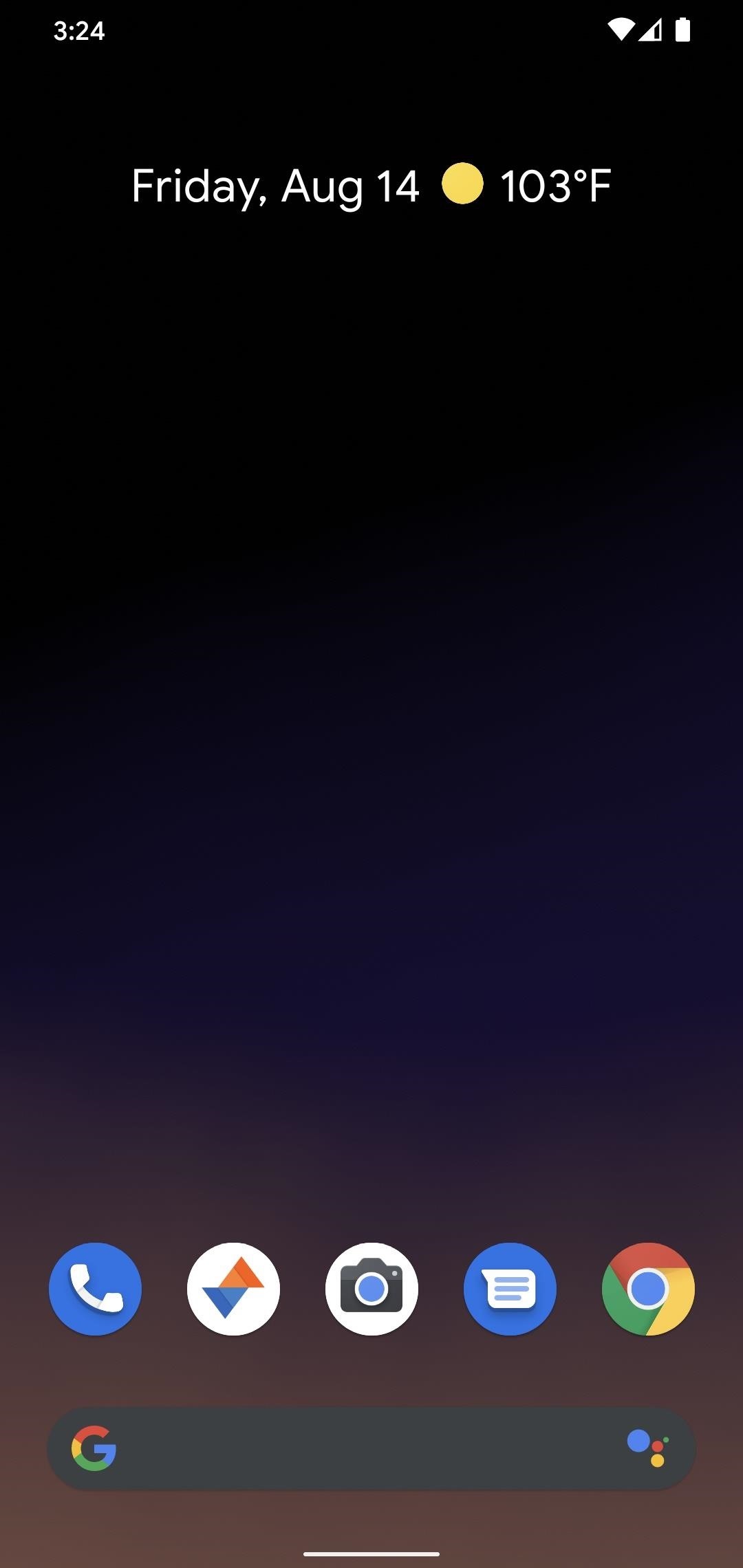

Who needs a wand? Unlock your magical powers and transform yourself from a Muggle into a Wizard or Witch just by using your Android phone. See how:
“Hey there, just a heads-up: We’re part of the Amazon affiliate program, so when you buy through links on our site, we may earn a small commission. But don’t worry, it doesn’t cost you anything extra and helps us keep the lights on. Thanks for your support!”











