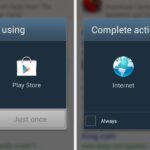Recently, Sprint announced a partnership with Harman Kardon to deliver exclusive sound FX technology to their variant of the HTC One M8. The joint effort between the two companies is both to entice customers to switch to Sprint as well as improve the overall audio quality coming from the already extraordinary BoomSound speakers. But while this is great for new and existing Sprint customers, it does leave the rest of us out in the cold.
Thanks to Android dev Adrian Toporan, we can now flash the Harman Kardon audio enhancements through through a custom recovery and bring these FX to almost all carrier variants. Unfortunately, Google Play Editions will not work, as those devices utilize a completely different framework than the standard Sense-based HTC Ones.
Before Getting Started
You will need to have an HTC One with a custom recovery to flash this mod, as well as the following in case any issues arise:
- Optional: Your device should be S-Off (it’s needed in case you can’t hear any music).
- Optional: A file explorer may also be needed (if you don’t see the Harman/Kardon setting).
- No-brainer: A current backup of your phone before starting since this will change some key components of your device.
Step 1: Download the Enable HK File to Your HTC One
Luckily, the Enable HK .zip file is universal for all models, so follow the link below and download the file directly to your phone’s storage. Note that the file below is version 3. Newer versions of this file may be available through the development thread.
- Download the enable_hk_v3.zip on your HTC One.
After the download finishes, reboot your phone into your custom recovery—in this case I will be using TWRP. To get there, hold the Power and Volume Down buttons for 10~20 seconds and when you see the bootloader menu, select Recovery using the Power button.
Step 2: Flash the Tweak in Recovery
From the TWRP main menu, tap the Install option, select the .zip you downloaded earlier, then Swipe to Install.
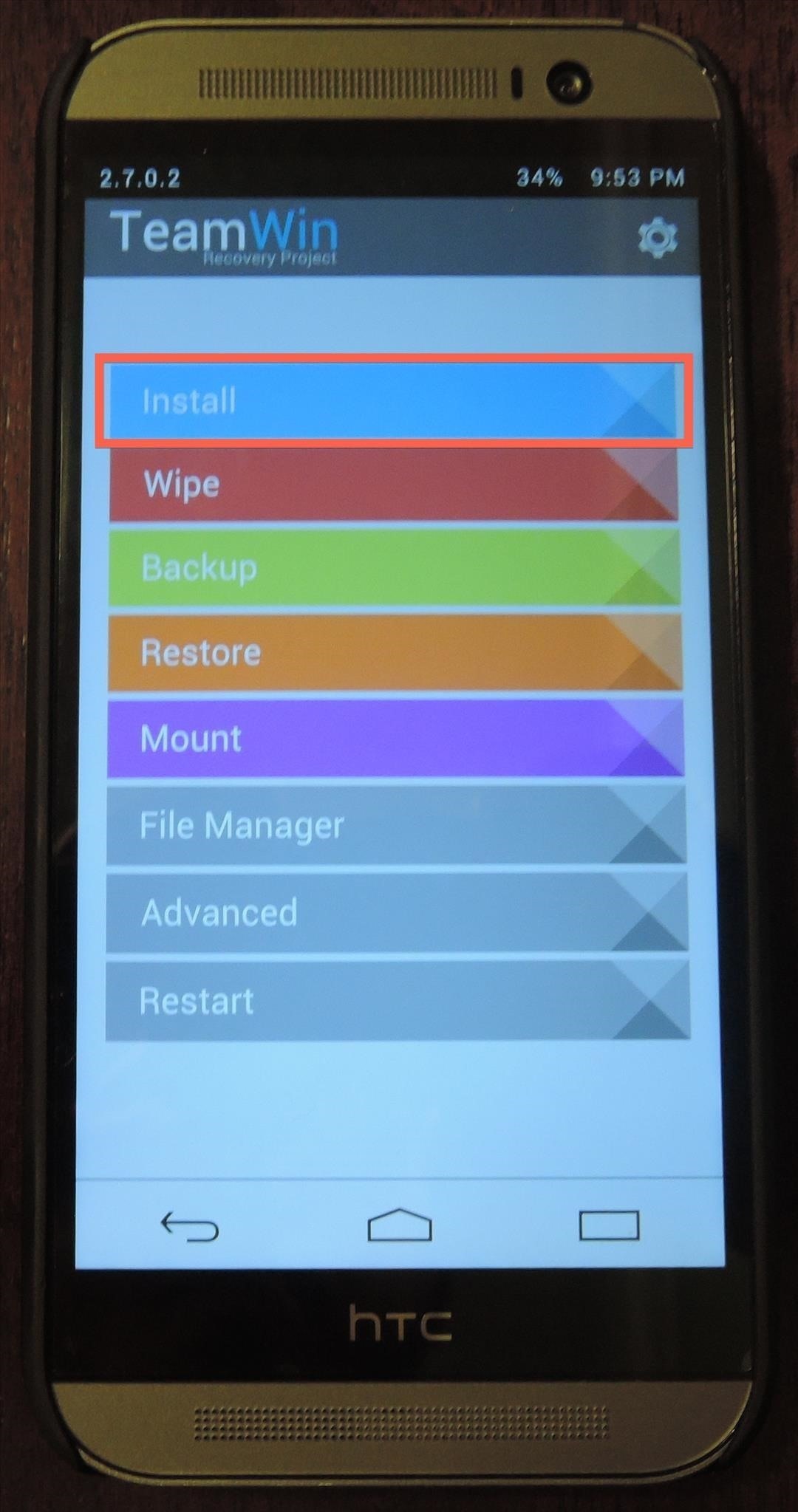
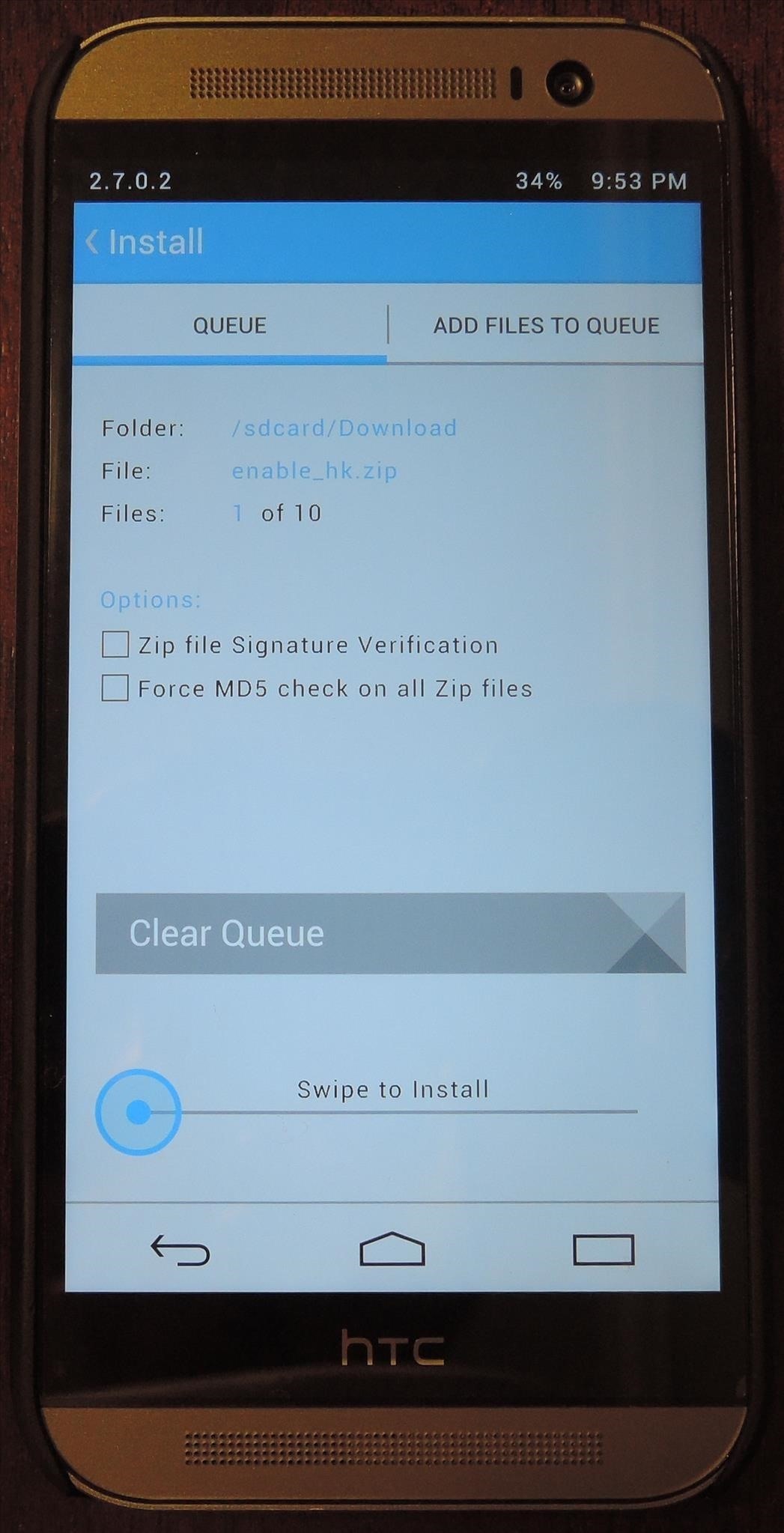
Once the install finishes, tap Reboot and wait for your device to restart.
Step 3: Verify the Installation
If you’re currently a Verizon Wireless subscriber, proceed to the next step, as you have one more thing you need to do.
If you have an AT&T, T-Mobile, or International variant, then open your Settings app and make sure you see the harman/kardon audio toggle.
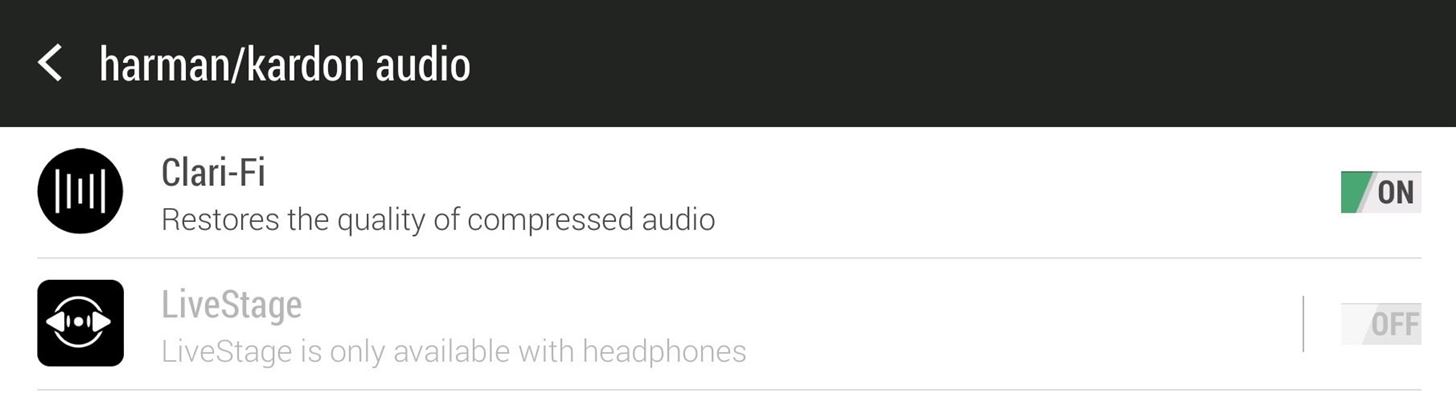
If it is not there, or you don’t hear any audio coming out of your speakers, follow the troubleshooting steps below the next step.
Step 4: Flash Custom Settings Menu (Verizon Wireless Only)
As mentioned above, Verizon Wireless customers have one extra step, which is to flash an updated Settings menu. This is a necessary step for seeings the new Harman/Kardon settings in your stock ROM. Grab this additional file:
- Download the verizon_hk_settings_fix.zip file.
And just like we did above, flash this file in recovery, then reboot your device to see your new settings.
Troubleshooting: Don’t See the Harman/Kardon Setting?
If the setting isn’t there, you’ll need to adjust a line in the default.xml file on your device. To do this, you are going to need a file explorer like ES File Explorer.
- Open ES File Explorer
- Go to /system/customize/ACC/
- Open the default.xml file with ES Note Editor and search for:
- <item type=”boolean” name=”support_harman”>false</item>
- Change false to true
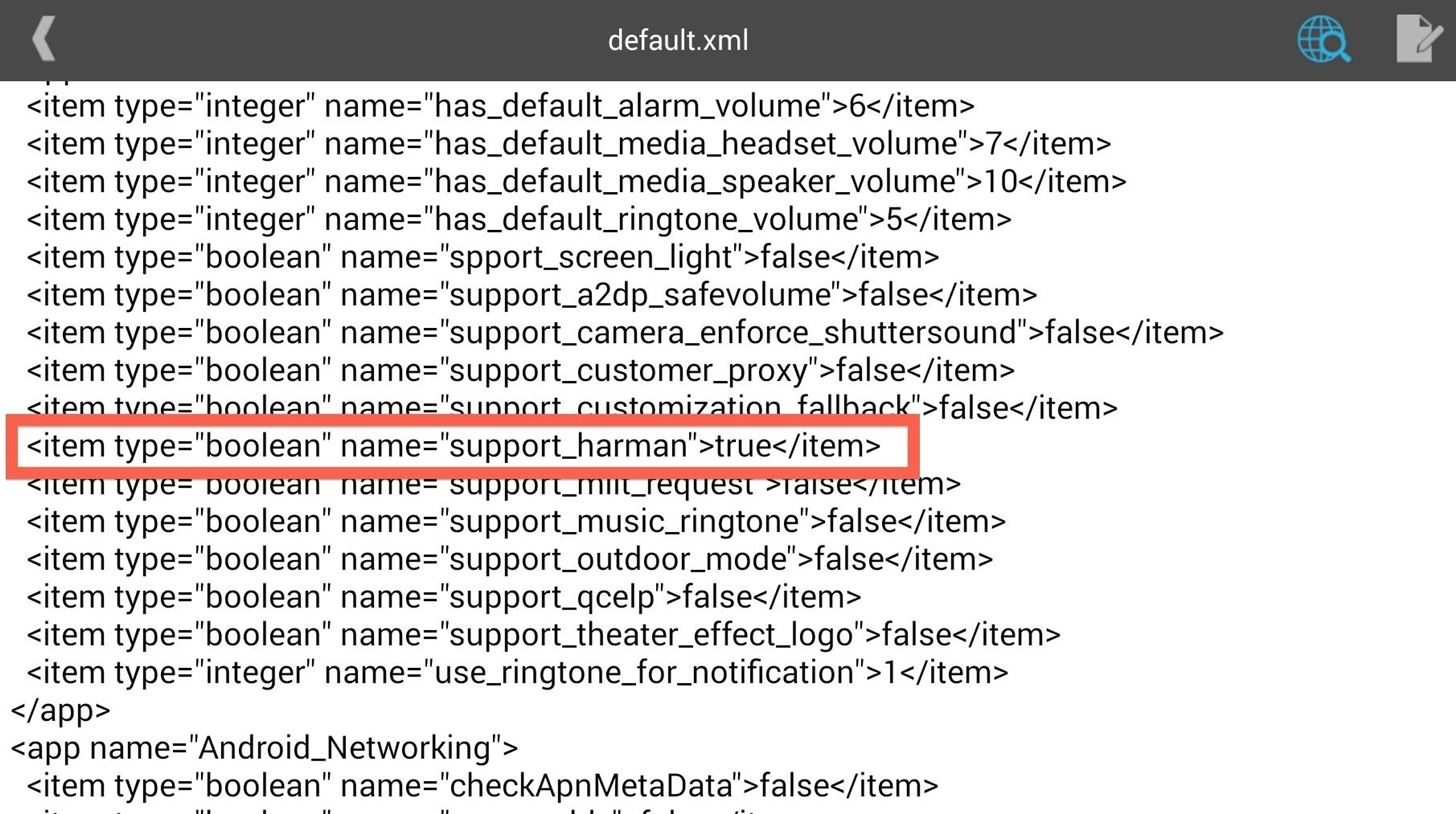
Save your changes and reboot your phone, after which you should be all set!
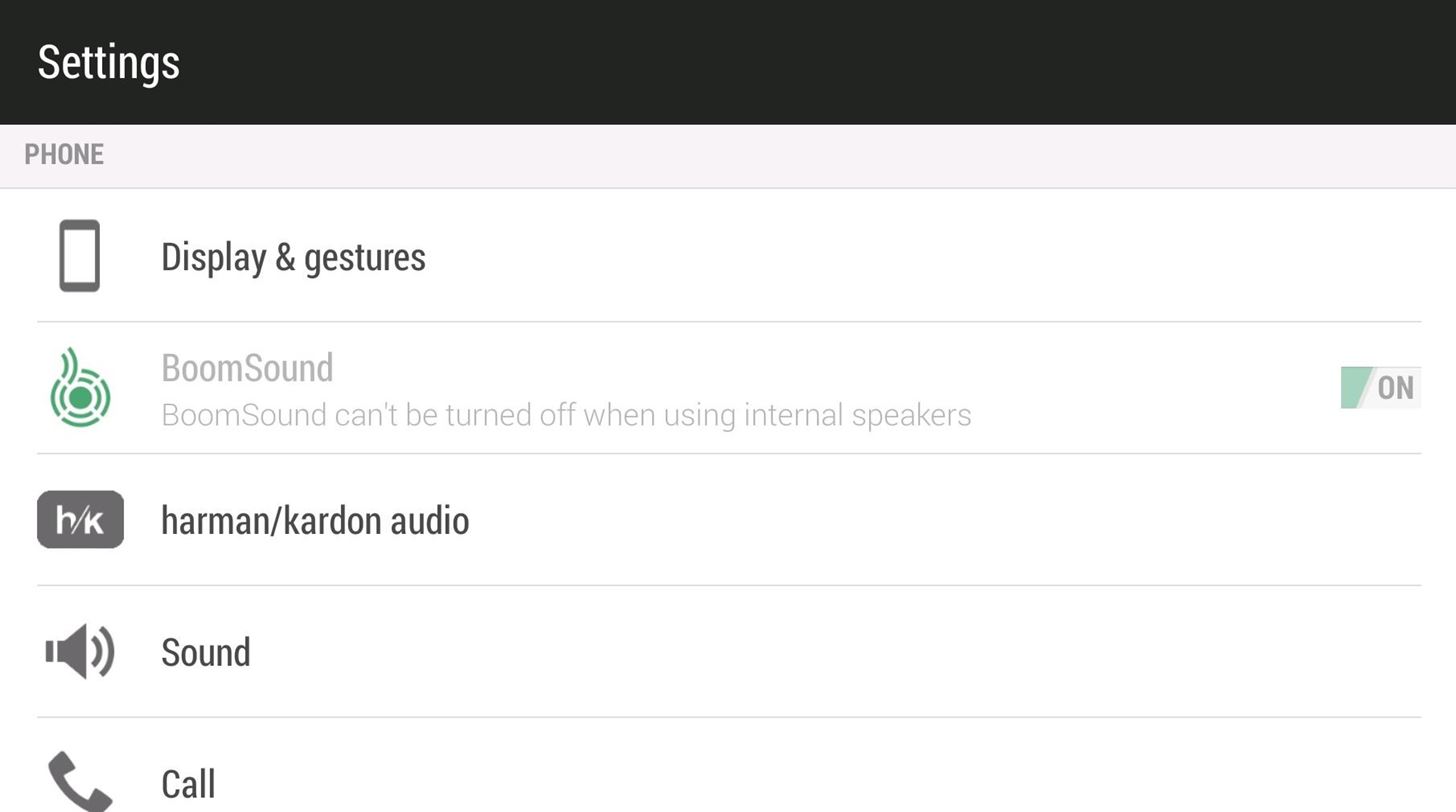
Troubleshooting: Have the Setting, but Can’t Hear Any Music?
If you can’t hear any audio, that is because you need to update your Advanced Digital Signal Processor, or ADSP, firmware. Updating is not a problem, but it does require you to have an S-Off device.
Because the firmware file cannot be flashed from TWRP, you will need to use ROM Update Utility (RUU) mode. Make sure USB debugging is enabled and that ADB is installed on your computer.
Once you have the firmware file downloaded on your computer, place it on your Desktop and rename it ADSP.zip. After you’re done with that, connect your M8 to your computer and open up command/terminal and enter the following commands:
- adb reboot bootloader
- fastboot oem rebootRUU
Now, wait until you see a black screen with a silver HTC logo on your M8 before you continue, then enter the following:
- fastboot flash zip Desktop/ADSP.zip
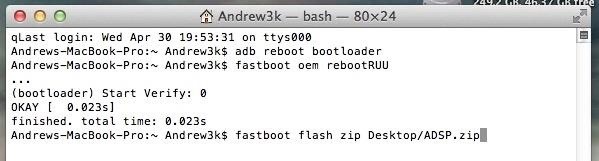
- fastboot reboot
Troubleshooting: If All Else Fails…
If you find that neither of these fixes work, you may need to flash a new ROM that has a 1.5 or above Sense 6 build number, in order to see the new setting. This happens because ROMs, custom or stock, that have a base below 1.5 do not have the code necessary to display the Harman Kardon settings. To check your base version, go to Settings -> About -> Software Information -> More and look under Build Number.
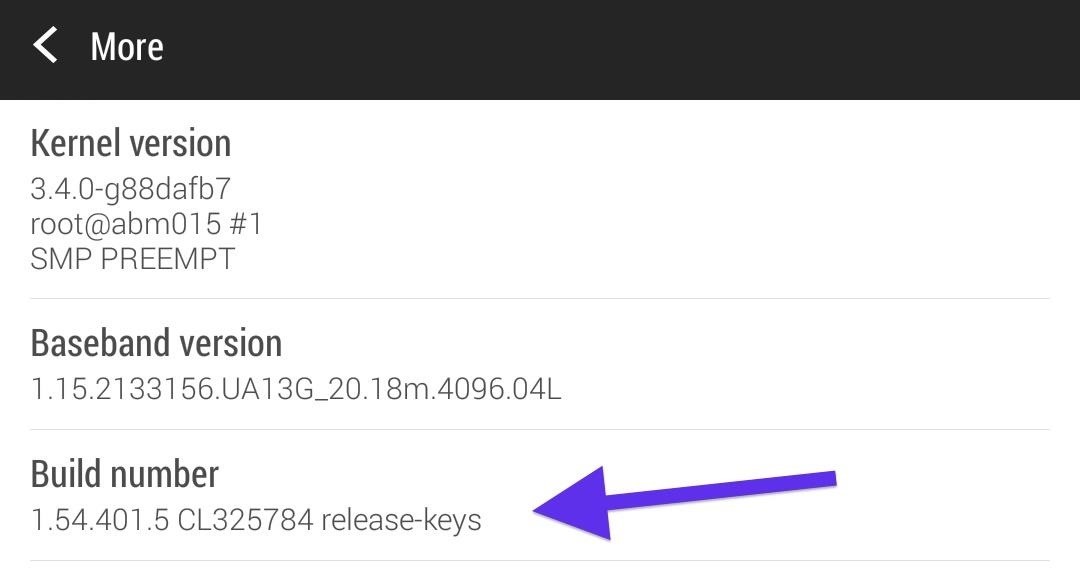
- If you are looking for a stock ROM with a 1.5 build, the ARHD Team hosts an up-to-date version on their website.
- As far as custom ROMs go, you can always check out the M8 page over at XDA to see which one has the mods that suit your needs.
If you did everything right, you should now have an HTC One with Harman Kardon audio. If you run into any issues that were not covered in the guide, be sure to leave me a comment below and I’ll see what I can do.
Just updated your iPhone? You’ll find new emoji, enhanced security, podcast transcripts, Apple Cash virtual numbers, and other useful features. There are even new additions hidden within Safari. Find out what’s new and changed on your iPhone with the iOS 17.4 update.
“Hey there, just a heads-up: We’re part of the Amazon affiliate program, so when you buy through links on our site, we may earn a small commission. But don’t worry, it doesn’t cost you anything extra and helps us keep the lights on. Thanks for your support!”