Google’s Gemini AI is a great chatbot to use. You can now even have it set as the default assistant on your Android phone.
The reason I am discussing Gemini because it recently got a new feature that will drastically improve your AI chatbot experience.
Gemini with Personalization
Gemini with Personalization is an experimental feature that lets the AI chatbot use your Google apps, starting with your Search history, to deliver contextually relevant responses that are adapted to your individual interests.
Basically, with your permission, Gemini AI can now tailor its responses based on your past searches, saving you time and delivering more precise answers.
Google says that in the coming months, Gemini will expand this ability to understand you by connecting with other Google apps and services like Photos and YouTube.
How to use Gemini with AI Personalization?
Gemini Personalization does help you based on your search history, but it’s still in the experimental phase. So, the information that it provides may be incorrect.
1. To get started, launch your favorite web browser.
2. Head to gemini.google.com and sign in with your Google Account.
3. Once signed in, click the Gemini drop-down at the top left corner.
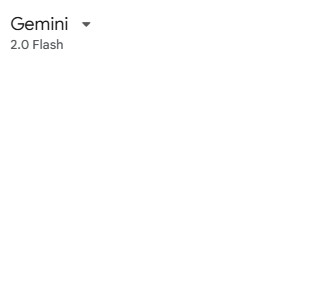
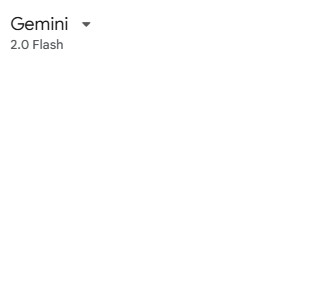
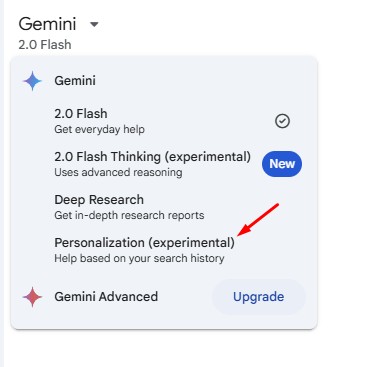
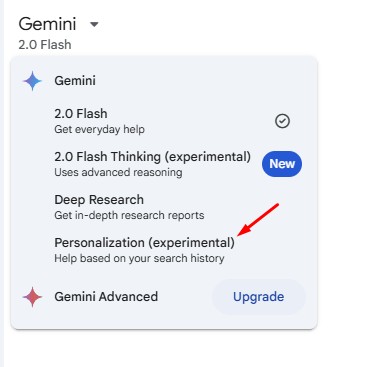
5. On the Connect Gemini apps with your search history prompt, click Continue.
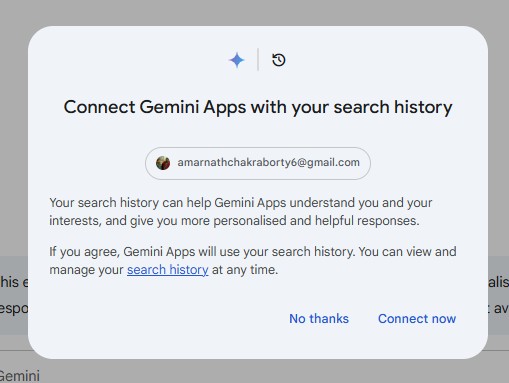
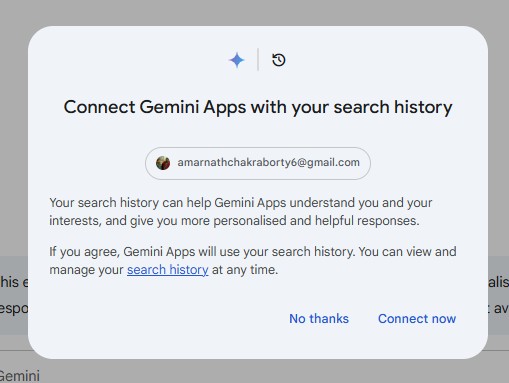
6. Now just enter a prompt, Gemini will analyze it and determine if your Search history can enhance the response.
How to Disconnect your Search History on Gemini?
If you don’t want the experimental Gemini mode to use your search history, you can disconnect your search history at any time.
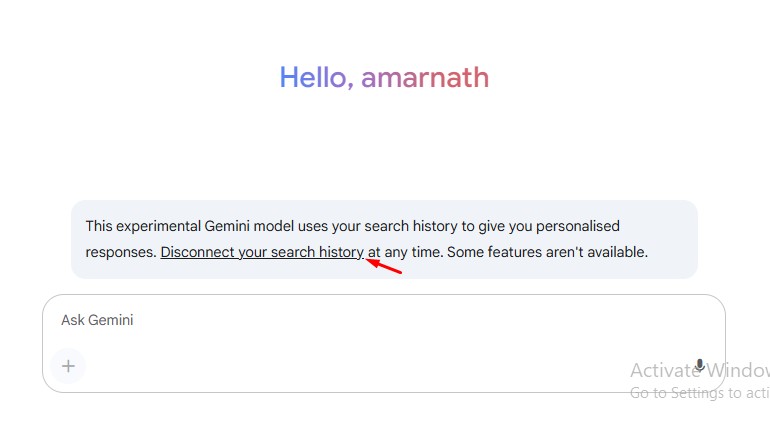
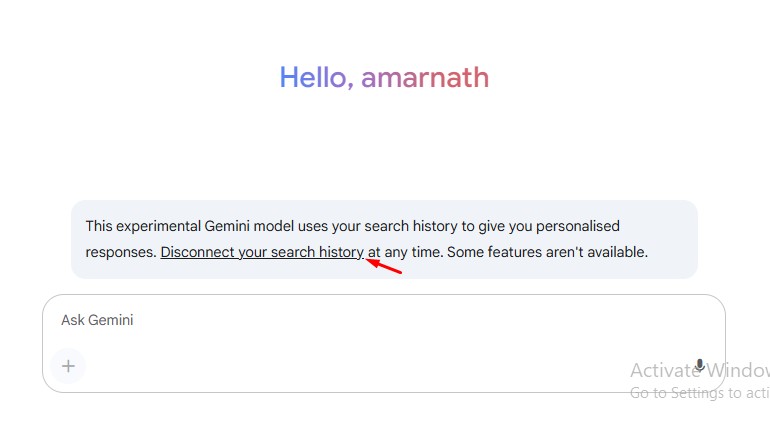
To do so, click the Disconnect your search history link above the chat. On the confirmation prompt, click Disconnect.
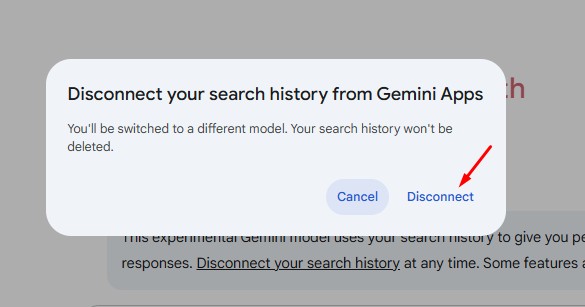
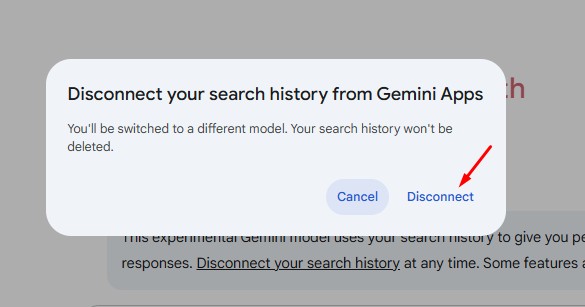
This guide explains how to use Gemini with the personalization feature. Let us know if you need any additional help with this topic. Also, if you find this guide helpful, don’t forget to share it with your friends.
“Hey there! Just so you know, we’re an Amazon affiliate. This means if you buy something through our links, we may earn a small commission. It doesn’t cost you extra and helps keep our lights on. Thanks for supporting us!”










