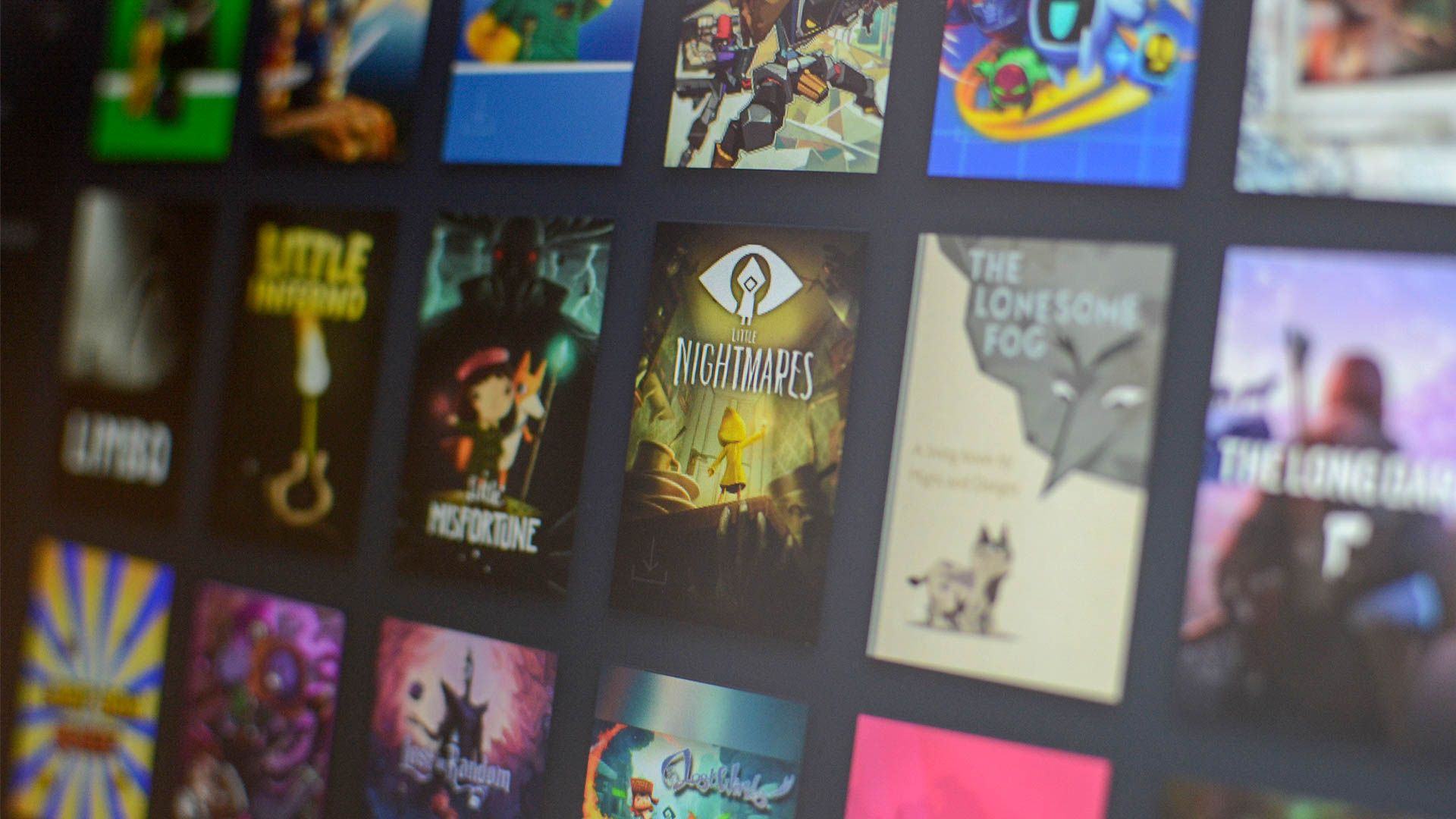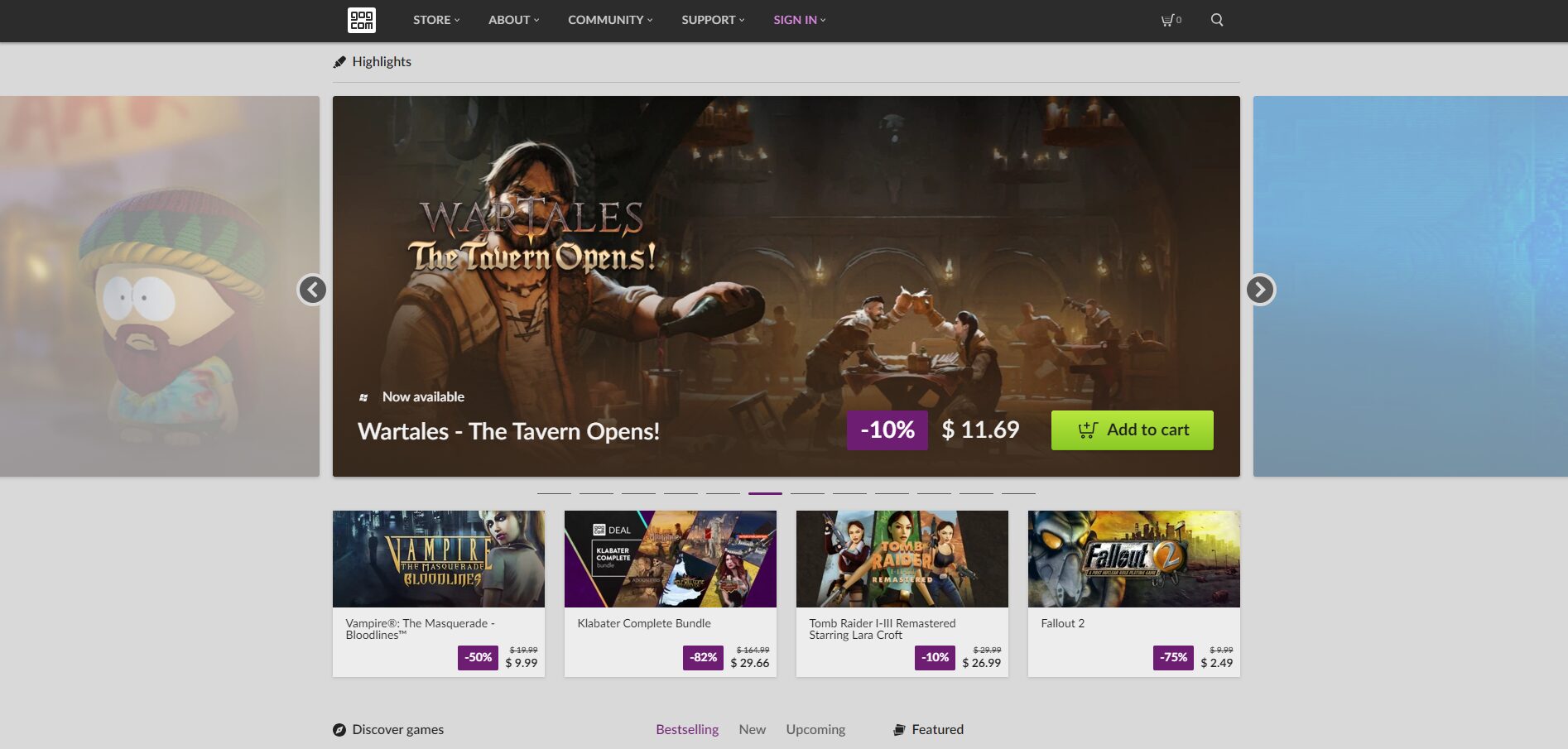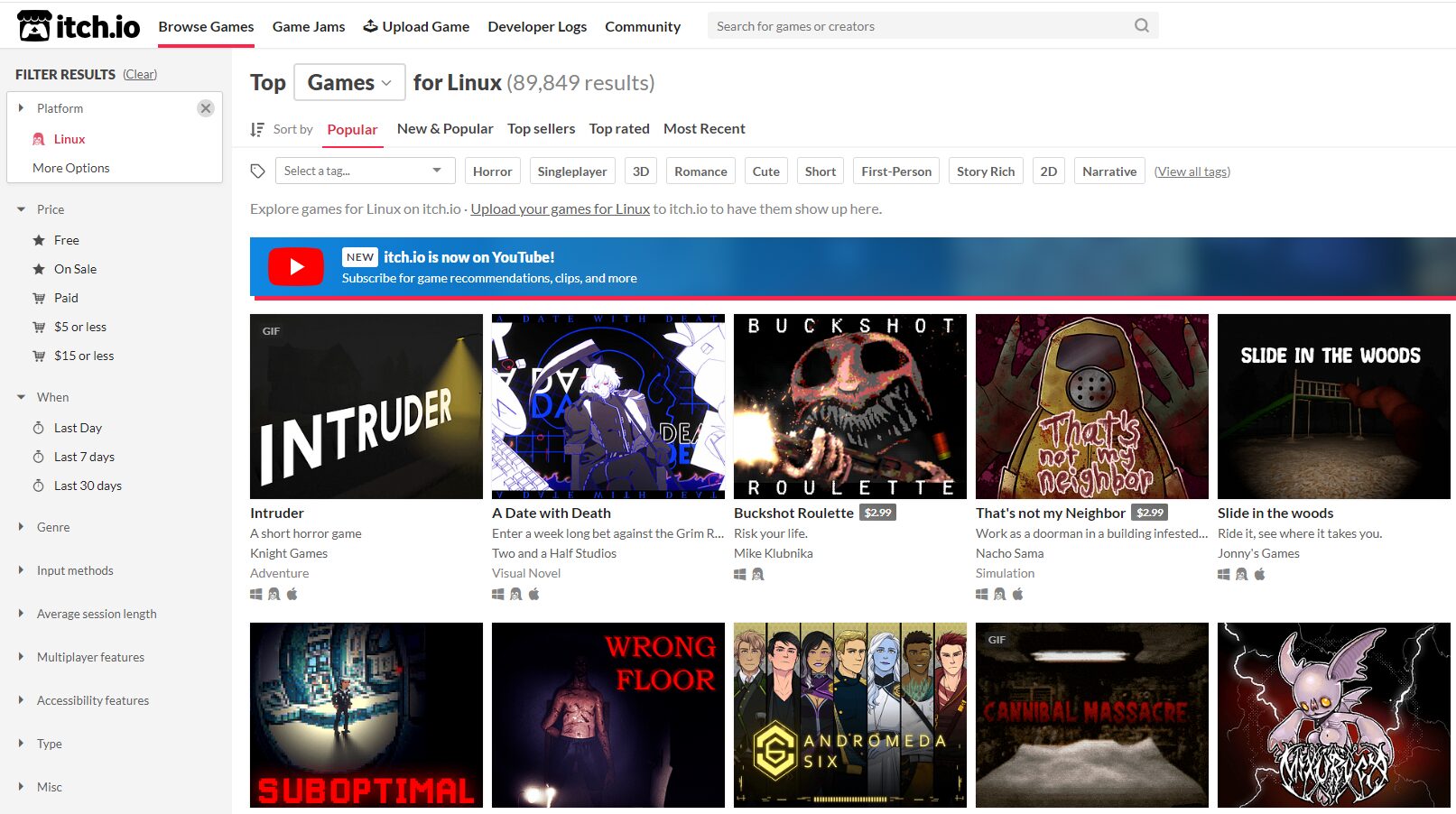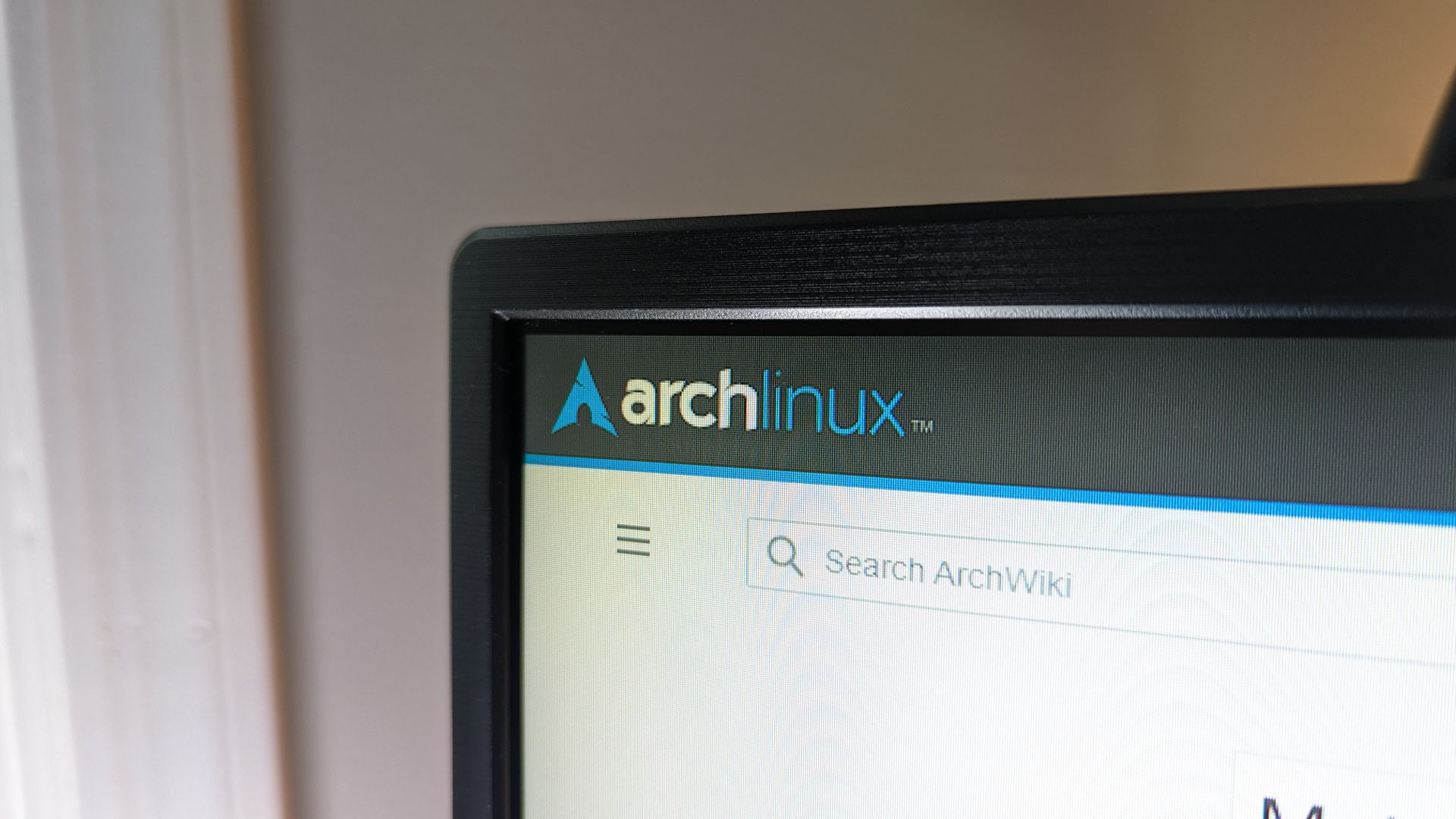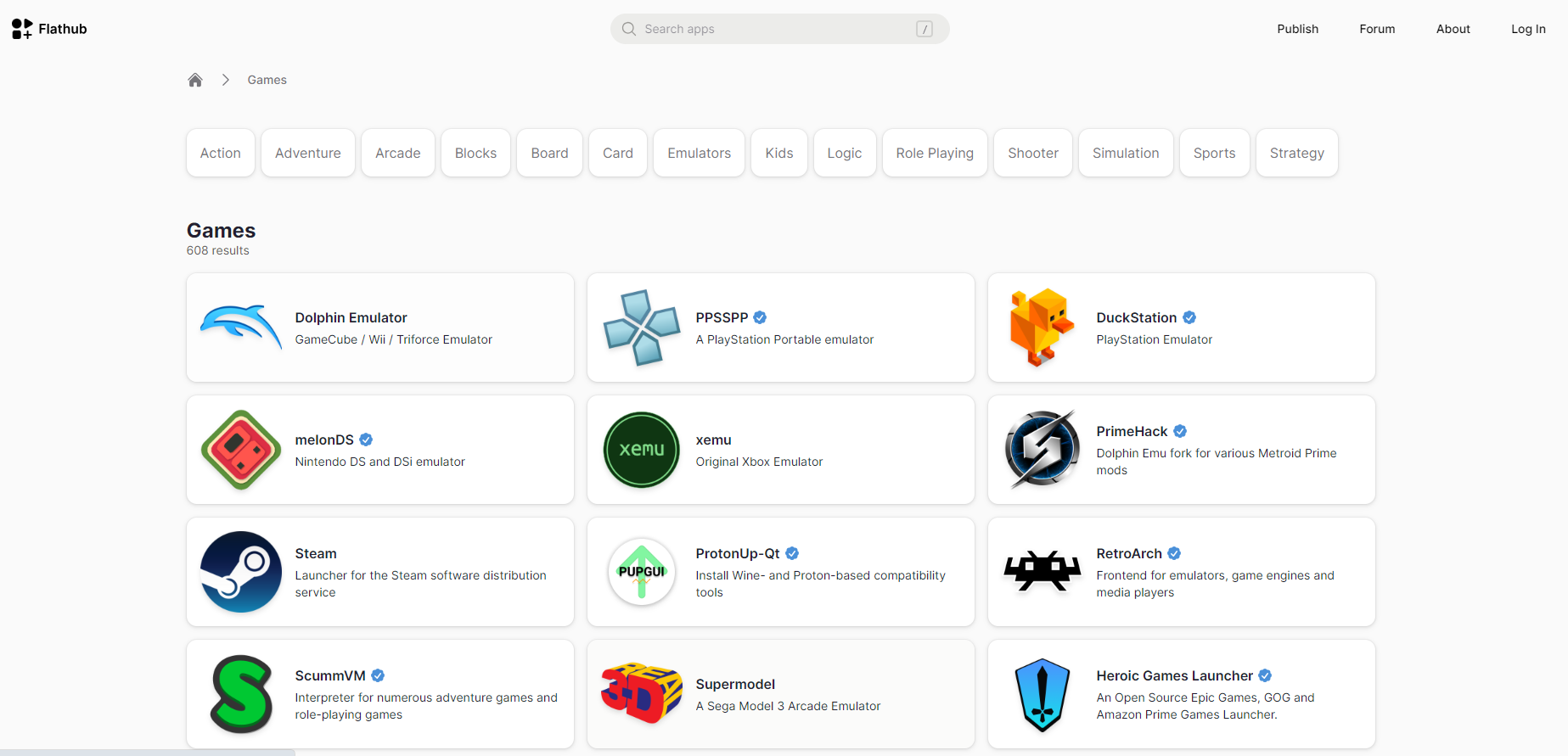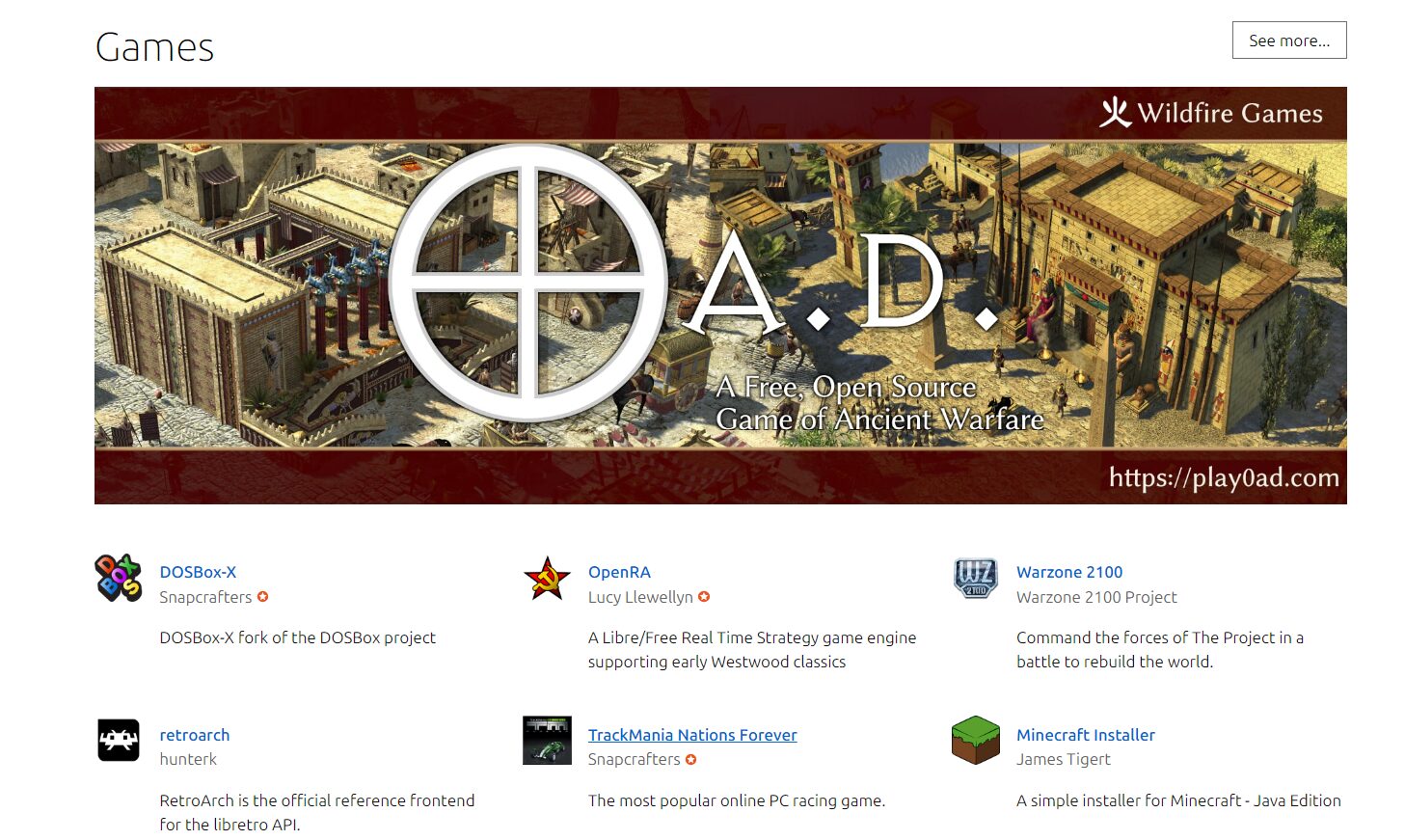Forget Windows Emulation, These Game Stores Sell Native Linux Games
Ditch Windows emulation and dive into the world of seamless Linux gaming!
As a Linux user, finding games that run natively on your desktop can be challenging. Many popular games are developed primarily for Windows, leaving Linux users to rely on emulators or compatibility layers like Wine.
Yet, several game stores offer native Linux games, making it easier than ever to enjoy your favorite titles without the hassle of emulation.
Why You Should Use Native Linux Games Stores
Gaming on Linux has come a long way in recent years, with more and more game developers releasing native Linux versions of their games. Native Linux games are designed specifically for Linux, meaning they’ll run smoothly and without any compatibility issues. They provide a more straightforward installation process with no complex setup to worry about.
The process of finding and installing native Linux games varies depending on the platform you’re using. Most major game stores, such as Steam and GOG, have dedicated Linux sections or filters to help you discover compatible titles. Moreover, platforms like Flathub and Snap Store provide user-friendly ways to install their games.
What if your favorite game isn’t available natively on Linux? Don’t despair! While the selection of native Linux games is constantly growing, there might still be some titles unavailable. If that is the case, consider checking Windows emulation software like Proton or Wine. But keep an eye out for future releases, as more and more games are being made available for Linux, so the game you love could be supported natively soon.
Steam
Steam is the front-runner in Linux gaming. With its dedicated Linux section, it’s no surprise that Linux users flock to Steam for their gaming needs. Valve, the company behind Steam, supports Linux and has even made a Linux-based operating system called SteamOS.
Steam also has a built-in client that makes it easy to download and install games, as well as organize your game library. It also offers a wide range of indie games, as well as games from smaller developers.
To find native Linux games on Steam, navigate to the “Categories” tab and select “SteamOS + Linux” to view all games native to Linux on Steam. You can also look up a specific game title and check its compatible platforms. If there’s a small Steam icon alongside the Windows icon, it indicates compatibility with SteamOS and Linux.
GOG
GOG is the go-to game store for Linux users. With a focus on preserving gaming classics and supporting indie developers, GOG provides Linux users with a unique catalog of games that prioritize compatibility and user freedom. From retro RPGs to modern masterpieces, GOG’s commitment to Linux gaming is evident in its growing collection of native titles.
It also has a large selection of DRM-free games, which means that you can download and play them without any limitations. This is a significant advantage for Linux users, as some game publishers are not ready to provide Linux support.
Finding native Linux games on GOG is simple. Firstly, go to the “Store” tab and select “Browse All Games”. Then, access the Operating Systems drop-down menu and select “Linux” to apply the appropriate filter. You can further look for the Linux icon on each game’s thumbnail to ensure it’s a native Linux game.
Humble Bundle
Humble Bundle is more than just a game store; it’s a platform that offers incredible deals on games, ebooks, software, and more. It has become a beloved destination for Linux gamers seeking diverse and affordable gaming experiences. The platform regularly features bundles that include native Linux titles, allowing users to support charitable causes while expanding their gaming library. Additionally, Humble Bundle’s subscription service, Humble Choice, also offers a handpicked selection of games each month, including several Linux-compatible titles.
To find native Linux games on Humble Bundle, simply click on “Games” at the top of the page, then select “Linux” from the Platforms section. You can also spot games compatible with Linux by looking for a small penguin icon beside the usual Windows and Apple logos on the game’s page.
itch.io
itch.io is an indie game marketplace and community where independent developers can sell their games directly to players. It offers a wide range of games for Linux, many of which are not available in other game stores. From short, experimental experiences to full-fledged indie gems, itch.io is a treasure trove for Linux gamers seeking unique and innovative titles, often at affordable prices.
To find native Linux games on itch.io, click on the “Browse Games” tab at the top. Next, on the left sidebar, under the Platform section, select “Linux”. This will filter the games to show only those compatible with Linux. You can also narrow down your search by using the “Tags” section to select specific genres or themes.
Game Jolt
Game Jolt is a lesser-known platform that offers a vast selection of indie games. It’s worth mentioning that not all games on Game Jolt offer Linux support, but many do. They have a growing library of native Linux games, including many that are free or pay-what-you-want. It is a fantastic platform that caters specifically to independent game developers and enthusiasts.
Finding native Linux games on Game Jolt is as simple as other platforms. Firstly, visit the Game Jolt website and tap on the “Store” section. Then, select the “Linux” filter from the OS drop-down menu. This will filter the games to show only those compatible with Linux.
ArchWiki’s List of Games Page
The ArchWiki is a great resource for Linux gamers who are looking for hard-to-find games, available through either third-party sources or the AUR. The Arch User Repository (AUR) is a community-driven repository for Arch Linux users that includes many native Linux games.
Finding and installing native Linux games using the ArchWiki is not very complex. Firstly, visit ArchWiki’s List of games page. Then use the search function to look for specific games or browse through the Games category. Once you’ve found a game you want to install, follow the instructions provided on the page to install it on your Linux PC.
Remember that AUR packages are maintained by users, so they might not always work perfectly. You might encounter system instability or compatibility issues.
Flathub
Flathub is a repository of flatpaks, which are self-contained applications that include all the dependencies needed for the app to run.
Flatpak simplifies game installation on Linux, allowing you to play native games on any supported distribution without fuss. It also has a large selection of games, and new games are added to the library regularly. Flathub is a great resource for Linux gamers who want to try out new games without having to worry about compatibility issues.
To find and install Linux games, simply visit the Flathub website and browse the Games category or use the search function to find specific games. Next, click on “Install”, which will open your software installer and guide you through the process.
Snap Store
Snap Store is similar to Flathub but for Snap packages. As a universal package manager for Linux distributions, Snap offers easy installation and dependency management, streamlining the gaming experience for users across different distributions.
Snap Store offers a vast selection of games, making it an excellent choice for Linux gamers looking for a hassle-free experience. By supporting Snap Store, Linux gamers can access a wide range of high-quality games optimized for Linux.
Just like Flathub, simply search for the game you want to play on Snap Store. Then click on the “Install” button, which will open your software center or provide a snap command for the command line.
Whether you prefer indie gems or AAA blockbusters, there is a native Linux game store out there to suit your gaming tastes. With a variety of stores featuring a vast collection of native titles, there’s no need to settle for emulated Windows games. These platforms offer a smooth gaming experience, better performance, and a strong sense of community support.
By embracing native Linux game stores, you’re not just getting an incredible gaming experience, you’re also actively contributing to the growth and development of Linux gaming as a whole.