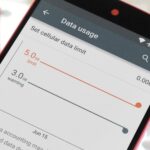BlinkFeed completely changed the way I access new updates from Facebook and Twitter, but when I switched to the Google Play Edition of the HTC One, I lost access to the launcher. BlinkFeed is available in the Google Play Store, but HTC has not opened it up yet for all devices yet. While there are ways to port BlinkFeed over to other devices, it’s reliability is dependent on the ROM, sometimes causing bugs and crashes.
Fortunately for us, there is now the Flow Home Launcher. Flow Home, developed by Larva Labs, is a beta app that can become a major competitor to HTC’s highly popular launcher. It has all the bells and whistles that come with BlinkFeed—like Facebook, Instagram, and Twitter integration—as well as new additions like customizable themes and headers.
Unlike most other beta apps, Flow Home can be downloaded directly from Google Play without the need to join a Google+ group, but be sure to follow the Flow Home team on Twitter to stay on top of updates.
Step 1: Download Flow Home
Flow Home is free to download and can be found in the Play Store app. (Here is the .apk link for those who would rather install manually.)
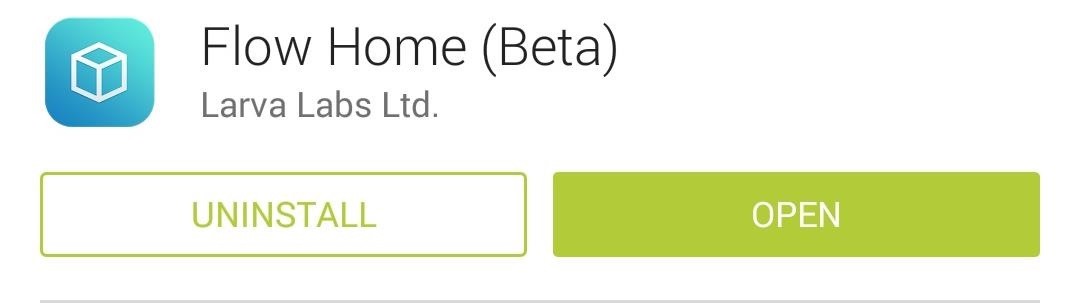
Step 2: Enter the Beta Code
Since Flow Home is in a closed beta, it requires you to enter a code to actually use it. Luckily, the folks over at Larva Labs decided to open up the beta to XDA users with the code XDADV2.
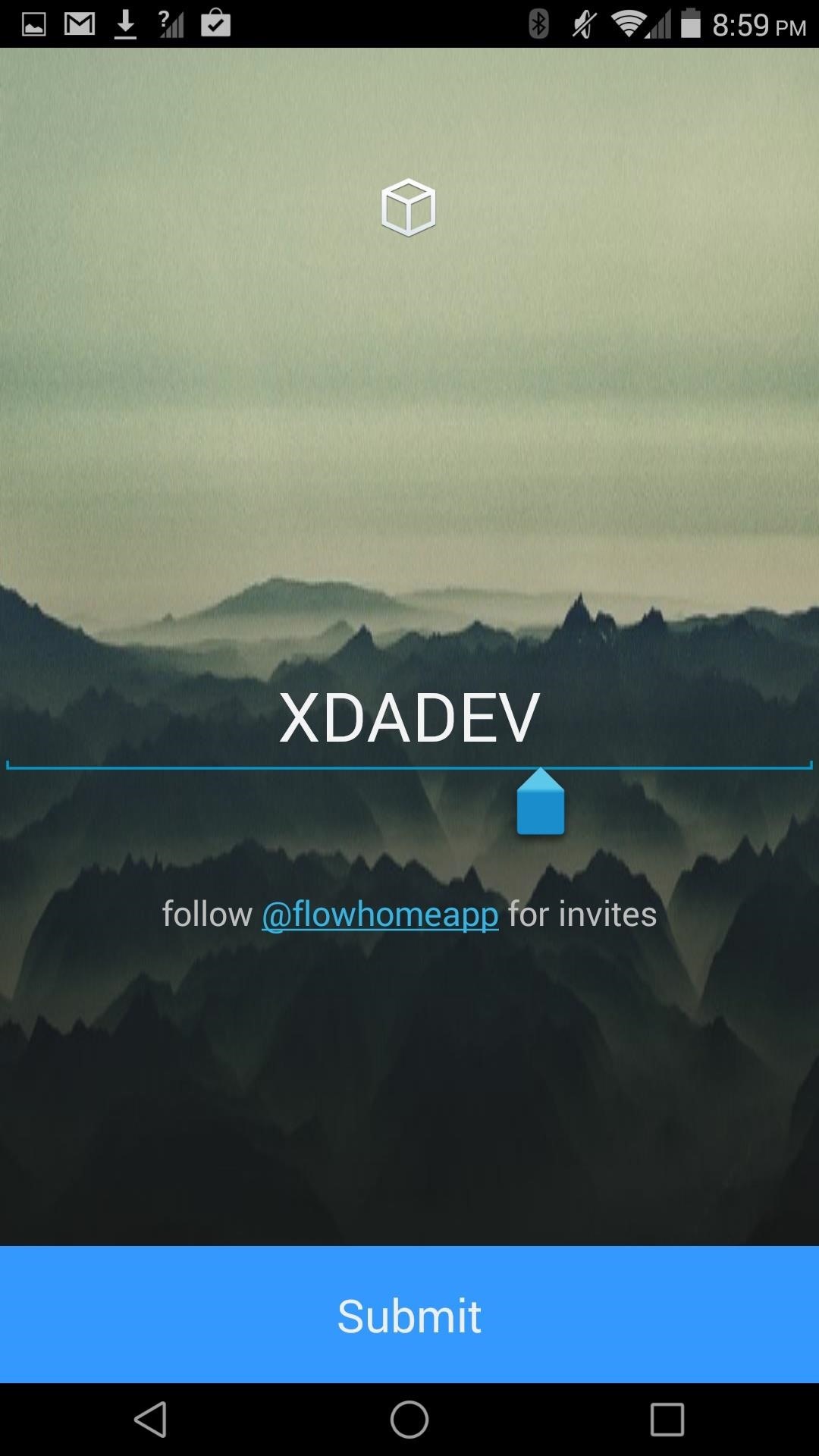
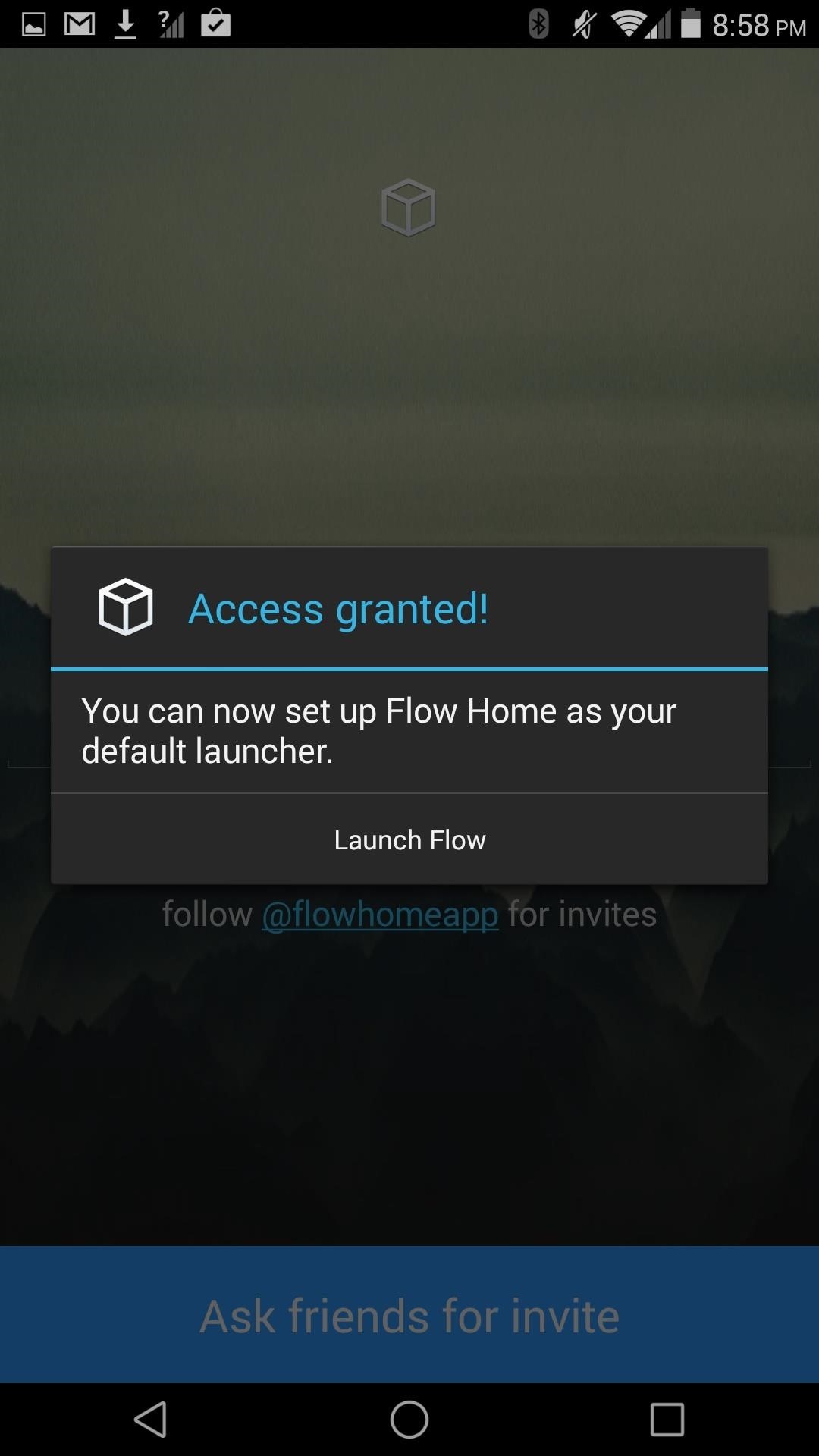
Step 3: Set Default Launcher
After entering the code you will be ready to switch your launcher over to Flow Home. To change the default launcher, you will need to go to Settings -> Personalize -> Home screen if you are using Sense, but if you are using the Google Play Edition, simply go to Settings -> Home.
After you change your launcher, you can use the Flow Home setup wizard to login to all your different accounts and enable notification access. Once that is all finished, you will brought to the Feed page of Flow Home where you’ll see all the latest content from your friends.
You can also access the normal app drawer by swiping to the left, and tapping the Flow Home icon on the bottom right will allow you to access the shortcut menu. You can add apps to the shortcut menu by long-pressing any app from the app drawer. Additionally, long-pressing the Flow icon lets you search for apps by typing in their name.
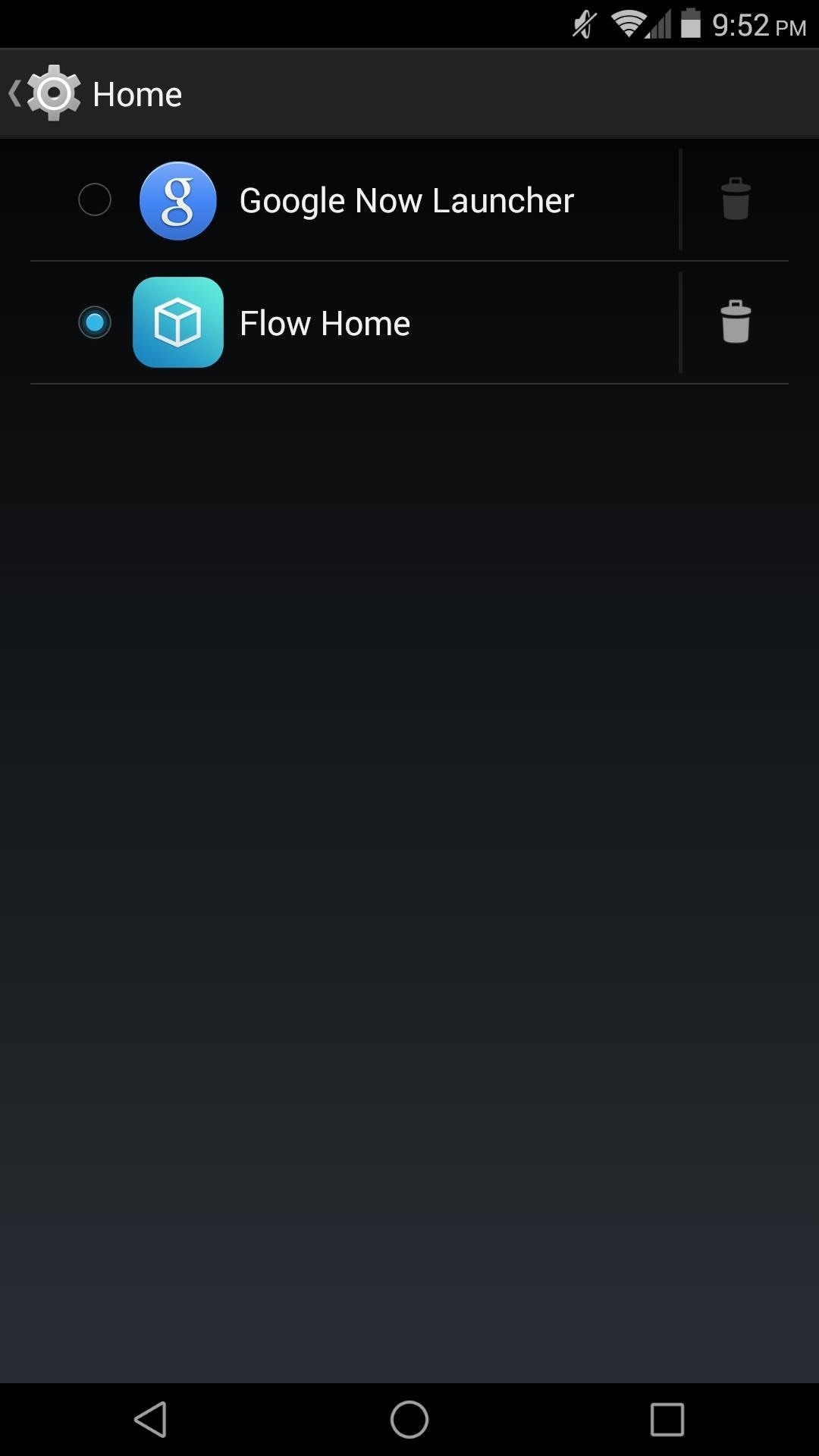
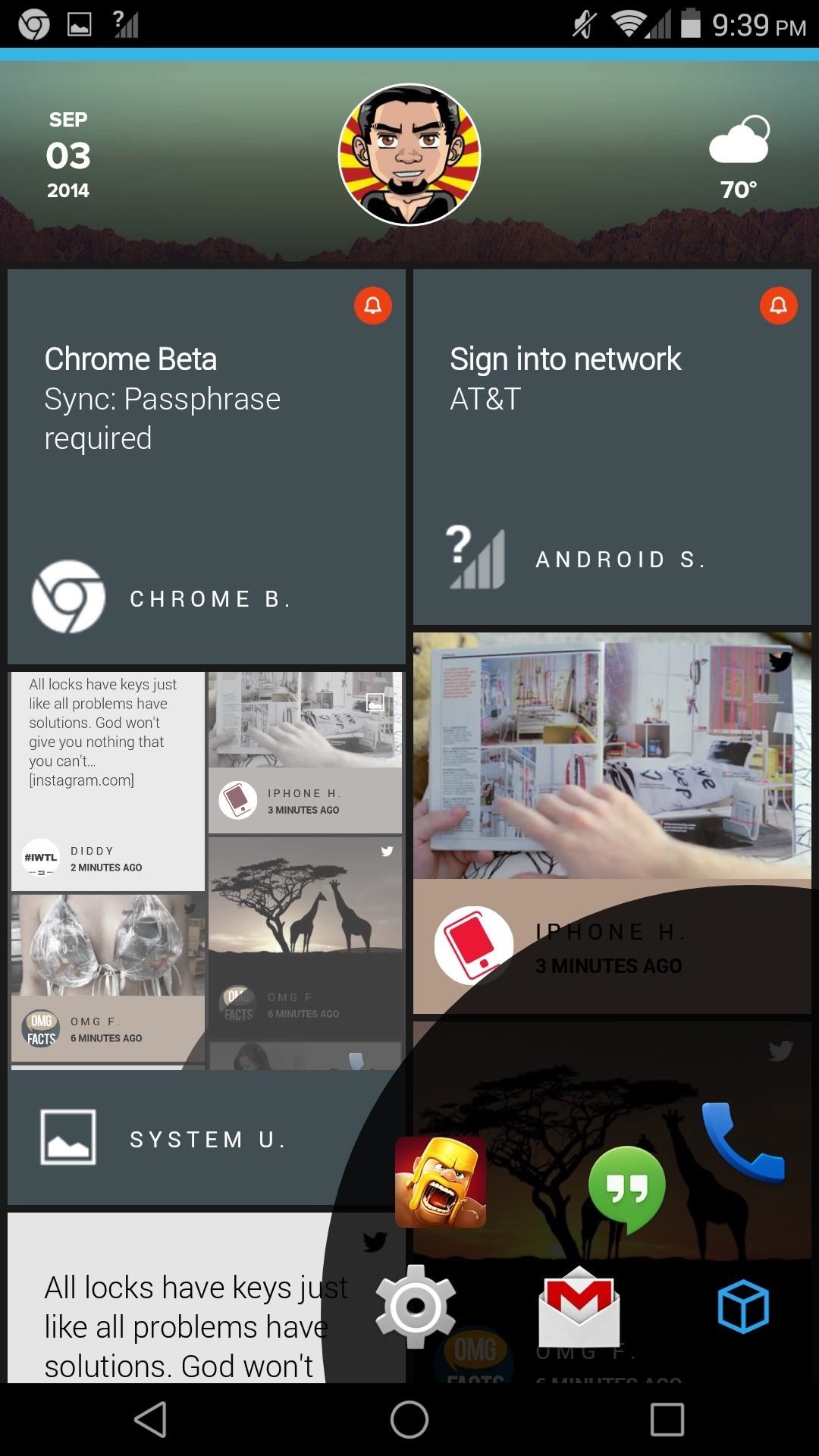
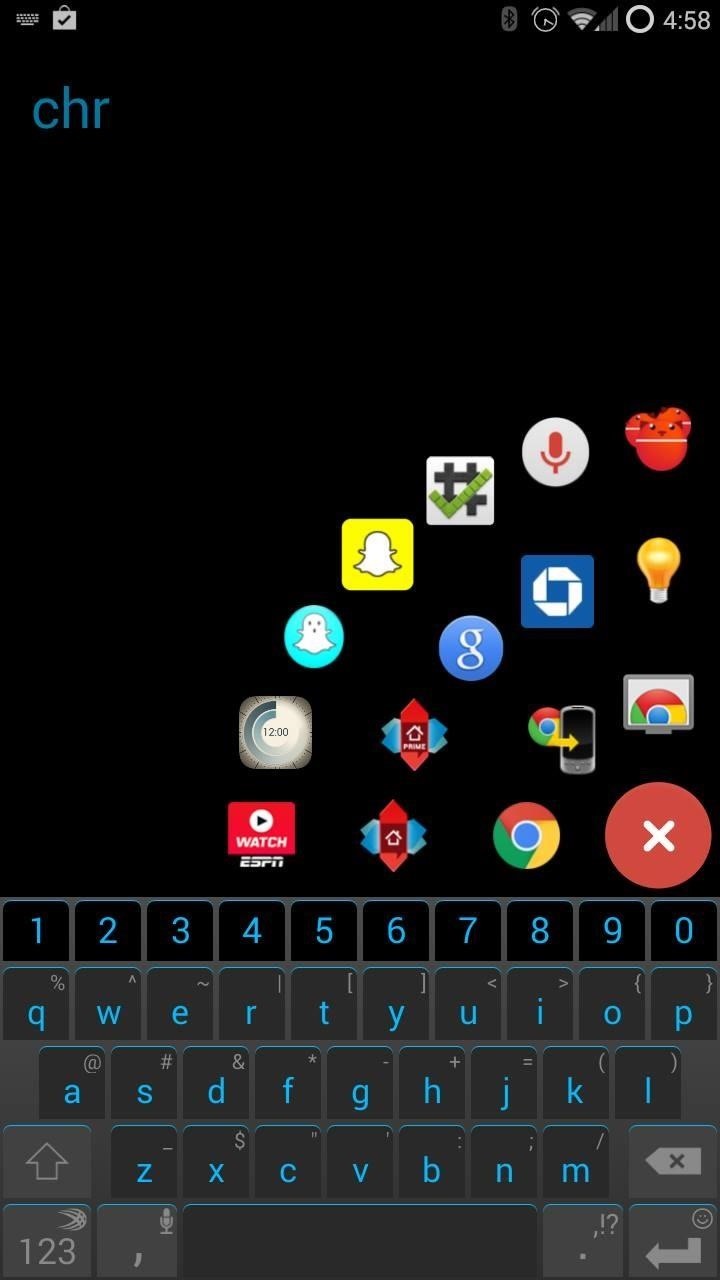
Theme Customization
Now that you’re socially connected, it’s time to get down to the nitty gritty and customize the look and feel of your launcher. Tap your profile picture in the header of the Feed page to go directly to the settings menu.
From there, you can switch up the look of the feed itself by tapping Theme and switching the layout. You can even customize the background image of the header with a picture from your gallery.
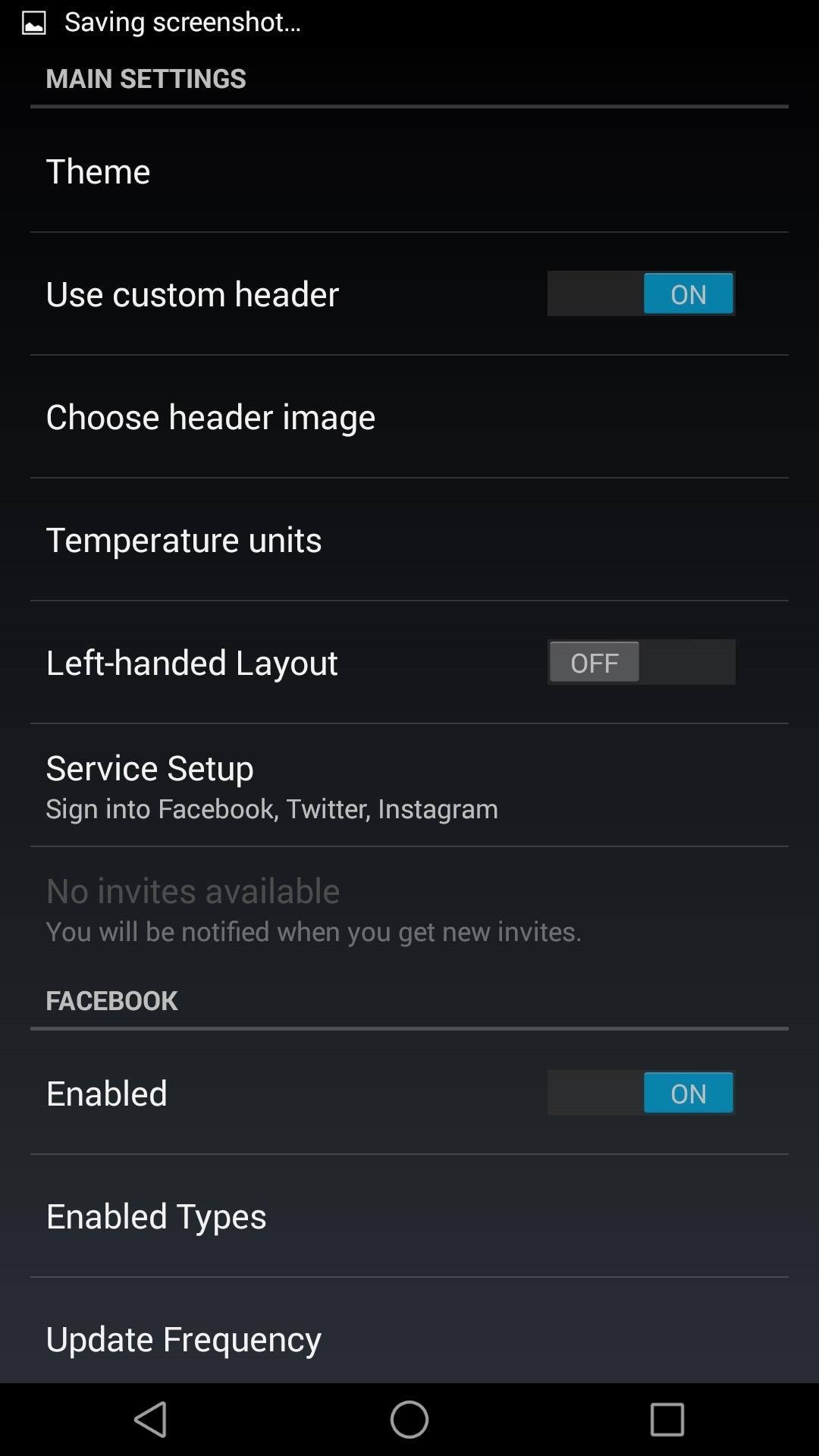

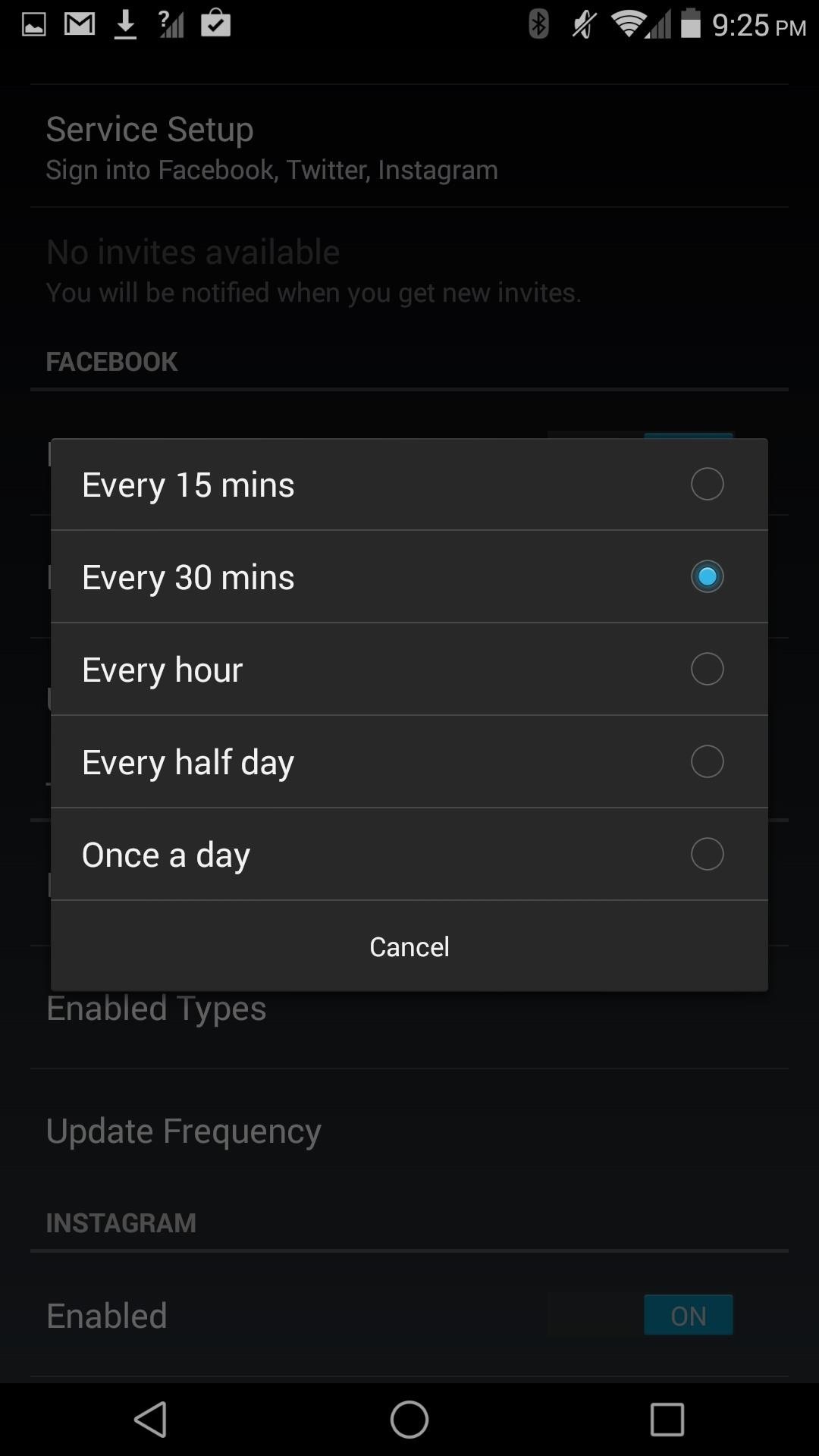
You can also switch up the types of posts displayed and their update intervals under the service’s respective headers in the settings menu.
The Flow Home team has promised widget support and a bunch of other worthwhile features, so be sure to keep an eye out for future updates! Let us know what you think in the comments below, as well as on Facebook and Twitter.
Just updated your iPhone? You’ll find new emoji, enhanced security, podcast transcripts, Apple Cash virtual numbers, and other useful features. There are even new additions hidden within Safari. Find out what’s new and changed on your iPhone with the iOS 17.4 update.
“Hey there, just a heads-up: We’re part of the Amazon affiliate program, so when you buy through links on our site, we may earn a small commission. But don’t worry, it doesn’t cost you anything extra and helps us keep the lights on. Thanks for your support!”