So you just upgraded your Mac to OS X Lion and it greeted you, not with a friendly welcome video as Snow Leopard did, but instead with a tiny clip informing you that the Apple powers that be, have decided to reverse the 2-finger scroll direction, without even asking if you’d like to!
Now, whenever you try to scroll down, you’ll find yourself scrolling up, and whenever you try to scroll up, the page will zip off in the opposite direction. Who knows why Apple made such a bone-headed decision in setting this as the default, but you can rest easy as there is a simple way to fix it.
Step 1 Open System Preferences
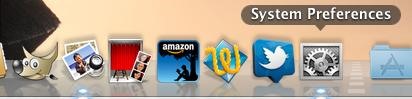
Step 2 Click the “Trackpad” Option
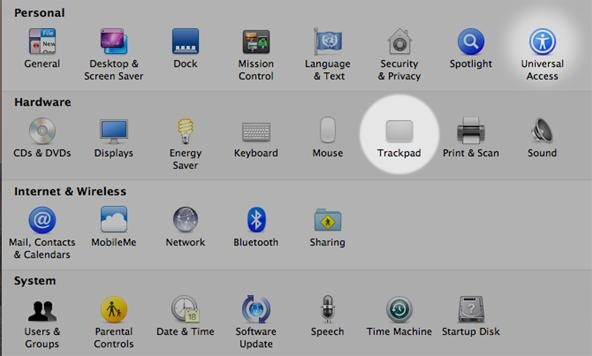
Step 3 Uncheck the “Scroll direction: natural” Option
If you don’t see the “Scroll direction: natural” option, you may need to click on the “Scroll & Zoom” Tab at the top first.
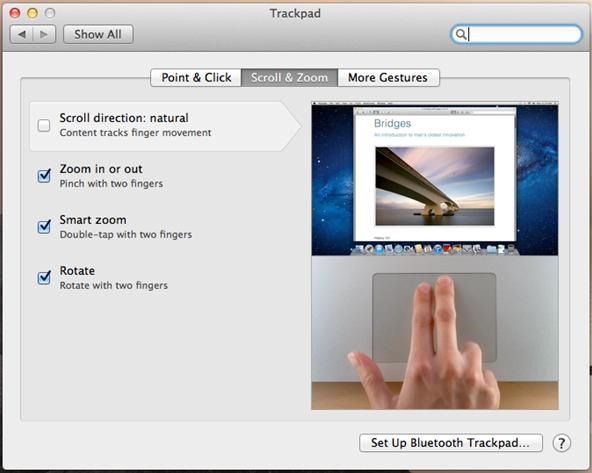
Step 4 Breathe Easy
Why Apple didn’t provide an option to opt-out of this unintuitive “feature” during the setup process is beyond me. At least now you can navigate your computer as you’re used to, leaving you free to forgive and forget this user experience misstep.
Just updated your iPhone? You’ll find new emoji, enhanced security, podcast transcripts, Apple Cash virtual numbers, and other useful features. There are even new additions hidden within Safari. Find out what’s new and changed on your iPhone with the iOS 17.4 update.
“Hey there, just a heads-up: We’re part of the Amazon affiliate program, so when you buy through links on our site, we may earn a small commission. But don’t worry, it doesn’t cost you anything extra and helps us keep the lights on. Thanks for your support!”










