Emoji are great for conveying your exact emotion or mood in a text message, but GIF animations are even better. They’re convenient, hilarious, and they accomplish so much more than a little icon or photo ever could.
However, sending GIFs is not an easy task. If you’re trying to message one from your iPhone, you have to search for one, save it, then scour through your Camera Roll every time you want to send it. It’s enough work to discourage you from even using them.
Things are looking bright, though, because Joseph Mueller has created a simple yet handy iOS app that makes both discovering and sending GIFs extremely easy. It’s called Gifit, and it’s available for free in the iOS App Store. Millions of GIFs from Giphy are consolidated into an single app where you can search and easily share them to your messages.
On the main page of Gifit (stylized .GIFIT!), you can view recently used GIFs, popular categories, as well as search for your own. Tap and hold on an image to get an enlarged preview before sending it.
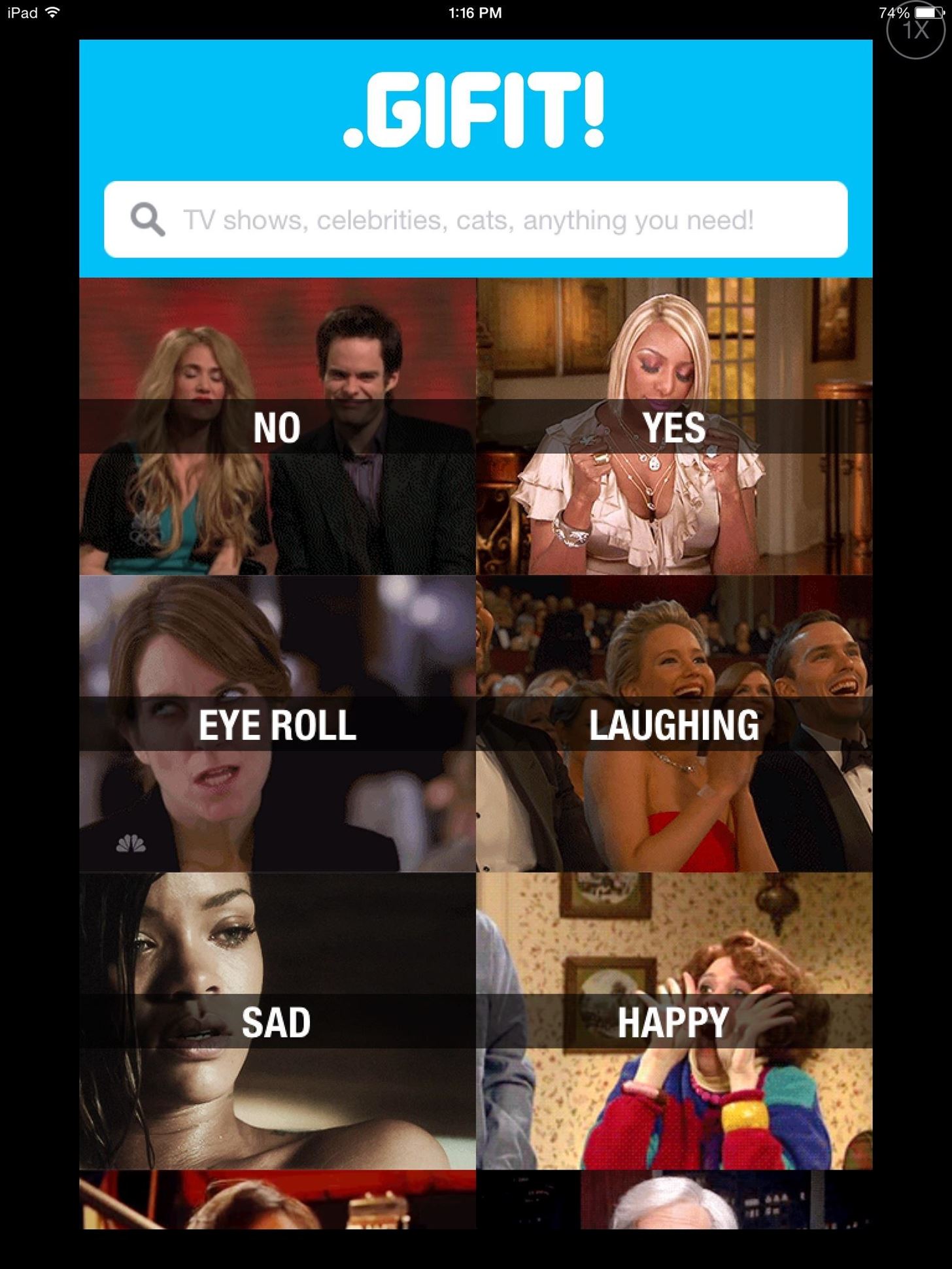
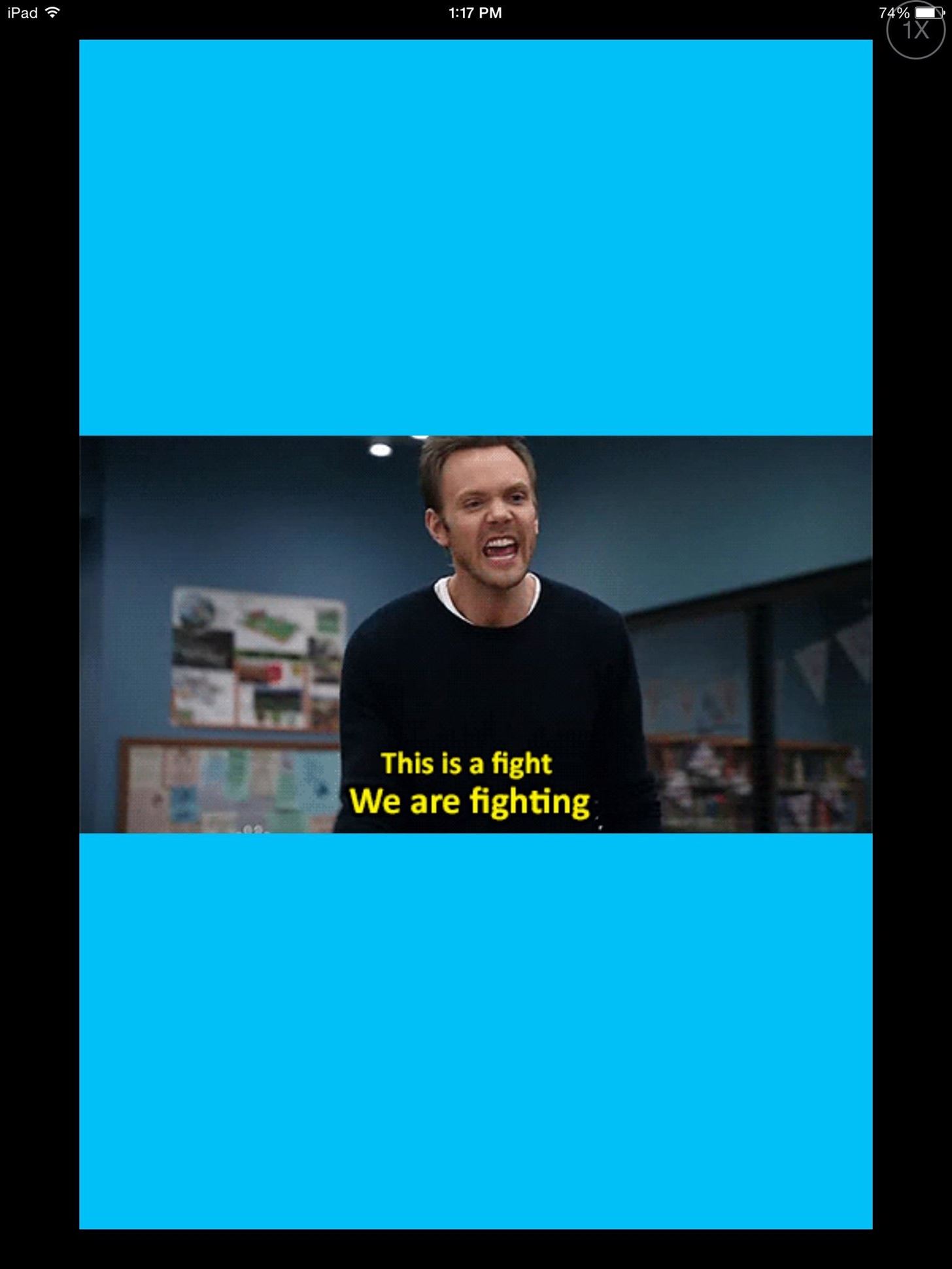
Once you’re ready to send the GIF, tap and choose how you would like to share it. You can select Message, Copy Image, Copy URL, or Save it to your Camera Roll.


Sharing GIFs is easy amongst iOS users, but keep in mind that other smartphone messaging apps may not support GIFs, so they will most likely receive only a snapshot of the GIF, not the animation.
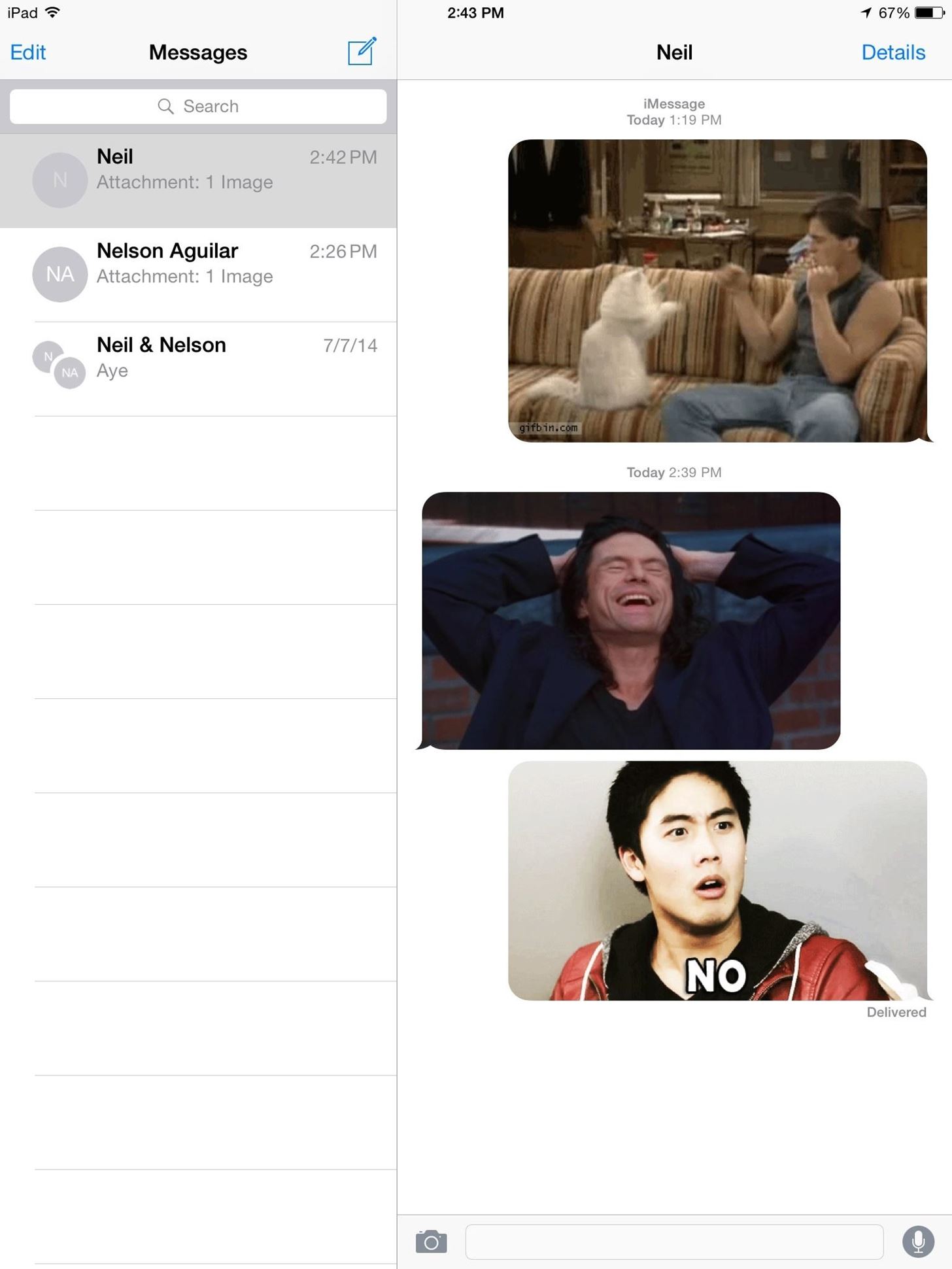
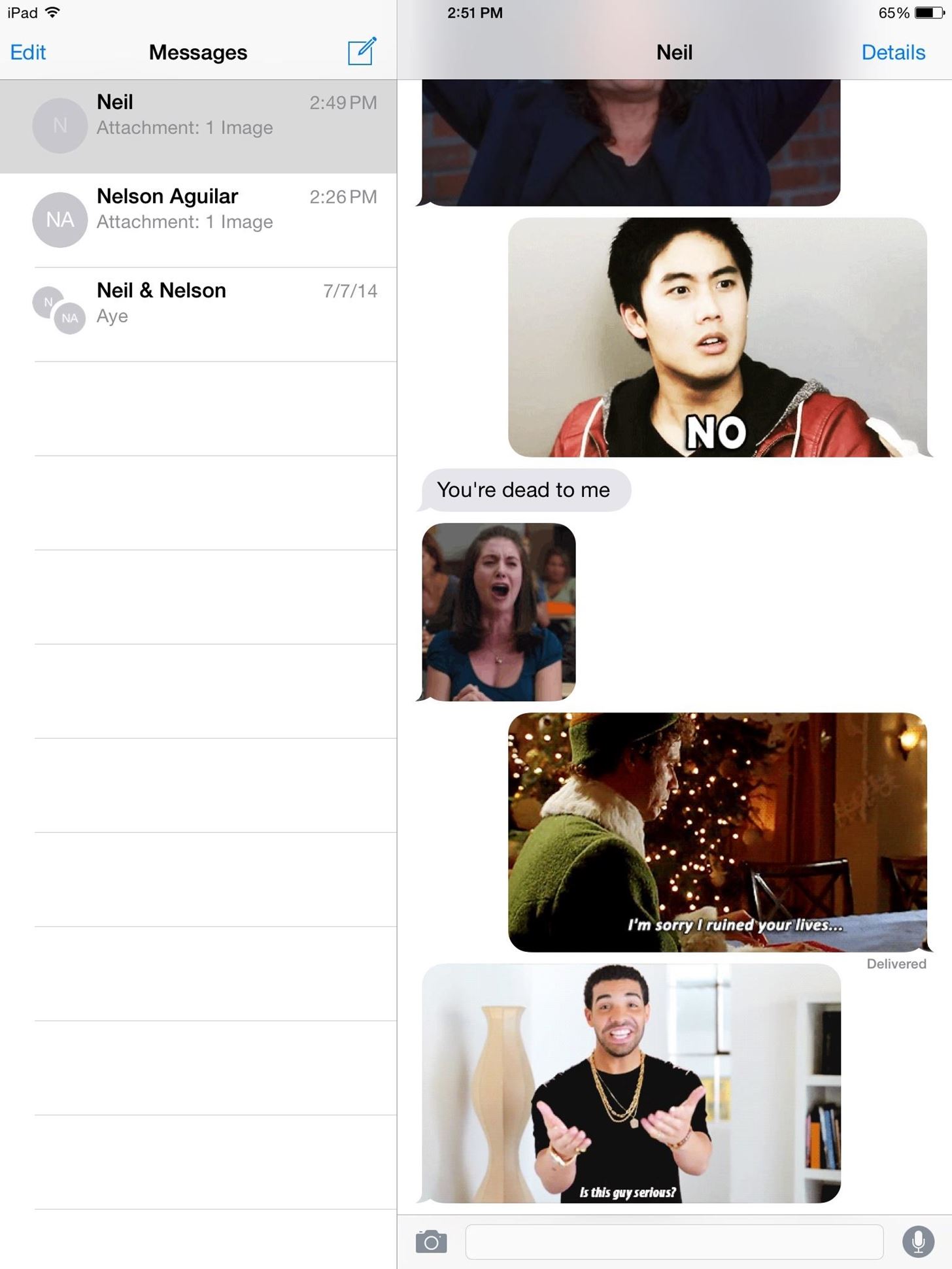
Who needs to use words anymore? Before, I may have used a GIF to express myself once in a while, but this application makes it way too easy and fun to share these images. Let us know what you think in the comments below. And if you’re interesting in making custom GIFs, check out Camoji, a really cool iOS app for putting your mug in GIFs instantly.
Just updated your iPhone? You’ll find new features for Podcasts, News, Books, and TV, as well as important security improvements and fresh wallpapers. Find out what’s new and changed on your iPhone with the iOS 17.5 update.
“Hey there, just a heads-up: We’re part of the Amazon affiliate program, so when you buy through links on our site, we may earn a small commission. But don’t worry, it doesn’t cost you anything extra and helps us keep the lights on. Thanks for your support!”











