Apple released iOS 17.4 on March 5 with over 30 new features, but now it’s iOS 17.5’s turn for the spotlight. The update, currently in beta, gives us a few interesting updates and changes for iPhone, including a new word game, and there’s even a sneak peek at what could be coming in the stable build.
The iOS 17.5 beta and iPadOS 17.5 beta builds were first available to developers on April 2, with the first public versions available a few days later on April 4. If you want to test new features before everyone else on your iPhone or iPad, you can install the iOS 17.5 beta or iPadOS 17.5 beta right now. Beta 4, released April 30, is the latest beta build.
Jump to a Section
- Podcasts app
- News app
- Books app
- TV app
- Other changes
- Minor changes
- Missing features
1. Color-Changing Podcasts Widget
If you have the Podcasts widget on your Home Screen or Today View, its background color will now dynamically change to a color that corresponds to the currently playing podcast’s cover art instead of the standard purple background. This feature briefly appeared in the iOS 17.4 beta but never made it to any stable releases. Now, it’s back.
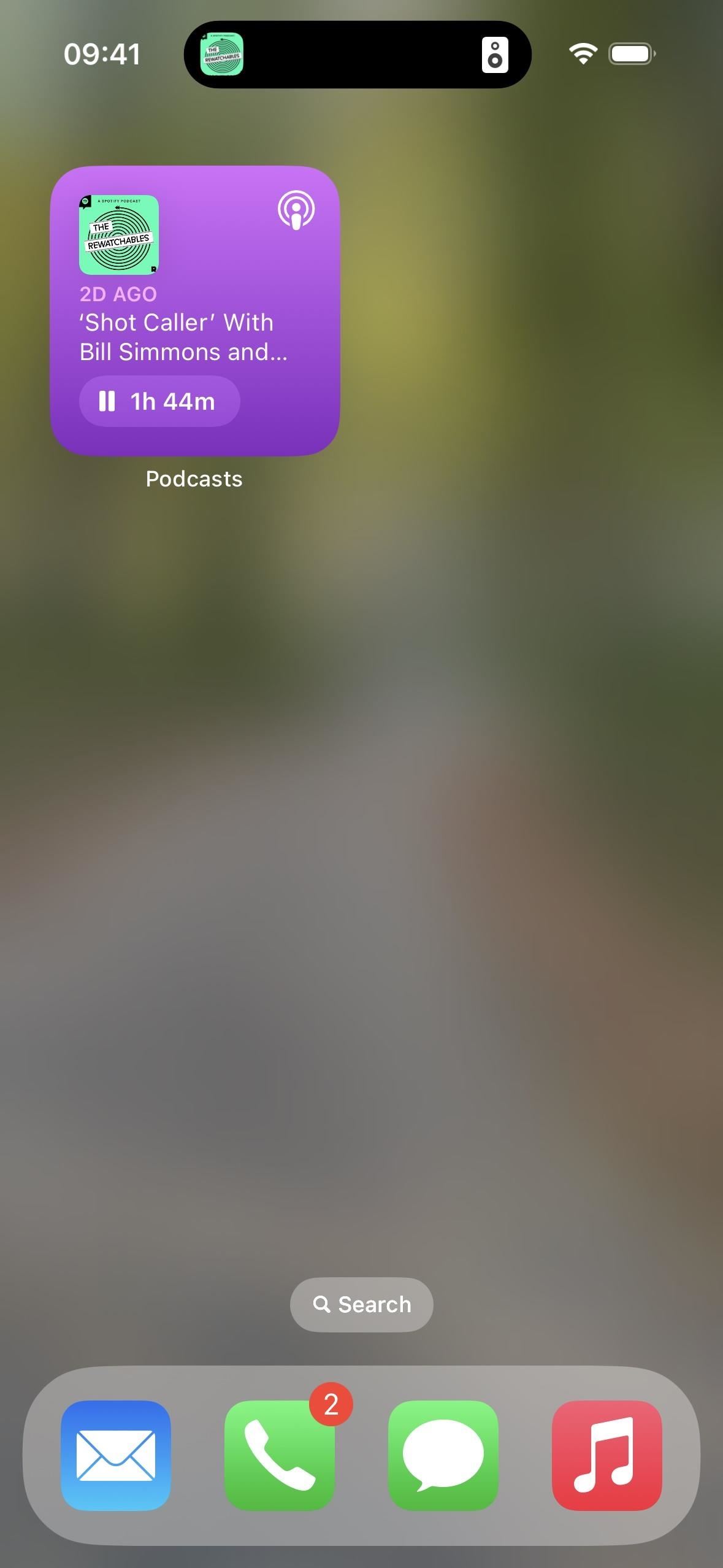
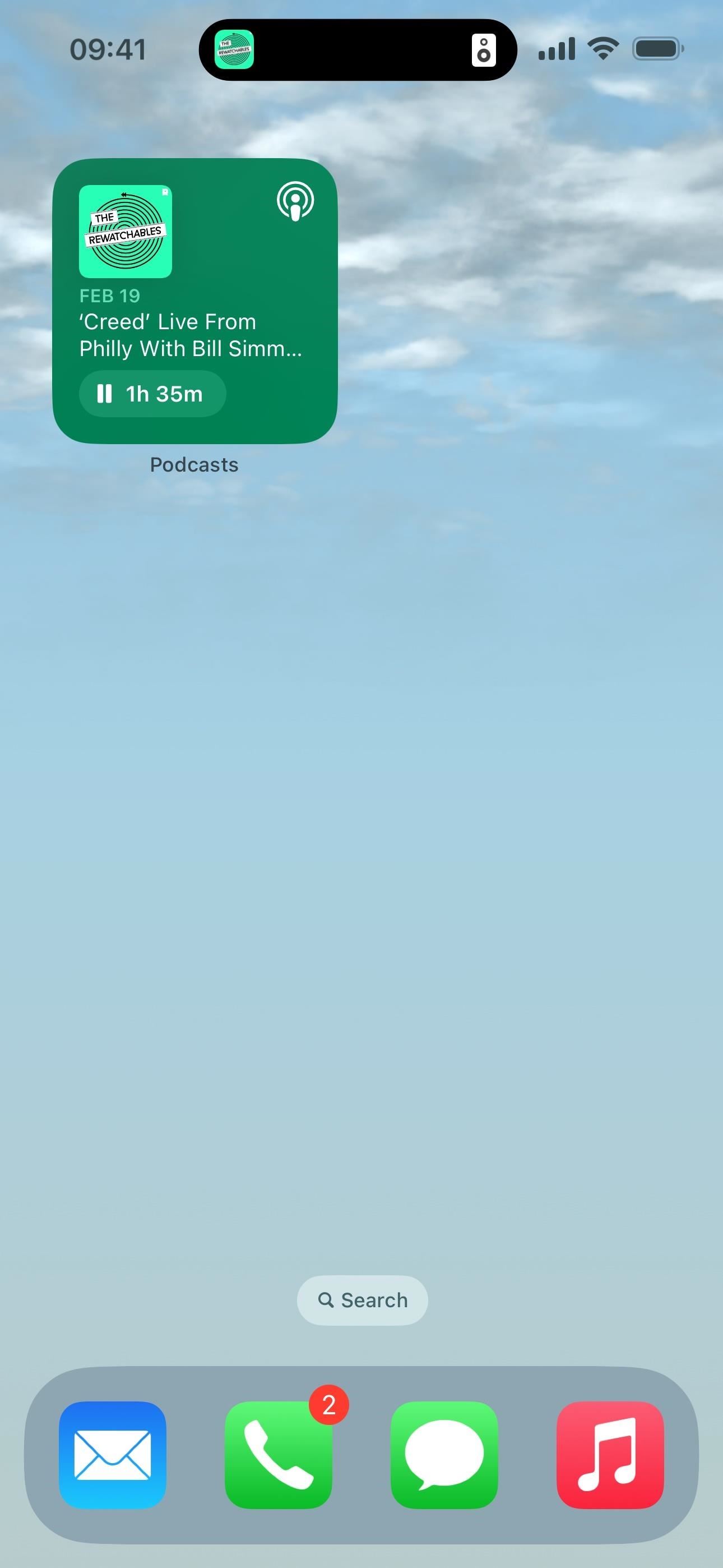
2. New Quartiles Game in Apple News
If you like word games, Apple News+ has another one for you called Quartiles, which you can find in the same Puzzles section as Crossword and Crossword Mini. It gives you 20 tiles of two- to four-letter word sections, and you have to try to find as many words as possible by combining the tiles into words of one, two, three, or four tiles. Each puzzle has five four-tile words worth 8 points each. Solve them all for a 40-point bonus, giving you 80 points just for those words alone.
- Find Out More: Apple Has a Killer New Word Game Puzzle Called Quartiles Hiding on iOS 17.5
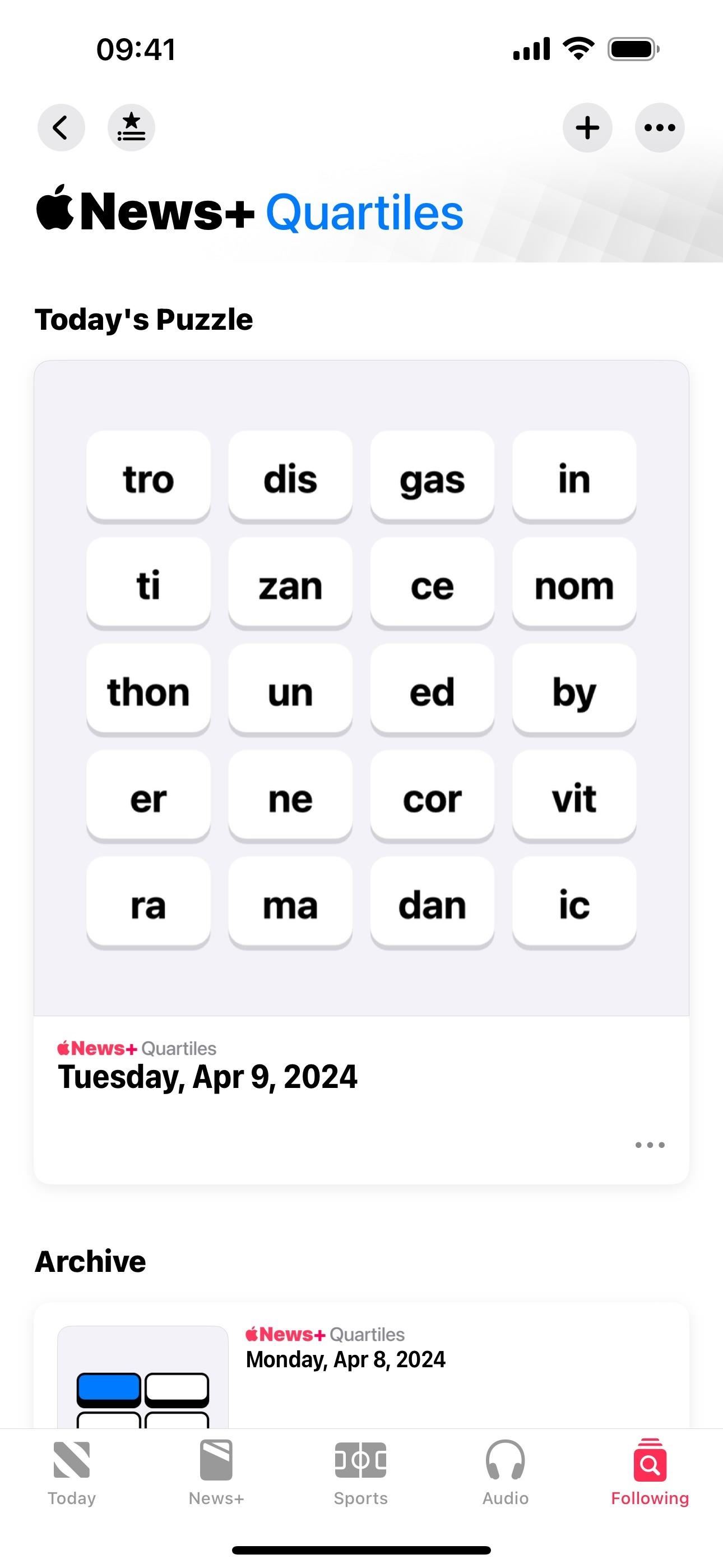
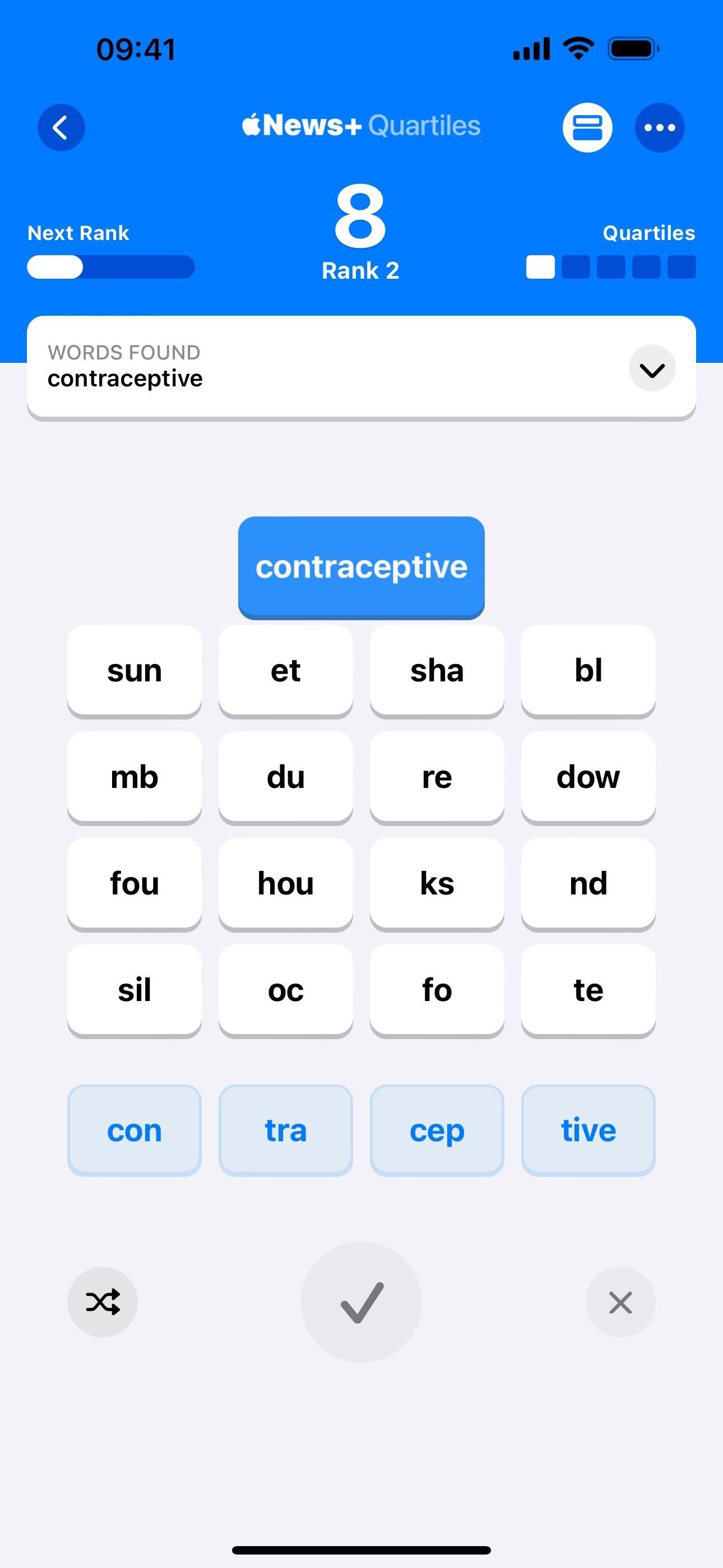
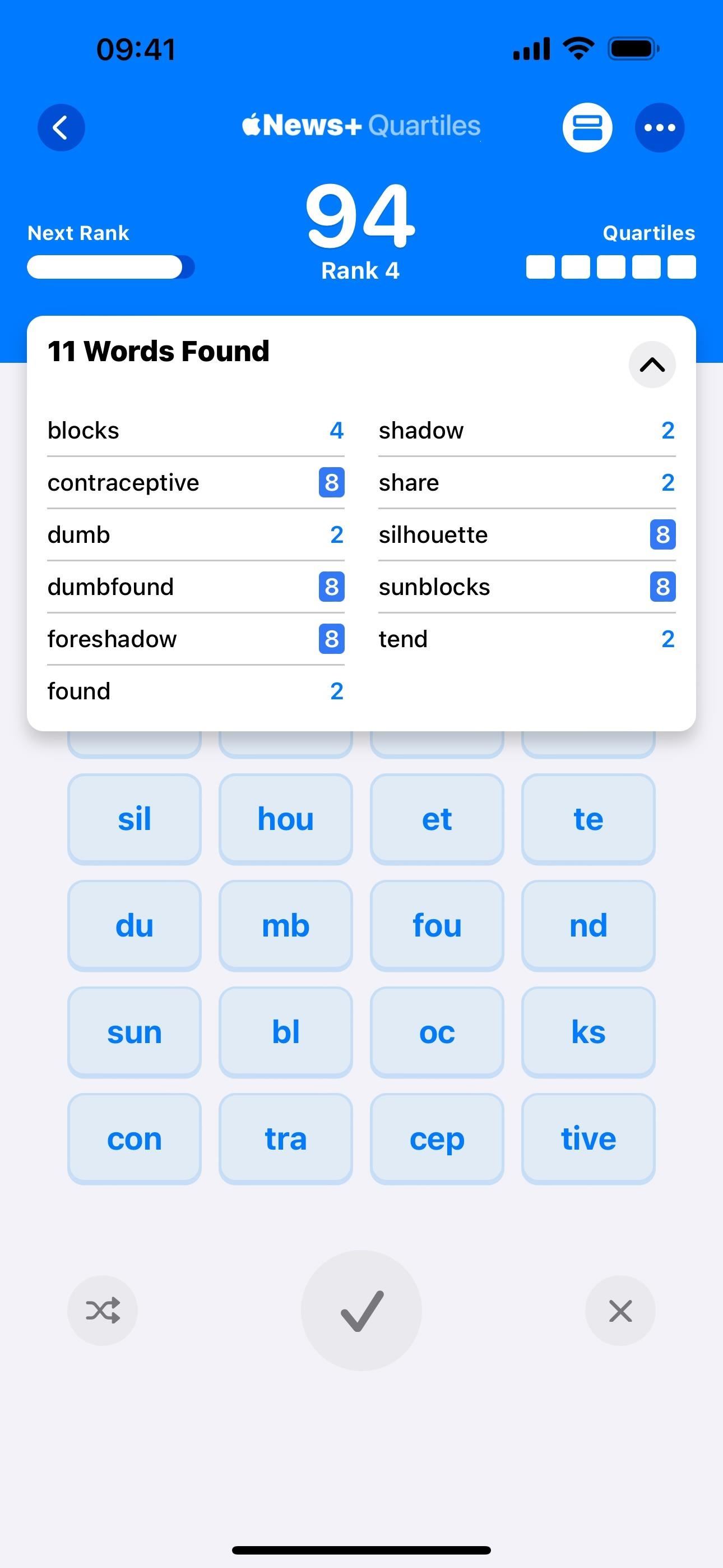
3. Game Center Integration with News+ Puzzles
Game Center is now integrated with puzzles for Apple News+ subscribers, so you can view your position on the leaderboards in relation to your friends and other players around the globe. Leaderboards are available for Crossword, Crossword Mini, and Quartiles puzzles.
- Find Out More: Apple’s Integrating Game Center Leaderboards into News+ Puzzles with iOS 17.5

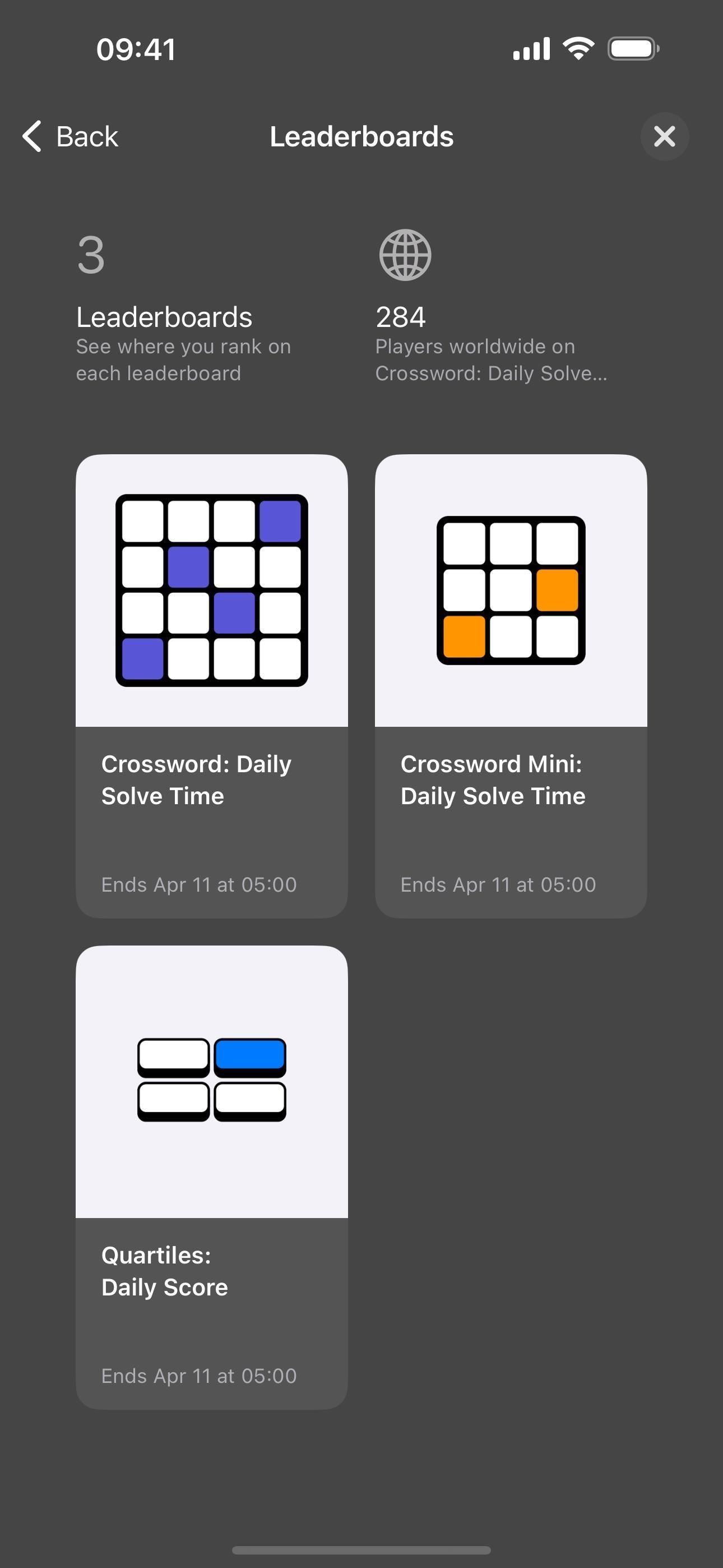
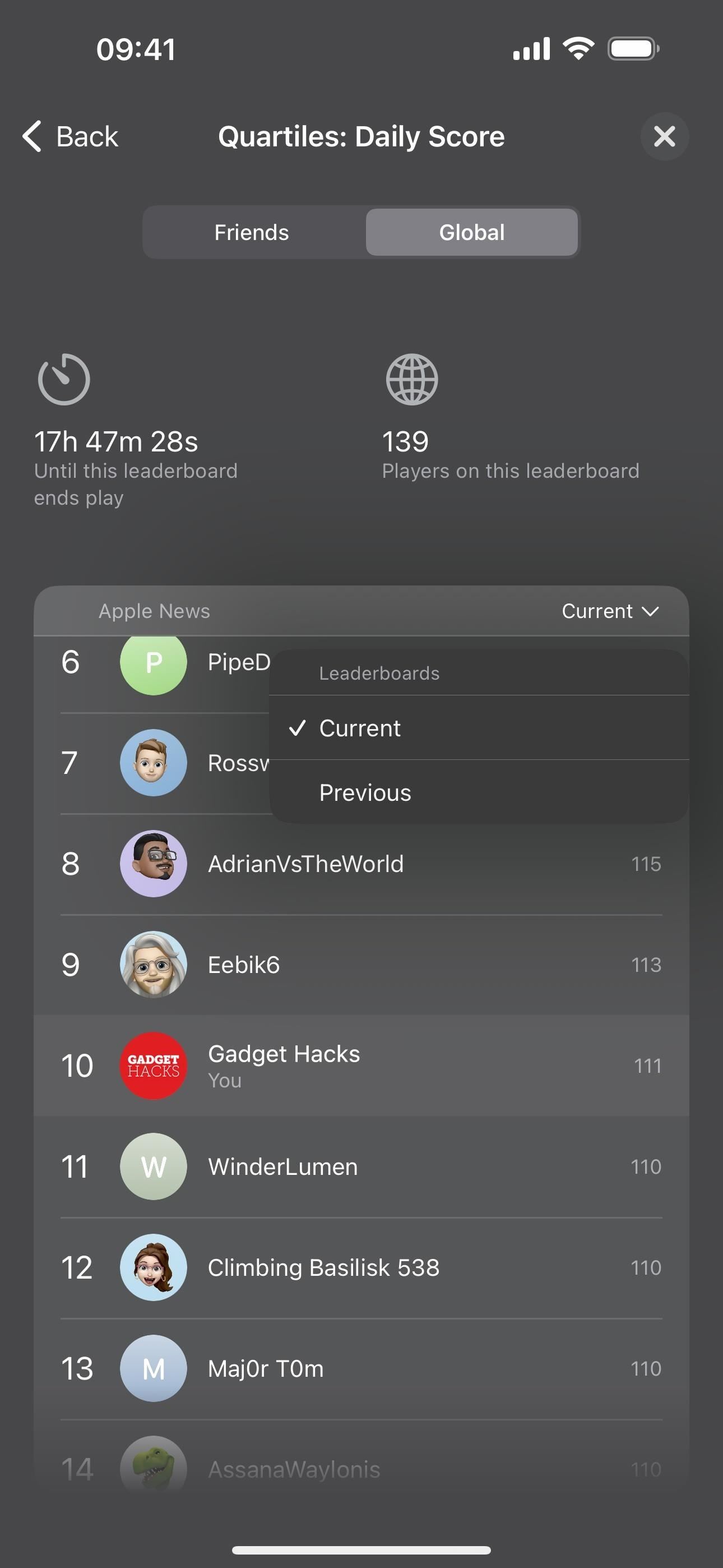
4. Game Center Toggle Switch in News Settings
Not everyone will want to use Game Center for all of the News+ word puzzles, so, as of beta 3, iOS 17.5 includes an option to disable the feature. If you’re one of those users, head to Settings » News, then toggle off the “Game Center” switch under News+ Puzzles. With it off, news will no longer “send your results to Game Center to see how you rank among friends and other solvers on today’s puzzles.”
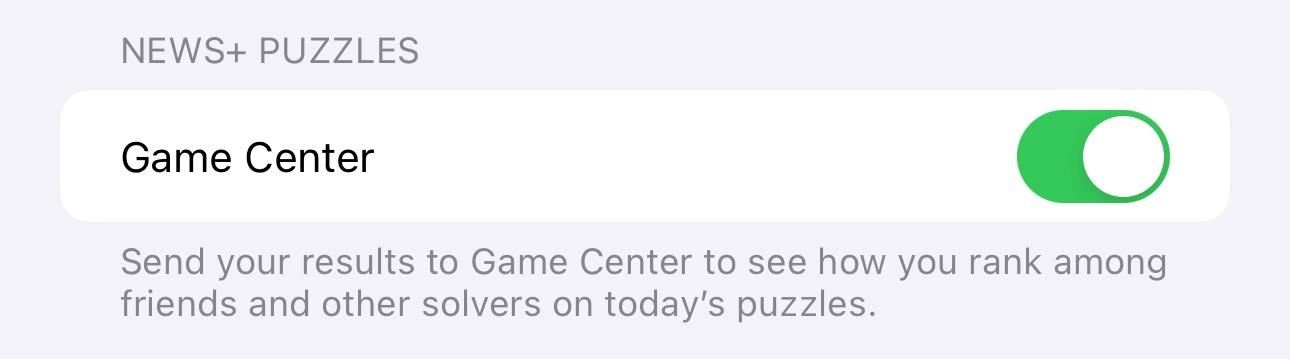
5. Apple News+ Offline Mode
Another Apple News+ feature is News+ Offline Mode. While you could see some offline content in Apple News, it’s now clearer than ever when you’re offline. New statuses appear at the top of the News app whenever you have no internet connection or poor connectivity. You can choose to only show downloaded stories while offline, and there’s a giant new “News+ Offline Mode” at the top of the Today feed.
- Find Out More: 10 Features Coming to Apple News on Your iPhone with iOS 17.5 — Including Some Big Ones!

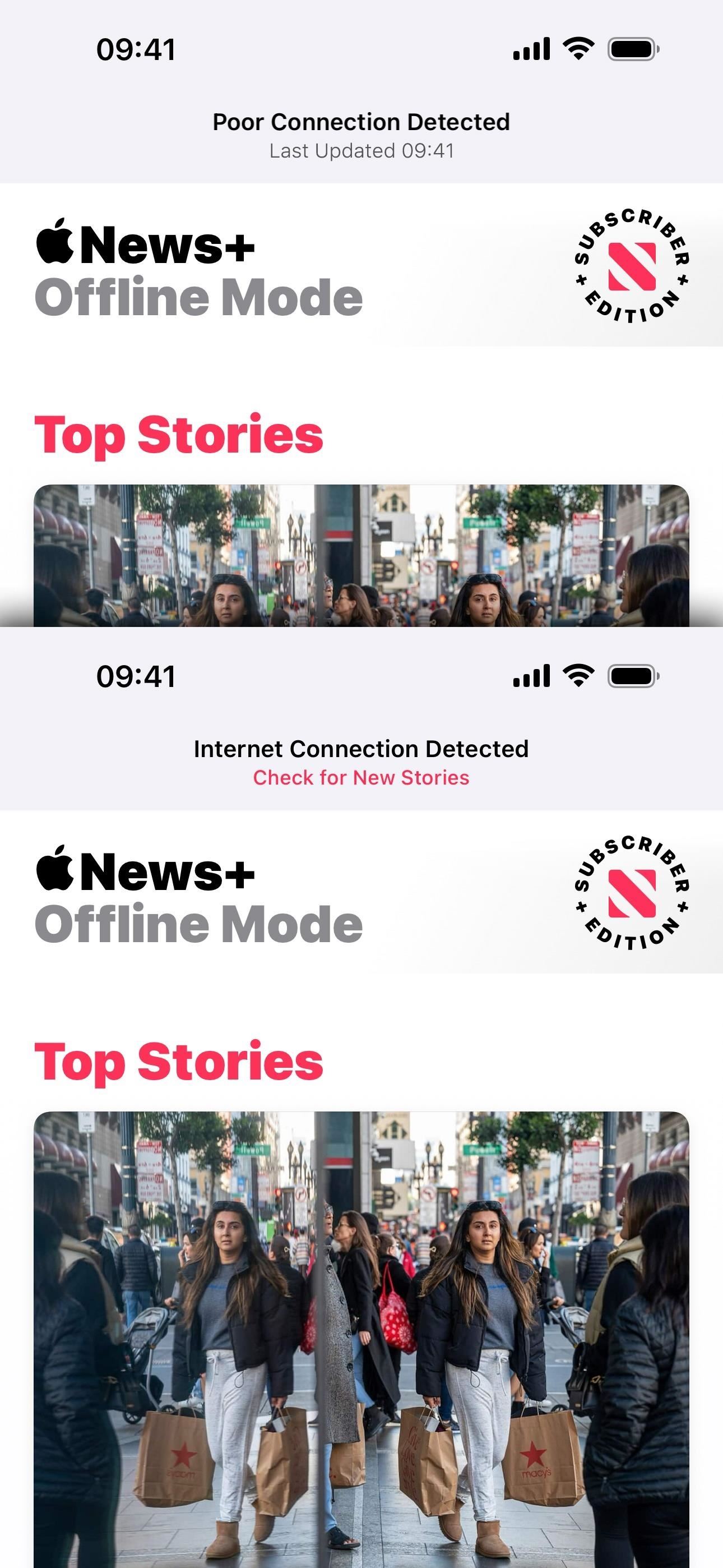
6. More Options for News+ Automatic Downloads
If you go to Settings » News on iOS 17.5, the Automatic Downloads section, which housed the “Download Issues” and “Download Audio” switches on iOS 17.4.1 and earlier, is now called News+ Offline Mode.
In the News+ Offline Mode section, there’s a fresh “Automatic Downloads” switch to control all types of content. Below it is a new “Download Options” submenu where you can specify the type of content you want and don’t want automatically downloaded.
The old “Download Issues” and “Download Audio” switches have been moved to this new submenu as “Magazine Issues” and “Audio Stories.” There’s also “Puzzles,” “Recent Stories,” and “Saved Stories.” Basically, you get three more choices than before.
- More Info: Apple News Gives You More Options for Automatic Downloads on iOS 17.5
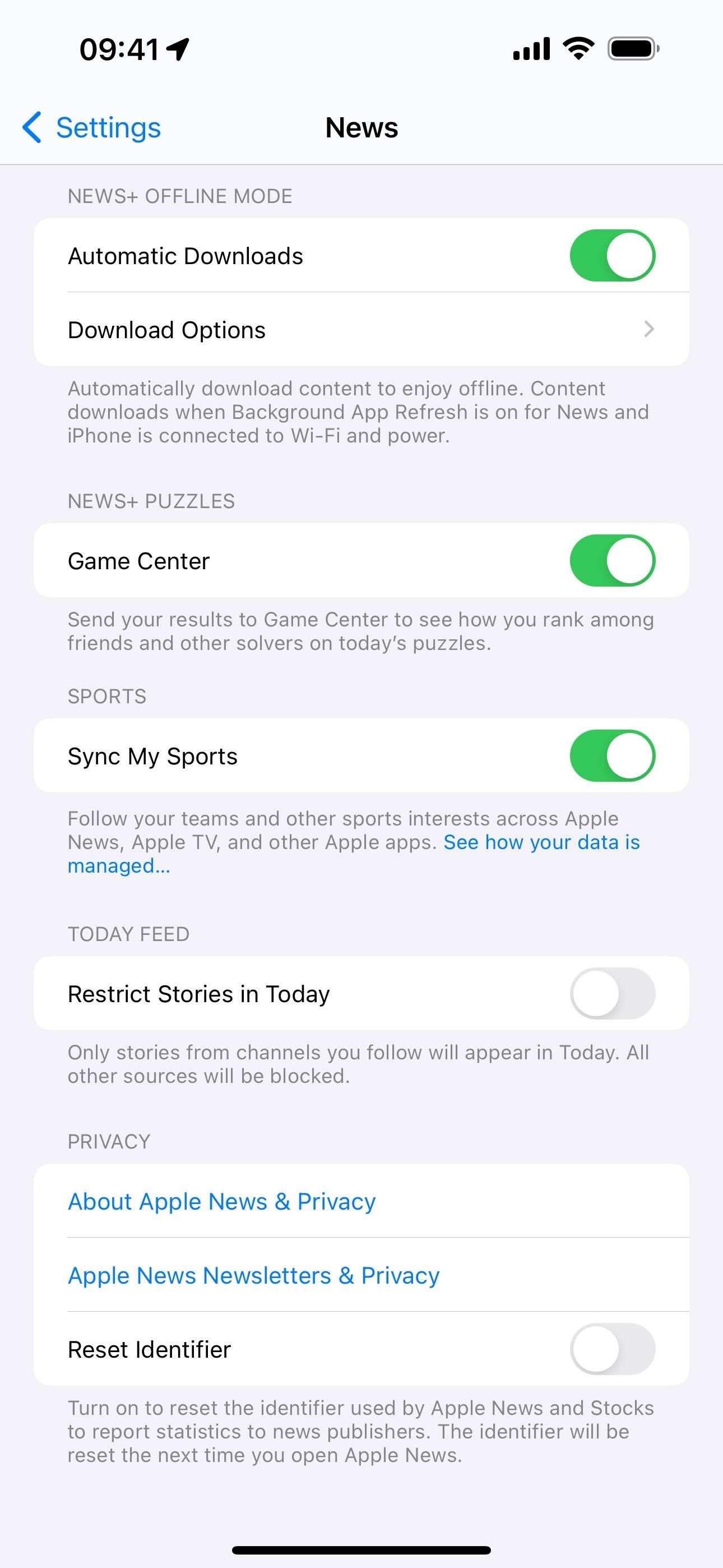
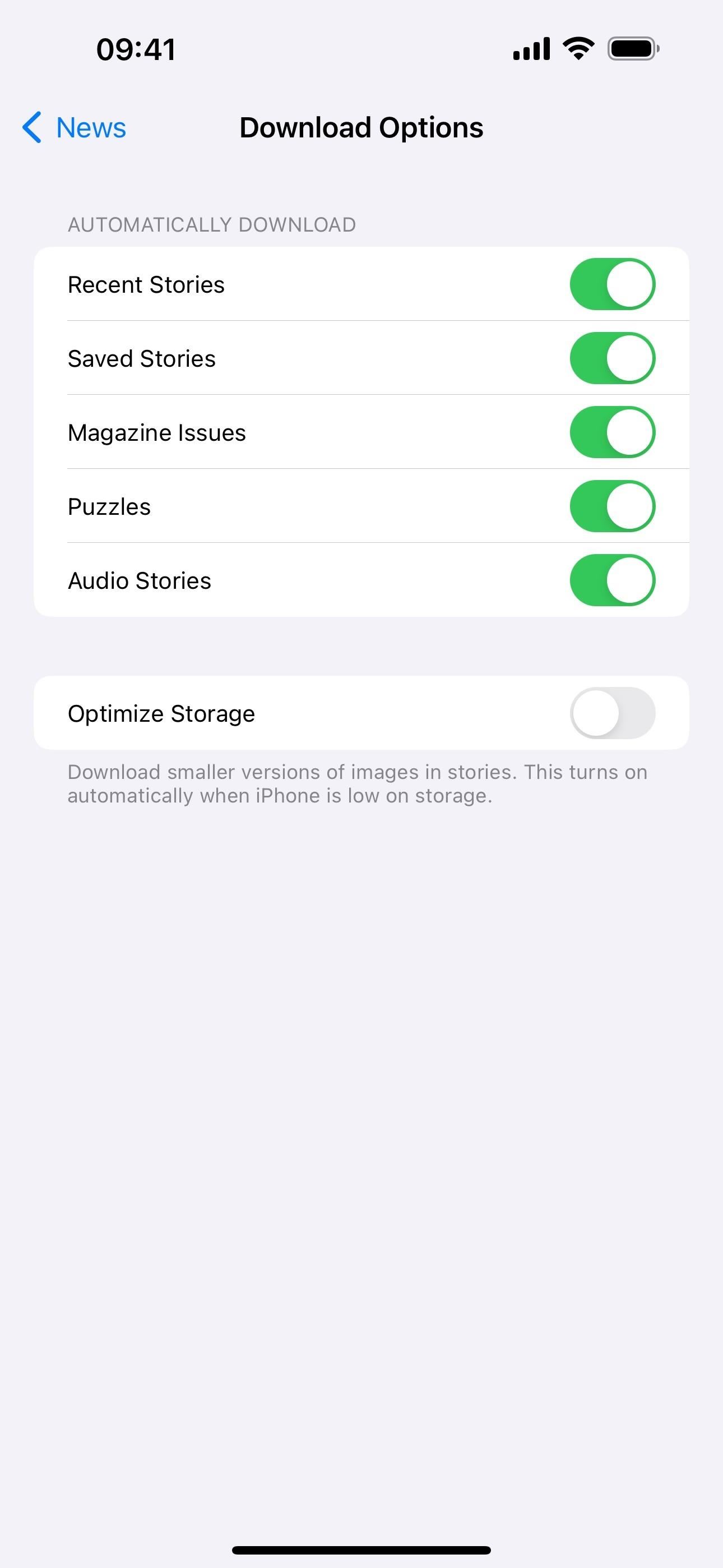
7. Optimize Storage Option Available for News+
In the “Download Options” submenu seen above, there’s a new “Optimize Storage” switch. You can turn this on manually to download smaller versions of images in stories for News+ Offline Mode. If left off, it will automatically turn on whenever your iPhone is low on storage.
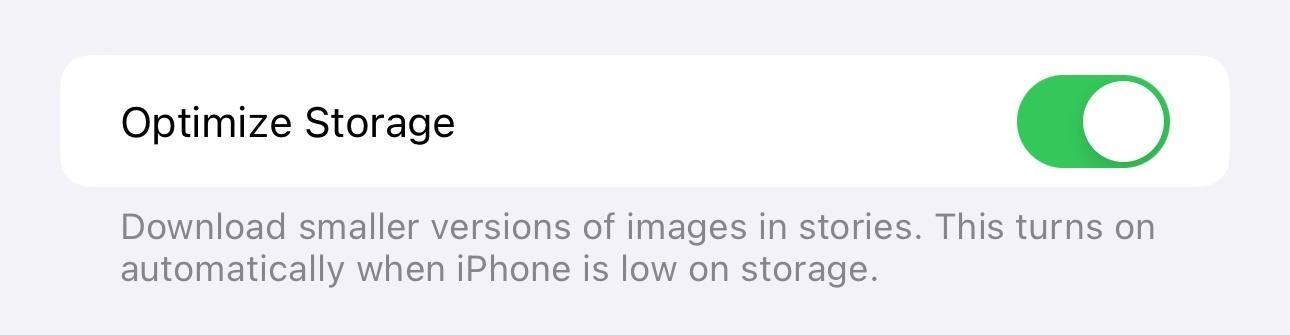
8. News Settings Is Now Today Feed
Also in Settings » News, you’ll see that the News Settings section that housed the “Restrict Stories in Today” switch is now called Today Feed. Nothing else has changed with this section besides being moved down the page in the News preferences.
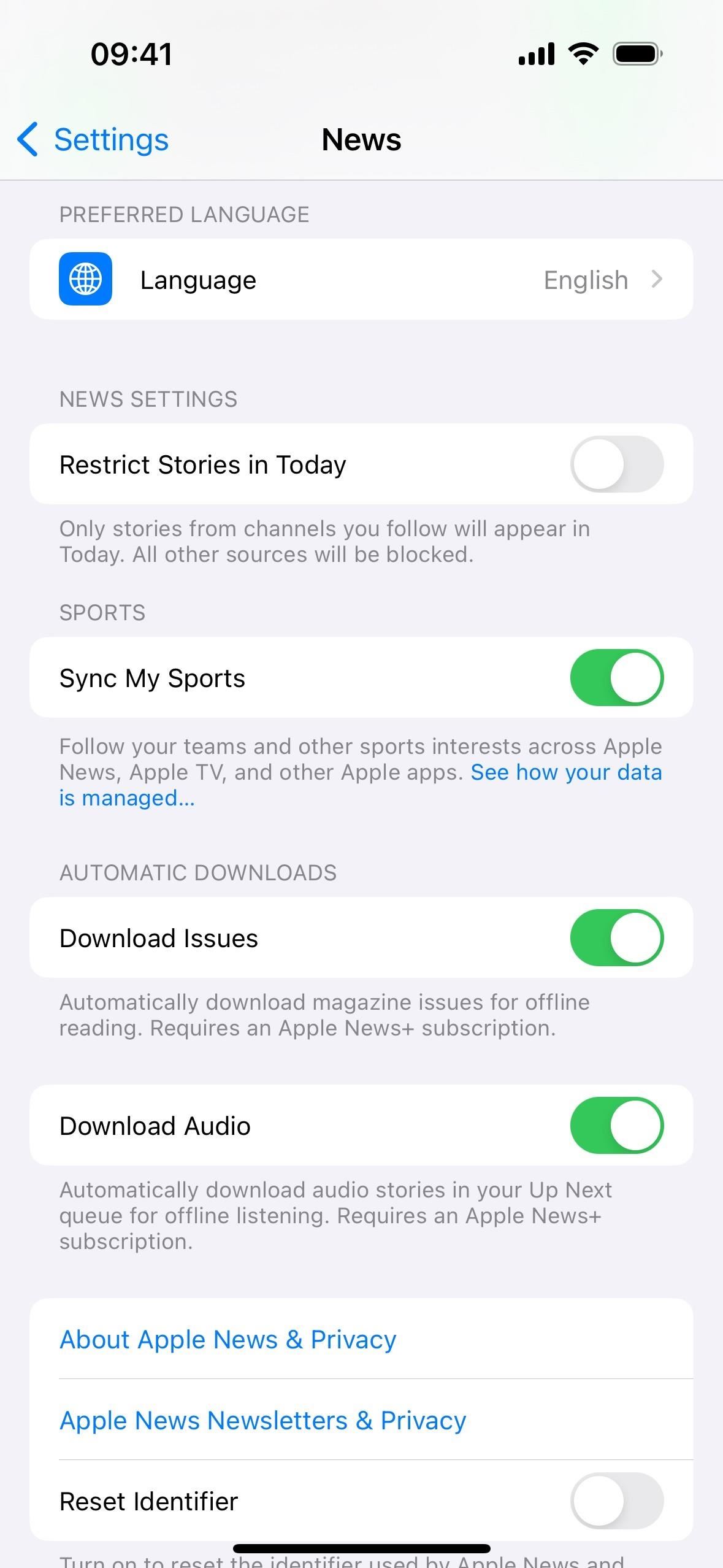
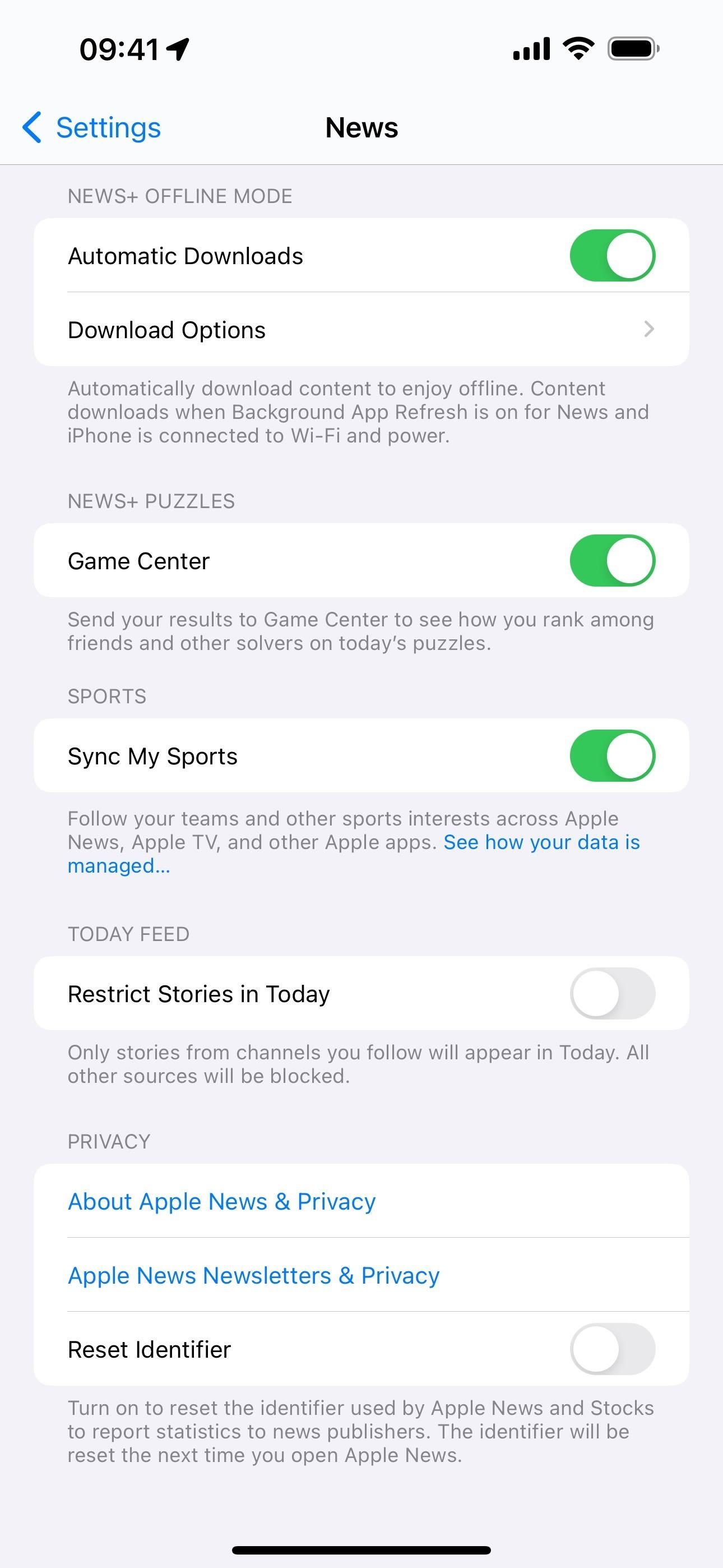
9. Clear Saved Stories in Apple News
Head to Following » Saved Stories in the Apple News app to find a new “Clear” button. Tapping this opens a prompt that informs you that the stories you saved on all your iCloud devices will be cleared, with options to continue or cancel. If you continue, the Saved Stories queue will be wiped clean.
Beta 1’s prompt was more simple:
Do you want to clear your saved stories on all your iCloud devices? [Clear]
Beta 2’s prompt attempts to make it more clear:
Do you want to clear saved stories? Your choice affects all your iCloud devices. [Clear Saved Stories]
As before, you can also go to Following » History, tap “Clear,” and hit “Clear History” to remove your browsing history. This also removes downloaded content from Saved Stories but keeps the titles of all your saves. Prior to iOS 17.5, you’d have to delete saved stories one by one to actually remove them from the queue. The new “Clear” button directly in Saved Stories addresses this.

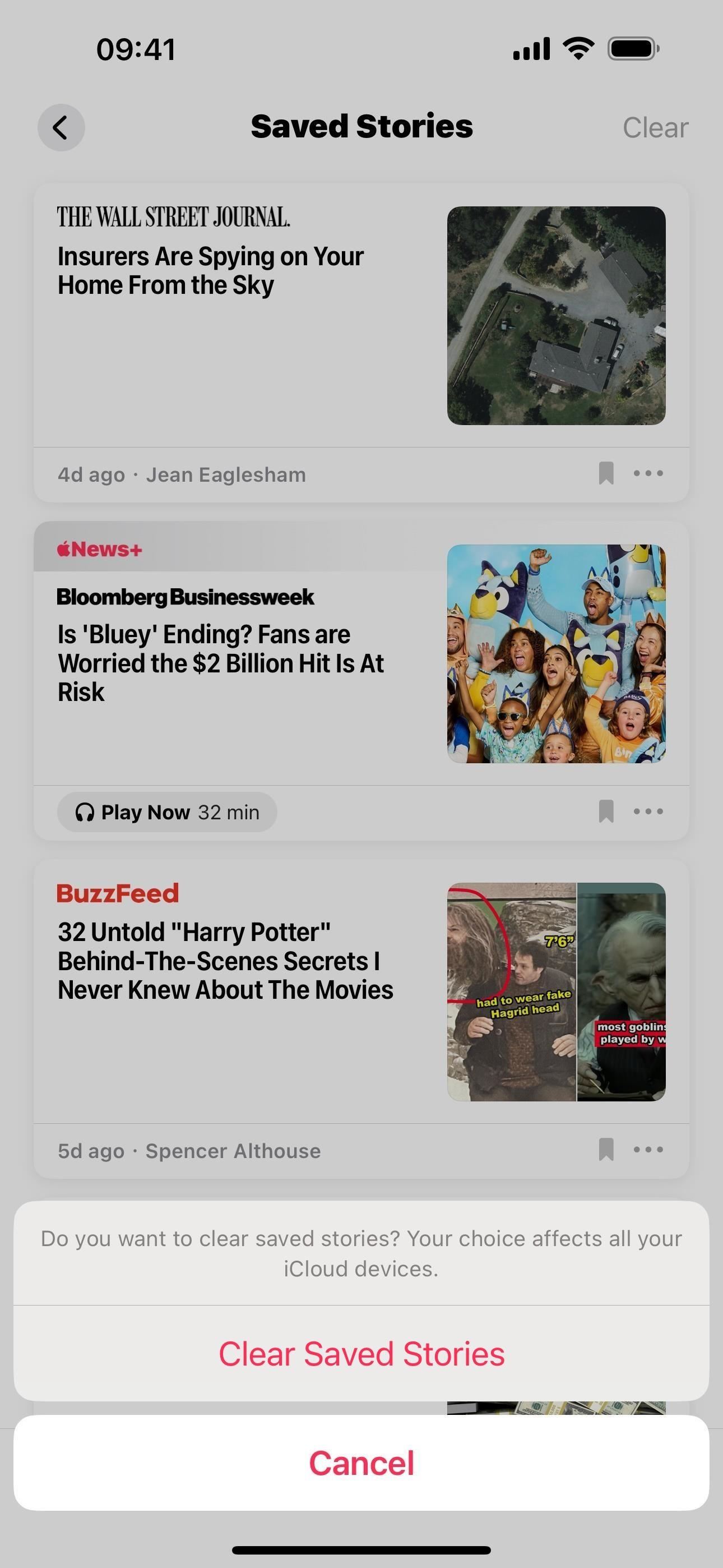
10. New Reading Goals Counter in Books
In the Books app, the reading goal reminder at the top of the Home tab was written out as “Today’s Reading” with your set goal spelled out beside it. On iOS 17.5, it’s been moved from its location above the Continue and Top Picks sections to an icon next to your profile icon.
Instead of text, you get numbers that show today’s read time and your goal. When you make progress toward your reading goal, the circular outline around the numbers will fill in, giving you another visual indicator.
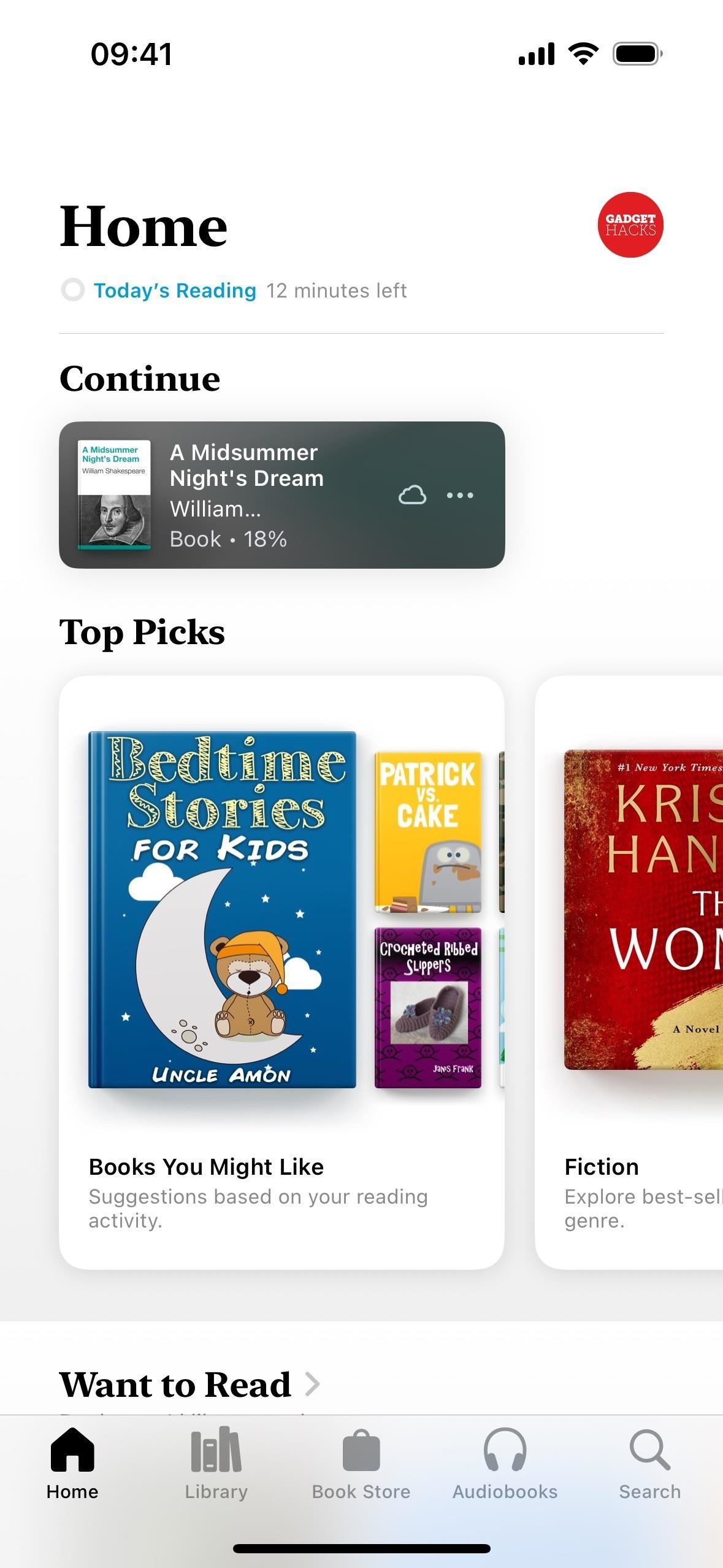
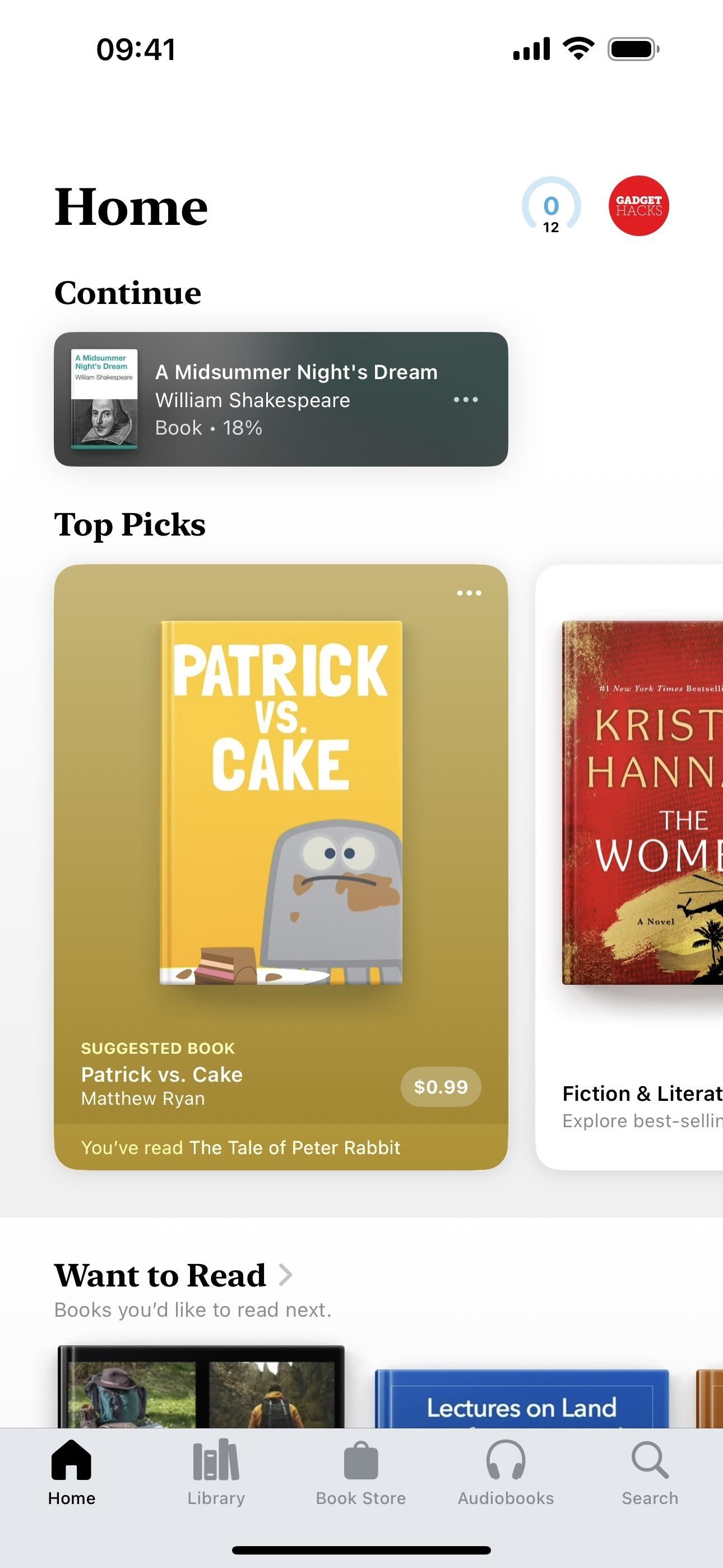
11. Updated Date Picker for Finished Books
When setting or editing a date for a finished book in the Books app, you’ll notice a new date picker interface with a few more features. The full calendar view has been replaced with old-style scrolling wheels for month, day, and year, and the “Edit Finished Date” font now matches fonts for book titles and other areas of the Books interface. The “Done” button is considerably smaller, the “Cancel” button is now just an “X” in the corner, and there’s a new “Don’t Set Date” option.

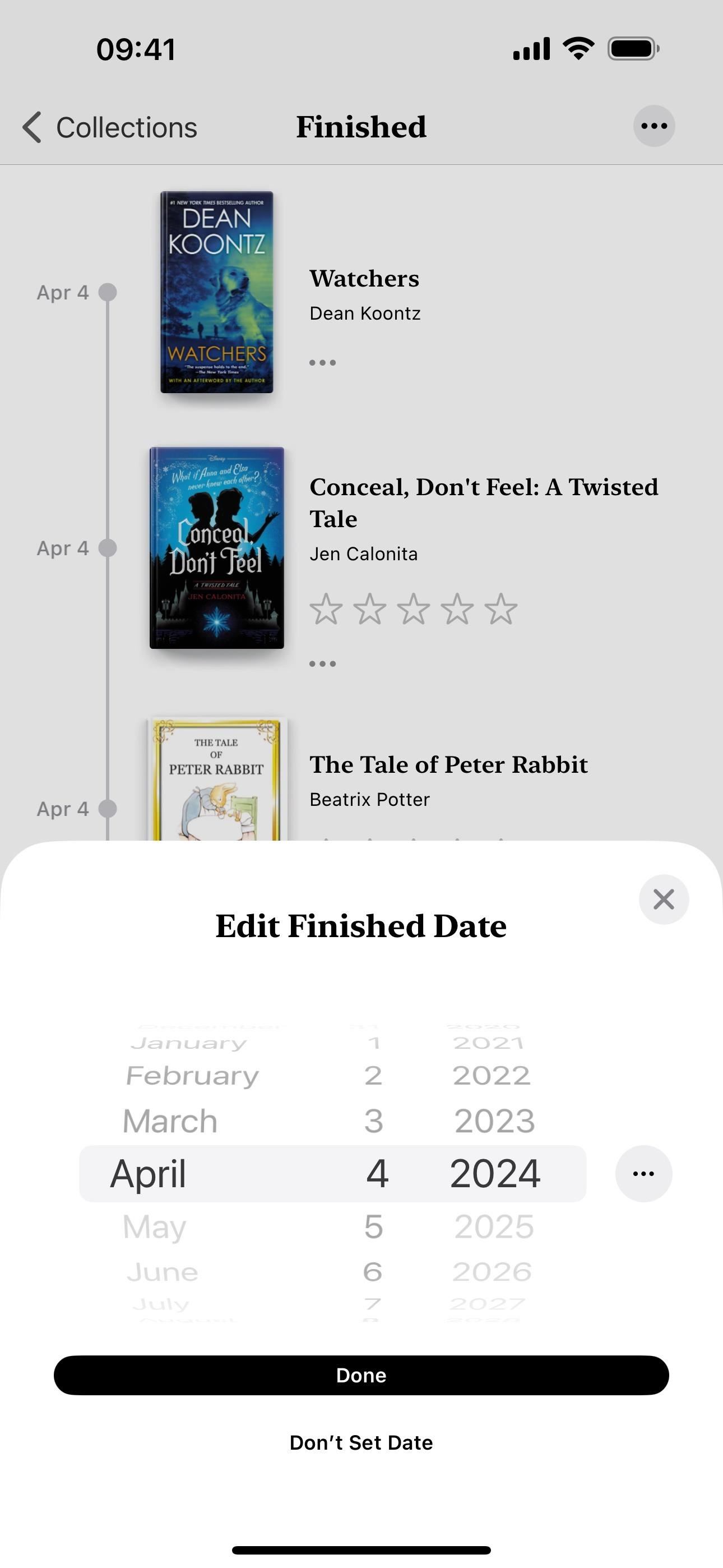
You can also tap the new ellipsis (•••) next to the date in the picker to choose between “Full Date” and “Year Only.” With a year-only option, you no longer have to guess a specific date that may not be factual.

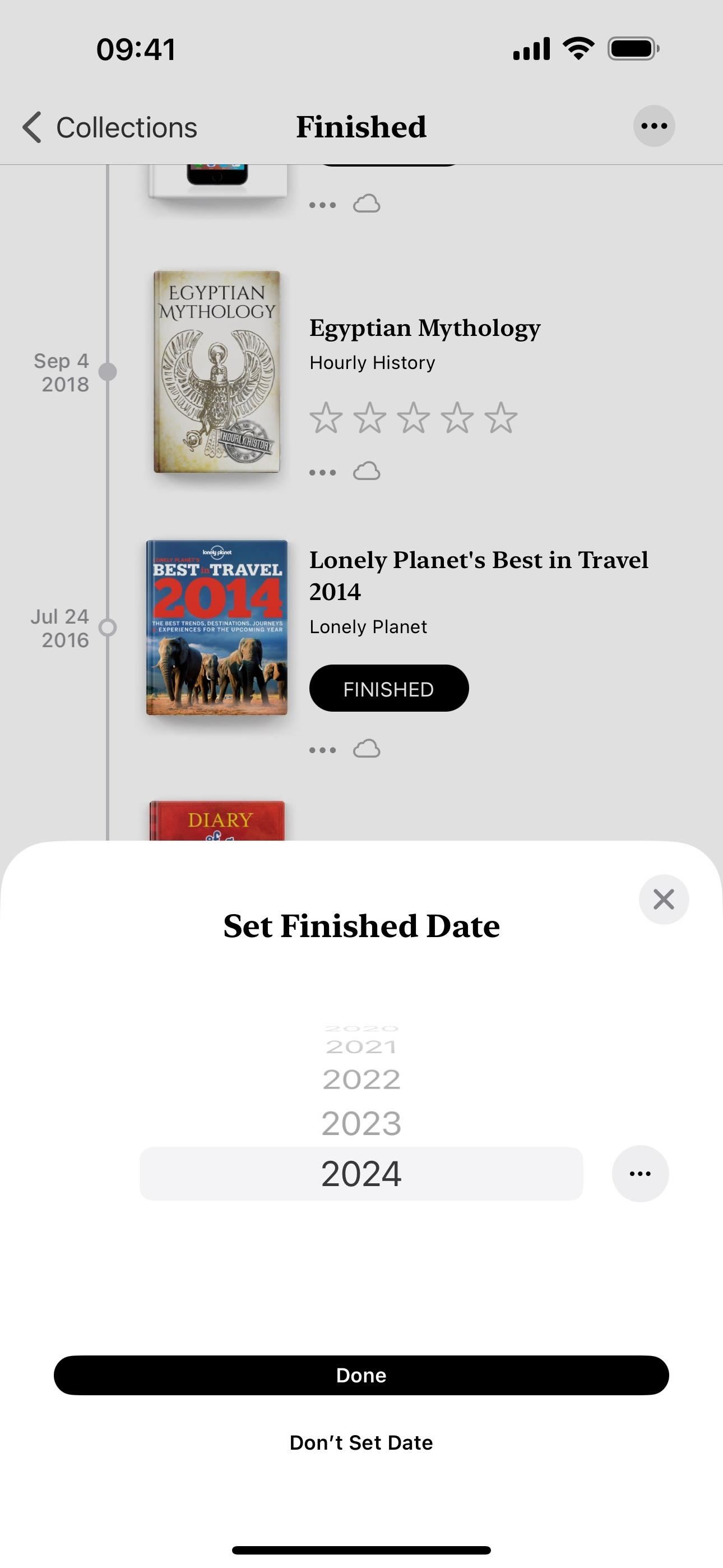
12. Date Not Set Section for Finished Books
When a book title does not have a date set for a finished book in the Books app, it will fall into a “Date Not Set” section at the end of the Finished collection instead of showing up at the end of the timeline with a date like “Dec 31, 0001.”
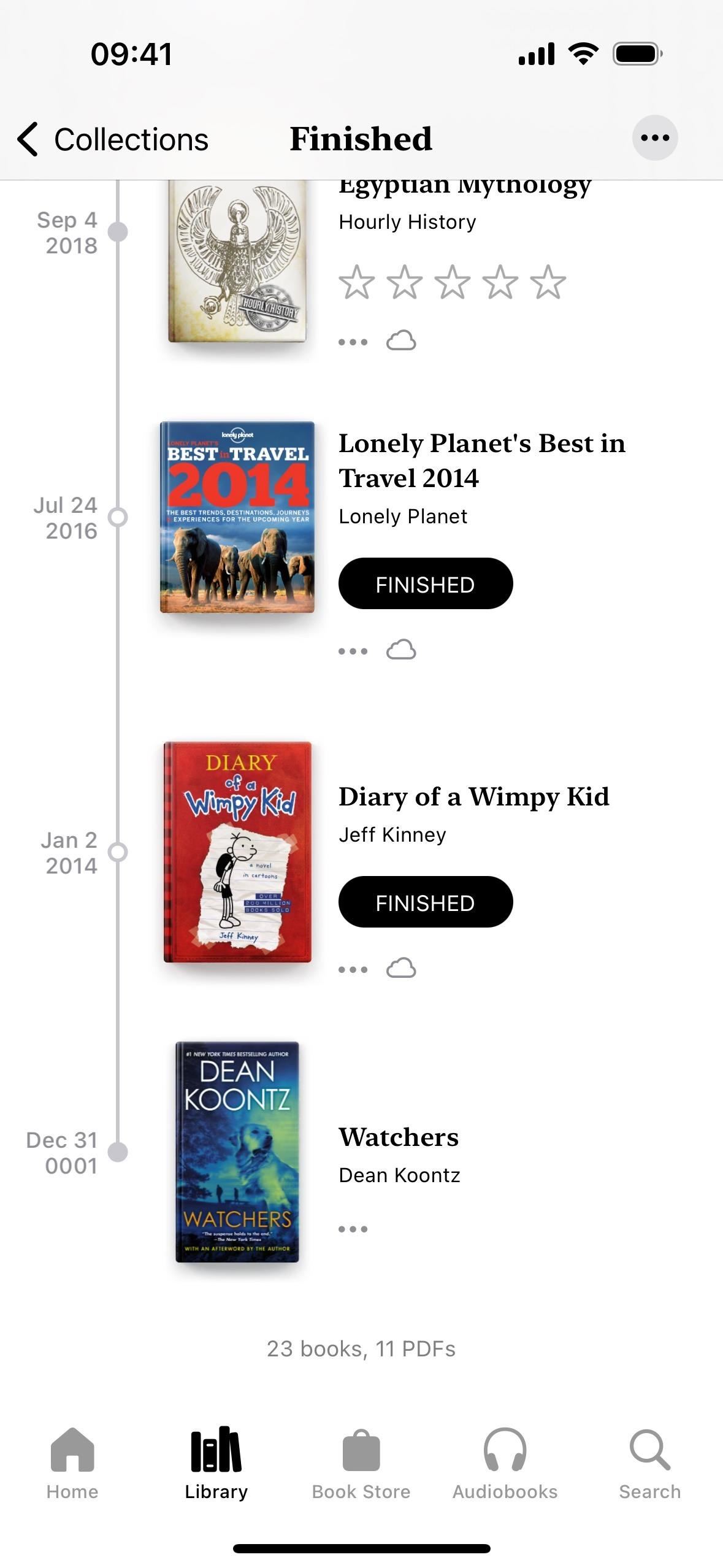
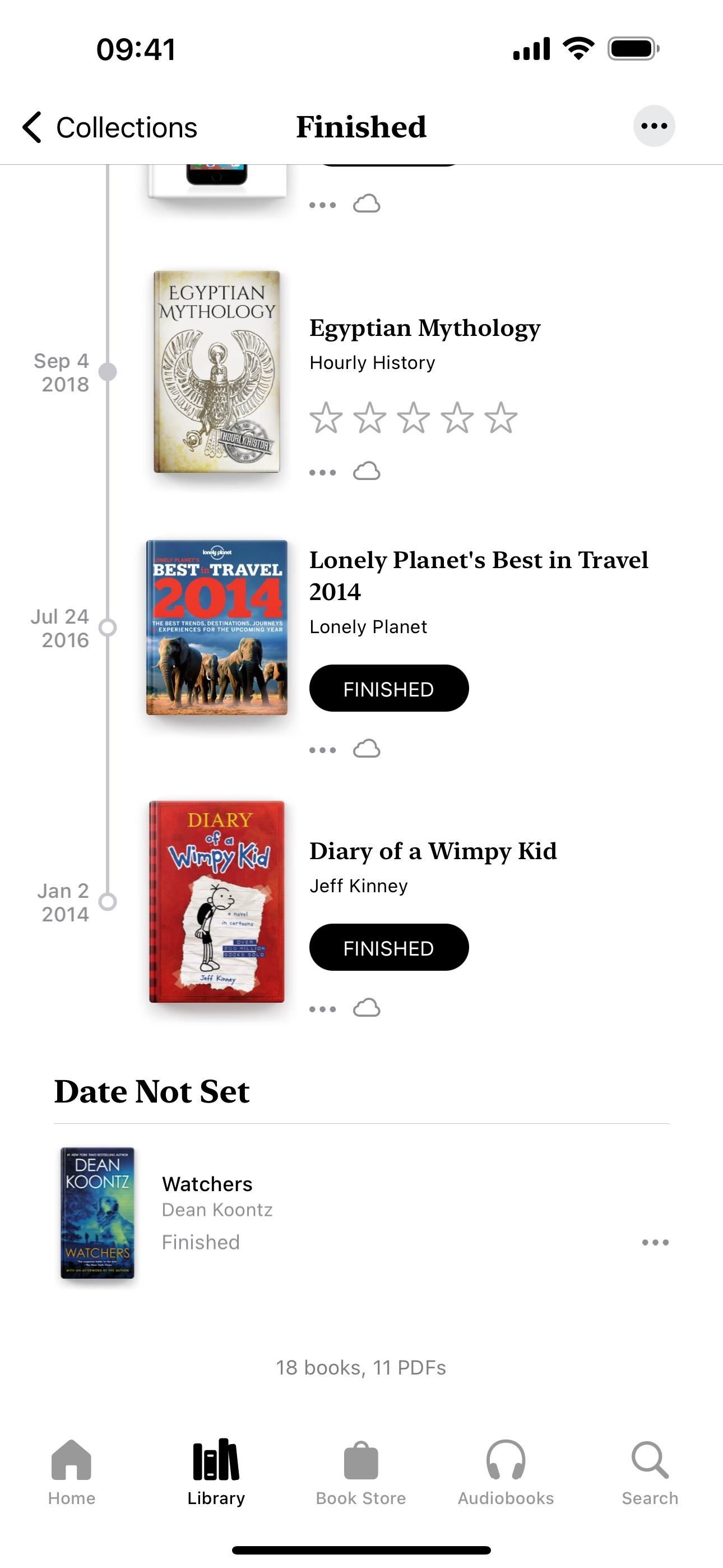
13. Updated Top Pick Cards in Books
In the Home tab of the Books app, the Top Picks section now has a More Actions (•••) button on single suggested book and audiobook cards. Expand it, and you get the following options:
- Share Book or Share Audiobook
- Read a Free Sample or Listen to Sample
- Add to Want to Read
- Add to Collection
And an Improve Suggestions section for:
- I’ve Read This
- Don’t Show
The footer of these cards also now lists the book you’ve read that inspired the suggestion.
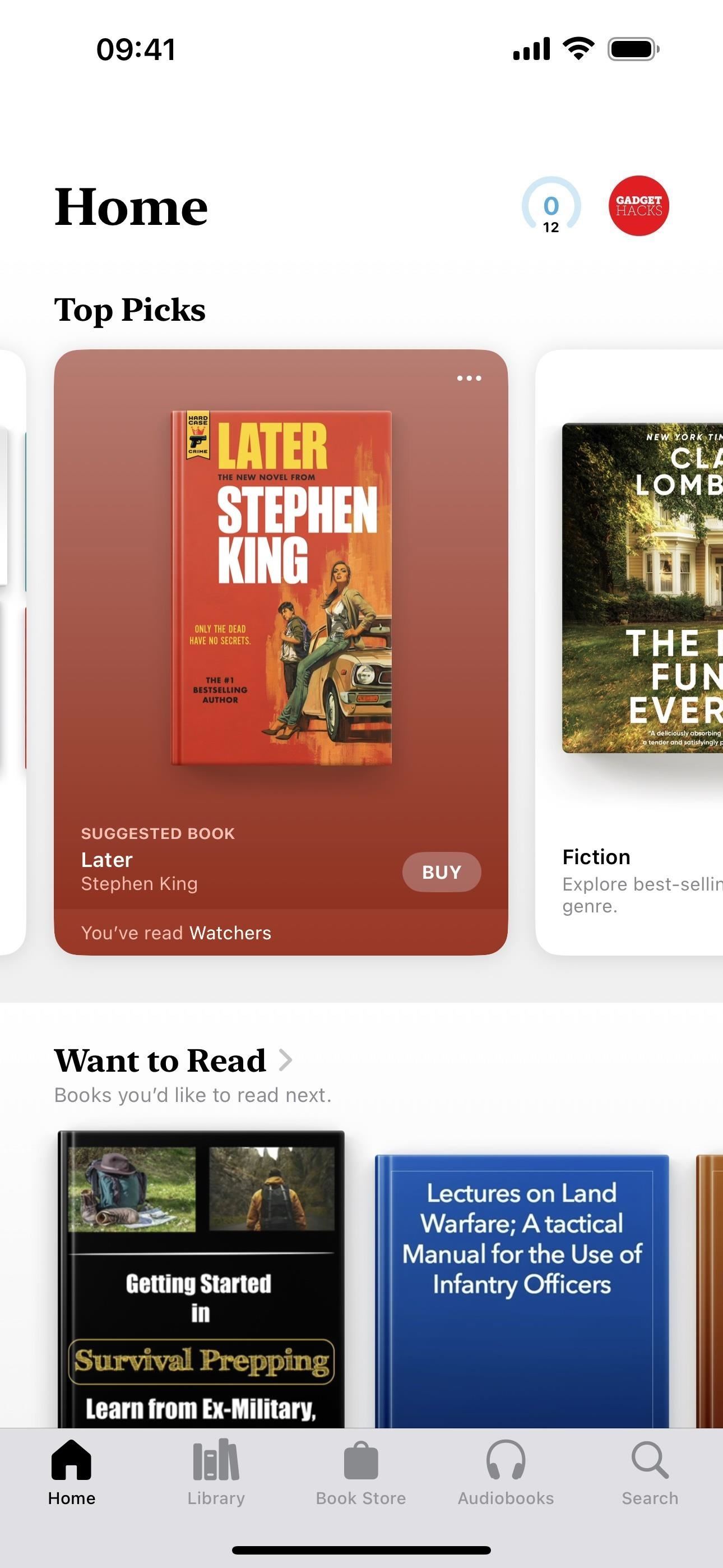

14. Updated Flowcase Background in Books Store
In an even more minor change to the Books app, iOS 17.5 gives us a different version of the background color that appears behind a single book in the Books Store’s flowcase. The stage effect is now more noticeable with a brighter foreground and middle ground. The image below shows a gray background, but the updated stage effect for single books also applies to all the other colors.
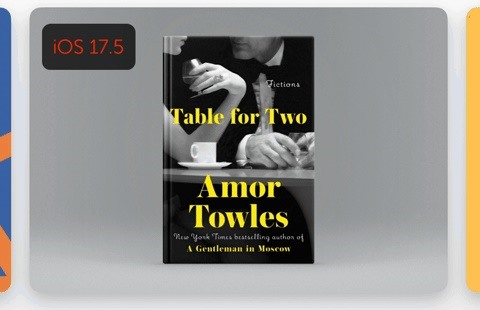
15. Share Shows from Episodes in the TV App
When watching an episode of a show in the Apple TV app, hitting the share button would typically open the share sheet right away, where you can share the episode in any number of ways. On iOS 17.5, tapping the share button now presents two choices: “Share Episode” and “Share Show.”
You could easily share the episode or its show when browsing TV’s interface. For example, tapping the ellipsis (•••) next to an episode or long-pressing the episode to bring up the options. But now you can also share the show from an episode’s play screen, not just the episode.
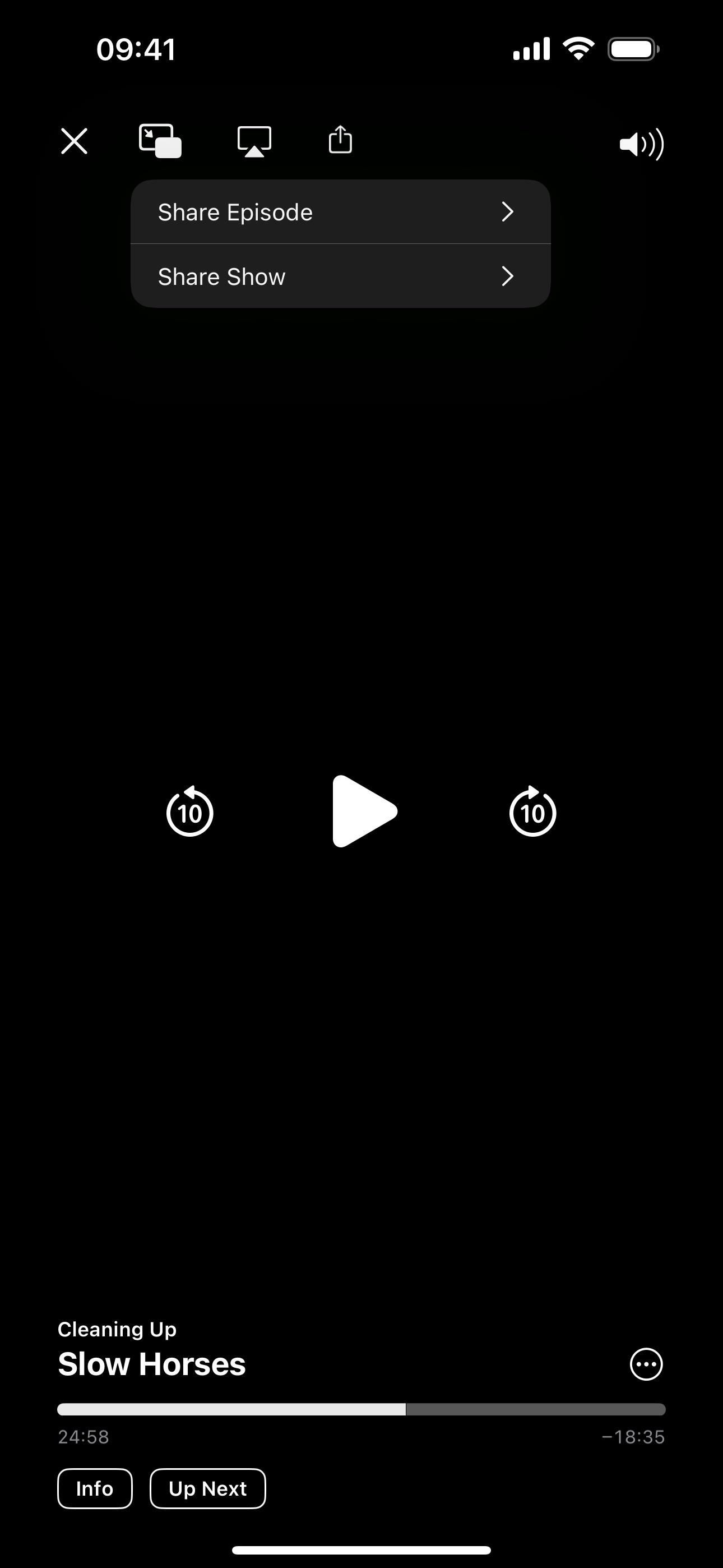

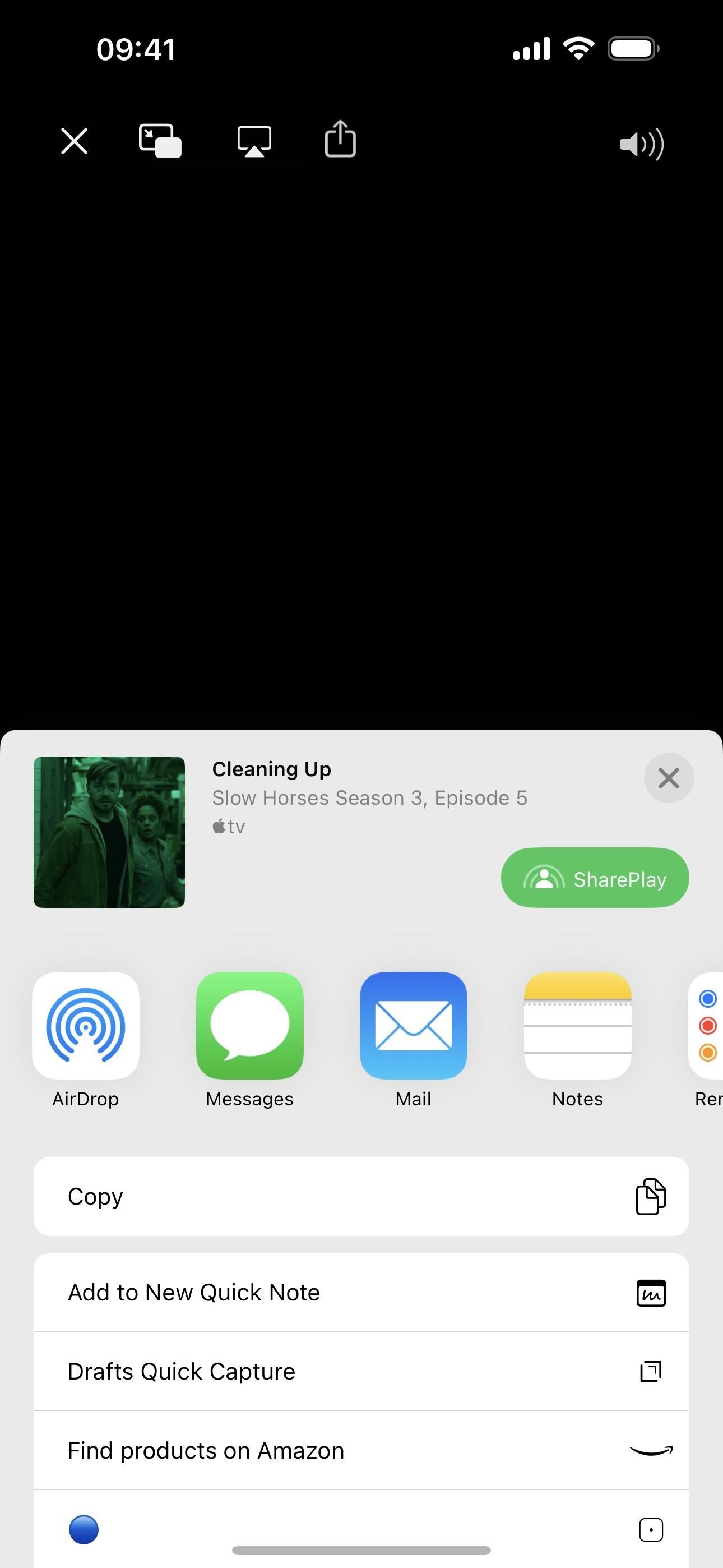
16. Solid Background for Movie and Show Titles in TV
In what may seem like an unnecessary change, Apple updated the TV app starting in beta 2 so that when you tap a title to view more information, the title’s page now has a solid background color behind the movie or TV show name, play button, description, ratings, etc. Apple may be trying to eliminate instances where the overlayed text was difficult to read with a busy background image.
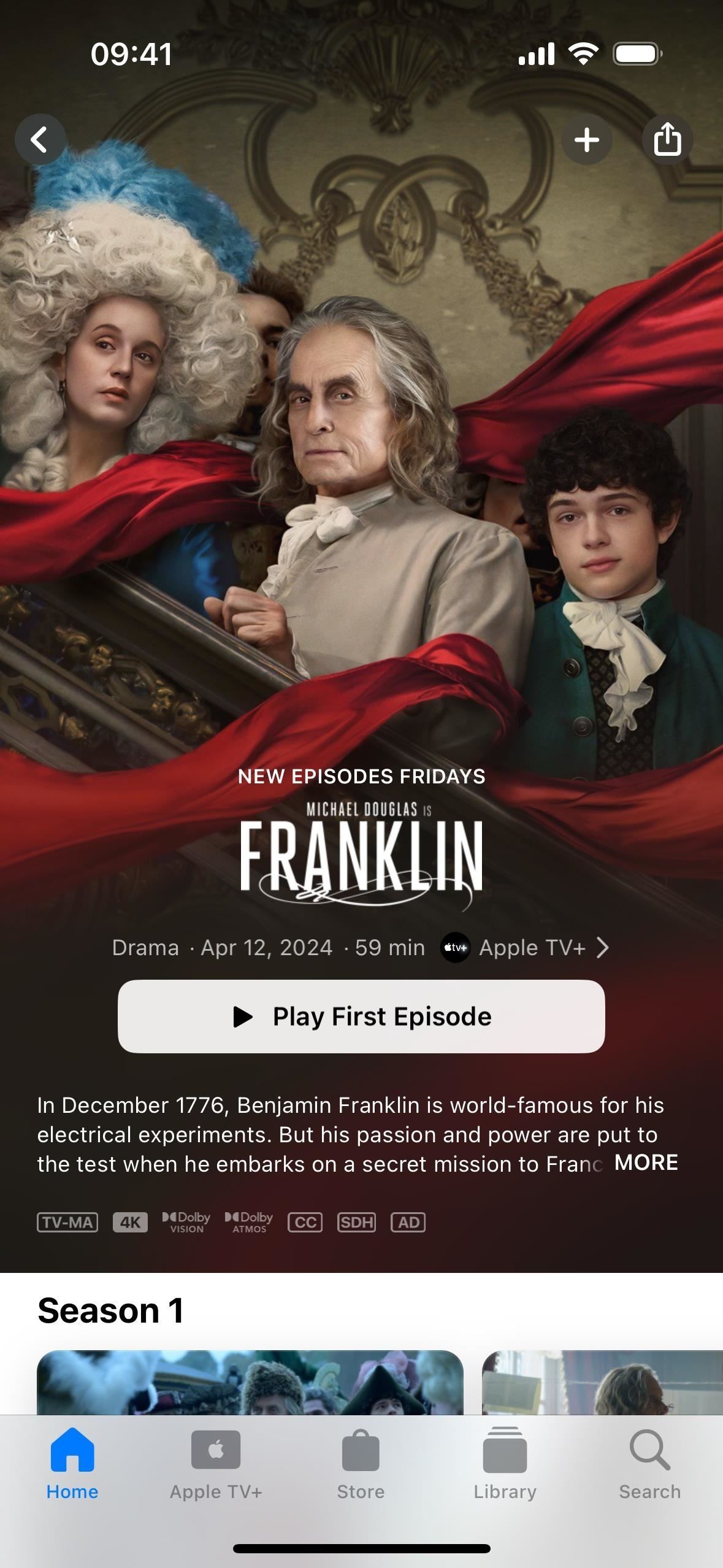
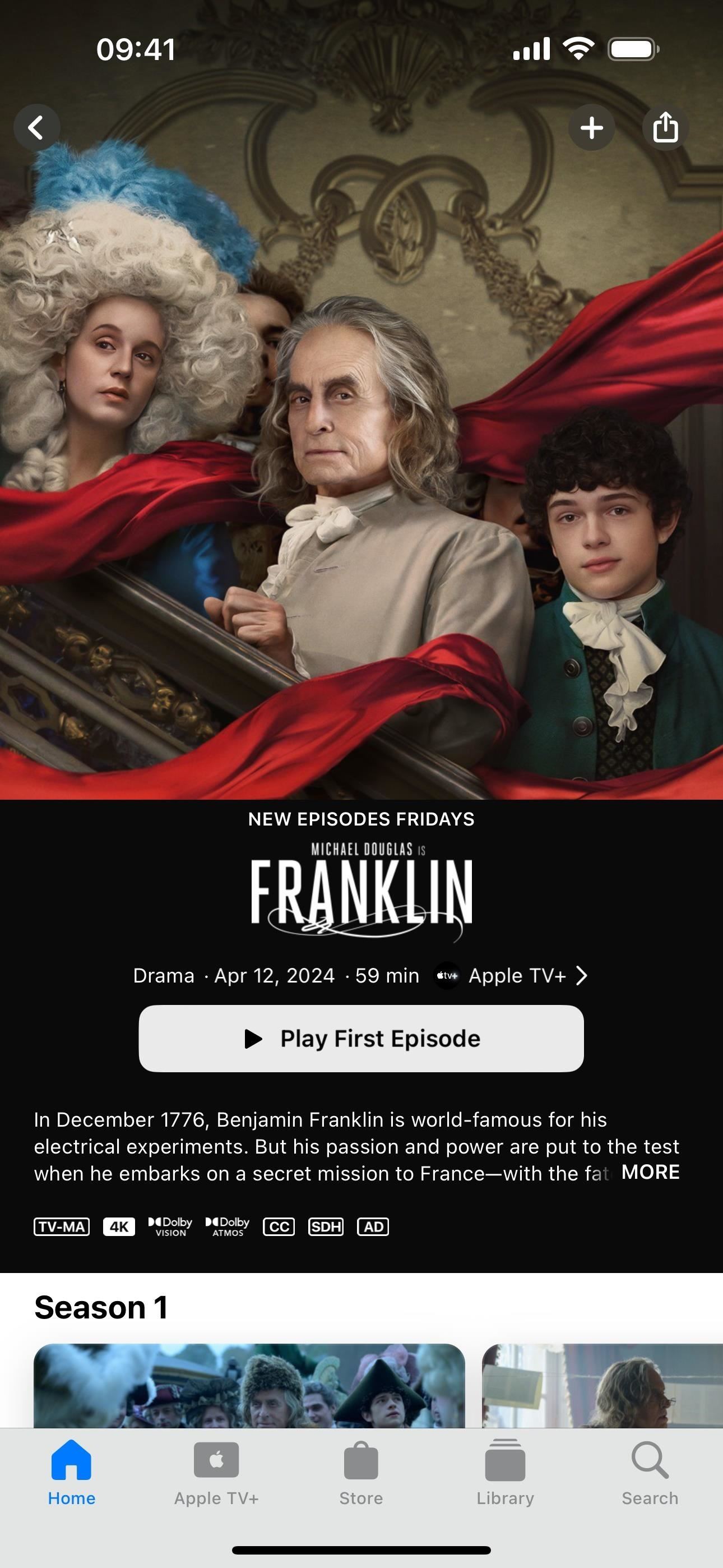
17. Icon for Passkeys Access in Security Settings
When you visit Settings » Privacy & Security, you’ll see an icon for the Passkeys Access for Web Browsers item. Previously, it had no icon. The symbol shown is the Passkeys icon, which features a person symbol with a key badge.
- Don’t Miss: Share Account Passwords or Passkeys with People You Trust Easily from Your iPhone, iPad, or Mac

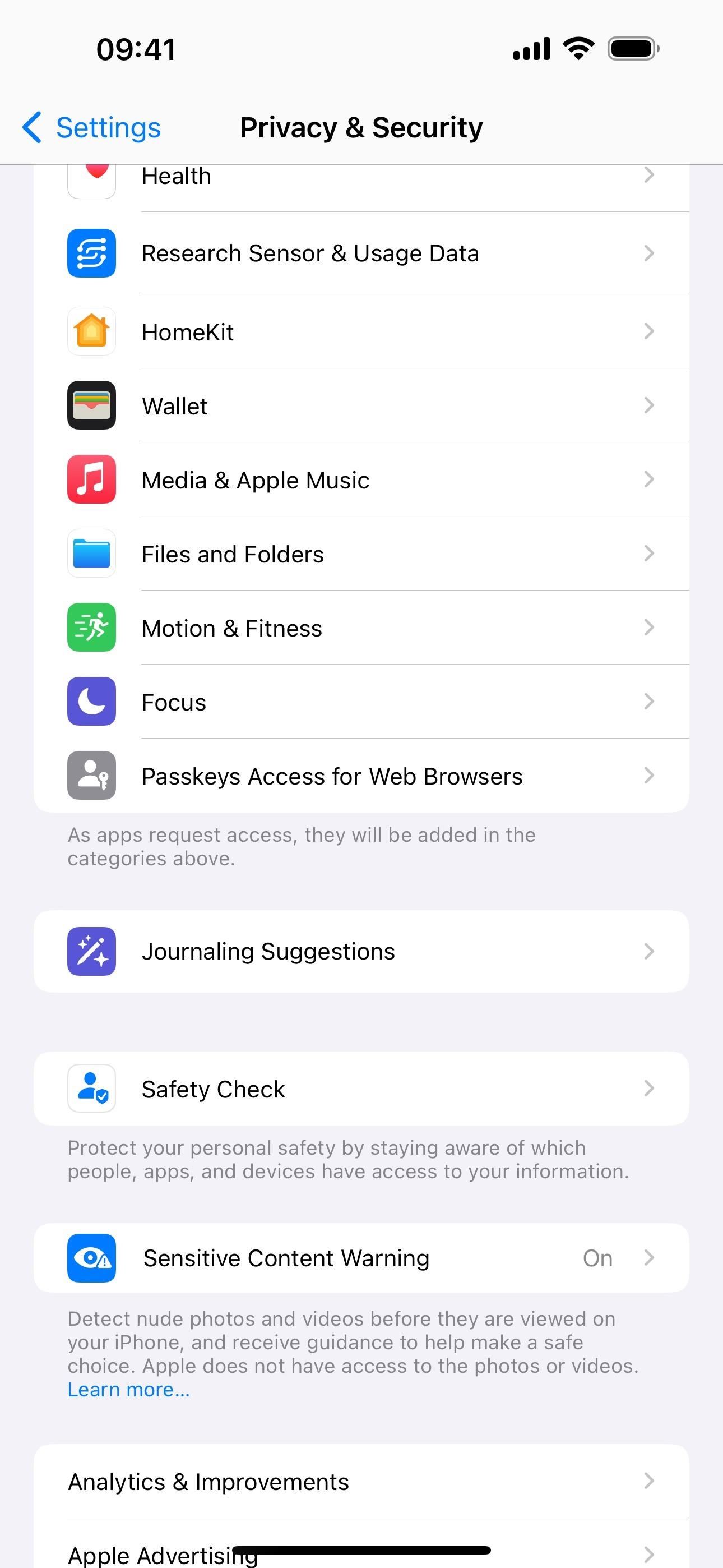
18. New Dynamic Pride Wallpaper
On May 6, Apple announced that new dynamic Pride wallpapers for iOS and iPadOS would be available in the 17.5 update “to champion global movements to protect and advance equality for LGBTQ+ communities.” Beams of color spell out “Pride” on the iOS and iPadOS wallpapers and dynamically move when you unlock your iPhone or iPad.
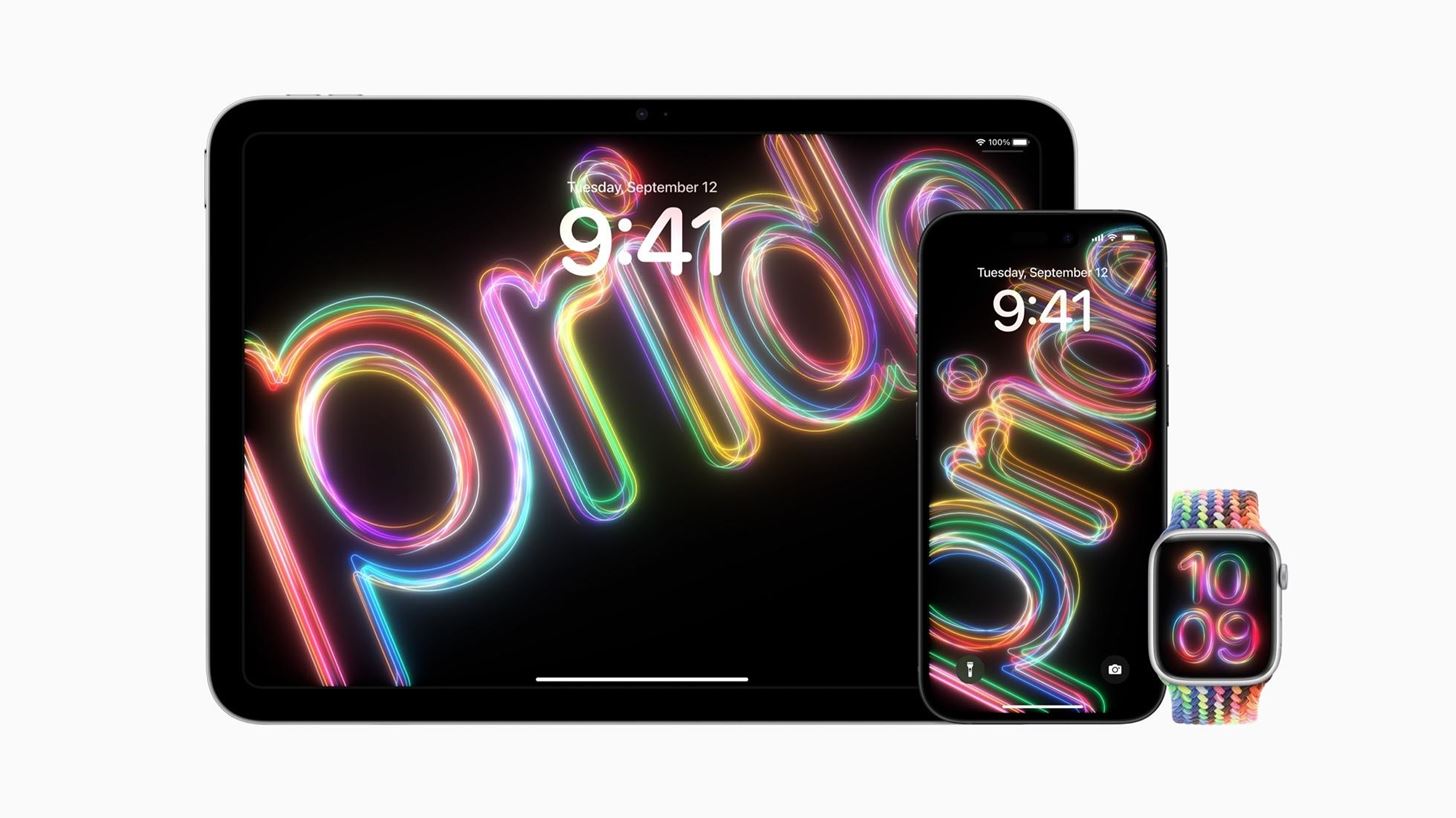
19. Changes to Screen Time
Screen Time has a few menu and description changes on iOS 17.5. First, when you visit Settings » Screen Time, you’ll see that the “Communication Limits” menu is described as “Set limits for calling and messaging” instead of “Set limits based on contacts.” Second, the “Content & Privacy Restrictions” menu’s description is now “Manage content, apps, and settings” from “Block inappropriate content.”
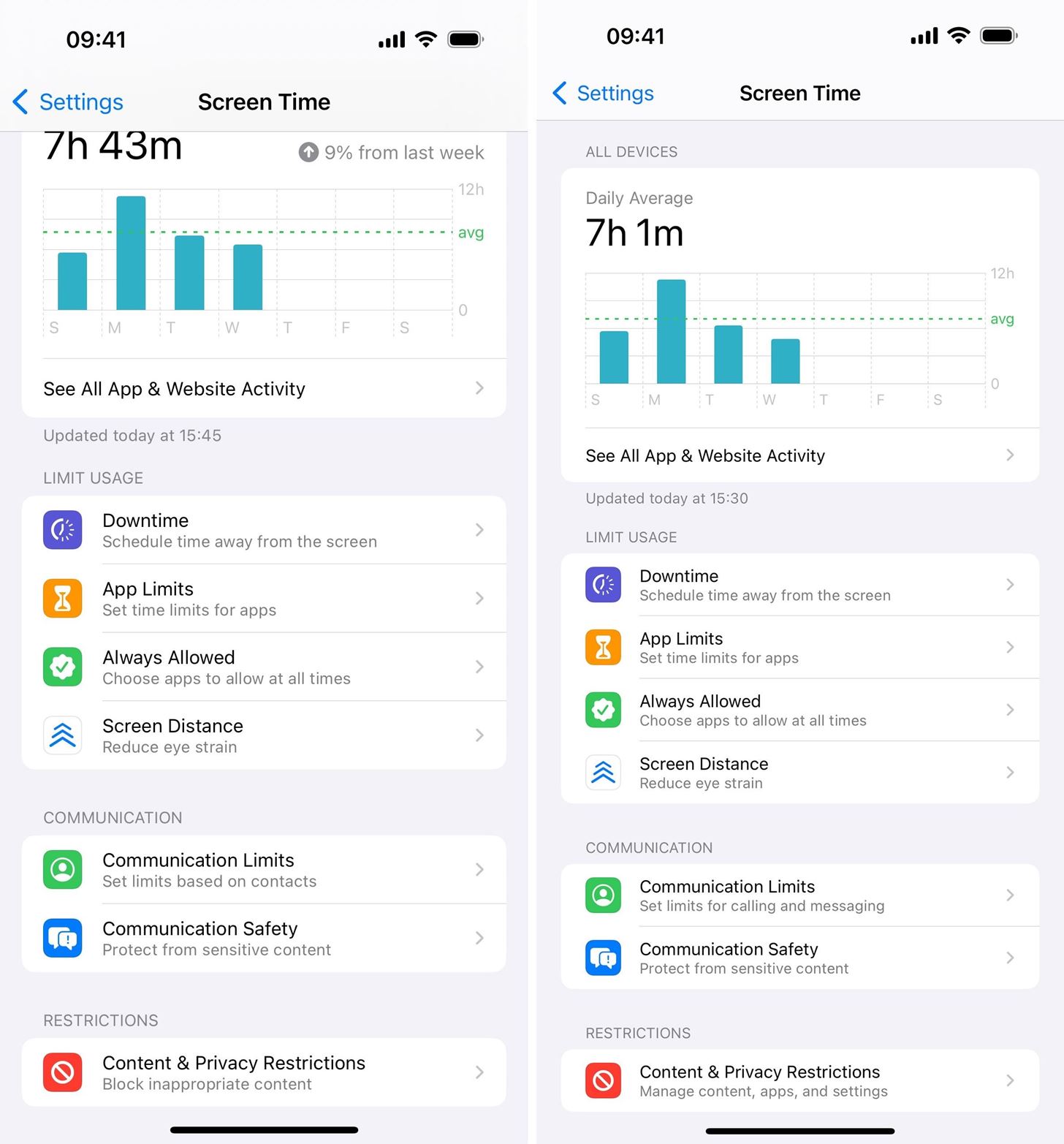
The “Content & Privacy Restrictions” menu has a few updates to the available submenus. First, “Allowed Apps” is now “Allowed Apps & Features.” Second, “Content Restrictions” is now “Store, Web, Siri & Game Center Content.” Open the “Allowed Apps & Features” preferences, and you’ll see the following description instead of nothing:
Turning off an app or feature will remove it from the Home Screen, but will not delete it from iPhone.
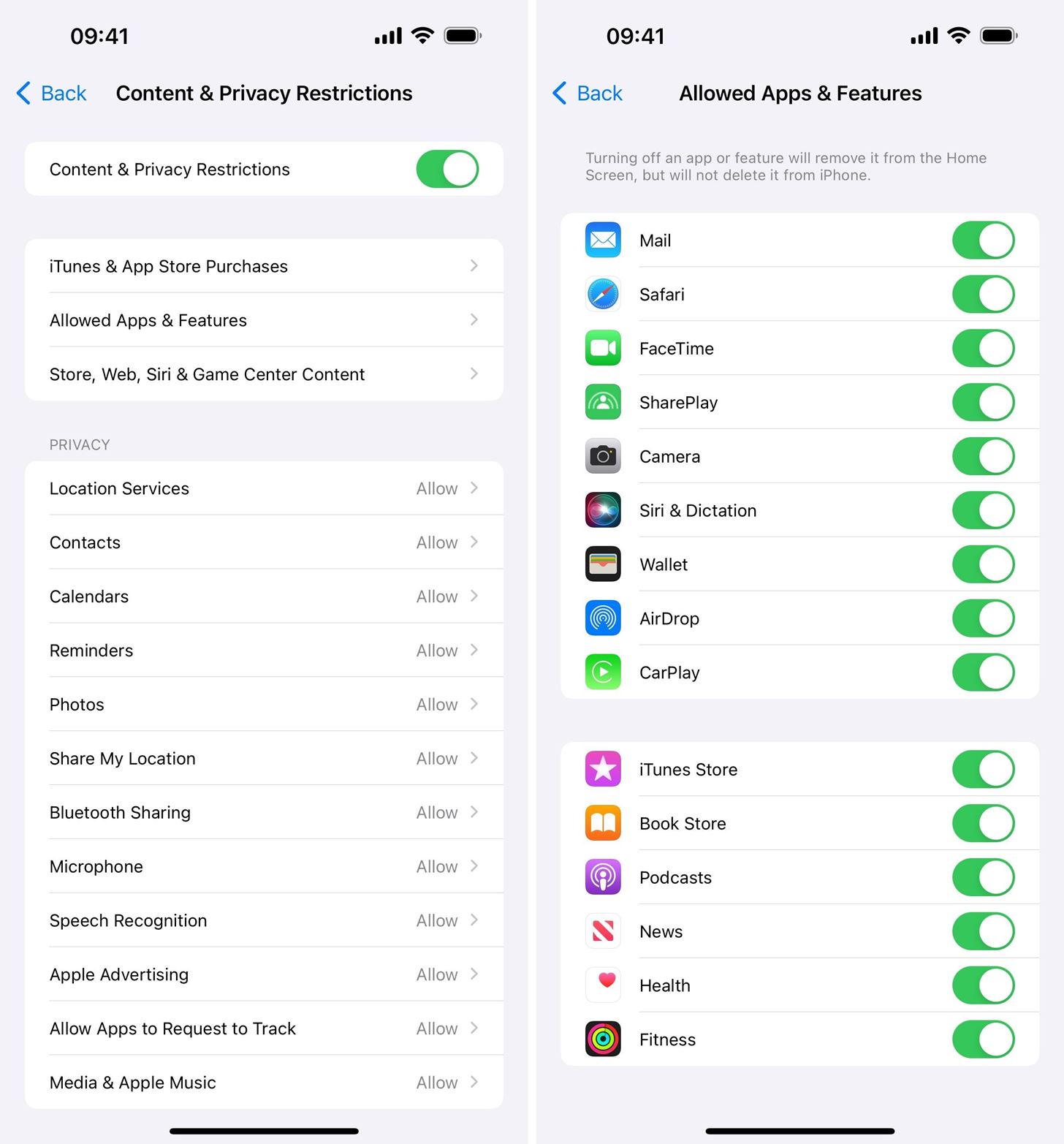
20. eSIM Universal Links
As seen below, Apple has given developers a new Universal Link for eSIM installation. This may make it easier to swap your eSIM to a new phone or to set up your eSIM from a carrier’s website.
https://esimsetup.apple.com/esim_qrcode_provisioning?carddata=LPA:1$GSMA_SMDP_Address$activation_codeWhile this first appears on iOS 17.5 beta 3, Apple’s note says its backward-compatible down to iOS 17.4.
Universal Links should be all lower case. Only the GSMA activation code (QR code), passed in as carddata, is customized for the carrier’s SM-DP+ and eSIM profile. Use the iOS user agent in web requests to determine when to offer Universal Links for eSIM, which are only … enabled on iOS 17.4 and later.
21. Repair Mode (Coming Soon)
Following in Samsung’s and Google’s footsteps, Apple is preparing iOS for its new repair state mode. With it, you may no longer have to disable Find My or erase your iPhone before getting repairs done. It’s not fully baked into iOS 17.5 right now and first appeared in beta 4, but it could create another user account that repair technicians can use to troubleshoot issues while keeping your private data secure.
- Find Out More: Apple’s Upcoming Repair Mode for iOS Makes Prepping Your iPhone to Be Fixed Easier and More Secure
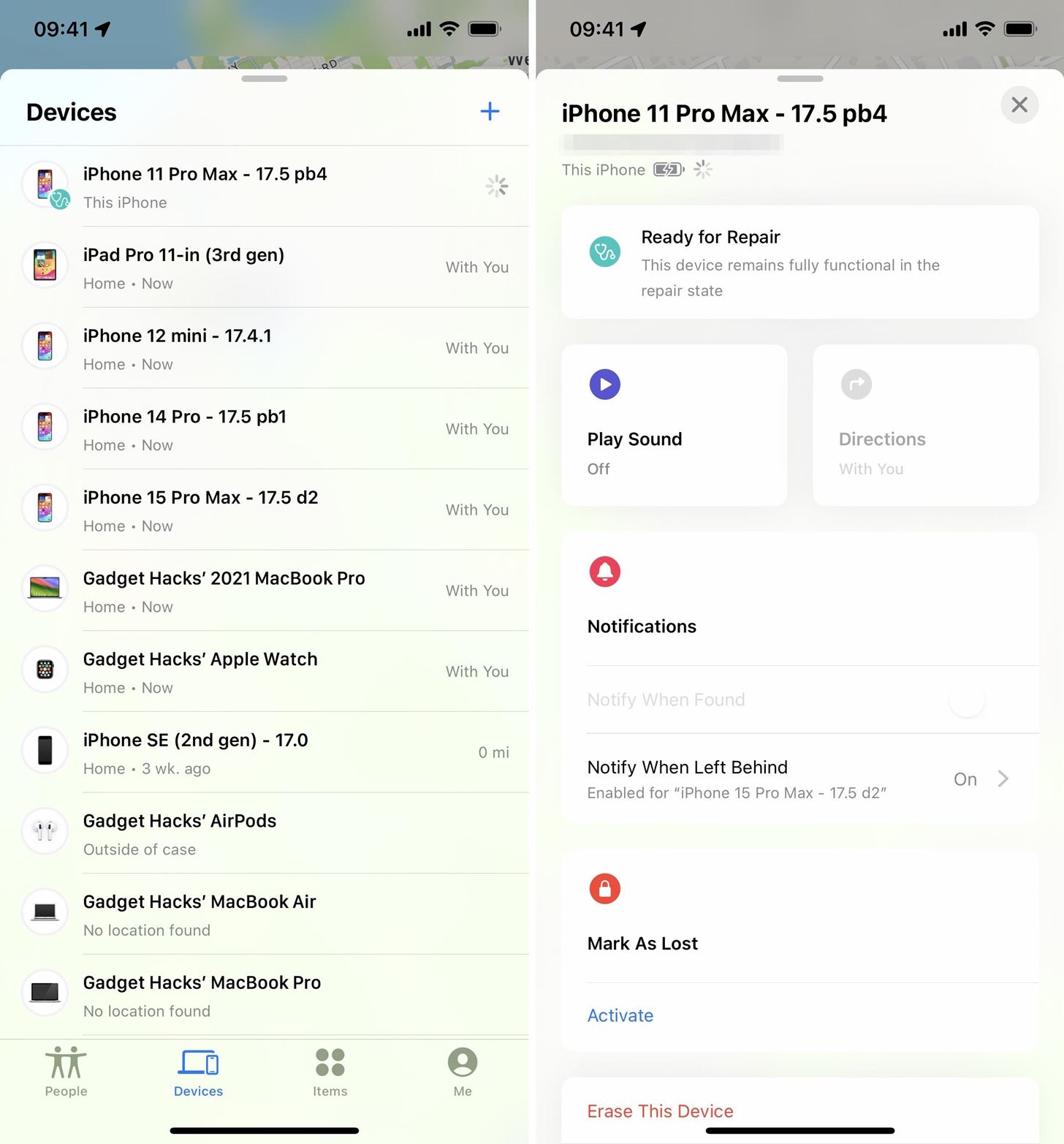
22. Anti-Stalking Features for Find My (Coming Soon)
Find My anti-stalking features are about to get even better.
Apple previously addressed stalking issues with Find My network accessories by issuing time-sensitive alerts whenever your iPhone detects somebody else’s AirTag, AirPods, or Find My network accessory traveling with you. An alert lets you know that the accessory’s owner may be tracking your whereabouts. Tapping the notification gives details about the tracker, such as identifying information and whether the owner marked the accessory lost. If you think they meant to track you without your consent, you can follow the instructions to disable the device.
Hidden in iOS 17.5’s code, 9to5Mac found the new alerts that indicates your iPhone will soon be able to also identify unwanted tracking accessories that are not Find My certified. This could be one aspect of the joint Apple–Google universal tracking system for iOS and Android that was announced last year. According to Apple, Samsung, Tile, Chipolo, eufy Security, and Pebblebee have expressed support for the new specification.
- Information About This Item Isn’t Provided by Apple: This item isn’t certified on the Apple Find My network. Product images, instructions, and descriptions may not be available, or may not be available in all languages.
- Disable Item: You can disable this item and stop it from sharing its location with the owner. To do this, follow the instructions provided on a website by the manufacturer of this item.
Whether it becomes ready for iOS 17.5’s stable release remains to be seen.
23. Apple Pencil 3 Support on iPadOS 17.5 (Coming Soon)
Within iPadOS 17’s code, there are multiple references to new Apple Pencil features that aren’t compatible with any already-released Apple Pencil generations. With rumors of new iPad models coming soon, possibly by the end of April, it’s evident that the Apple Pencil 3 is right around the corner.
One of the new features is a “squeeze” gesture, which will let you quickly add a shape, signature, sticker, or text box. Apple Pencil 2 only supports a double-tap gesture to switch between tools, show the color palette, or show ink attributes.
24. Enhanced Privacy for Apps Requesting Altitude Data
With iOS 17.4, Apple began requiring app developers whose apps request iPhone altitude data to implement the NSMotionUsageDescription string in their Info.plist files to respect users’ privacy. This provides an authorization prompt whenever their apps request altitude-related data from CMAltimeter on users’ iPhones.
Before, some apps using CMAltimeter APIs for simple patterns might not trigger the initial authorization prompt for users to grant Motion & Fitness tracking permission. With iOS 17.5, this issue is addressed. According to Apple, apps built with SDKs before iOS 17.5 and watchOS 10.5 will not receive altitude data without the plist string. Apps built with newer SDKs will crash if they do not have the string in their plist.
Long story short, you should start seeing Motion & Fitness tracking requests for any type of altitude-related calls by your installed apps, not just some of them. Also, apps that need altitude data, such as hiking trackers, might not work properly on iOS 17.4 and iOS 17.4.1, so you can expect those apps to start functioning correctly again when iOS 17.5 stable is released.
25. Ignore Invalid Switch Setup in Accessibility
If you use switches on your iPhone, there’s a new option in Settings » Accessibility » Switch Control » Switches for “Ignore Invalid Switch Setup.” With it enabled, your iPhone will hide alerts whenever your switch configuration setup is invalid.
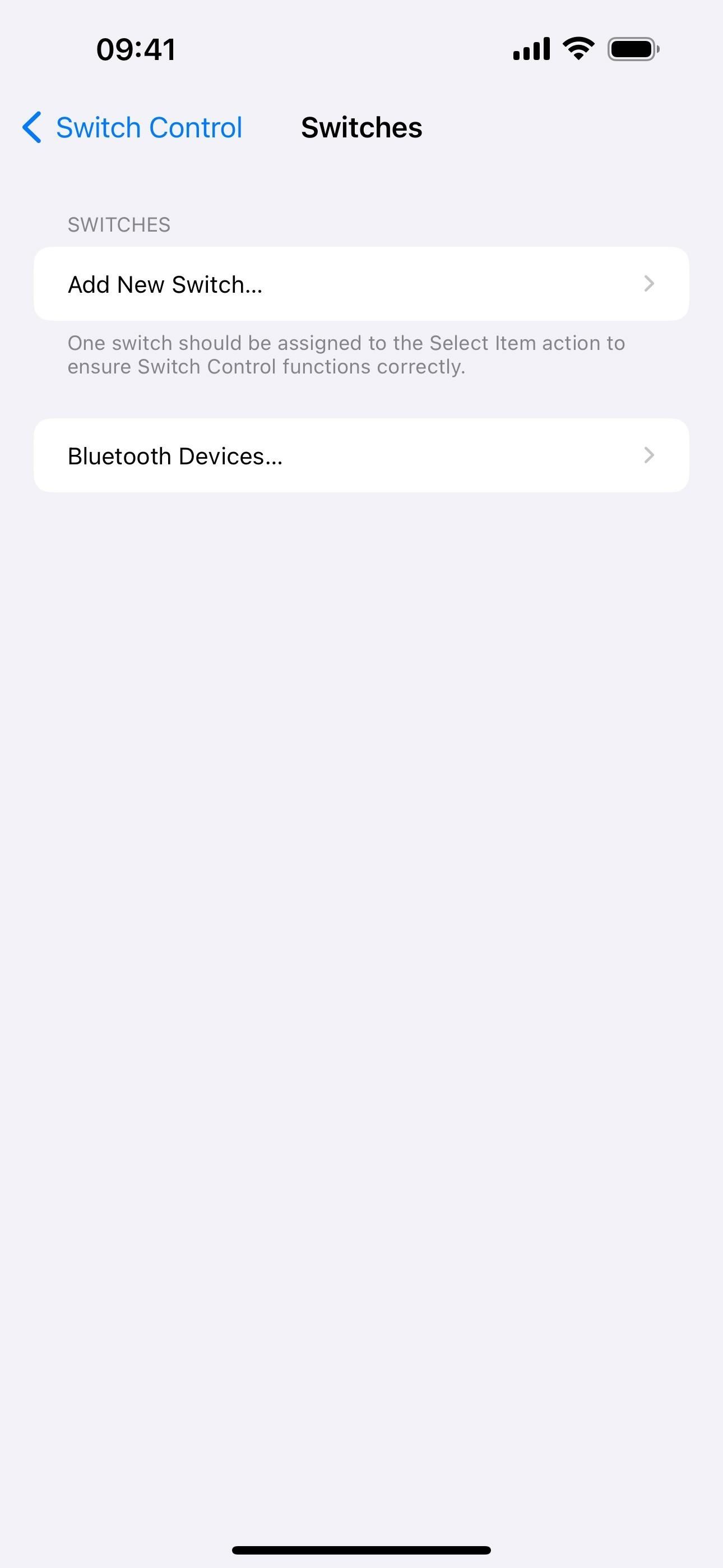

26. Updated Repair Messages
If your iPhone was ever repaired — and not by Apple — you may have seen a warning on your screen telling you that a genuine Apple part was not used. On iOS 17.5, some of these alerts have slightly changed. For example, these are a few messages before iOS 17.5:
- Important Battery Message: Unable to determine if your iPhone battery is a genuine Apple part. Go to Settings for more information.
- Important Camera Message: Unable to determine if your iPhone camera is a genuine Apple part. Go to Settings for more information.
- Important Display Message: Unable to determine if your iPhone display is a genuine Apple part. Go to Settings for more information.
And these are the updated alerts for those:
- Battery Not Recognized: This can happen if the battery is not a genuine Apple part or was installed incorrectly. View more details in PARTS AND SERVICE HISTORY in Settings.
- Camera Not Recognized: This can happen if the camera is not a genuine Apple part or was installed incorrectly. View more details in PARTS AND SERVICE HISTORY in Settings.
- Display Not Recognized: This can happen if the display is not a genuine Apple part or was installed incorrectly. View more details in PARTS AND SERVICE HISTORY in Settings.
27. Install Apps from Developers’ Websites (EU Only)
Apple gave the EU a ton of new features on iOS 17.4 to comply with the European Union’s Digital Markets Act (DMA). With iOS 17.5, Apple gives them another one: web distribution. Now, users in EU countries can also sideload apps directly from an app developer’s website. Developers must clear a few hurdles first before they can host their own apps:
- They must be enrolled in the Apple Developer Program for at least two straight years.
- They must have an app in the App Store with over a million first-time installs in the EU over the past year.
- They must agree to Apple’s notarization process, which includes providing clear data collection policies.
Apps installed from developers’ websites can be backed up, restored, and updated like other iPhone apps.
While iOS 17.5 beta 1 laid the groundwork, Apple issued more guidance on April 16 with iOS 17.5 beta 2 which makes everything work.
Web Distribution, available in iOS 17.5 beta 2, lets authorized developers distribute their iOS apps to users in the European Union (EU) directly from a website owned by the developer. Apple will provide access to APIs that facilitate the distribution of developers’ apps from the web, integrate with system functionality, back up and restore users’ apps, and more. Apps offered through Web Distribution must meet Notarization requirements to protect platform integrity, like all iOS apps, and can only be installed from a website domain that the developer has registered in App Store Connect.
To accompany the Web Distribution changes, Apple added a new section in Settings » Screen Time » Content & Privacy Restrictions » App Installations & Purchases for “Web” installations.
iOS 17.5 Beta 2 has a new privacy option for installing apps from the web under Screen Time -> Content & Privacy restrictions-> App installations pic.twitter.com/DrdLsGjWWa
28. BankAxept and NAPAS in Apple Pay
BankAxept, the most widely used debit card scheme in Norway, was working to become a digital payment method on Apple Pay, and iOS 17.5 appears to be its moment. The same goes for NAPAS, Vietnam’s primary payment service provider. We found logos for both BankAxept and NAPAS in iOS 17.5’s code, and a Reddit user confirmed their inclusion in Apple Wallet.

29. MDM Solutions Can Enforce Betas
If you have a mobile device management (MDM) profile installed on your iPhone that your company updates remotely, or if you’re a mobile device manager for your organization, know that iOS 17.5 adds a way for admins to “enforce a beta version during automated device enrollment,” according to Aaron Perris, MacRumors contributor and support lead at Havoc Repo.
New in iOS/iPadOS 17.5 and macOS 14.5: MDM solutions can now enforce a beta version during automated device enrollment!
30. Minor Changes
- When blocking a caller or group of call participants, you’d previously see “You will not receive phone calls, messages, or FaceTime from people on the block list” on the action prompt. This has been fixed to “You will not receive phone calls, messages, or FaceTime calls from people on the block list.” However, this has not been fixed in the footer text in the “Blocked Contacts” menu in Settings.
- Safari’s Featured Flags settings have enabled the “CSS text-wrap-style property” switch and added the “CSS @starting-style rule,” “CSS light-dark(),” and “Private Token usage by third party” features, defaulted to on.
Missing Features
There are still a few features absent from iOS 17.5 that we’ve seen in previous beta builds. These include:
- Stopwatch Live Activity: Early builds of the iOS 17.4 beta gave us a sneak peek at a potential new Live Activity for Clock’s Stopwatch feature. It seemed to work OK, so it’s unclear why Apple removed it.
- Apple Music SharePlay: Early builds of the iOS 17.4 beta also included a SharePlay feature that enabled Apple Music SharePlay music controls on HomePod and Apple TV. The primary user would generate a QR code that friends and family could scan to join the SharePlay session on a HomePod or Apple TV.
Just updated your iPhone? You’ll find new emoji, enhanced security, podcast transcripts, Apple Cash virtual numbers, and other useful features. There are even new additions hidden within Safari. Find out what’s new and changed on your iPhone with the iOS 17.4 update.
“Hey there, just a heads-up: We’re part of the Amazon affiliate program, so when you buy through links on our site, we may earn a small commission. But don’t worry, it doesn’t cost you anything extra and helps us keep the lights on. Thanks for your support!”










