Apple released the first major iOS 12 update Tuesday, Oct. 30, just hours after the company’s iPad and Mac presentation. While iOS 12.1 is the first official update to hit iPhones since iOS 12.0.1, beta testers had enjoyed an exclusive first-hand look at all the new features the latest OS has to offer. So what’s new in iOS 12.1?
Apple made an odd mistake when confirming iOS 12.1’s release date. While the press release from Oct. 29 clearly states the software will arrive Tuesday, Oct. 30, the preview for the press release asserted the release date would be “today,” referring to Oct. 29. To be clear, it was scheduled to be released on Tuesday after Apple’s event, and that’s when it happened.
Developers and public software testers are quite familiar with iOS 12.1 at this point. Apple seeded the first version of the beta just one day after iOS 12’s official release, nearly a month and a half ago. If you want to be on the cutting-edge of new iOS features, considering downloading and installing the beta to your iPhone today. Even though there is no current beta right after iOS 12.1 went live, you’ll be in line to receive all subsequent beta releases from here on out.
- Don’t Miss: How to Download the Latest iOS Beta to Your iPhone Right Now
What’s New?
Apple’s iOS 12.1 is considered a “minor” update, but not in the same way as 12.0.1. Apple released the latter to address specific connectivity bugs present in iOS 12, hence the “.0.1” designation. On the other hand, 12.1 actually introduces brand new features to users on iOS 12.
One feature that’s sure to make a splash is Group FaceTime. Originally planned for release as part of iOS 12, Apple quietly delayed the feature to an unspecified time in fall 2018. Access to 32-person chats is yours once you update your iPhone.
- More Info: How to Use FaceTime’s Group Chat on Your iPhone
In addition to Group FaceTime, Apple is releasing more than 70 new emojis with 12.1 — 76 to be exact. Among the new additions include new hair colors and options, new smileys, and even the addition of cream cheese to the bagel emoji.
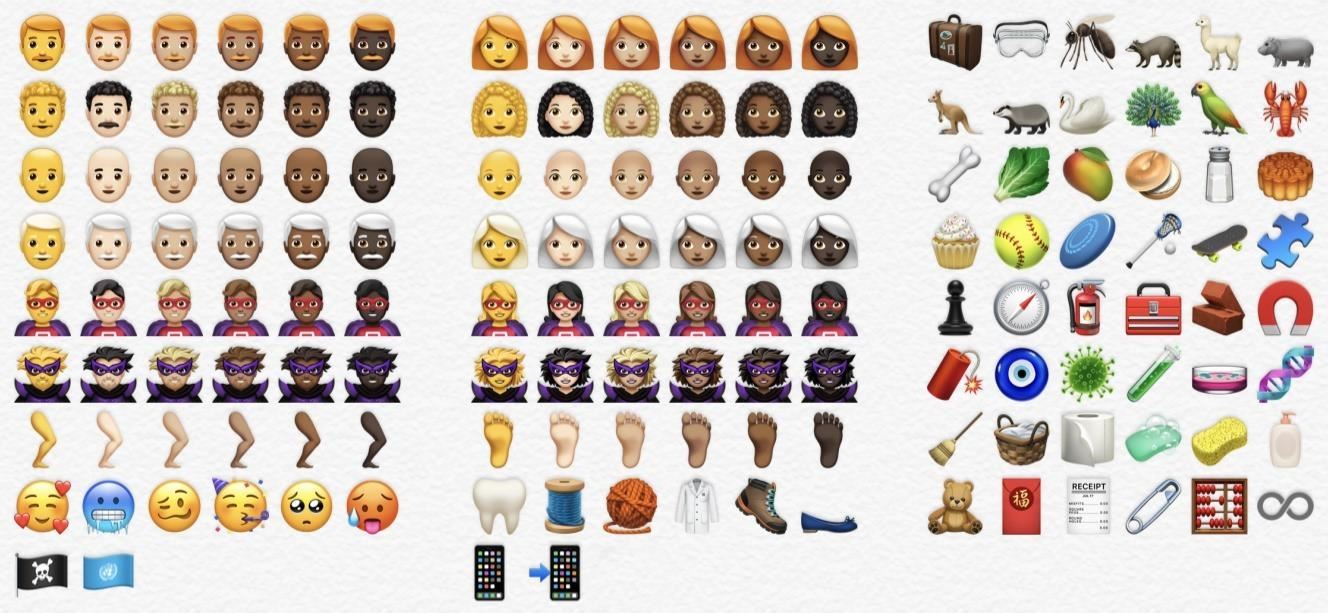
These are just two of the new features shipping with iOS 12.1. Make sure to check out our complete list to catch yourself up on everything that new.
- More Info: 7 New iOS 12.1 Features You Don’t Want to Miss on Your iPhone
How Can I Download It?
Apple’s iOS 12.1 is now rolling out on all compatible iPhones via an OTA (over-the-air) update. If your iPhone can run iOS 12, it can run 12.1. Just as a refresher, here are all of the compatible iPhone models:
- iPhone XS
- iPhone XS Max
- iPhone XR
- iPhone X
- iPhone 8
- iPhone 8 Plus
- iPhone 7
- iPhone 7 Plus
- iPhone 6s
- iPhone 6s Plus
- iPhone 6
- iPhone 6 Plus
- iPhone SE
- iPhone 5s
You’ll find this update in your Settings under “System Update” in “General.” Alternatively, you can enable iOS 12’s “Automatic Updates” feature to simply have the update install overnight.
- More Info: How to Make Your iPhone Automatically Install iOS 12.1


Not all iPhones may receive the update at once. If you don’t enable “Automatic Updates,” just keep checking your “System Update” page periodically.
- Follow Gadget Hacks on Pinterest, Reddit, Twitter, YouTube, and Flipboard
- Sign up for Gadget Hacks’ daily newsletter or weekly Android and iOS updates
- Follow WonderHowTo on Facebook, Twitter, Pinterest, and Flipboard
Just updated your iPhone? You’ll find new emoji, enhanced security, podcast transcripts, Apple Cash virtual numbers, and other useful features. There are even new additions hidden within Safari. Find out what’s new and changed on your iPhone with the iOS 17.4 update.
“Hey there, just a heads-up: We’re part of the Amazon affiliate program, so when you buy through links on our site, we may earn a small commission. But don’t worry, it doesn’t cost you anything extra and helps us keep the lights on. Thanks for your support!”











