The Galaxy S8 and S8+ come with a set of AKG-tuned earbuds that would cost you $99 by themselves. Unfortunately, the earbuds alone don’t automatically translate to superior sound, and they’ve been met with lukewarm reception. But as it turns out, there’s a fairly hidden menu on Samsung’s flagships that’ll give you a tailor-made audio experience and help you get the most out of your S8-AKG pairing.
A feature called Adapt Sound is buried pretty deep in Settings, but it’s definitley worth digging into. It basically runs a hearing test to provide a personalized sound profile that matches your hearing perfectly. Once you’ve run the test, the sound output from any set of headphones will be adjusted to fit you — so if you’re interested in fine-tuning your Galaxy S8’s audio, keep on reading to find out how.
Step 1: Find the ‘Adapt Sound’ Menu
To get started, head to your phone’s main Settings menu, then tap on “Sounds and vibration.” From there, scroll down and select “Sound quality and effects” near the bottom of the menu.

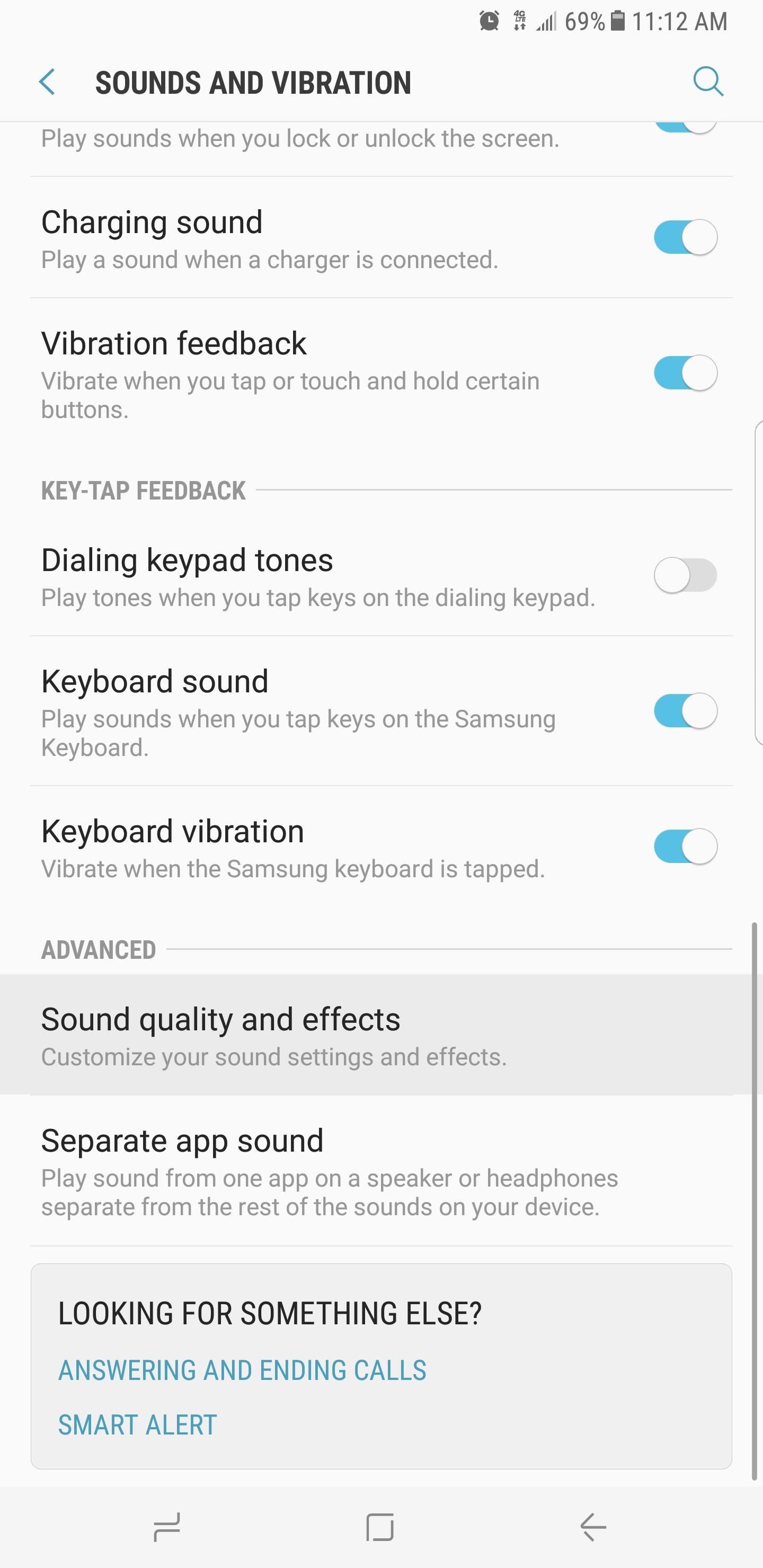
Next, tap the “Adapt Sound” option towards the bottom of the screen, then you’ll be asked to grant an additional permission, so press “Allow” on the popup. From there, leave the preset options turned off, then select “Personalize sound.”
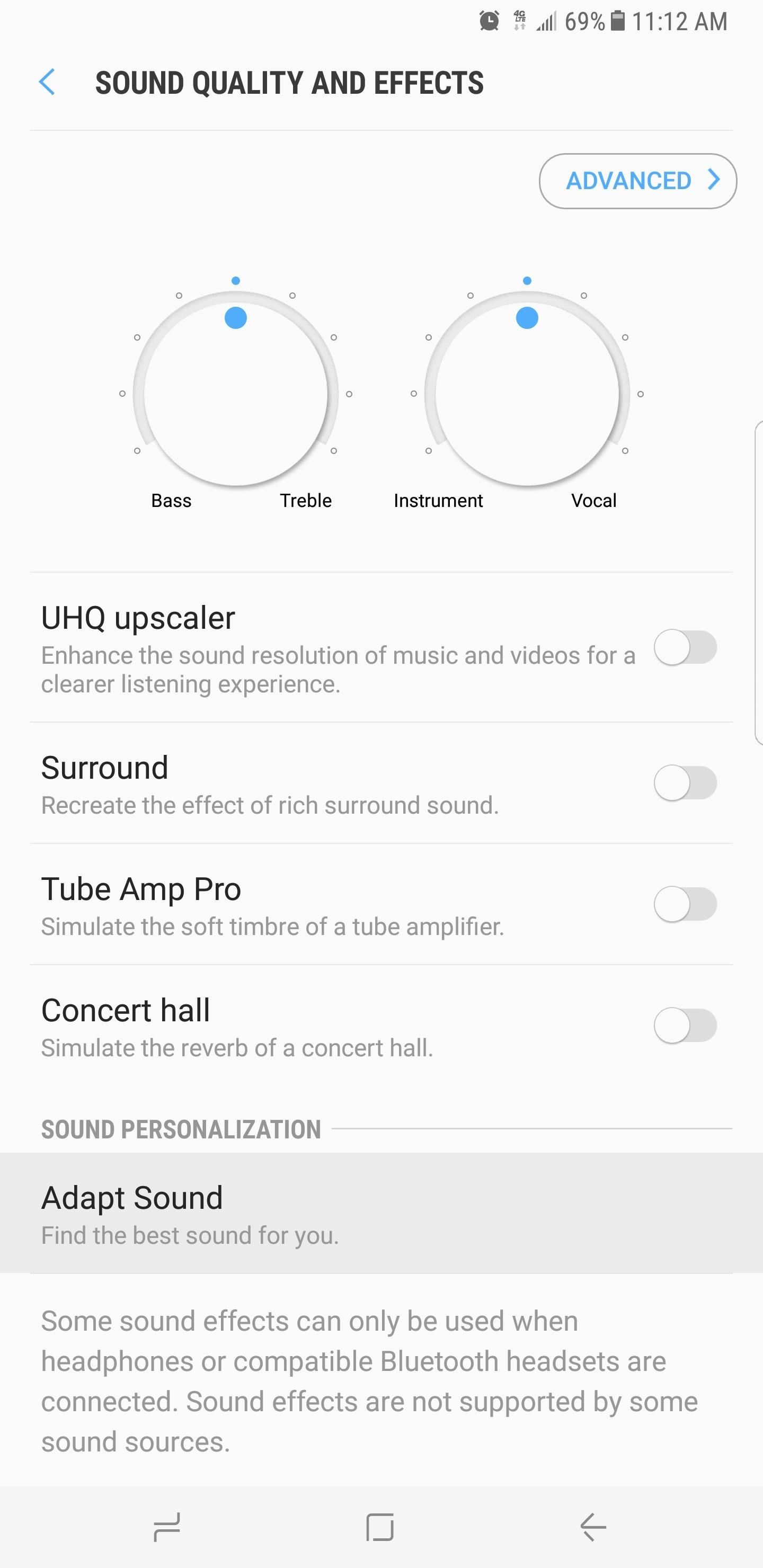
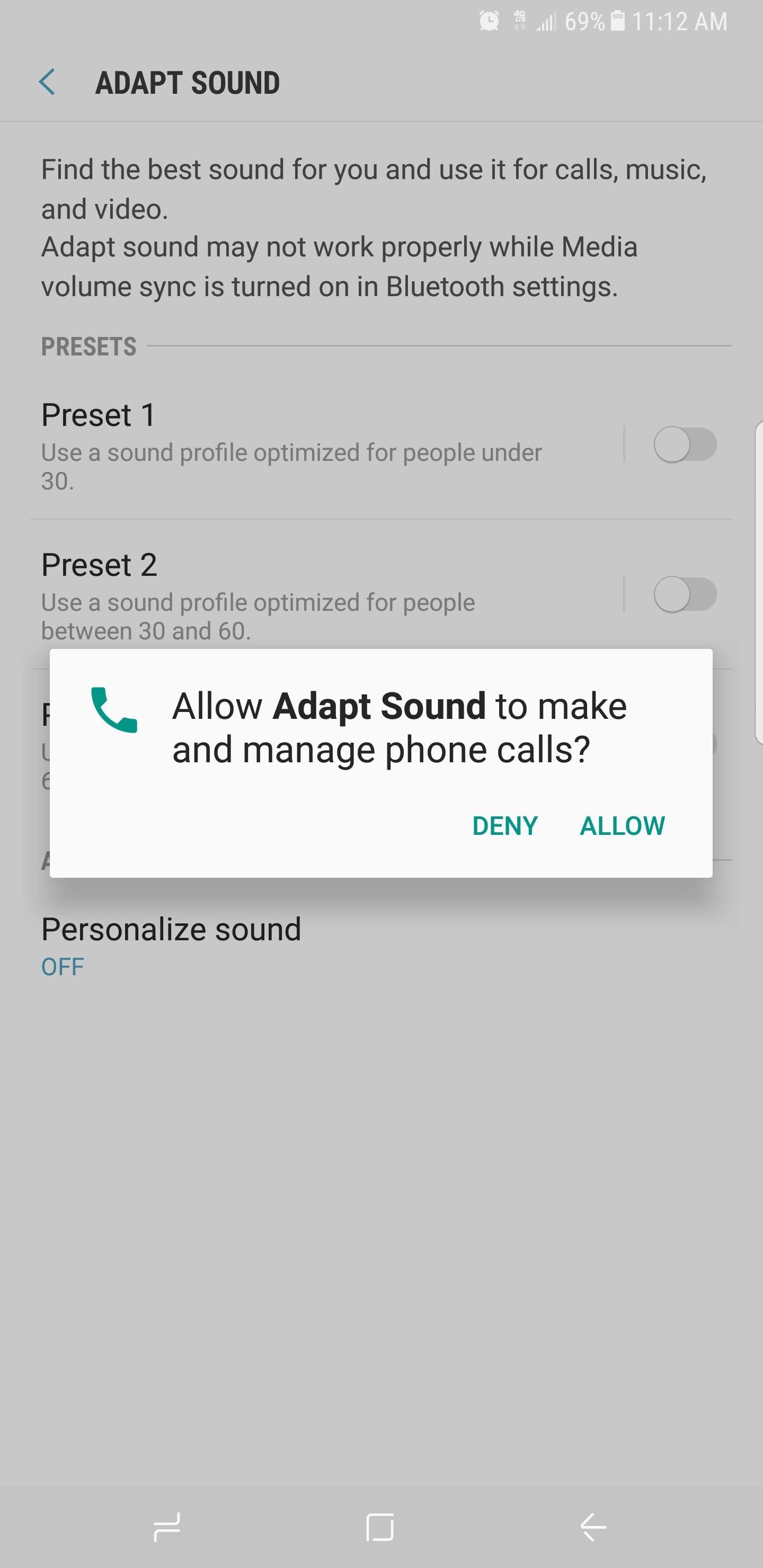
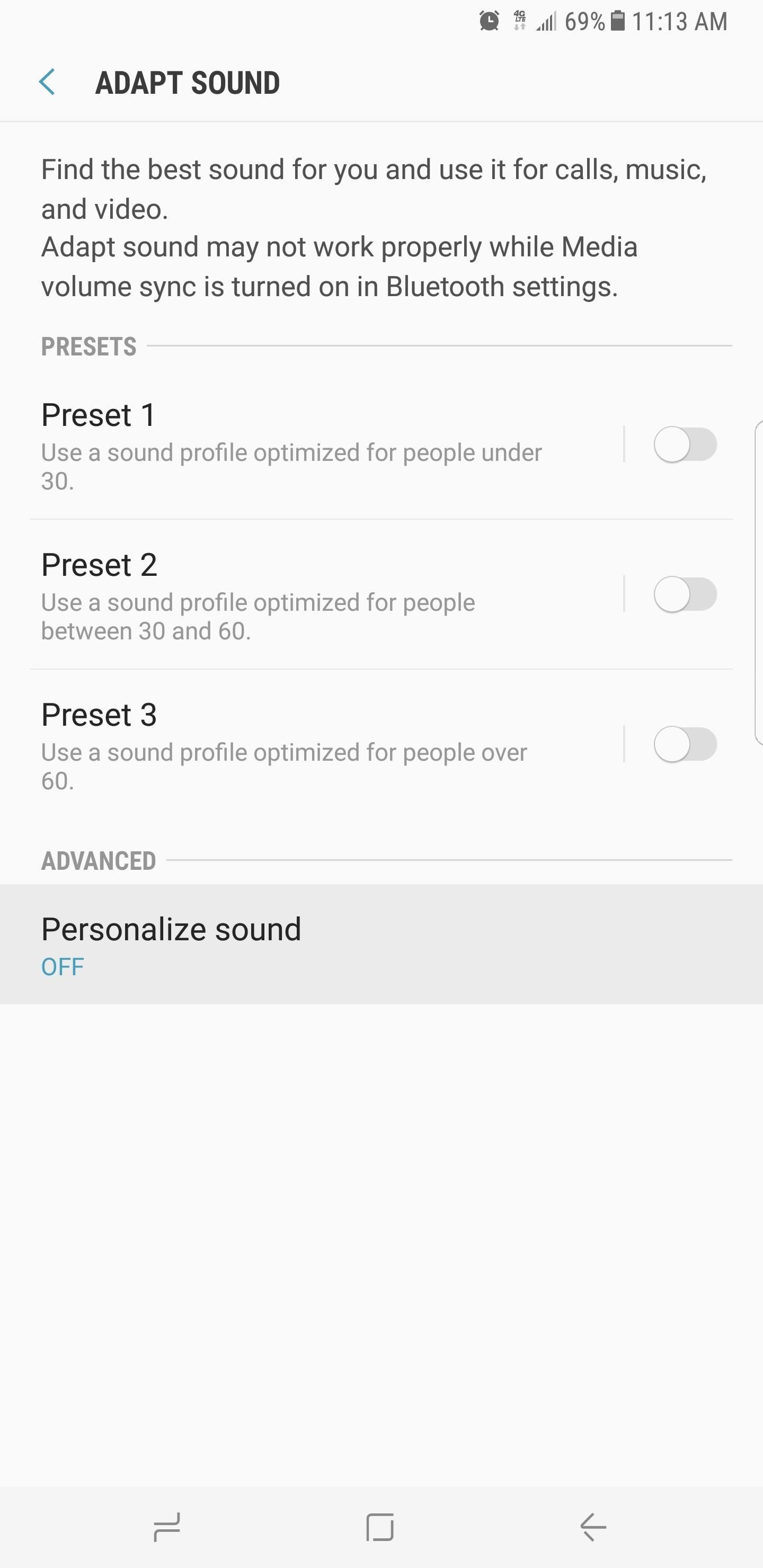
Step 2: Take the Hearing Test
Now, head to a quiet place and plug in your headphones. When you’re ready, tap on the “Start” button to initiate the test. Adapt Sound will now emit a series of beeps of varying frequencies from the left and right earbuds, and along the way, it’ll ask if you can hear each tone.
Take your time and answer honestly until the test reaches 100%. As you go along you’ll notice that your phone is creating a personalized equalizer tailored to each ear. Once the process is completed, it’s time to move on to the final step.
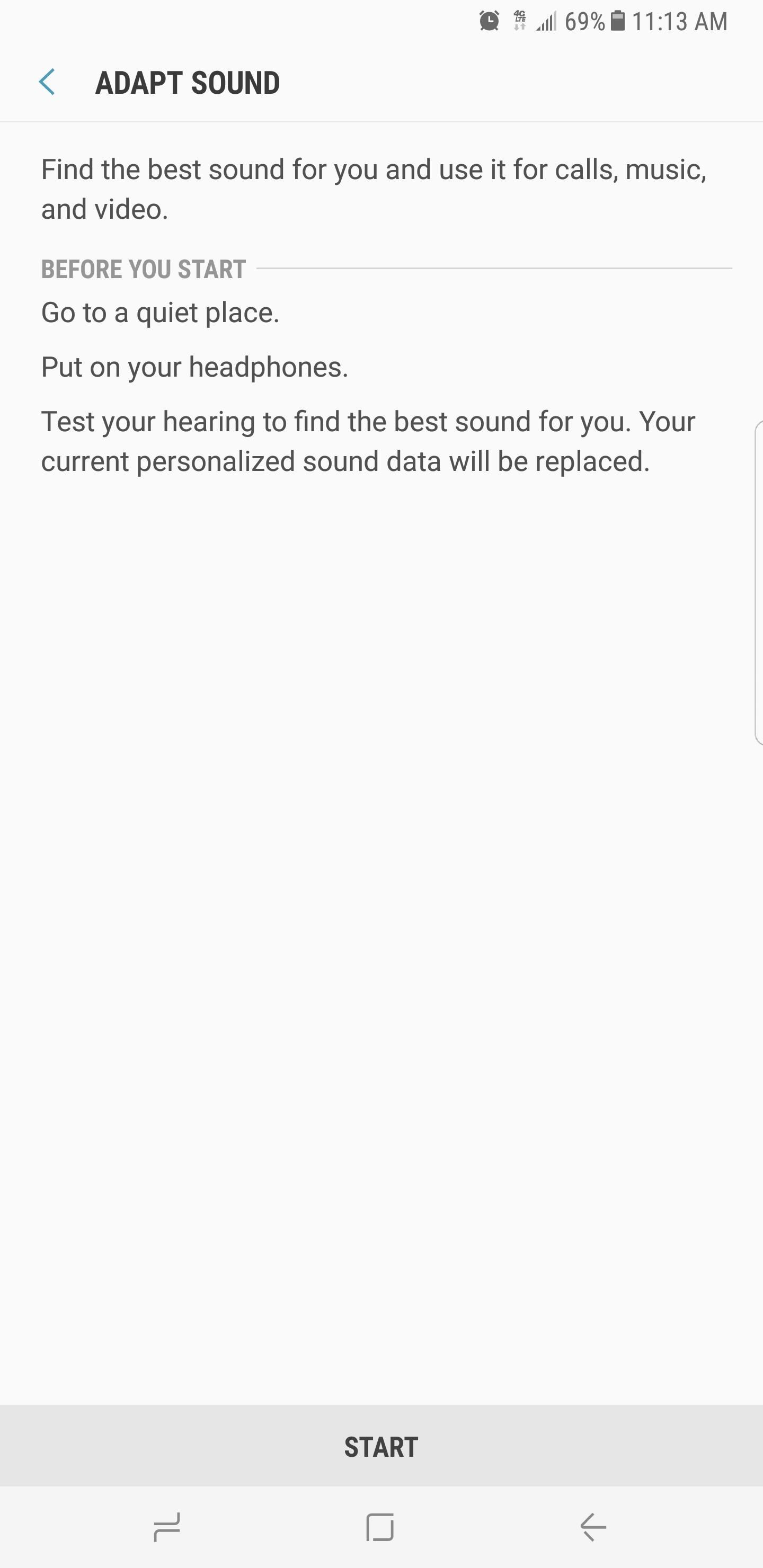
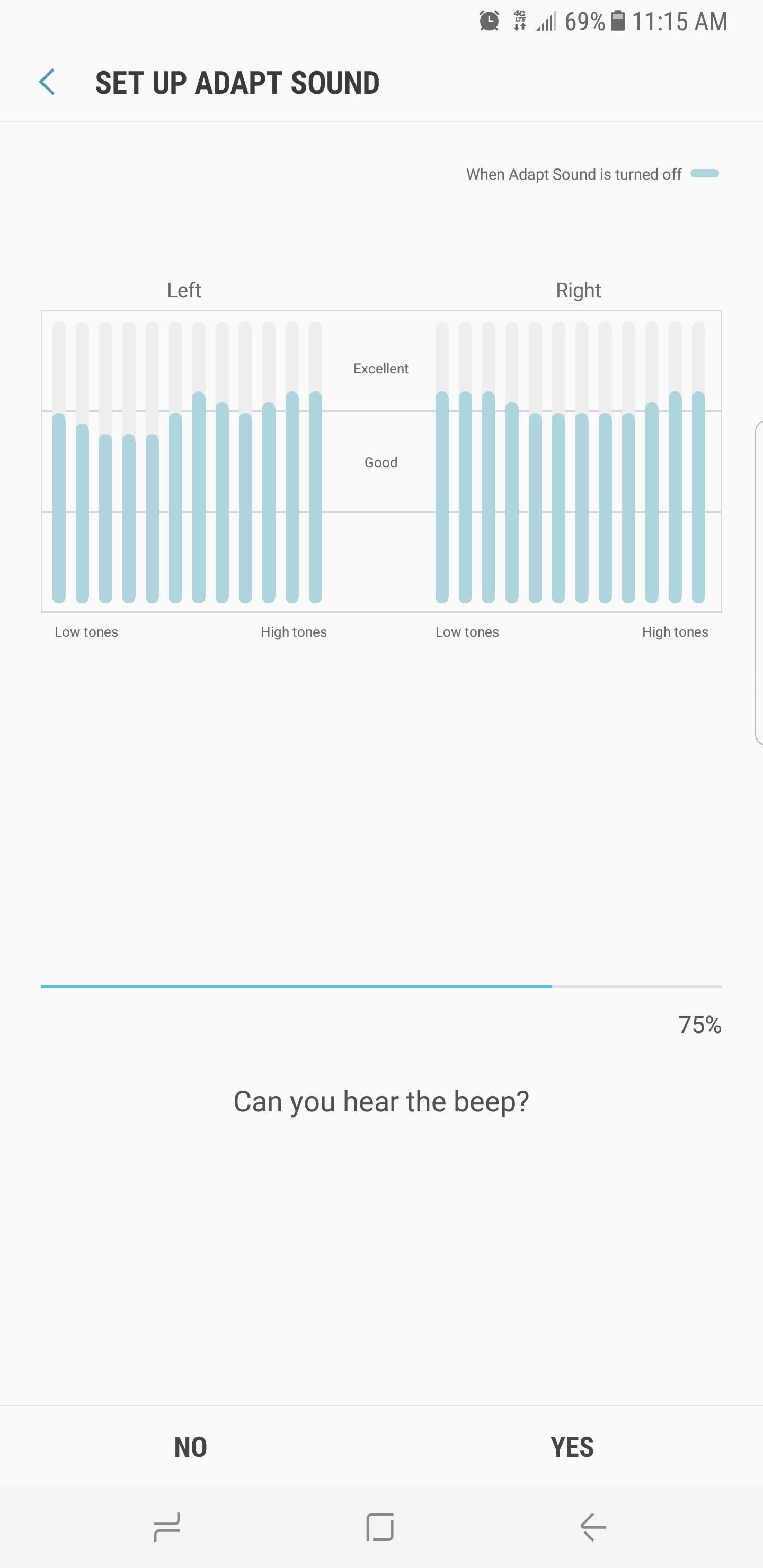
Step 3: Finalize Your Audio Profile
Upon completion of the test, Adapt Sound will ask for you to select which ear you’d like to hear your phone calls in. Once you’ve chosen your preference, your newly created custom audio profile will be activated and made available for preview. So tap on “Preview” and check out the difference Adapt Sound makes by toggling between “Personalized” and “Original.”
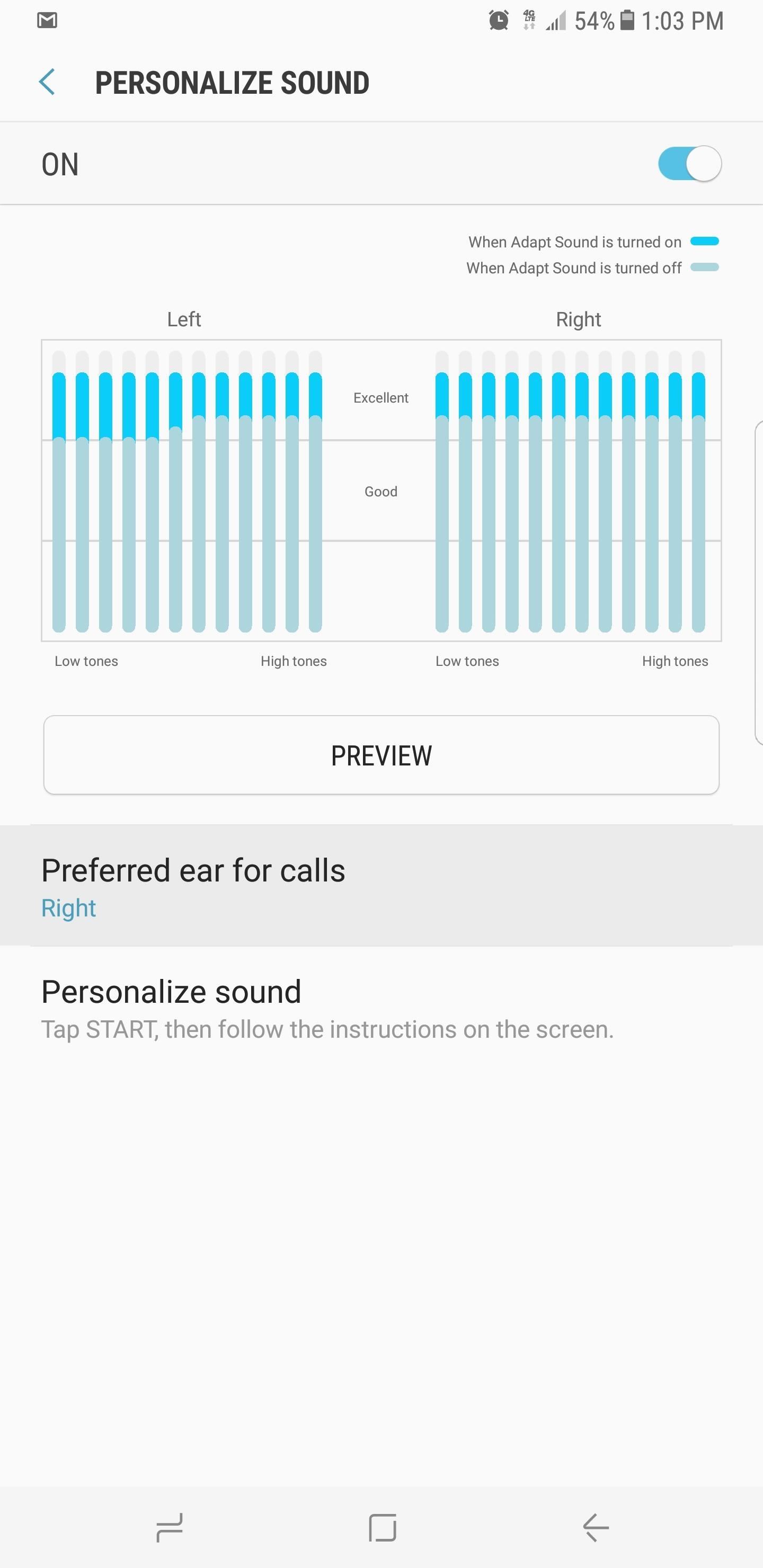
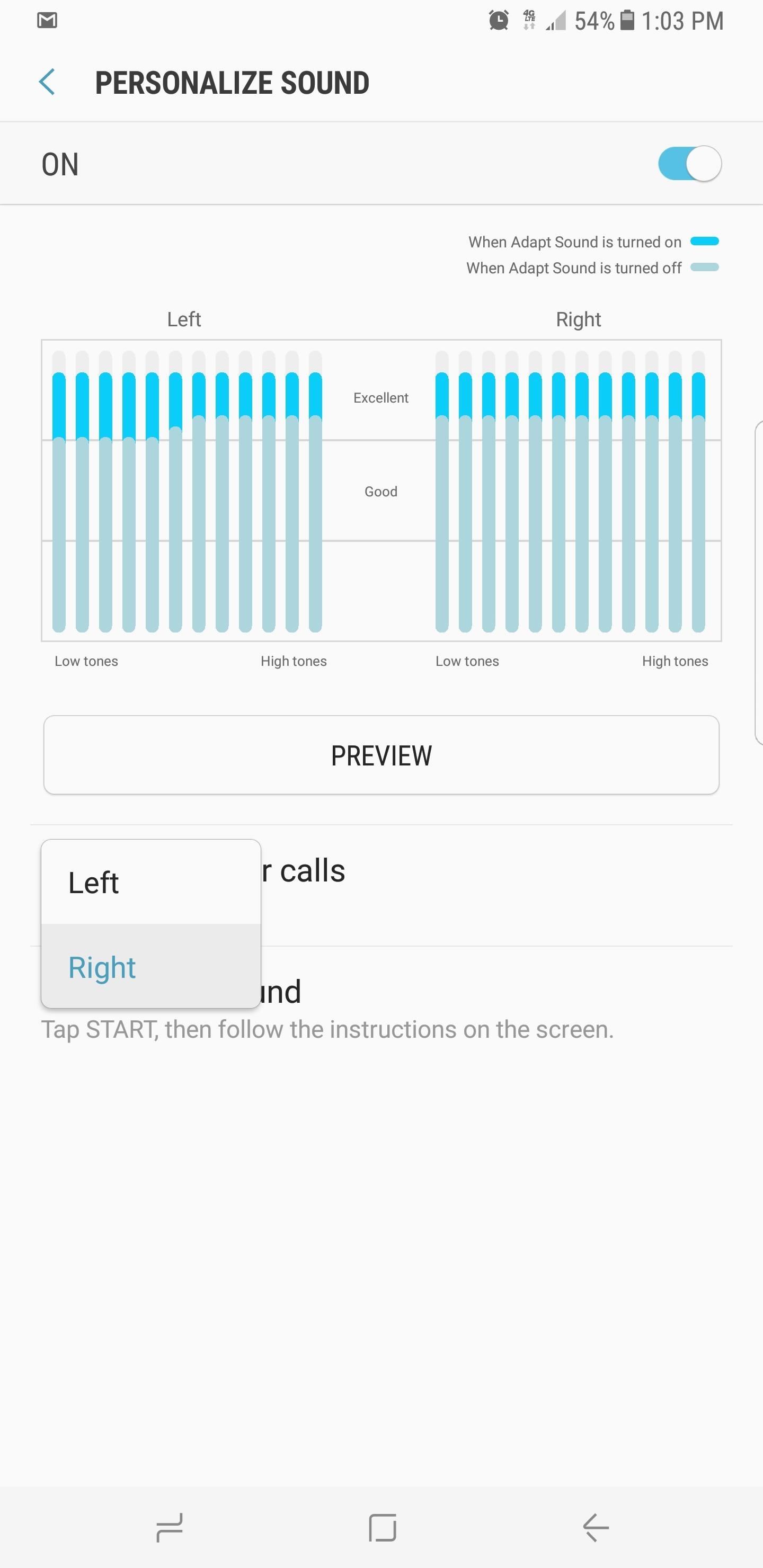

Of course, we recommend playing your favorite song to determine exactly how much of an impact Adapt Sound made on sound quality. We’re willing to be it’ll be like night and day — particularly if your hearing wasn’t perfect to being with. As always, feel free to leave a comment below and share your thoughts on this obscure sound setting.
Hot Deal: Set up a secure second phone number and keep your real contact details hidden with a yearly subscription to Hushed Private Phone Line for Android/iOS, 83%–91% off. It’s a perfect second-line solution for making calls and sending texts related to work, dating, Craigslist sales, and other scenarios where you wouldn’t want to give out your primary phone number.
“Hey there, just a heads-up: We’re part of the Amazon affiliate program, so when you buy through links on our site, we may earn a small commission. But don’t worry, it doesn’t cost you anything extra and helps us keep the lights on. Thanks for your support!”











