Remember when typing without physical keys seemed ridiculous? Now, touch typing is the smartphone norm. That said, mistakes are inevitable on small screens. So before you start hammering on that delete key or shaking your iPhone like a madman, know that there’s a better way to undo text you didn’t mean to type — no shaking involved.
The new gesture is exclusive to iOS 13, Apple’s latest update for iPhone. If you haven’t updated yet, you’ll need to in order to use the gesture. When ready, all you need to do to undo text is swipe left with three fingers. You can swipe anywhere on the display, including the keyboard, to get the job done. If you aren’t precise, you might interact with other items on-screen, so practice makes perfect.
- Don’t Miss: 200+ Exciting New iOS 13 Features for iPhone
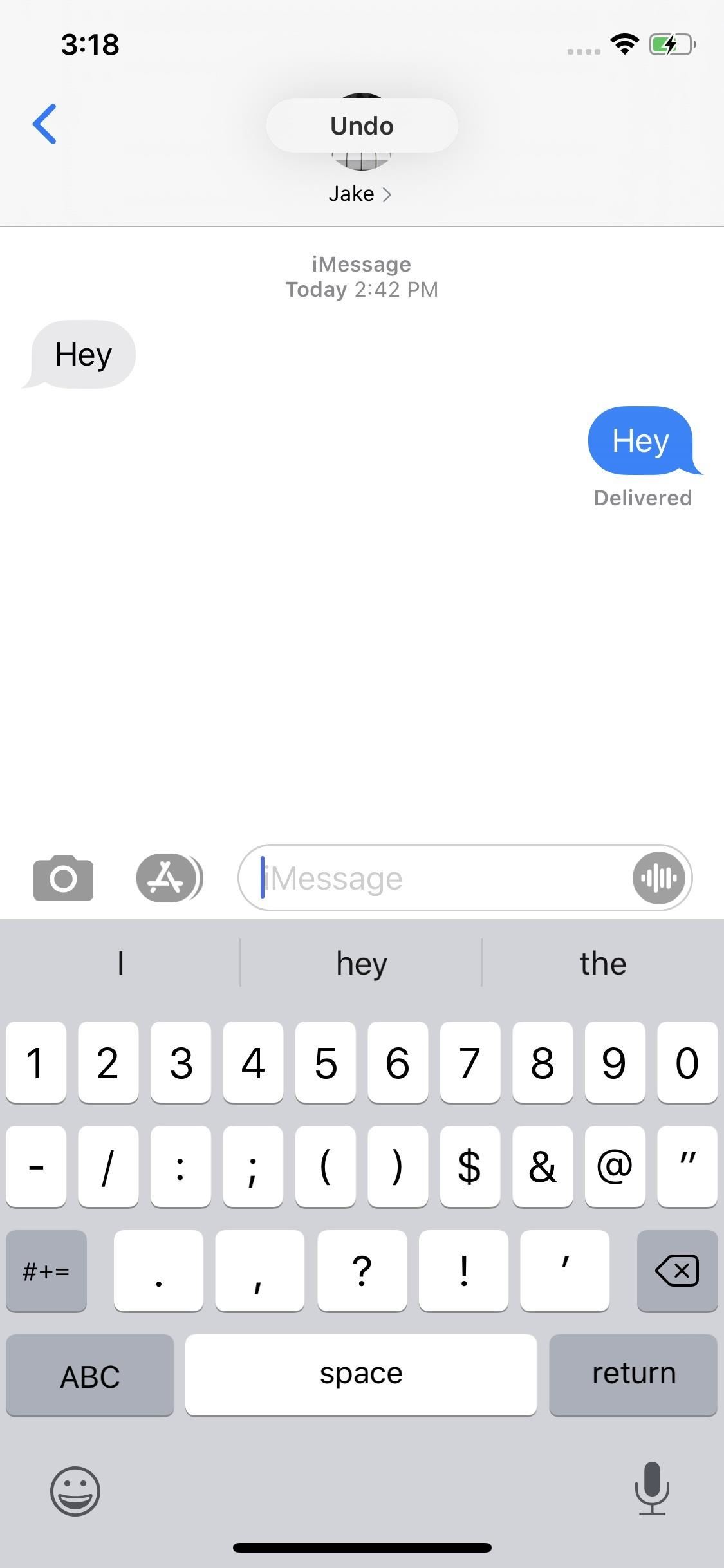
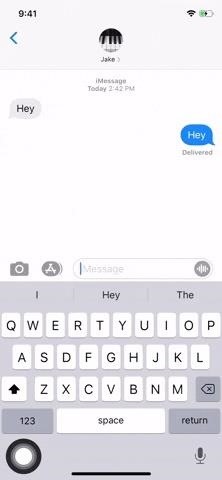
Undoing texting with just a three-finger swipe left is an excellent example of how Apple tried to simplify the way we edit text on an iPhone. And best of all, it doesn’t just apply to text, it works with images and other media in text documents as well.
Plus, it works system-wide, so not only does it work in Apple apps like Mail, Messages, Notes, and Safari, but the gesture can be used in Facebook, Twitter, and other third-party apps. You’ll more find more gestures like this one, as well as a host of new changes and features when you update to iOS 13.
Just updated your iPhone? You’ll find new emoji, enhanced security, podcast transcripts, Apple Cash virtual numbers, and other useful features. There are even new additions hidden within Safari. Find out what’s new and changed on your iPhone with the iOS 17.4 update.
“Hey there, just a heads-up: We’re part of the Amazon affiliate program, so when you buy through links on our site, we may earn a small commission. But don’t worry, it doesn’t cost you anything extra and helps us keep the lights on. Thanks for your support!”











