There’s a world of hidden features on your iPhone just waiting to be explored, and one of them is hiding in plain sight right in front of you. You likely see it multiple times a day after performing a routine action without ever thinking twice about what else it can do, and you’re not the only one.
While Apple documents many of its iOS features online, you’d be surprised how much it omits; from hidden apps and iMessage effect triggers to secret Home Screen customizations and Harry Potter spells. Then there are the little-known features it does document, such as helpful zoom gestures and call options, that continue to elude users. The trick shown below falls into the never-documented category.
- Don’t Miss: Apple’s Clock App Finally Lets You Run Multiple Timers on Your iPhone at the Same Time
Since iOS 13, anytime you click the volume up or volume down button on your iPhone during media playback, you’ll see an expanded or minimized system volume bar onscreen unless you’re in a special view, such as the Now Playing screen in the Books, Music, and Podcasts apps. The expanded view is a thicker bar with the volume level and a speaker icon, while the minimized view is a thin bar showing only the level.
What many users don’t realize is that these bars are actually interactive, just like the volume slider available in Control Center. You can click a volume button once to bring up the volume slider, then tap the control and slide your finger up or down to adjust the level.
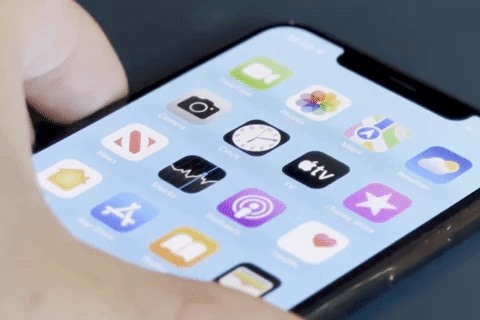
It works in both vertical and horizontal orientations in the same way. When upright, the onscreen volume control hugs the volume buttons, but it will always appear at the top in landscape view. When touching the thin volume bar, it will auto-expand to the larger one so you can better see what you’re doing.
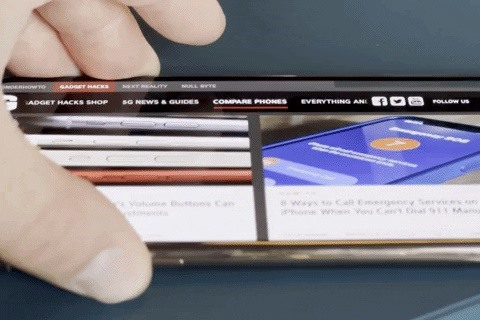
It also works similarly in video-streaming apps like Apple TV, where the bar looks different. Tap the screen to bring up the playback controls, then tap the speaker icon and slide your finger to adjust the volume level.

Overall, the onscreen volume slider may be more convenient than continuing to press the physical volume buttons, or it could be something you’ll never need to use. It all depends on what works best for you. But at least you know it’s there should you ever need it.
Just updated your iPhone? You’ll find new features for Podcasts, News, Books, and TV, as well as important security improvements and fresh wallpapers. Find out what’s new and changed on your iPhone with the iOS 17.5 update.
“Hey there, just a heads-up: We’re part of the Amazon affiliate program, so when you buy through links on our site, we may earn a small commission. But don’t worry, it doesn’t cost you anything extra and helps us keep the lights on. Thanks for your support!”










