3D Touch is a new feature on the iPhone 6S and 6S Plus that’s reinventing the way we interact with our smartphones. With just a little bit of added pressure when tapping on the display, you can perform Quick Actions from an app’s home screen icon, “Peek” at emails, stories, and photos in-app, as well as perform other app-specific gestures. Since 3D Touch is such a new concept, here are some of the apps that currently support it, along with the shortcuts you can use.
- Don’t Miss: Everything You Need to Know About Live Photos
- Don’t Miss: The 55 Coolest iOS 9 Features You Need to Know
Adjusting 3D Touch
Before getting to the apps, let’s go over the 3D Touch preferences so you can learn how to adjust the sensitivity or toggle it off. Start by navigating to Settings -> General -> Accessibility -> 3D Touch. At the top of the page, you have a toggle that allows you to disable 3D Touch.
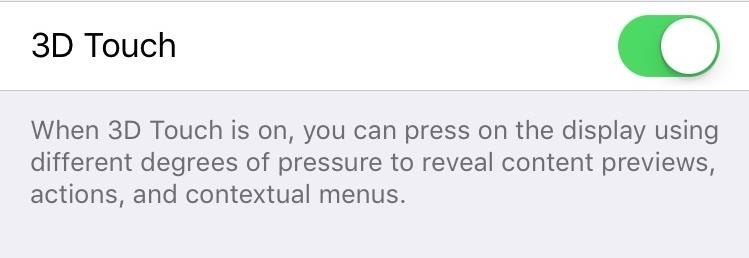
By using the slider underneath the toggle, you can adjust the sensitivity of 3D Touch. Personally, I feel that a light sensitivity makes for faster interaction with the gesture, but if you have heavy thumbs, you can always make it firm to avoid accidental 3D Touch actions.
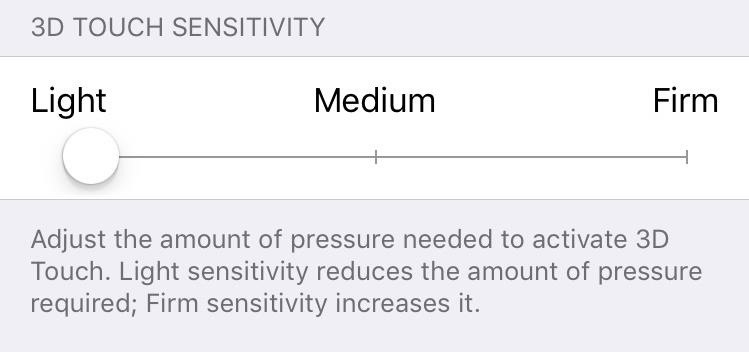
Stock Applications
While a good number of third-party apps support 3D Touch, here are the stock iOS 9 apps that utilize it straight out of the box, as well as the Quick Actions you can perform.
- App Store – Redeem, Search
- Calendar – Add Event
- Camera – Take Photo, Record Slo-mo, Record Video, Take Selfie
- Clock – Create Alarm, Start Stopwatch, Start Timer
- Contacts – Create New Contact, Show My Info
- Find Friends – Share My Location
- Game Center – Send Friend Request
- iBooks – View TOC, Notes, and Bookmarks, Search iBooks Store
- Mail – Inbox, VIP, Search, New Message
- Maps – Directions Home, Mark My Location, Send My Location, Search Nearby
- Messages – New Message, jump into thread
- News – For You, Sources you follow
- Notes – New Note, New Photo, New Sketch
- Phone – Favorites, Create New Contact
- Photos – Most Recent, Favorites, Search
- Reminders – New in Reminders, New in To-Do’s
- Safari – Show Reading List, Show Bookmarks, New Private Tab, New Tab
- Wallet – Add Card
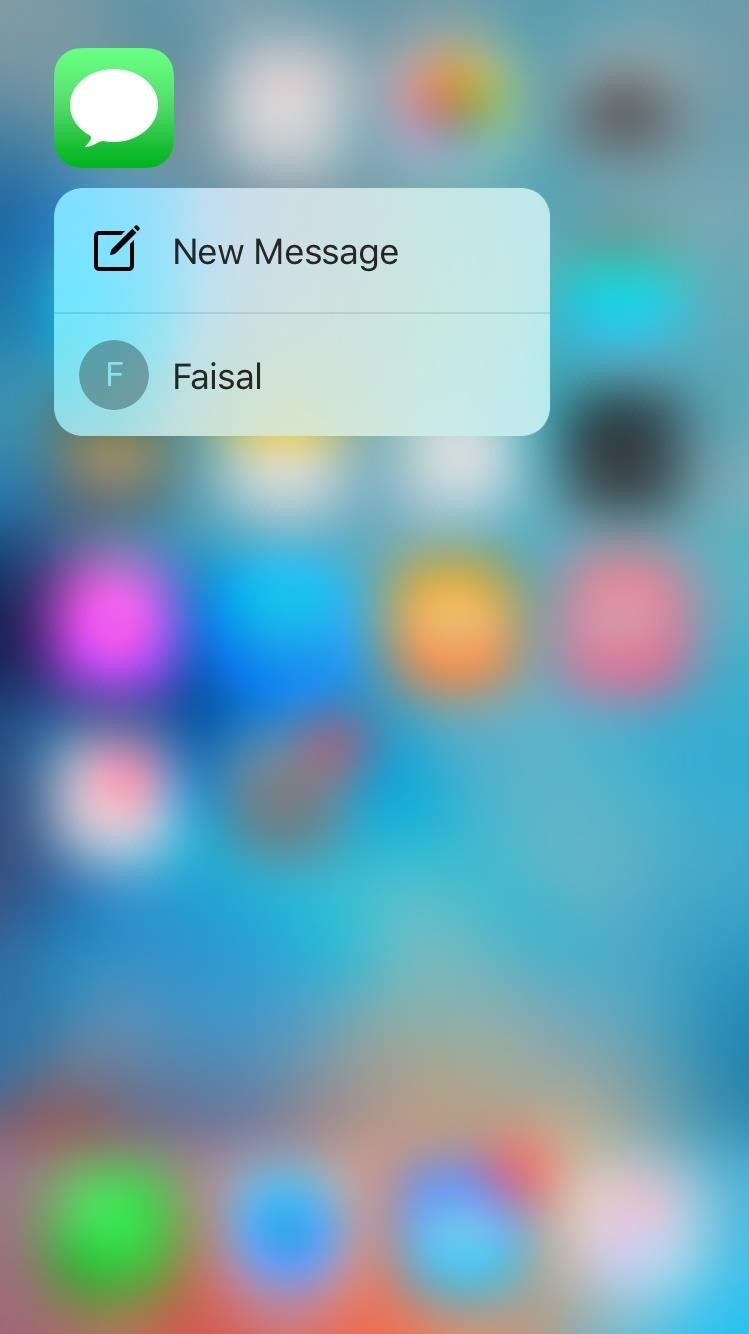
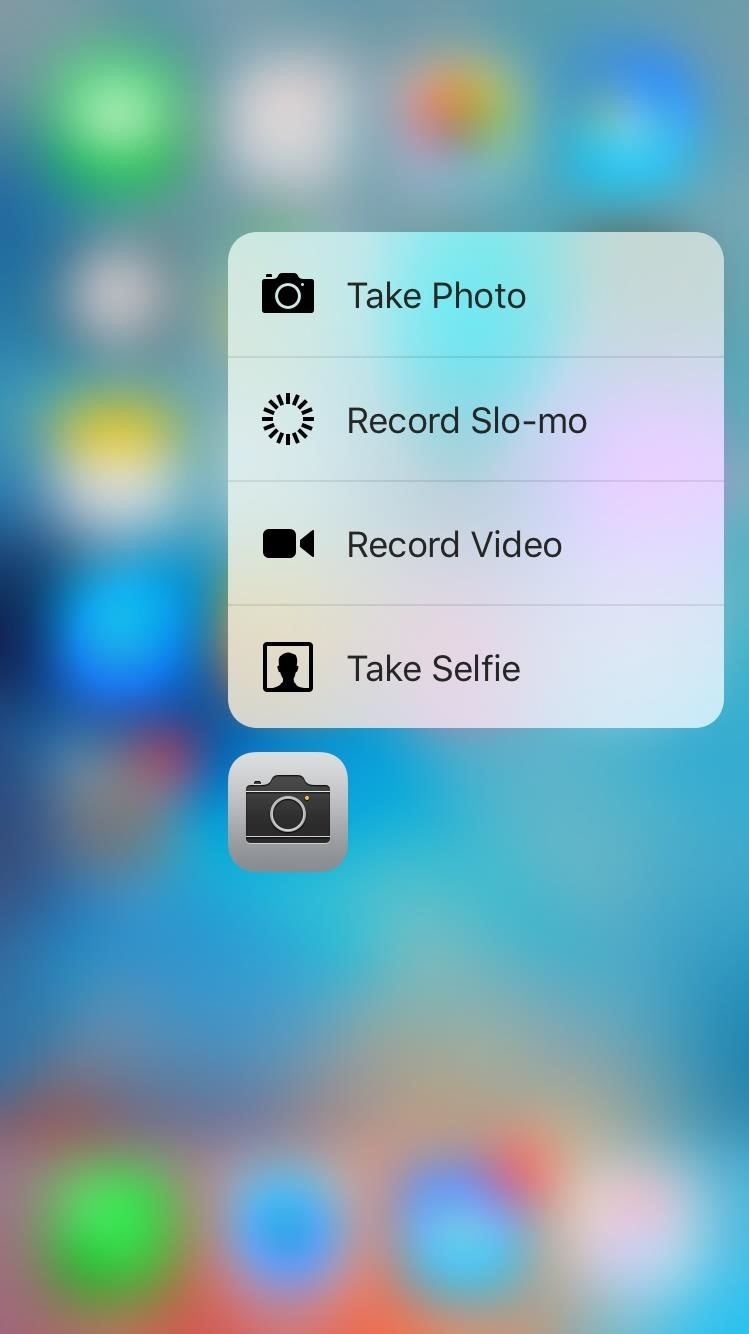
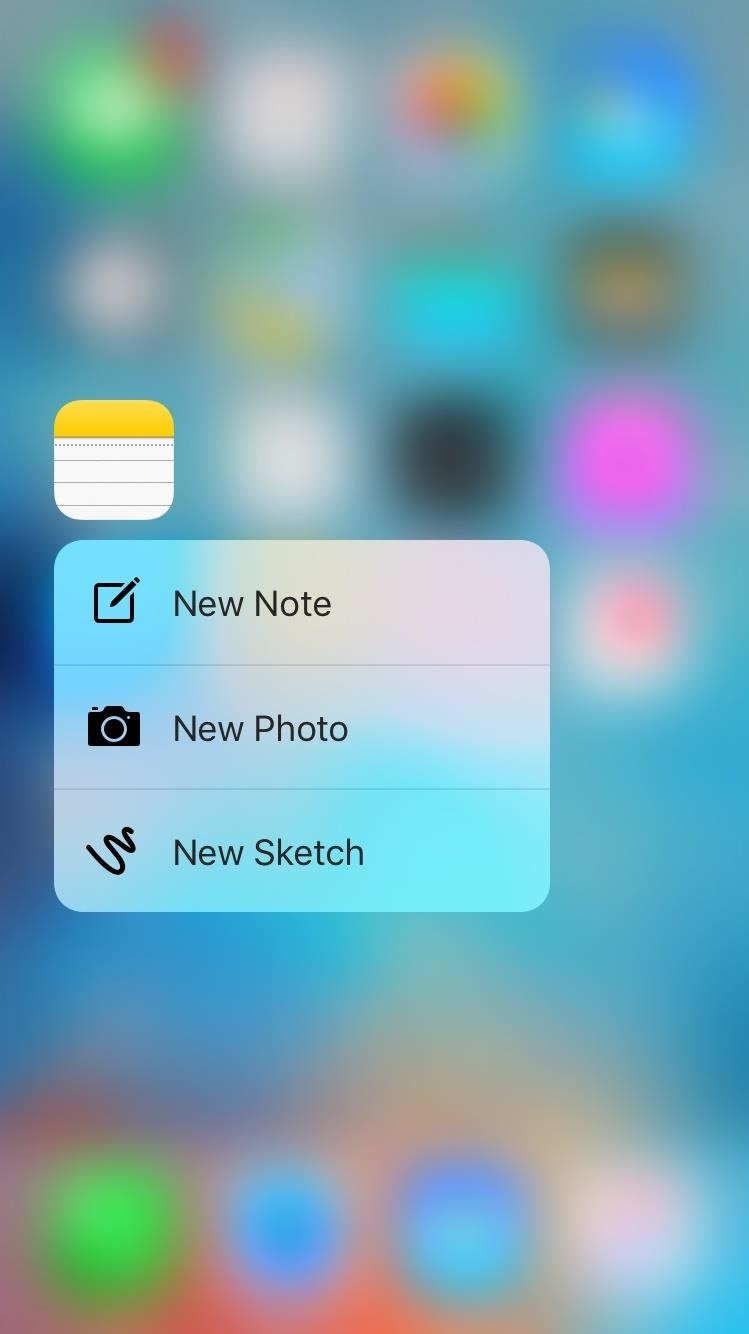
In addition to app icon Quick Actions, there are other 3D Touch gestures to discover within the apps themselves, like pressing on hyperlinks in Messages to preview the webpage.
My Favorite Third-Party Applications
Although not every third-party app has 3D Touch support (yet), there are a handful of popular ones that do, and others that you may want to try out today. Here are some of my current favorites.
Instagram allows you to perform your favorite actions, like create a new post, view activity, search, or send a direct message, by just pressing its icon. Within the app, you can preview a user by pressing on their profile name, and you can like, comment, or send a message by pressing on an image in the grid view of somebody’s profile.
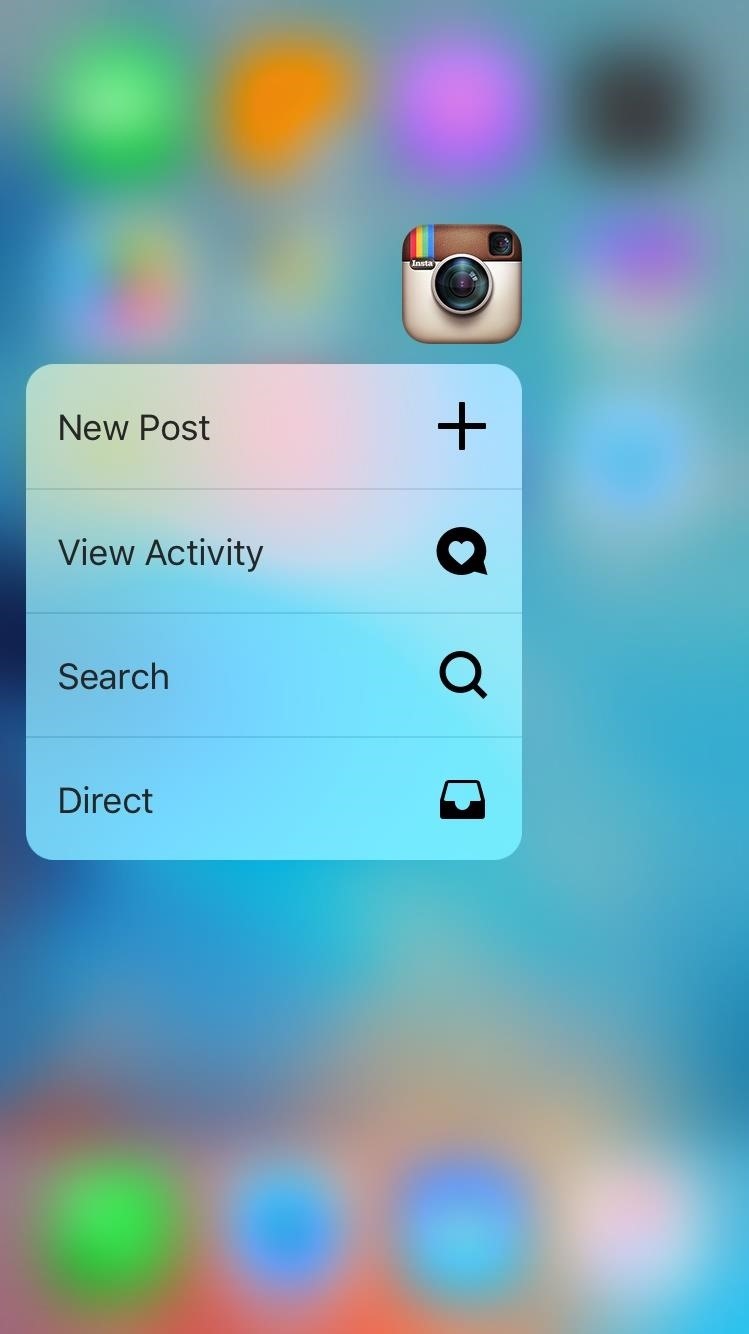
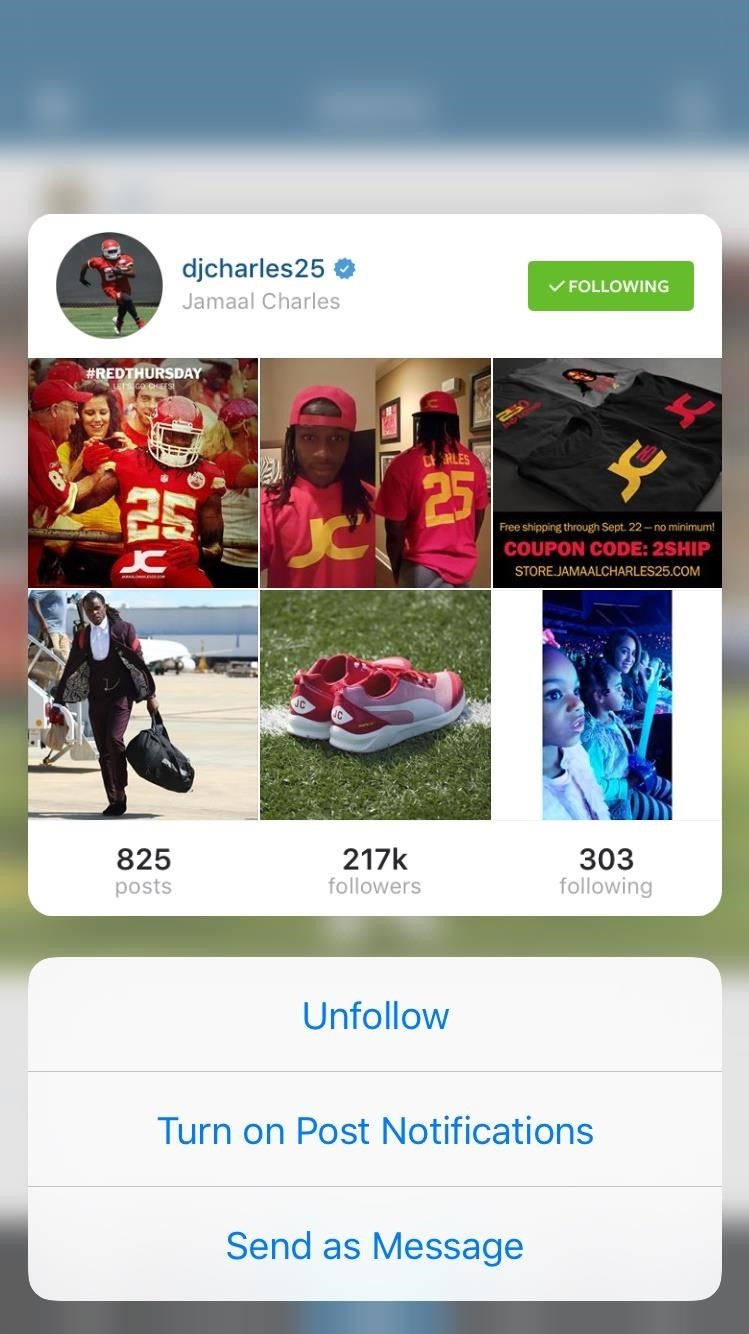
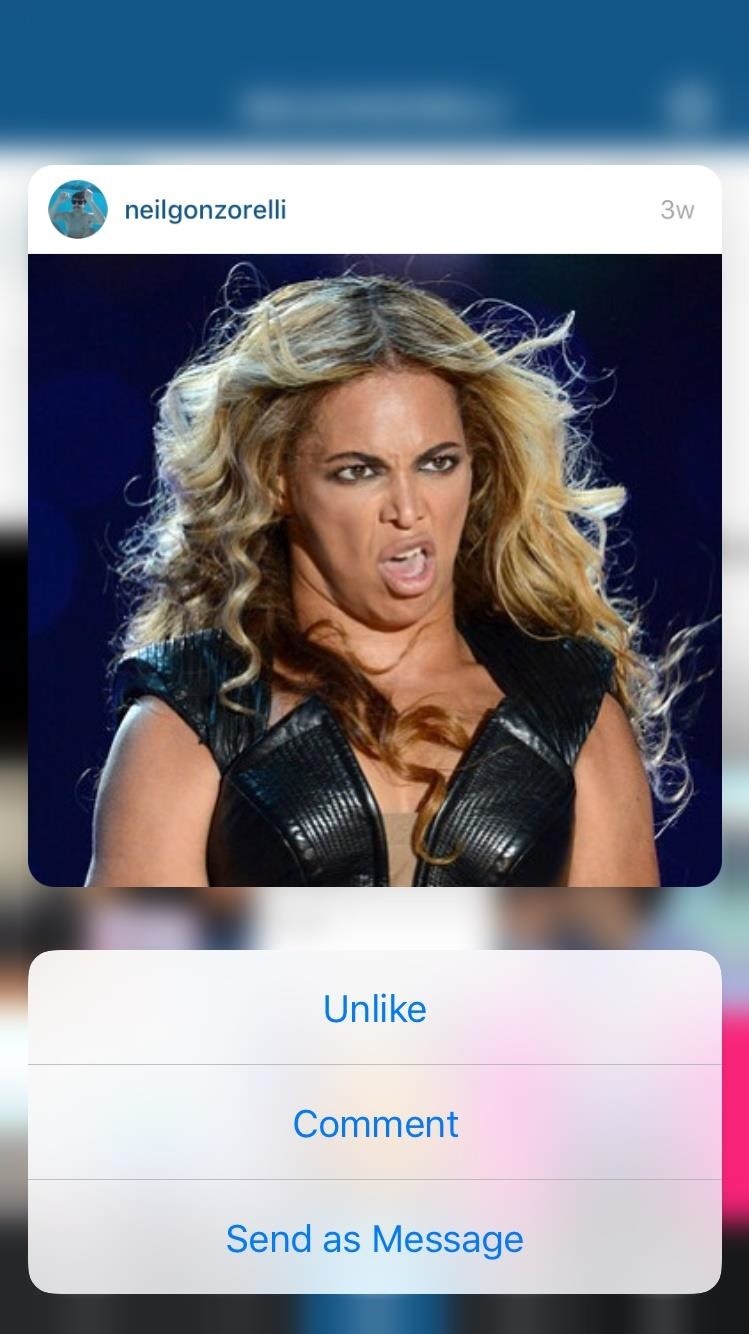
This game is essentially Guitar Hero for piano and uses 3D Touch to add accents on particular notes. For example, if you really want a certain chord to sound profound, you’d press a little harder on your display. This is a glimpse into what we can expect for the future of 3D Touch and gaming.
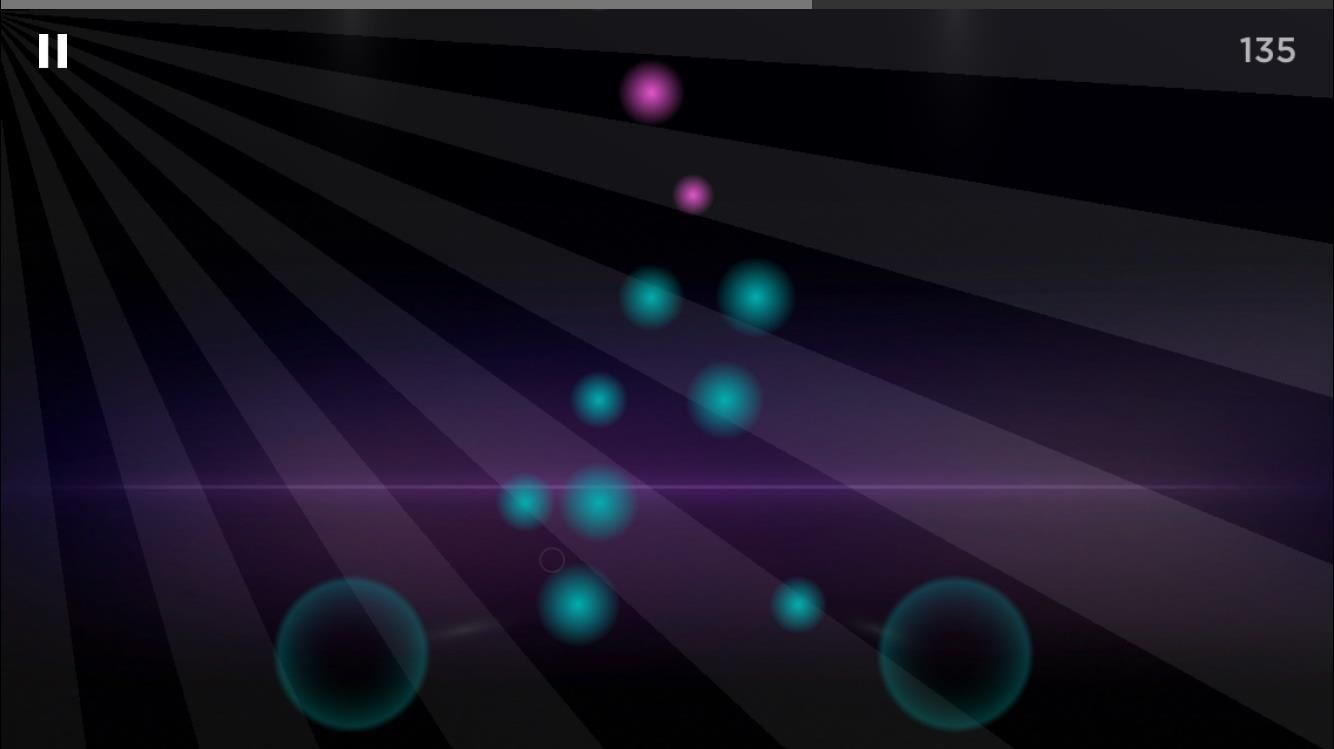
Using the app’s icon, you can quickly access your favorite restaurants. When scrolling through restaurants, use 3D Touch on a listing to show the location on a map and quickly select a reservation.
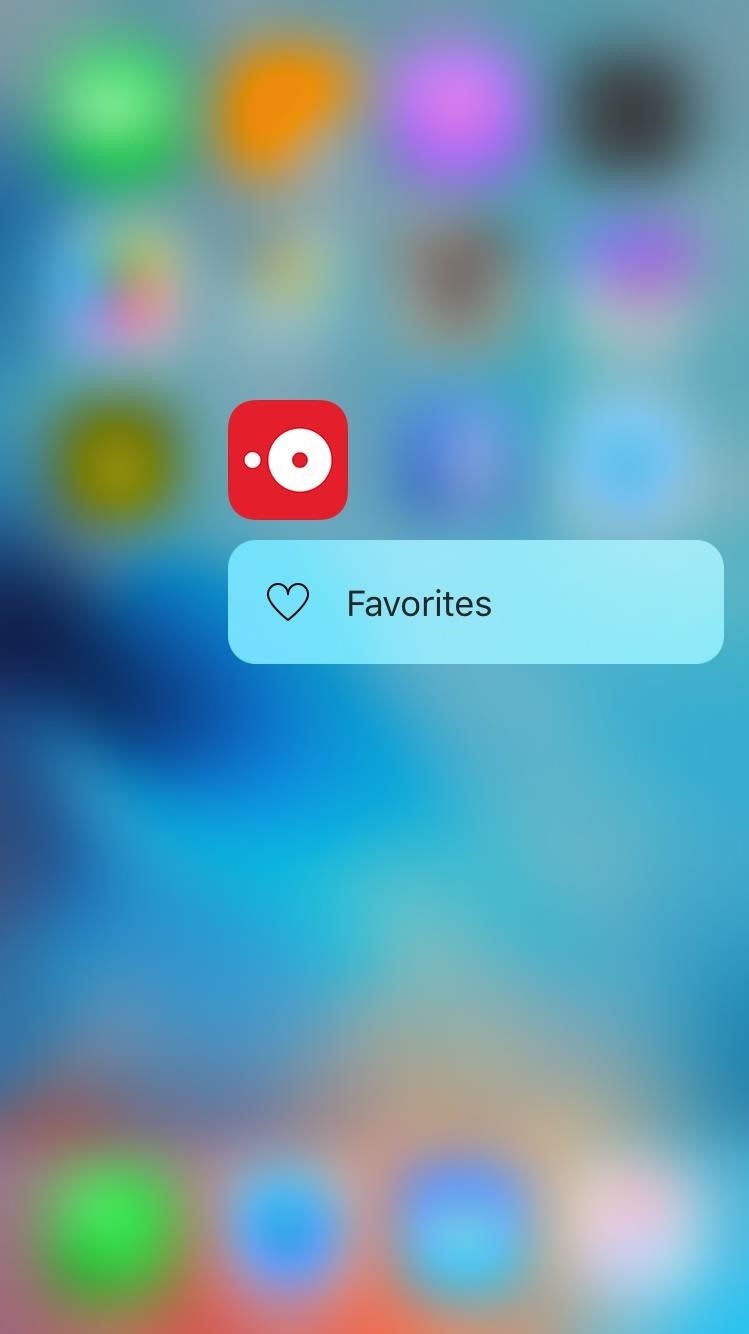
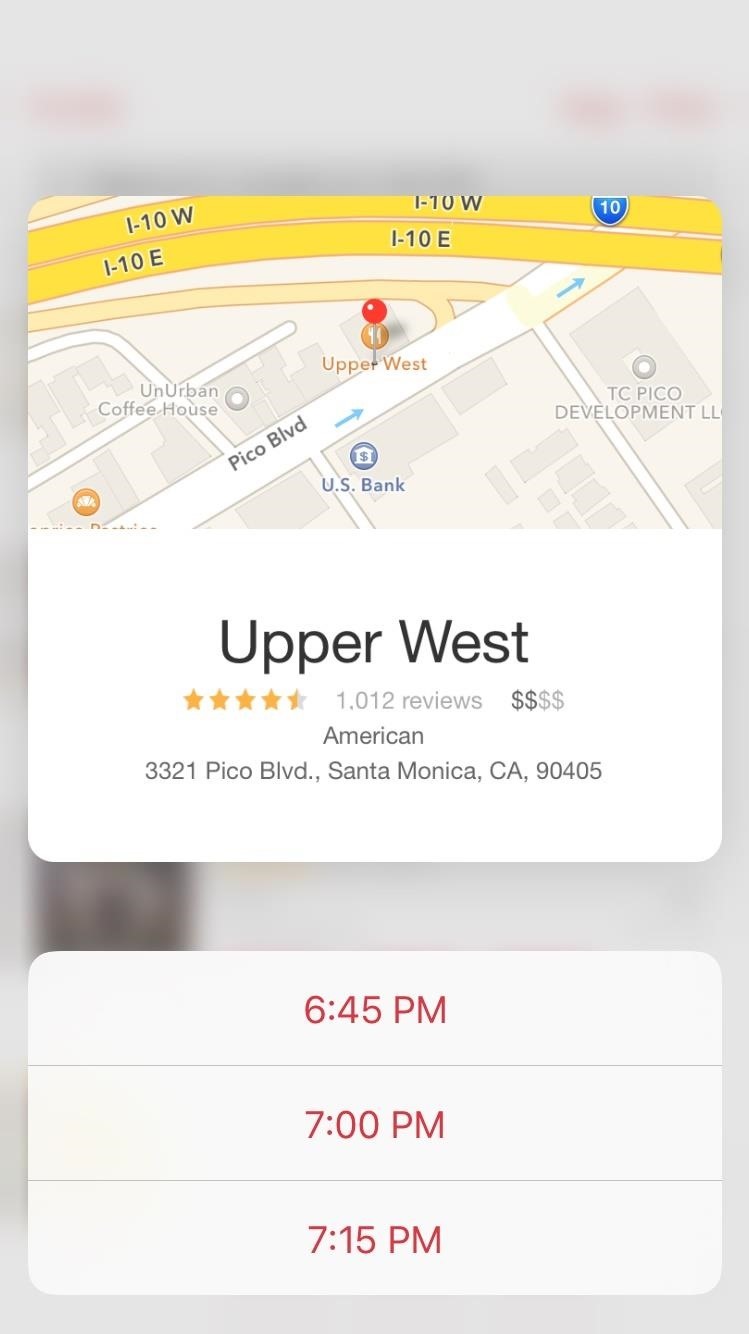
Additional Third-Party Apps
There are other apps in the iOS App Store that provide 3D Touch abilities. Here’s a list of some of those, along with some highlighted Quick Actions and/or in-app gestures.
- 500px
- AG Drive – Control acceleration in-game
- Agoda – Hotel & Accommodation Booking Deals
- Allrecipes Dinner Spinner
- Apple Store – Shop, Browse Retail Stores, View Existing Orders
- Auxy
- BADLAND
- Blue Apron – Camera, Join Now
- BlueJeans – Join Meeting
- Breakneck
- Buffer – Compose
- Bumpn – Control how many hearts you give each pic in-app
- Camera+ Free – Take Selfie, Take Photo, Take Macro, View Lightbox
- Camera+ – Take Selfie, Take Photo, Take Macro, View Lightbox
- Carrot Weather – Saved Locations, Search New Location
- Castro: High Fidelity Podcasts
- Chairish – Sell an Item
- Chronicle – Bill Management & Reminders
- Citymapper – Get Me Somewhere, Get Me Home
- ClearSlide Email – Peek into an email, reply, and forward in-app
- Curious – Today’s Free Lesson, Daily Curio, CuriousTV
- Digg
- Dispatch
- Documents – Favorites, Search, Open Browser, Recently Opened
- Dropbox – Search, Upload Photos, Offline Files, Recently Added
- The Economist for iPhone
- Endless Reader – Press on a letter in-app to animate it
- ESPN
- Evernote – New Note, Take Photo, Set Reminder
- Facet – Video Travel Inspiration
- Fit Men Cook – Healthy Recipes
- Flickr
- Genius Scan – Scan from Cloud, Scan from Photos, Scan with Camera
- GIF Keyboard – Search for GIFs, Upload a GIF, Send a GIF
- Glide – Live Video Messenger
- Go – Compare Car Insurance – Insured Profile
- Handle – Create To-do, Compose Email, Create Event
- Hipstamatic – Shoot Food, Shoot Sunset, Shoot Portrait, Edit Last Photo
- iMovie – Start New Movie
- Join.Me – Log In, Sign Up
- Keeper Password Manager & Secure Digital Vault
- Launch Center Pro – New Event, Tweet GIF, Message, QR Code Reader
- MathX – Scientific Graphing Calculator
- MaxCurve – Pro Curve Edit Tool
- News360 – Home, Top Stories, Local News, Saved, Peek into stories
- OmniFocus 2 – New Inbox Item, Home Screen, Today, Last Viewed
- OmniGraffle 2 – New Document, Recent Document
- Over — Creative Typography, Graphic Design & Photo Editing
- Pinterest – Trending, Search Pins, Create Board
- Pixelmator
- PocketVideo
- Pure News – Trending world events
- QuickBooks
- Reeder 3
- Rookie Cam – Photo Editor & Filter Camera
- Scanner Pro – New Scan, Scan from Photos
- Shazam – Visual Shazam, Shazam Now, Start Auto Shazam
- Sky Guide – Favorites, Search, Satellites, Peek in-app
- Solar Walk 2
- Spark – View Calendar, Attachments, Smart Search, New Email
- SPG: Starwood Hotels & Resorts – Book a Hotel
- Starbucks Food & Drink
- Storehouse – Add Friends, New Story
- Tayasui Memopad
- Things – Today, New To-Do
- Touchnote – Start a postcard, Start a greeting card
- Travel Guide by AFAR – Nearby, Destination Guide (for recent cities)
- Tumblr
- Twitter – Search, New Tweet, New Message
- USAA Mobile
- Vee for Video
- Vintique Photo & Video
- Warhammer 40,000: Freeblade
- Weather Underground
- WeChat – New Chat, Take Sight, My QR Code, Mute for 1 Hour
- Weibo – New Post, Hot Weibo, Search, Scan QR Code
- Workflow – Log Run, Pizza Assistant, Photos to GIF, Share Songs
- Wunderlist
- Yahoo Messenger
For a full list of 3D Touch-compatible apps, you can see them all directly in iTunes on your computer or iPhone. If we missed any of your favorites apps with 3D Touch capabilities, let us know in the comment section below and we’ll add it to the list.
Follow Apple Hacks over on Facebook and Twitter, or Gadget Hacks over on Facebook, Google+, and Twitter, for more Apple tips
Just updated your iPhone? You’ll find new emoji, enhanced security, podcast transcripts, Apple Cash virtual numbers, and other useful features. There are even new additions hidden within Safari. Find out what’s new and changed on your iPhone with the iOS 17.4 update.
“Hey there, just a heads-up: We’re part of the Amazon affiliate program, so when you buy through links on our site, we may earn a small commission. But don’t worry, it doesn’t cost you anything extra and helps us keep the lights on. Thanks for your support!”










