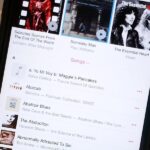Copying and pasting is even more important on a phone since there’s no mouse and keyboard. And like on a computer, copying is usually limited to one item at a time — but with the Samsung Keyboard app, you have the ability to copy multiple sets of text.
Tap the ellipses (•••) on the top row of Samsung’s keyboard and you’ll see several icons that you can drag to the top row. Drag the one labeled “Clipboard” to the top now and tap the ellipses again to return to the standard keyboard view.
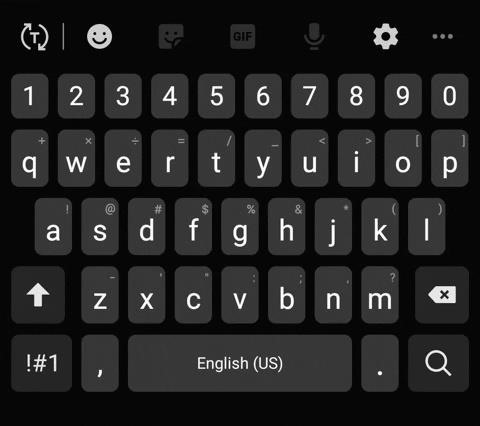
When you tap this icon, you’ll see a list of everything you copied recently. Tap an item to paste it in the active text box. Even better, screenshots will also appear in Clipboard and can be pasted into supporting apps, but I only found this worked in the Samsung Notes app at the moment.
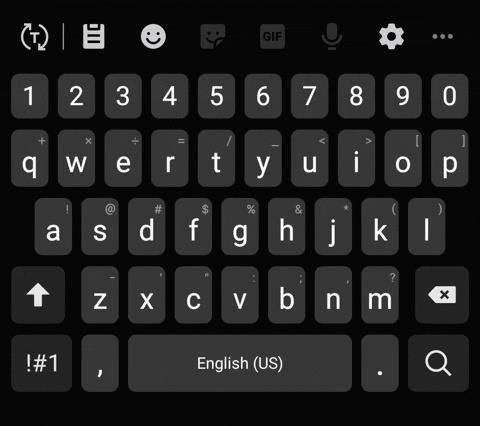
If you’re worried about someone seeing sensitive information here, you can long-press any item and choose “Delete from clipboard” to remove it from your history.
Alternatively, you can long-press an item and hit “Lock to clipboard.” This will keep it in this menu indefinitely, whereas it would otherwise be removed whenever you max out the allocated spaces.
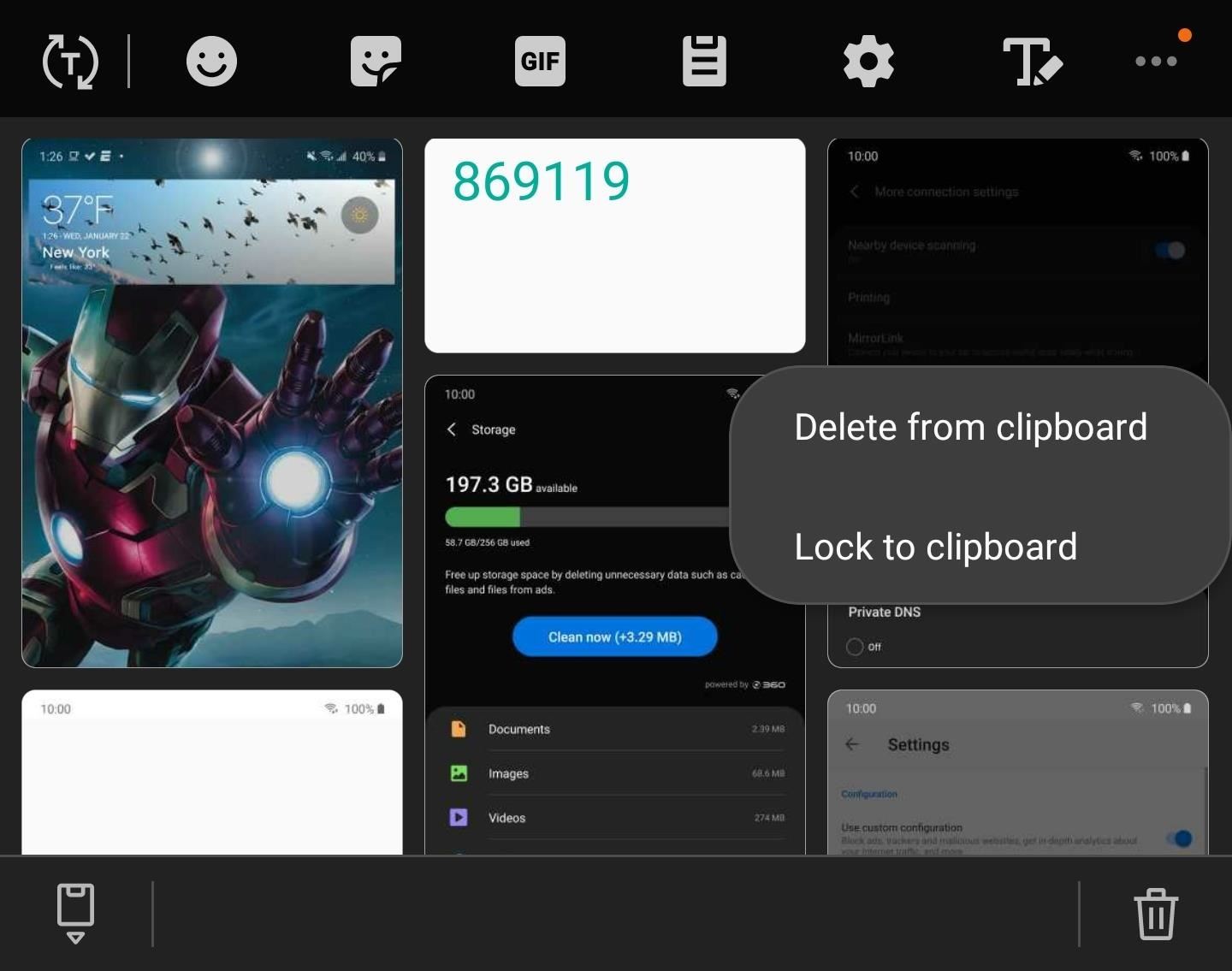
Hot Deal: Set up a secure second phone number and keep your real contact details hidden with a yearly subscription to Hushed Private Phone Line for Android/iOS, 83%–91% off. It’s a perfect second-line solution for making calls and sending texts related to work, dating, Craigslist sales, and other scenarios where you wouldn’t want to give out your primary phone number.
“Hey there, just a heads-up: We’re part of the Amazon affiliate program, so when you buy through links on our site, we may earn a small commission. But don’t worry, it doesn’t cost you anything extra and helps us keep the lights on. Thanks for your support!”