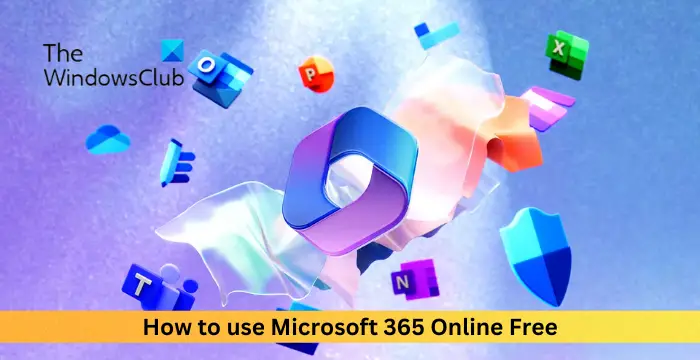If the Dictation feature is not working or showing up in your OneNote app on Windows 11/10, then this post will help you resolve the issue.
How do I turn on voice typing in OneNote?
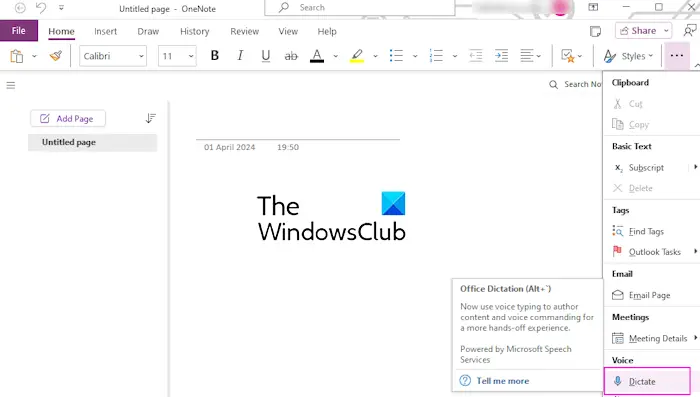
You can easily use the dictation or voice typing feature in OneNote. First, make sure you have plugged a working microphone into your PC. After that, from the Home tab, click on the Dictate tool in the Voice group. You can now start speaking through your microphone and it will convert the speech to text to write your notes. You can also activate the dictation feature in OneNote by pressing the ALT + ` hotkey.
However, some users have reported that the Dictate feature is not working in Microsoft OneNote. On the other hand, the Dictate tool is not showing up on the ribbon in OneNote for many users. Why does this issue occur, let us find out in this post.
Why isn’t my Microsoft Voice dictation working?
There can be different reasons why the dictation feature is not working in OneNote or other Microsoft Office apps. An inactive or expired Office subscription, damaged microphone, incorrect dictation configurations, and disabled microphone access are some reasons behind this issue.
Now, if you want the Dictate feature to work without any issues in OneNote, you can check out this post for troubleshooting methods.
Dictation not working or showing in OneNote
If the Dictate feature is not working or showing up in your OneNote app, you can follow the below fixes to resolve the issue:
- Initial checklist.
- Check your microphone.
- Enable microphone access on Windows.
- Review your dictation settings.
- Allow microphone access on the web, if applicable.
- Use the Windows Dictation tool.
1] Initial checklist
Here are some initial preliminary checks that you can perform before proceeding to advanced fixes:
- You can first try restarting the OneNote app and see if it works.
- Another thing you should check is whether the Dicate feature is supported in your version of Microsoft Office. Dictate is unavailable in Office 2016 or 2019 without Microsoft 365.
- The next thing to do is to ensure that you have an active and valid Microsoft 365 subscription to use the Dictate feature in OneNote.
2] Check your microphone
If you still can’t use the Dictate feature in OneNote, it might be your microphone that is causing the issue. Hence, make sure that your microphone is working fine and is not damaged. You can plug it into a different PC or phone and ensure that you can speak through it.
Read: Word Dictate keeps turning off.
3] Enable microphone access on Windows
It might also be the case that you have intentionally or unintentionally disabled microphone access for OneNote or all apps which is why the OneNote dictation tool is not working. Hence, if the scenario is applicable, turn on micro[hone access on your PC and see if it helps. Here’s how to do that:
- First, open the Settings app using Win+I and go to the Privacy & security tab.
- Now, click on the Microphone option.
- Next, enable the toggle associated with the Microphone access option.
- After that, scroll down and ensure that micro[hone access is enabled for the OneNote app.
4] Review your dictation settings

It might be your incorrect dictation settings including spoken language which are at fault. Thus, check your dictation settings in OneNote and adjust the options accordingly. Here’s how to do that:
- First, click on the Dictate button from the Home tab in OneNote.
- Next, tap on the Settings (gear-shaped) icon from the dictation toolbar.
- After that, check if you have selected the correct spoken language or not.
- Now, make sure you have chosen the correct microphone device if there are multiple headsets connected to your computer.
- Finally, press the Save button to apply new dictation settings.
See: Transcribe option missing or not working in Word.
5] Allow microphone access on the web, if applicable
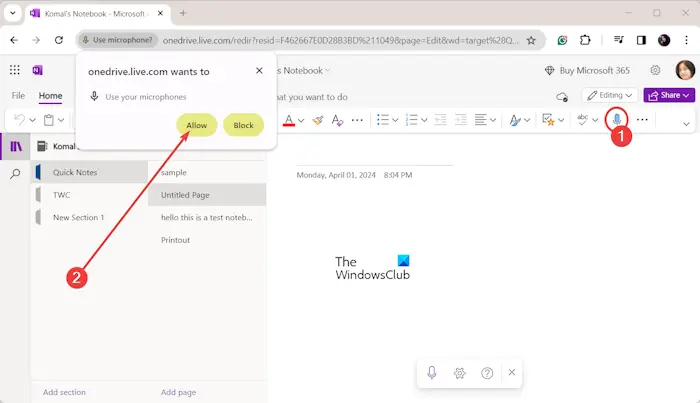
If you are using OneNote on the web, ensure that you have allowed microphone access. You can simply click on the Allow button in the appeared prompt to do so.

In case you have previously blocked access to your microphone for OneNote, click on the View site information icon present beside the address bar. After that, turn on the toggle associated with the Microphone option.
6] Use the Windows Dictation tool
Some affected users have reported that using Windows built-in dictation tool instead of the Office dictation feature helped them fix the issue. So, if the above fixes didn’t help, you can use the Windows dictation tool known as Voice typing to input notes in OneNote.
To use the Voice typing tool in OneNote, press the Windows + H hotkey to activate it. You can then start speaking through your microphone and dictate your notes.
Hope this helps!
Now read: Oops, there was a problem with Dictation error in Word.
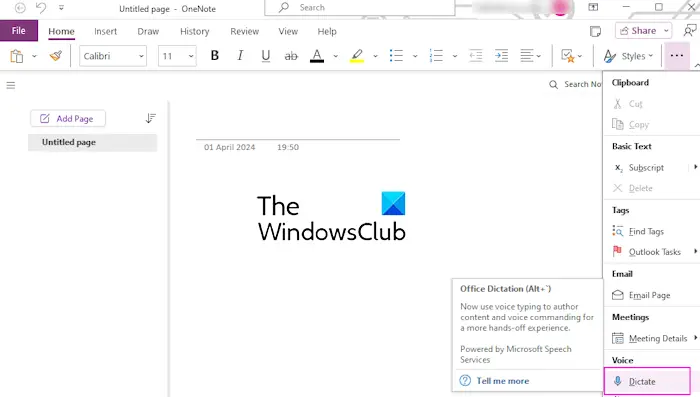
“Hey there! Just so you know, we’re an Amazon affiliate. This means if you buy something through our links, we may earn a small commission.
It doesn’t cost you extra and helps keep our lights on.”
Thanks for supporting us!








![Dictation not working or showing in OneNote [Fix]](https://www.gadgetsandguides.blog/wp-content/uploads/2024/05/get-apples-very-first-iphone-wallpaper-your-home-lock-screen-1280x600-150x150.jpg)
![Dictation not working or showing in OneNote [Fix]](https://www.gadgetsandguides.blog/wp-content/uploads/2024/05/xbox-game-pass-steam-deck-jpg-150x150.webp)