
You really can’t go wrong with Samsung Health when it comes to staying on top of fitness-related data. Its features help you keep track of workouts, track calorie and nutrition intake, and monitor your heart rate, just to name a few. And if you start exhibiting symptoms you’ve never had before, you can even use the app to find out more about what’s wrong with you.
Samsung Health has a useful feature that helps you diagnose unusual health symptoms from the comfort of your home. Needless to say, this feature can come in very handy, as it can save you a trip to the doctor’s office, not to mention spare you from having to answer uncomfortable questions, if the symptoms you’re exhibiting turn out to be related to something very minor like a cramp.
- Install Samsung Health on Any Android Device (Google Play Store)
That said, you should never solely rely on Samsung Health’s Symptom Checker feature — only use it for reference purposes, as nothing still beats a visit to your physician for a more accurate diagnosis and peace of mind. Nevertheless, the feature is still a useful tool that can make a great starting point to help you better understand the root of any unusual symptoms you may be exhibiting.
Step 1: Check for a Symptom
Checking symptoms on Samsung Health is easy — to start, open the app and tap on the “Experts” tab along the bottom, then hit “Check Symptoms” on the following page. As mentioned before, Symptom Checker should’t be used in place of advice from a medical professional. Once you acknowledge this and agree to the terms and conditions, tap on the circle to confirm, then tap on “Continue” to proceed.
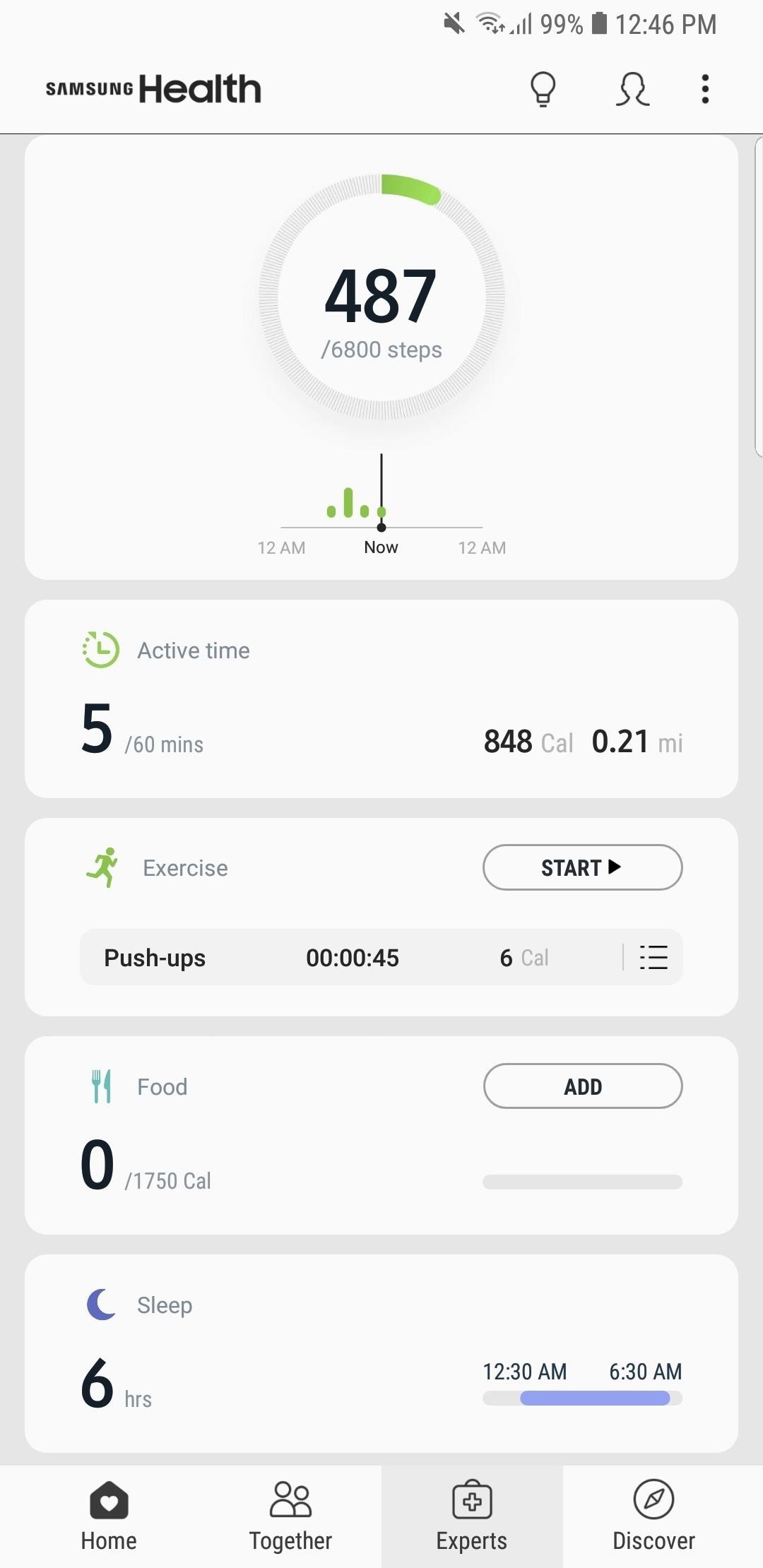
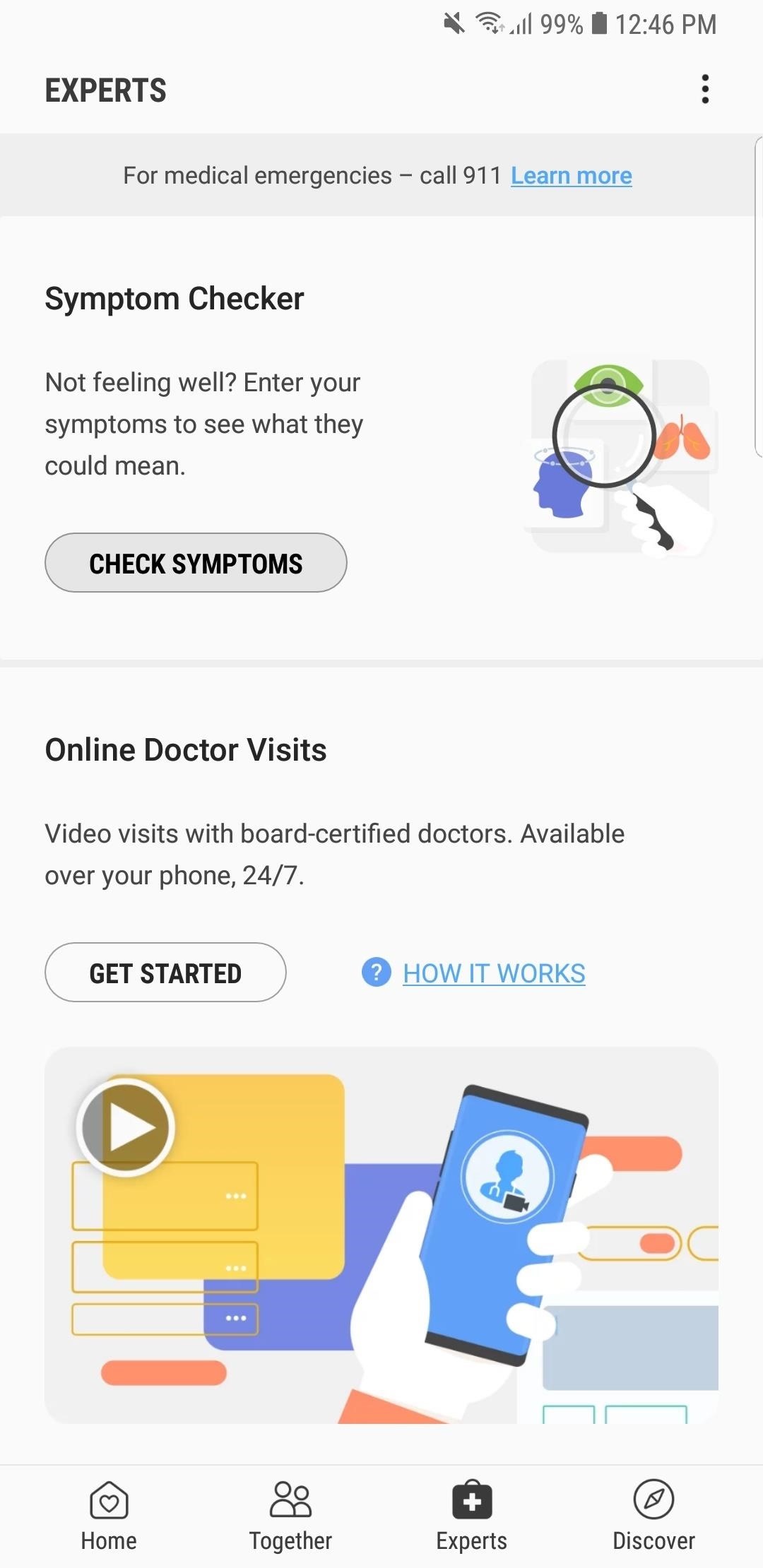
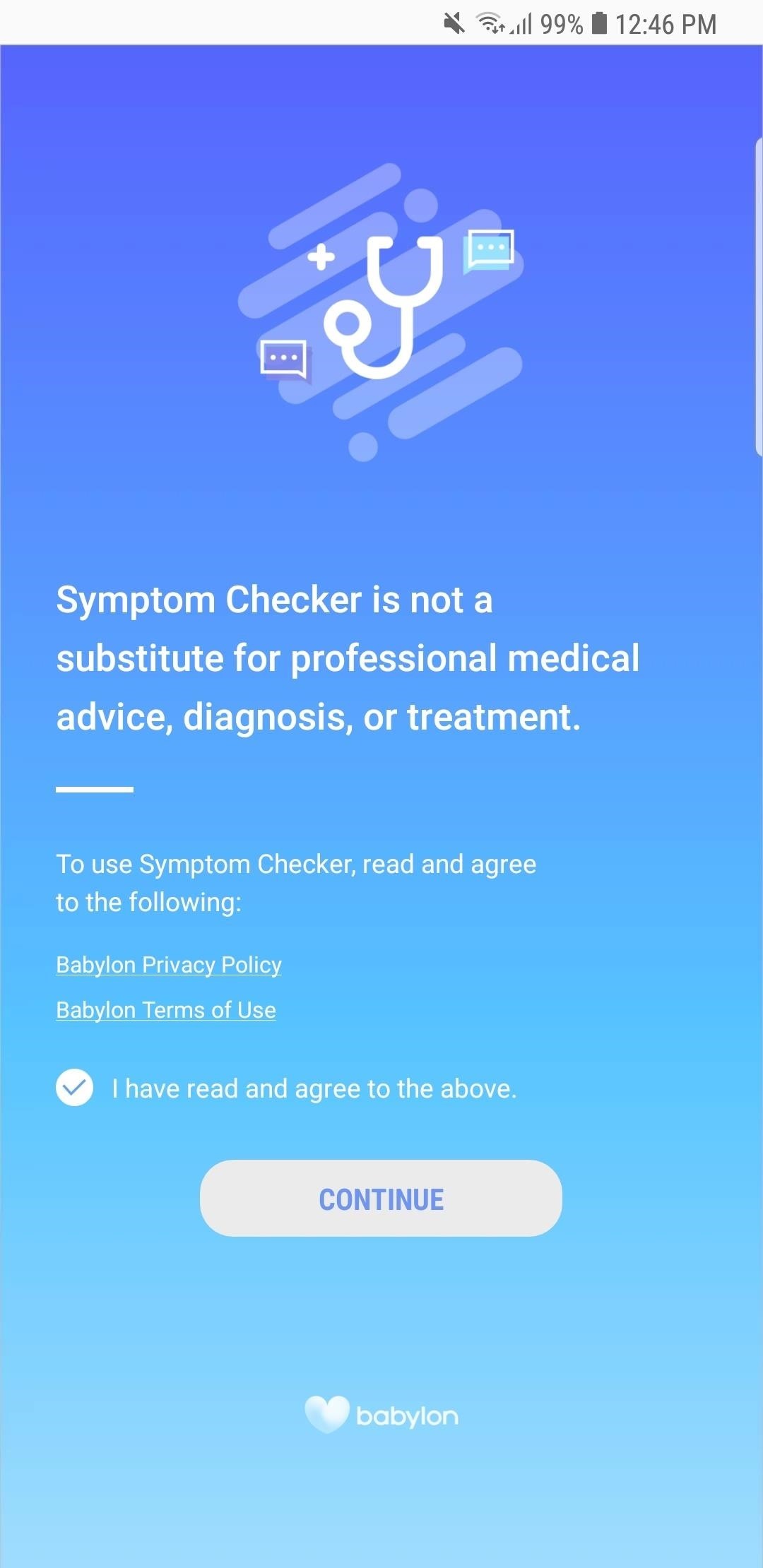
Step 2: Answer Some Questions
Now, Samsung Health’s Symptom Checker will ask you some questions, starting with basic ones such as who you’re checking symptoms for, along with your gender. Afterward, the app will ask you to detail the symptom, so tap on “Search for a symptom,” and follow the prompts to enter it accordingly.
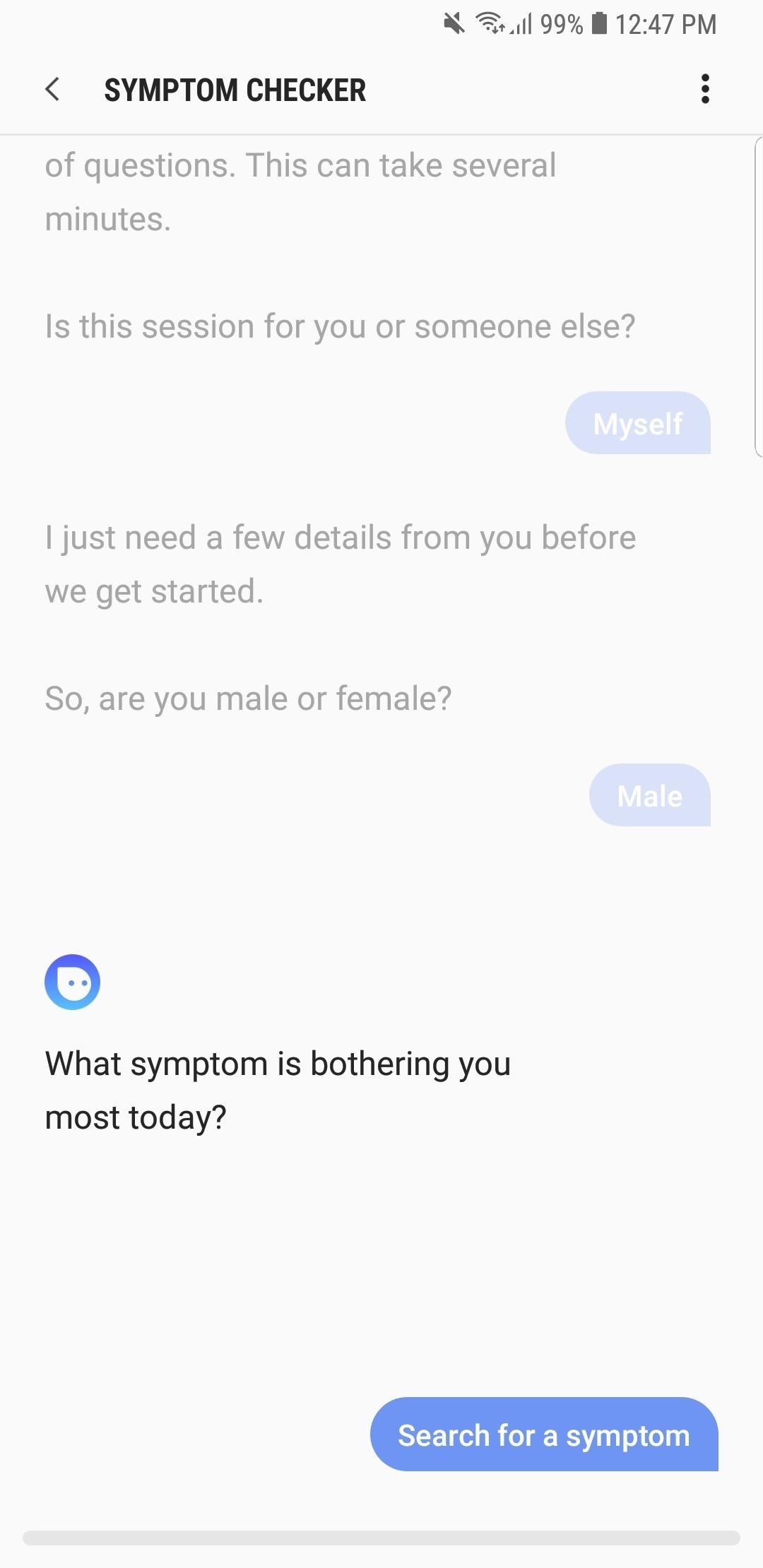
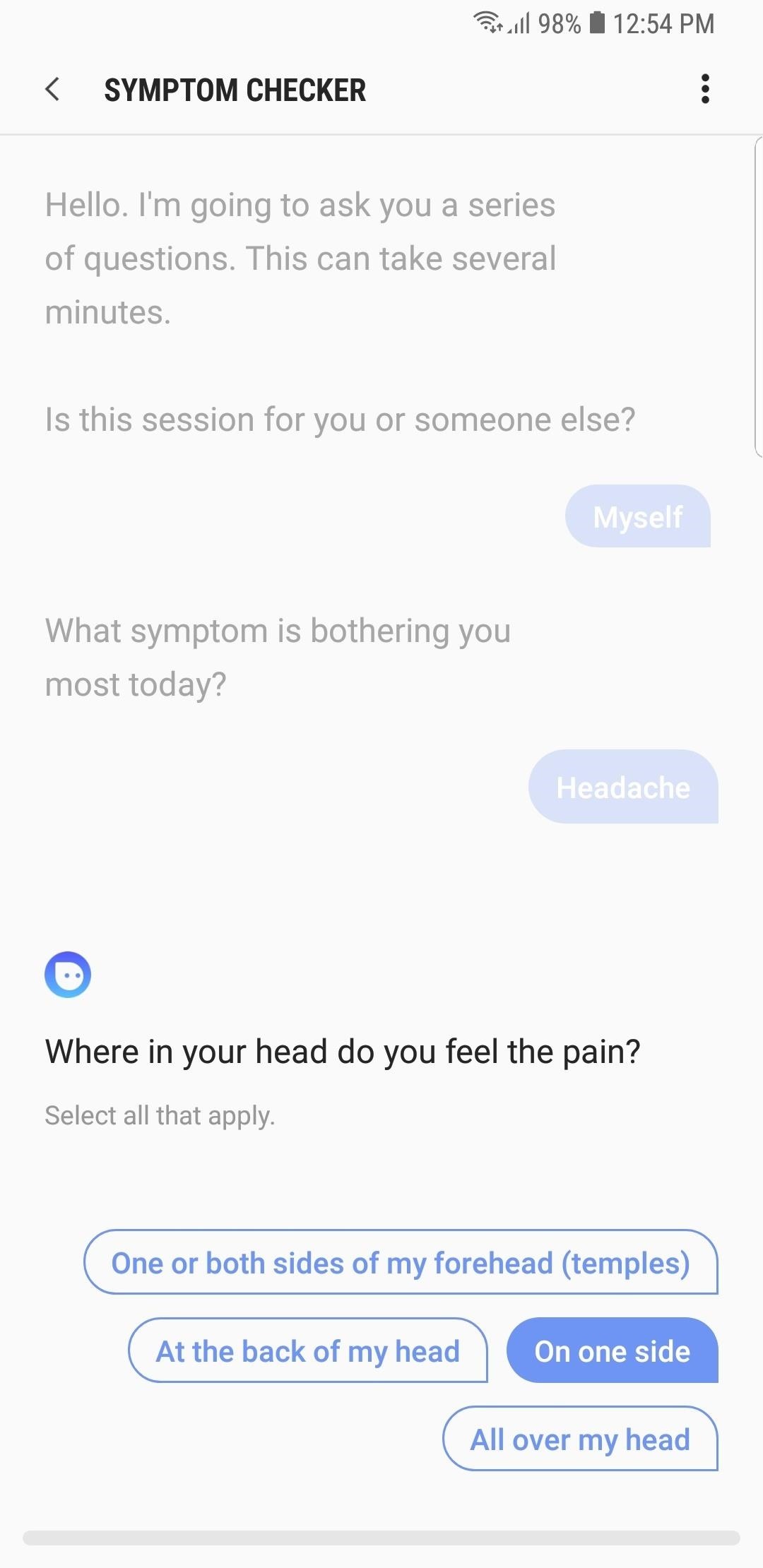
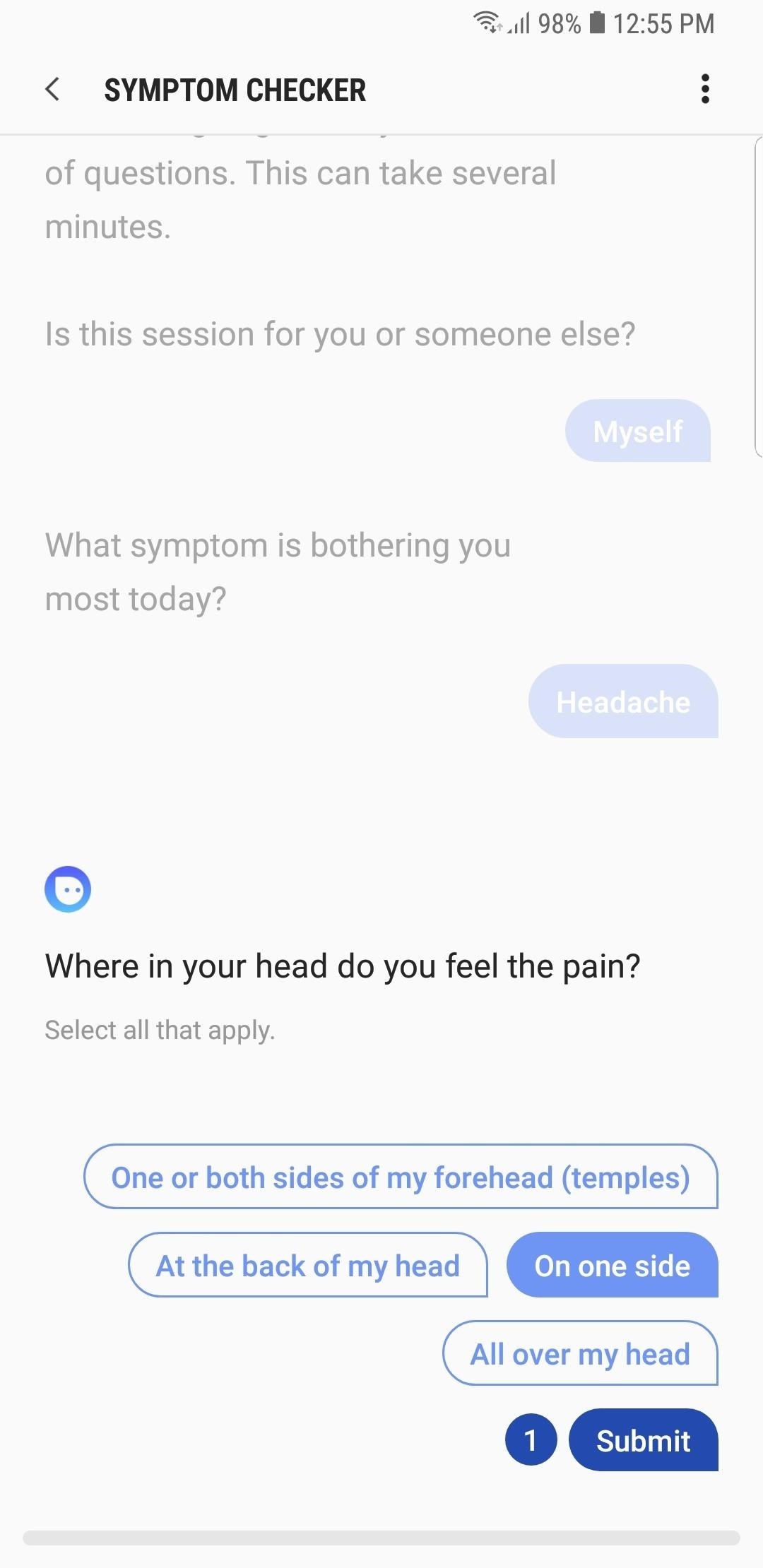
Symptom Checker will ask you a long set of detailed questions about your symptoms, so answer them truthfully to get an accurate diagnosis. Once in a while, the app will ask a question that has a link marked “I’m not sure what this means.”
Tapping on such a link reveals an “Additional info” card which explains the premise behind the question, so be sure to select it whenever it appears to give you a better grasp of your condition. After gathering all the facts it needs, Samsung Health’s Symptom Checker will automatically prepare a report of its findings, so tap on “Continue,” and wait a moment for the report to appear.
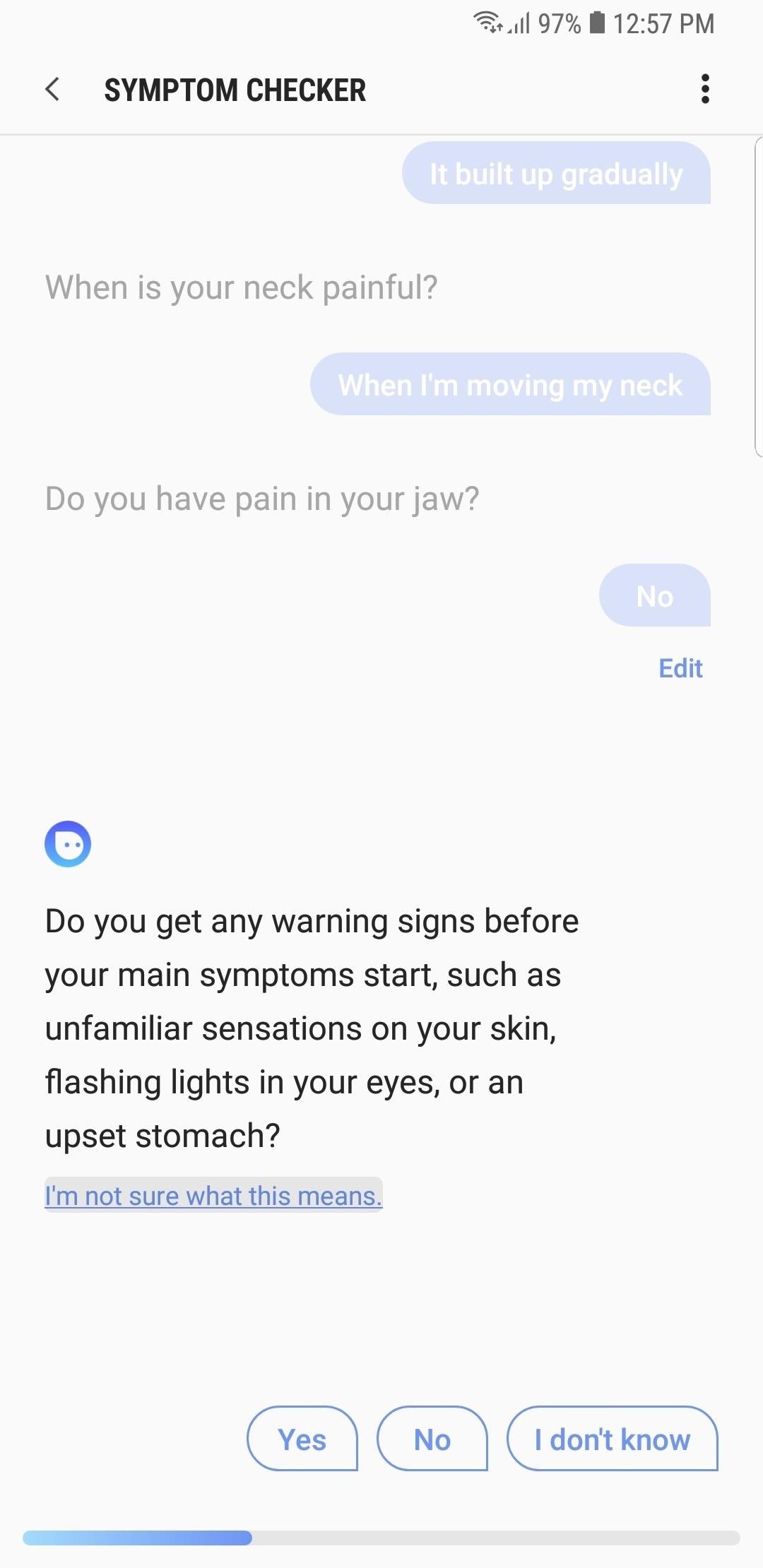
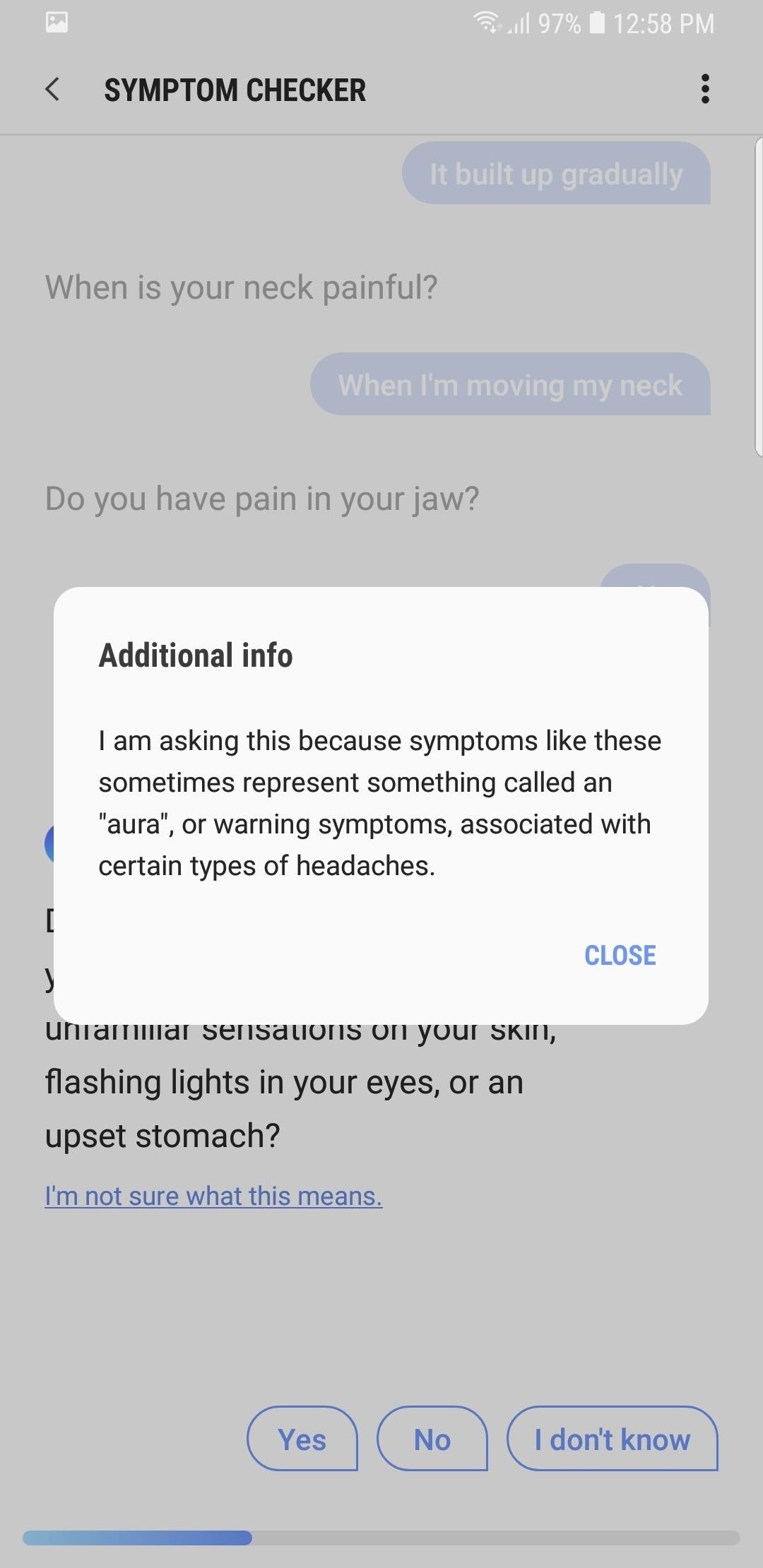
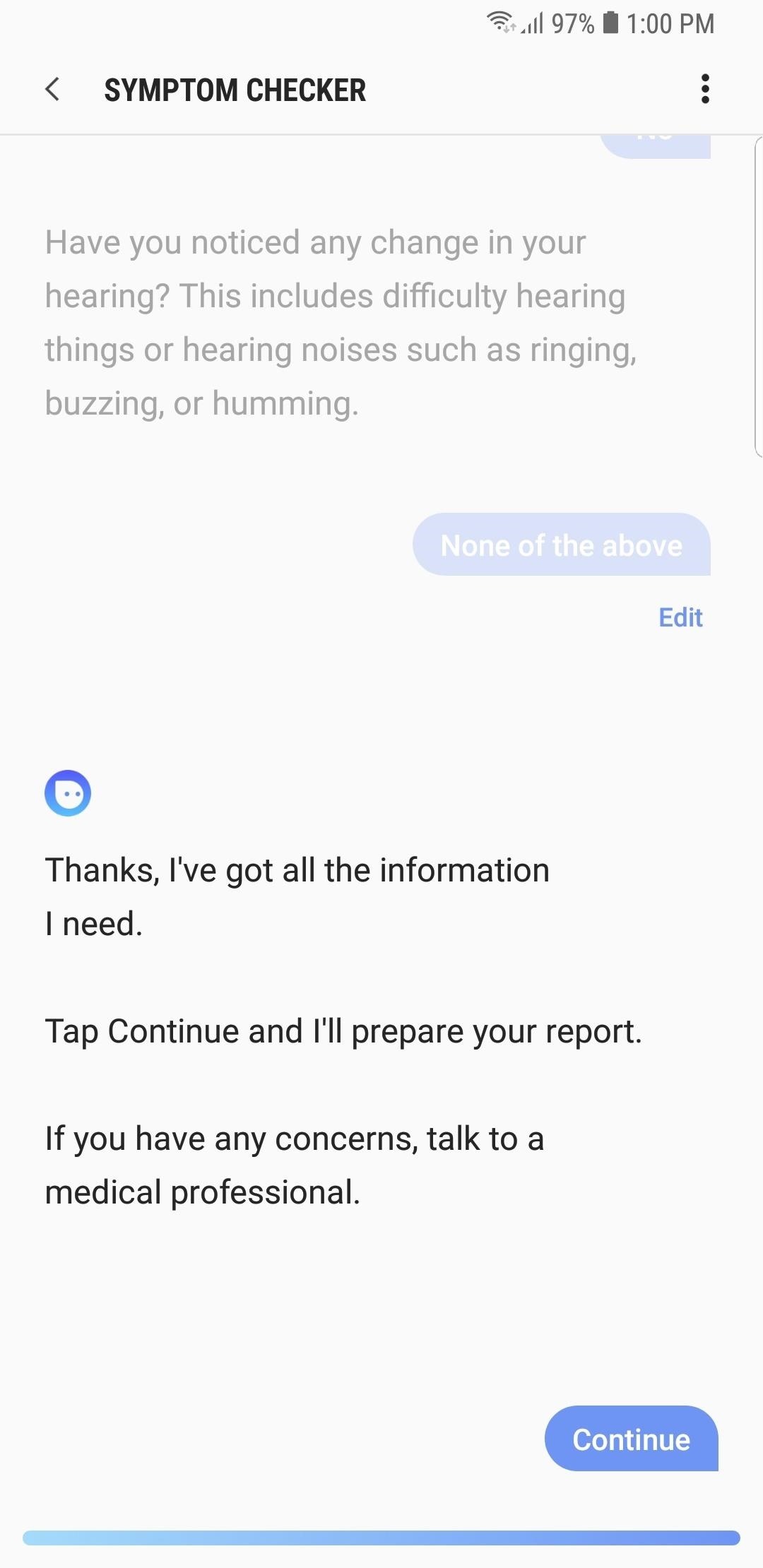
Step 3: View Your Report
Once the report is completed, Symptom Checker will present you with a number of possible conditions related to your symptoms. Along with the option to save the report as a PDF file, you can also tap on each condition to view specific details such as a brief overview of the condition itself, symptoms associated with it, and possible treatments and preventative measures.
Besides that, you also have the option to consult with a physician online by tapping on “See online doctor” to discuss your condition in more detail. Just keep in mind that the service isn’t free, and you’ll either have to register your insurance provider, or be charged out of pocket to schedule an online consultation.
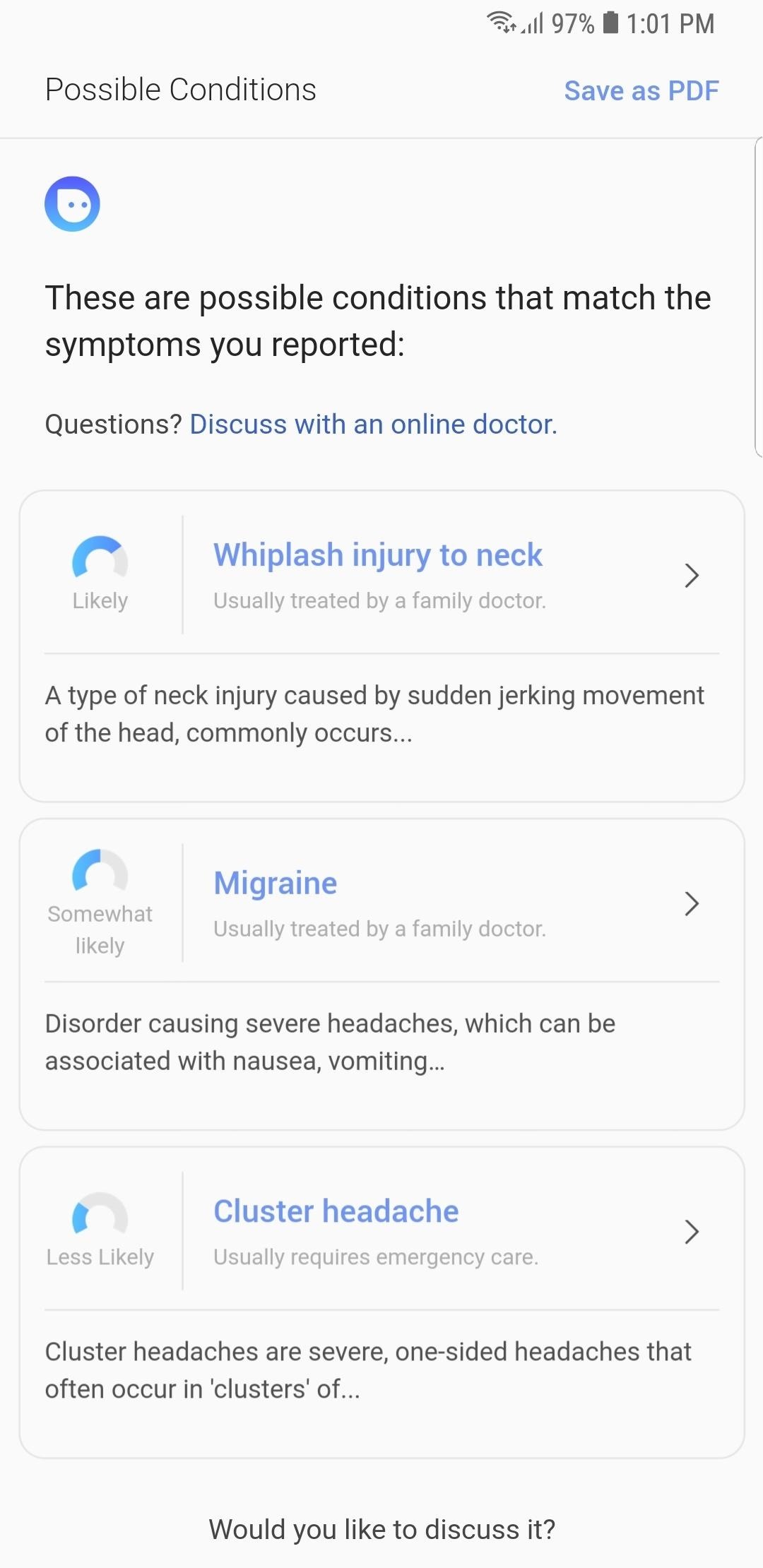
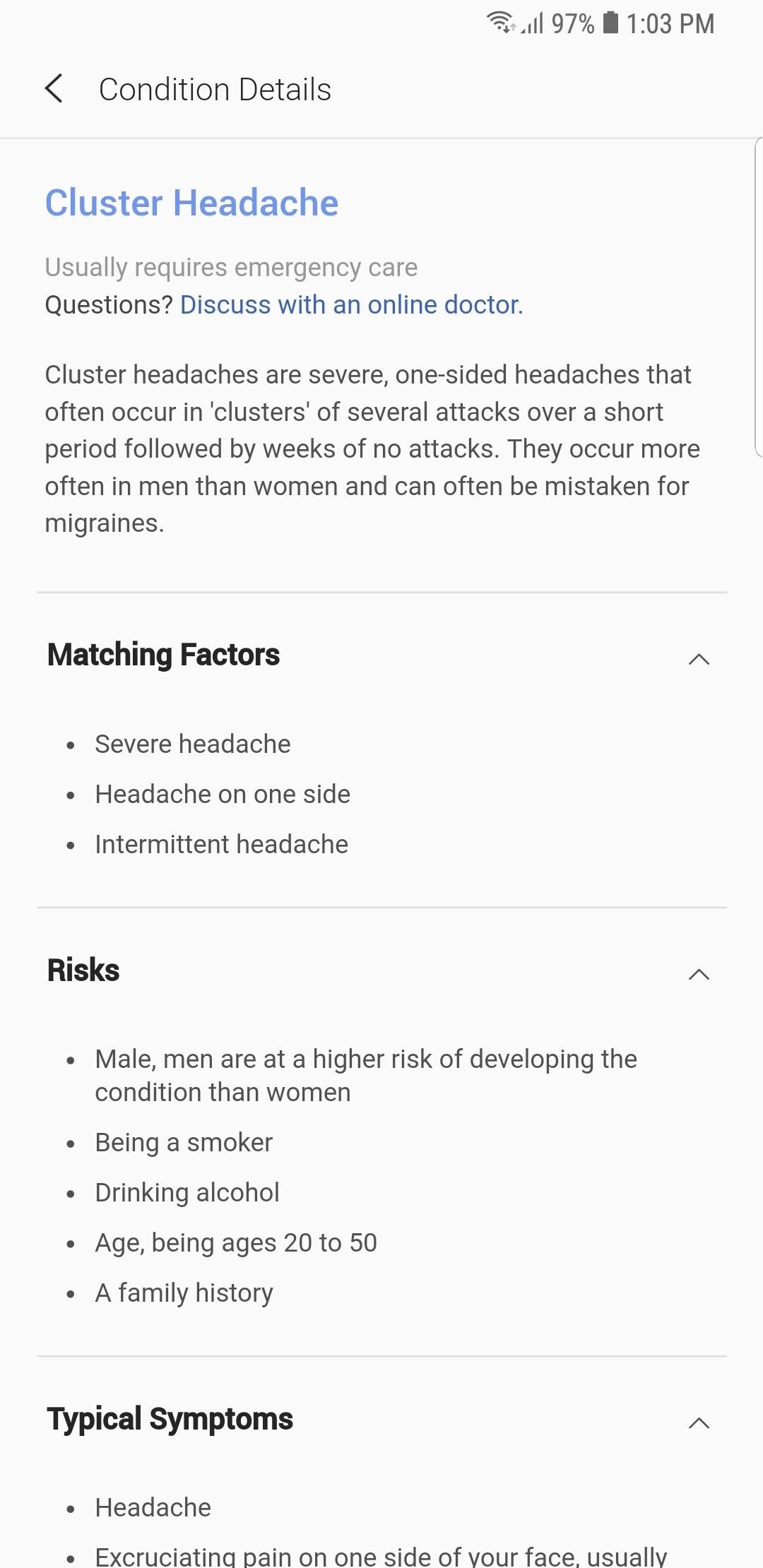
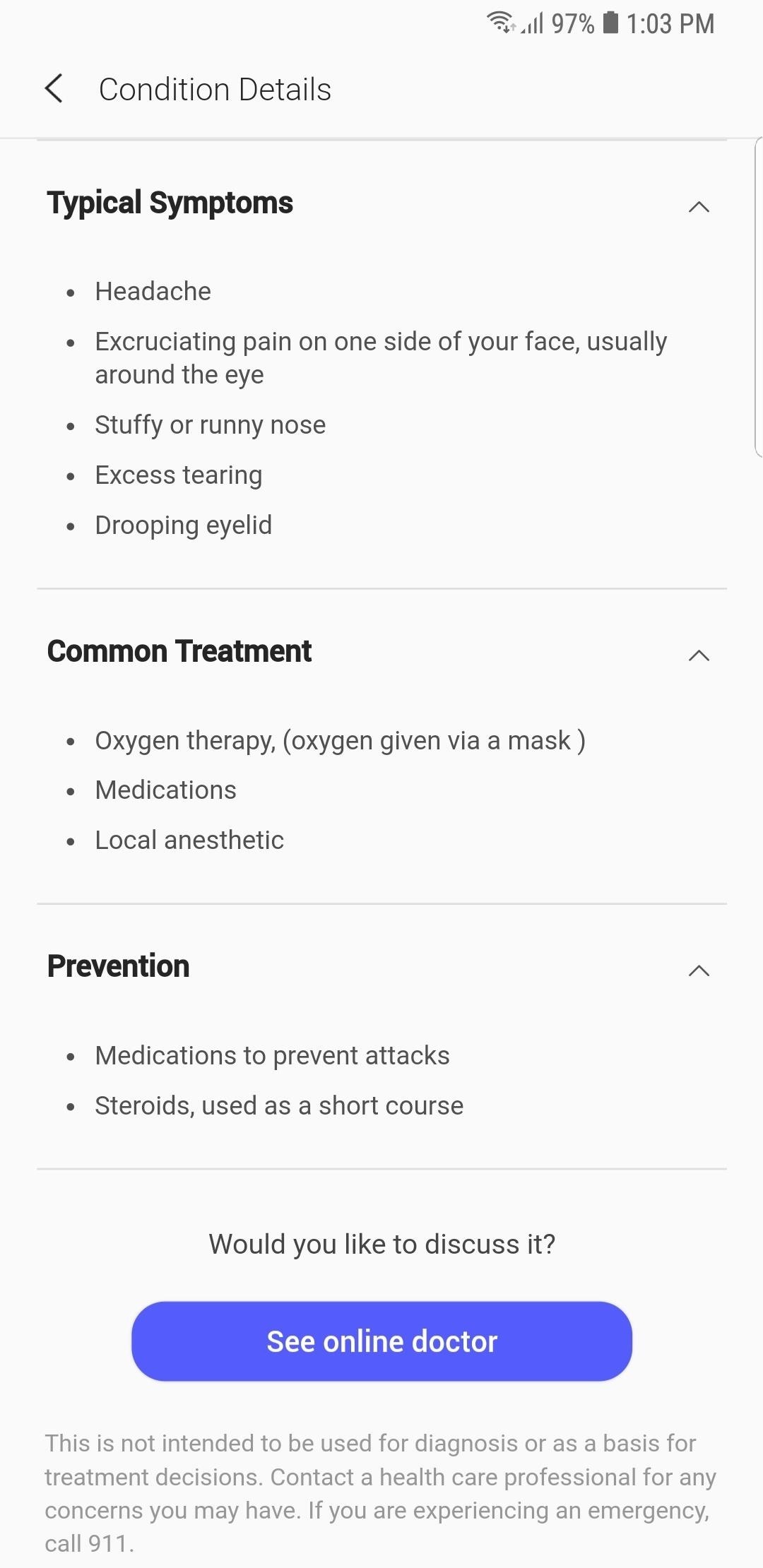
Finally, it’s worth noting that Samsung Health’s Symptom Checker doesn’t save your reports to safeguard your privacy. So if you’re worried about your diagnosis report getting into the wrong hands, the app has you covered, and will only save reports as PDF files under your explicit direction.
This article was produced during Gadget Hacks’ annual Health & Fitness special coverage. Read all of the Health & Fitness series.
- Follow Gadget Hacks on Pinterest, Reddit, Twitter, YouTube, and Flipboard
- Sign up for Gadget Hacks’ daily newsletter or weekly Android and iOS updates
- Follow WonderHowTo on Facebook, Twitter, Pinterest, and Flipboard
Hot Deal: Set up a secure second phone number and keep your real contact details hidden with a yearly subscription to Hushed Private Phone Line for Android/iOS, 83%–91% off. It’s a perfect second-line solution for making calls and sending texts related to work, dating, Craigslist sales, and other scenarios where you wouldn’t want to give out your primary phone number.
“Hey there, just a heads-up: We’re part of the Amazon affiliate program, so when you buy through links on our site, we may earn a small commission. But don’t worry, it doesn’t cost you anything extra and helps us keep the lights on. Thanks for your support!”











