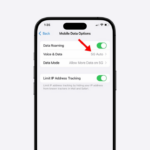This Ambidextrous Mouse Is Almost Perfect
Mac
Summary
- Attractive, symmetrical, ambidextrous design.
- Good specs for the price, although the 1,000Hz polling rate may disappoint some gamers.
- Skip the Apple-exclusive colorway and buy the standard version of this mouse; It’s regularly on sale for $80.
When Corsair announced an Apple-exclusive version of the M75 Wireless Mouse, I knew that I had to give it a try. And while this mouse is far from perfect, it’s one of the best and only options for left-handed gamers who crave an ambidextrous design.


Corsair M75 Wireless
Despite its faults, the M75 Wireless Mouse is a compelling option for gamers who crave an ambidextrous design and modern features.
- Ambidextrous design is great for left-handed users
- Attractive Glacier Blue colorway
- Respectable specs for the price
- Noisy buttons
- Unimpressive 1,000Hz polling rate
- Limited customization in Bluetooth mode
- Scroll wheel is too stiff for web browsing
Price and Availability
Corsair’s M75 Wireless Mouse is available at most major retailers with sale prices regularly dipping down to just $80. However, the Glacier Blue and Frost White versions of this mouse are sold exclusively at the Apple Store for $130.
The mouse comes with a USB-C to USB-C charging cable and a set of swappable, extra-tall side buttons. A USB wireless receiver is also included for optional 2.4GHz connectivity.
Design and Quality
Even with its Glacier Blue paint job, translucent plastic shell, and colorful RGB lighting, the M75 is somewhat neutral and nondescript. It’s an attractive mouse, but it doesn’t give off super-dorky gamer vibes, which I appreciate.
The fit and finish is pretty good, too. Corsair fitted the M75 with tough plastic, responsive buttons, and a sturdy scroll wheel. Unfortunately, the buttons are noisier than I expected. Hollow noise is a common problem for lightweight mice, but at 3.13 ounces, the M75 isn’t that lightweight. And, anyway, I assumed that its optical buttons would be quieter.
I also assumed that the M75’s symmetrical, ambidextrous design would lead to discomfort. Maybe I should stop making assumptions—it’s actually a very comfortable mouse. People with small hands may have trouble gripping the M75, but it fits me like a glove and feels great during extended gaming sessions.
Of course, the quirkiest part of this ambidextrous design is the mirrored thumb buttons. Corsair stuck a pair of forward-back buttons on both the left and right sides of this mouse. You can enable all four buttons or program them to perform different functions, but I disabled the buttons that were under my ring finger because I kept hitting them by accident.
These thumb buttons are flush with the M75 mouse’s chassis—they’re low profile and somewhat difficult to use. So, Corsair includes a set of raised-height buttons in the M75’s packaging. You’re expected to install these raised-height buttons on the left or right side of the mouse, dependent on your handedness. If you’re left-handed, for example, you’ll install the raised buttons on the right side of the mouse. They’re magnetic, so they’re easy to swap out.
All in all, I feel that the M75 is a measured, elegantly-designed product. It’s attractive but not too flashy. And, despite its symmetrical ambidextrous build, it’s a very comfortable mouse. Corsair probably could’ve shaved off some of the weight and made the buttons less noisy, but as a whole, the M75 looks and feels great.
Good Performance With Some Quirks
The M75’s specs are fairly typical for a wireless mouse in this price range. It’s got a Marksman 26,000 DPI optical sensor, optical main buttons, and a 1,000Hz polling rate. It also tracks at 650 inches per second and boasts a maximum acceleration of 50G.
In-game, the M75 Wireless Mouse feels very smooth and responsive. I can snap the cursor across the screen at the flick of my wrist, but I can also perform small adjustments to line up accurate shots in Counter Strike and other shooters. The stiff scroll wheel, which is a little too stiff for web browsing, also proved to be an asset when swapping weapons or performing other common in-game actions. I tend to be pretty clumsy with the scroll wheel, so I was pleasantly surprised by this perk.
However, I wish that Corsair had included a scroll wheel toggle like the kind that’s featured in some Logitech mice. I used the M75 mouse at work for a few days, and the scroll wheel’s stiffness just feels terrible on web pages and in word documents. A free-spinning mode would give me the best of both worlds—stiff scrolling in games and smooth scrolling everywhere else.
More importantly, the 1,000Hz polling rate is kind of disappointing at this price. Very few gamers can genuinely tell the difference between 1,000Hz or 2,000Hz or 8,000Hz, so it’s an “invisible” shortcoming, more or less, but I think that Corsair should’ve gone the extra mile to attract left-handed competitive gamers.
Plus, I’m confused by Corsair’s decision to put a DPI button on the bottom of the mouse. When you press this button, the mouse cycles through a series of DPI options that are color-coded with RGB lighting. You can customize each of these lighting “stages” in the iCUE app, but I’m not about to turn my mouse upside-down to change a DPI setting while playing a game.
And although this is a minor complaint, the M75’s PTFE feet aren’t as slippery as I’d like. The mouse’s movement is smooth, but I want it to glide around a bit more. If I continue using the M75 mouse, I’ll probably end up buying the glass feet from Corsair’s website, although I doubt that a slippery grip will make me a better gamer.
Connectivity and Battery Life
The M75 Wireless Mouse supports Bluetooth connectivity and comes with a 2.4GHz USB dongle. Charging and wired connectivity work over a USB-C cable—Corsair includes a nice six-foot-long cable in the box—and battery life tops out somewhere between 105 and 210 hours, depending on your connectivity method and RGB settings.
Corsair’s battery life estimate, while difficult to test, appears to be accurate. It takes a while to drain this mouse. Pulling up to 105 hours with RGB enabled is impressive, too, although I’m pretty sure there’s only one LED inside the mouse. Its lighting effects are pretty rudimentary.
Wireless pairing is a somewhat painless process—just hold the right arrow button on the M75’s underside. I just wish that Corsair had labeled this button. Believe it or not, but I keep forgetting which one I’m supposed to press.
Software and RGB Weirdness
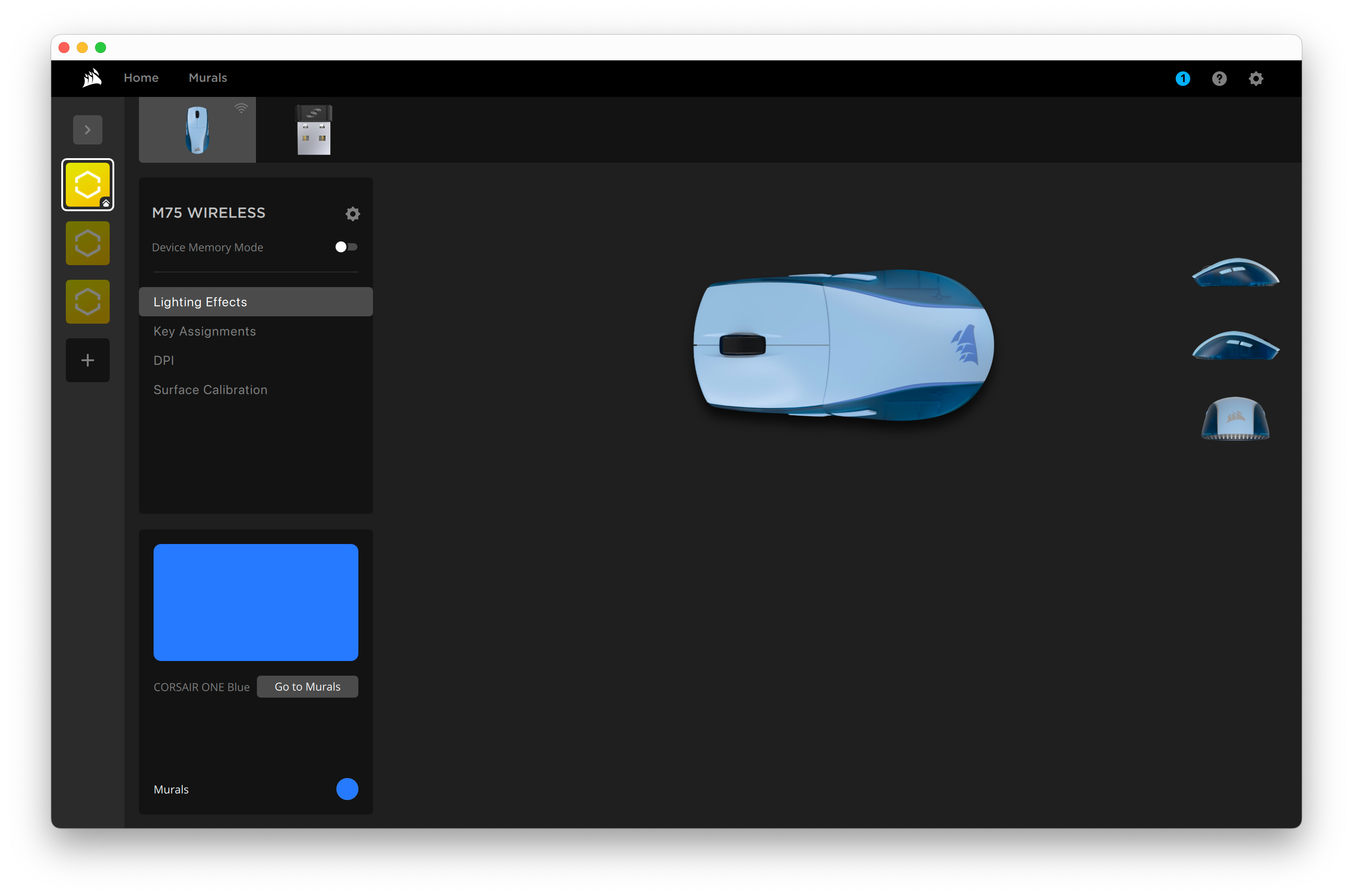
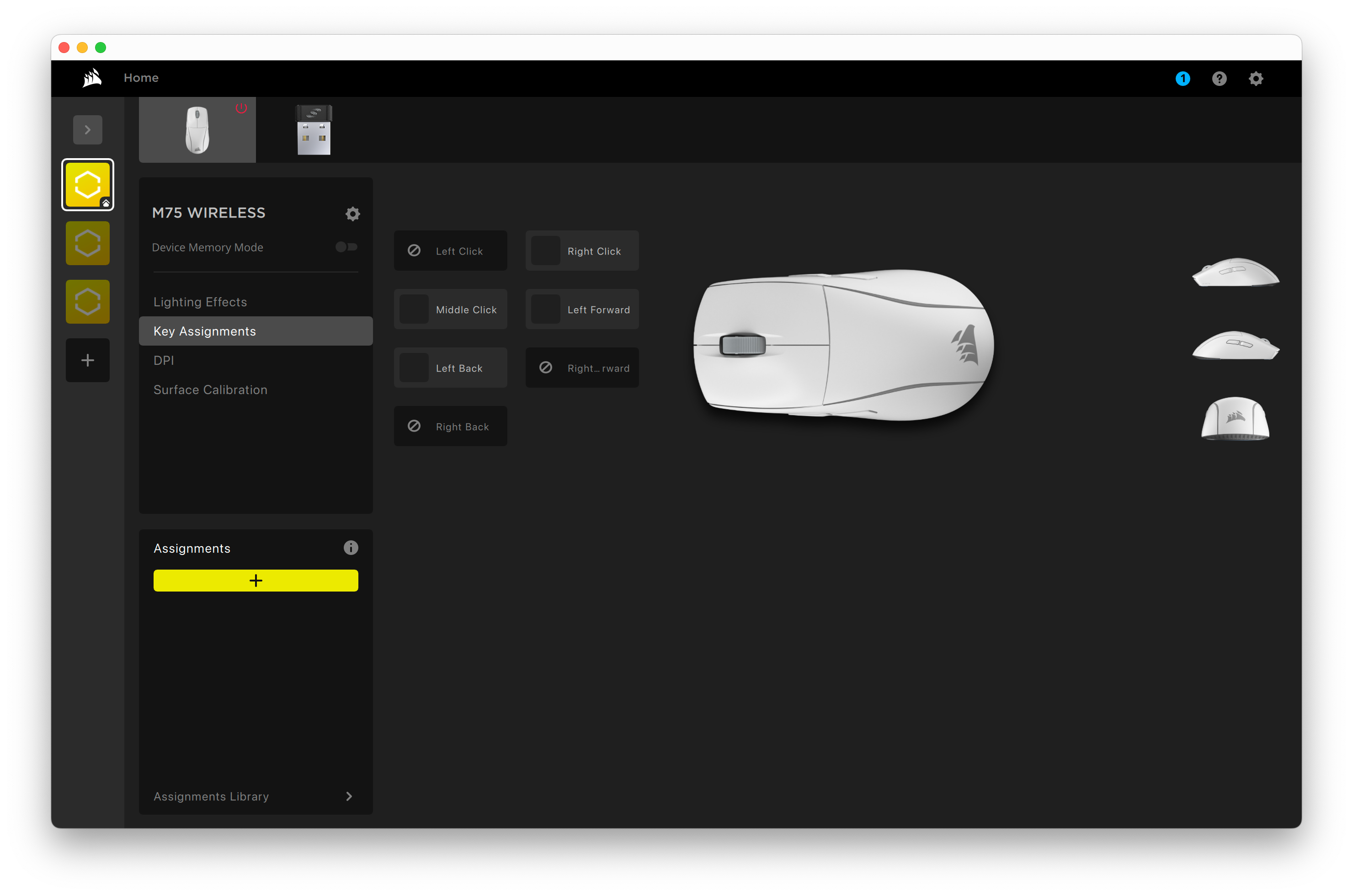
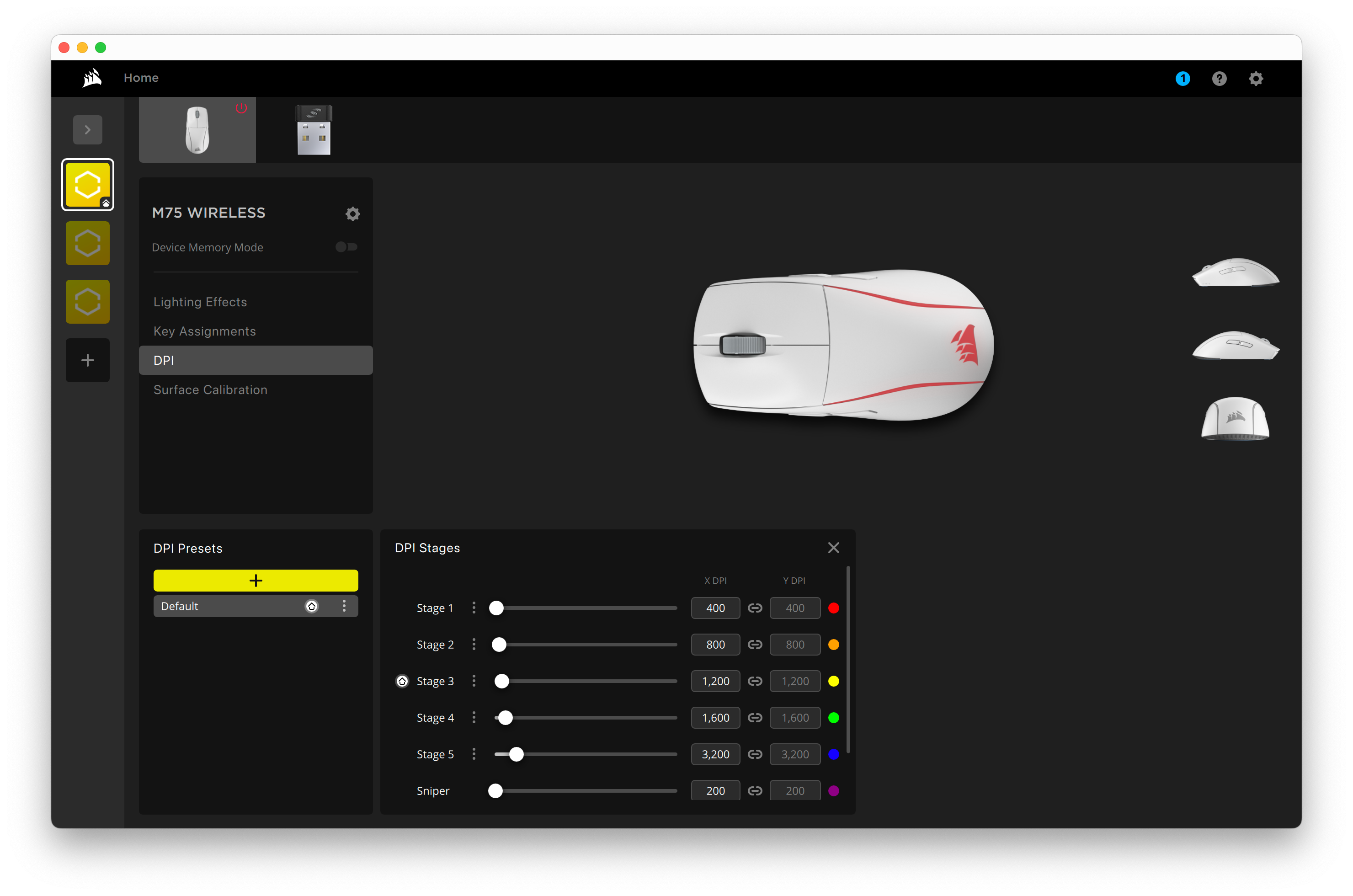
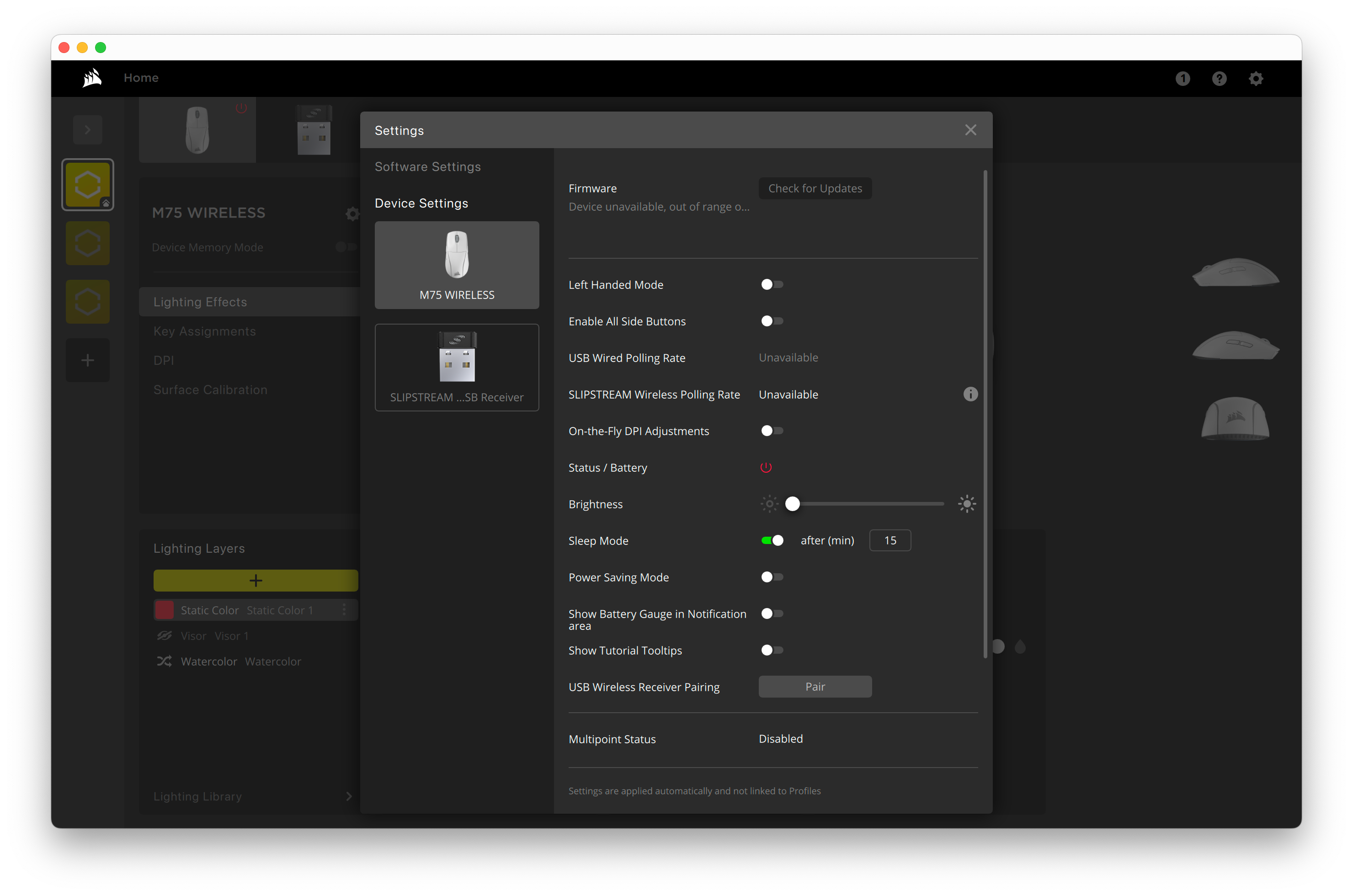
Like other Corsair accessories, the M75 Wireless Mouse can be customized in the iCue app on Mac or Windows. Corsair allows you to reprogram the mouse’s buttons, set up new lighting presets, or build “DPI” stages that are cycled through when pressing the DPI button on the mouse’s underside. There’s also a surface calibration tool in the iCue app.
But you can’t do any customization in Bluetooth mode. If you want custom lighting and other fun stuff, you need to use the 2.4GHz dongle or a USB connection. I encountered this limitation during my K65 Plus keyboard review, and I’m disappointed that the M75 mouse is also limited in this regard.
And, as I mentioned earlier, the M75’s RGB lighting is nothing special. It looks pleasant, but it appears to be powered by a single LED. To be fair, most colors clash with the Glacier Blue colorway that I’m reviewing, so I have no reason to toy around with RGB customization. I’m just glad that Corsair chose blue as the default lighting color, as the companion M75 Plus Keyboard’s default lighting presets are comparatively wonky.
Should You Buy the Apple-Exclusive Corsair M75 Wireless?
I’m definitely a fan of the M75 Wireless Mouse. It’s got a comfortable ambidextrous design and a responsive, lightweight feel. The specs and performance are pretty typical for this price, but if you’re hellbent on using a left-handed mouse, the M75 is one of your best and only options.
That said, the Apple Store version of the M75 Wireless Mouse doesn’t offer any exclusive functionality. It’s just a regular ol’ M75 with a cool Glacier Blue paint job. If you want to save some money, skip the Apple-exclusive colorway and just buy the standard version of the M75 Wireless Mouse. It’s marked at $130 MSRP, just like the Apple variant, but it regularly goes on sale for $80.
I should also point out that the wired version of the M75 is ridiculously affordable and offers an 8,000Hz polling rate. Those who want to maximize their price-to-performance ratio should buy the wired model.


Corsair M75 Wireless
Despite its faults, the M75 Wireless Mouse is a compelling option for gamers who crave an ambidextrous design and modern features.