Just because you wanted a stable, stock Android version on your HTC One doesn’t mean you have to miss out on Sense because you bought or softModded to a Google Play Edition. As long as you have the Android SDK tools and you’ve unlocked your bootloader, you can turn your HTC One into the Developer Edition, a Sense version free of carrier bloat.
Step 1: Download the Developer Edition RUU on Your PC
Download the official ROM Update Utility (RUU) for the Developer Edition directly from HTCdev. Search for One under “Device” and Brightstar US under “Carrier.” Make sure it says RUU under “Type” and Developer Edition under “Description.”
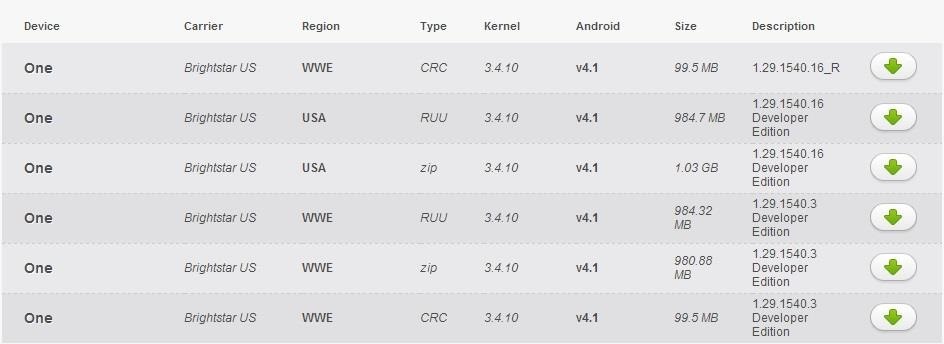
Step 2: Downgrade to 1.44 Hboot (Android 4.3 Users Only)
If you updated your Google Play Edition to Jelly Bean 4.3, it came with the 1.54 hboot that doesn’t play nice with our softMod. We’ll have to downgrade it to 1.44 to continue, so go ahead and download this zip file for hboot 1.44, courtesy of XDA member Sneakyghost.
Step 3: Change Your HTC One’s CID
Now you’ll need to change your Cell ID (CID) to flash the RUU you downloaded. This is because the bootloader blocks RUUs from other phones to prevent you from bricking your device (but don’t worry—we won’t brick your device).
Connect your phone to your computer and open a command prompt.

Use the command adb reboot bootloader to reboot into your phone’s fastboot mode. Next, use fasboot oem writecid 11111111 to trick your bootloader into accepting any RUU files.
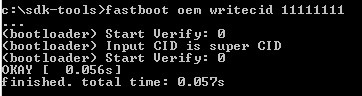
Step 4: Prepare Hboot RUU (Android 4.3 Users Only)
If you need to downgrade your hboot (see Step 2), open the zip file you downloaded and open android-info.txt. In the command window, with your HTC One still connected to your PC, type fastboot getvar modelid. If the result doesn’t match the modelid line in the text file, you’ll have to change it.
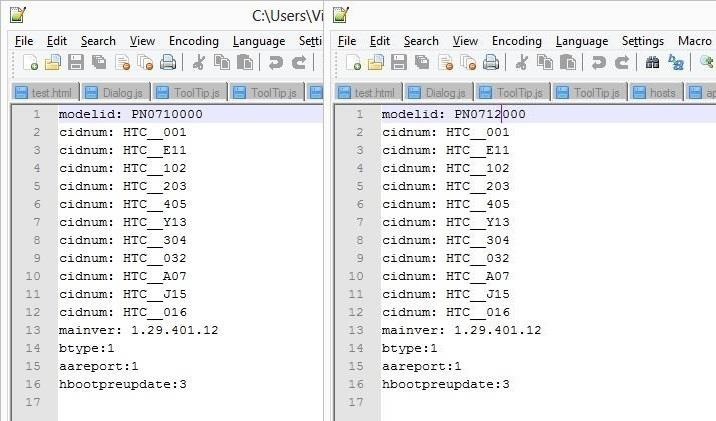
To change the modelid, first extract the two files from the hboot zip. Open the text file (the extracted one, you can’t edit the one in the zip) and edit the modelid so that it matches your phone’s. Now create a zip file (name it whatever you want, mine is hbootRUU.zip) and put the newly edited text file and the hboot img file in it.

Step 5: Flash the Developer Edition RUU
Navigate to the directory where you downloaded the RUU. The command is cd path. Replace path with the actual path to your directory. Mine is C:sdk-tools.
Prepare your phone to accept the RUU with the command fastboot oem rebootRUU.
For 4.3 users: If you are downgrading your hboot, do so by typing fastboot flash zip filename, where filename is the name of the zip file you created. When it’s done (the command line will say finished, but the phone will look like it’s still loading, about 75%), type fastboot reboot-bootloader.

Finally, flash the RUU with the command fastboot flash zip filename. Replace filename with the actual name of the RUU file. Mine is PN07IMG_M7_UL_JB_50_BrightstarUS_WWE_1.29.1540.3.zip.
It will fail the first time. This is normal. Just repeat the command and it will work the second time.

When the RUU finishes installing (it’ll take a while), you may have to reboot manually if it gets stuck at the loading screen (the command prompt will say it finished, but the phone will be stuck loading at about 90%).
Just type fastboot reboot.
Welcome to Your New HTC One with Sense 5
That’s it! Enjoy the new Sense, Blinkfeed, and Ultrapixel camera features without any of the added bloatware. If you don’t dig Sense 5 on your HTC One, you can always revert back to a Google Play Edition.
Just updated your iPhone? You’ll find new emoji, enhanced security, podcast transcripts, Apple Cash virtual numbers, and other useful features. There are even new additions hidden within Safari. Find out what’s new and changed on your iPhone with the iOS 17.4 update.
“Hey there, just a heads-up: We’re part of the Amazon affiliate program, so when you buy through links on our site, we may earn a small commission. But don’t worry, it doesn’t cost you anything extra and helps us keep the lights on. Thanks for your support!”











