Google dropped several of the Pixel 4’s more gimmicky features in favor of perfecting the basics on the Pixel 5. While you probably won’t miss Motion Sense or the Assistant squeeze gesture, you’ll definitely like the extra battery they packed into the space those features once occupied. Almost 50% more battery, actually.
By bumping the battery from 2,800 to 4,080 mAh, Google afforded themselves the opportunity to include a feature Samsung has made popular with its recent phones: wireless battery sharing. Using the Pixel 5’s Qi charging coil, you can charge any other device that supports the standard — and it’s all pretty seamless.
Step 1: Enable Battery Share
To start, open the Settings app from your app drawer, then select “Battery.” From here, tap “Battery Share,” then enable the toggle on the following screen to turn the feature on.
Note that the feature is off by default because it simply being turned on will drain your Pixel’s battery (i.e., even if you’re not charging another device). The feature will automatically turn itself back off after a few minutes once you stop charging any other devices.
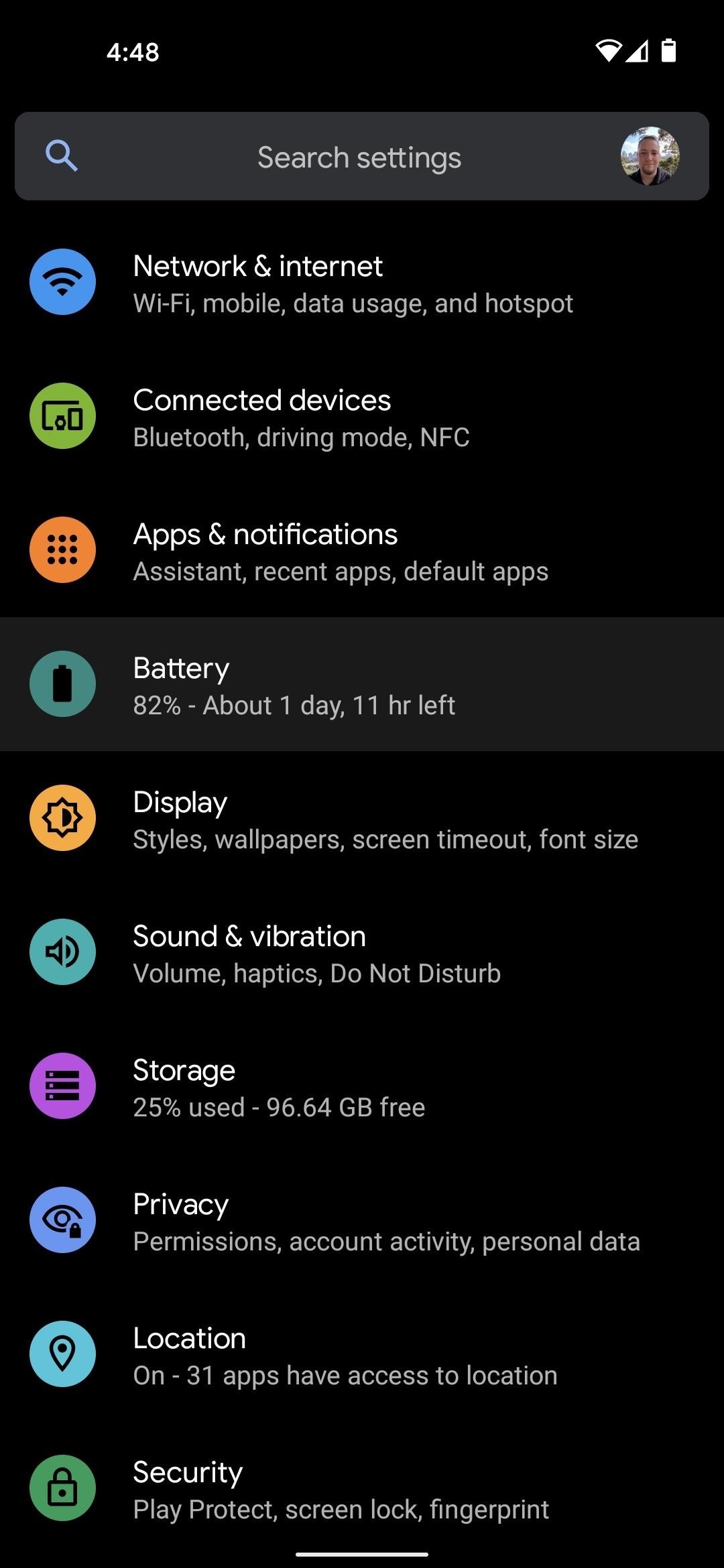
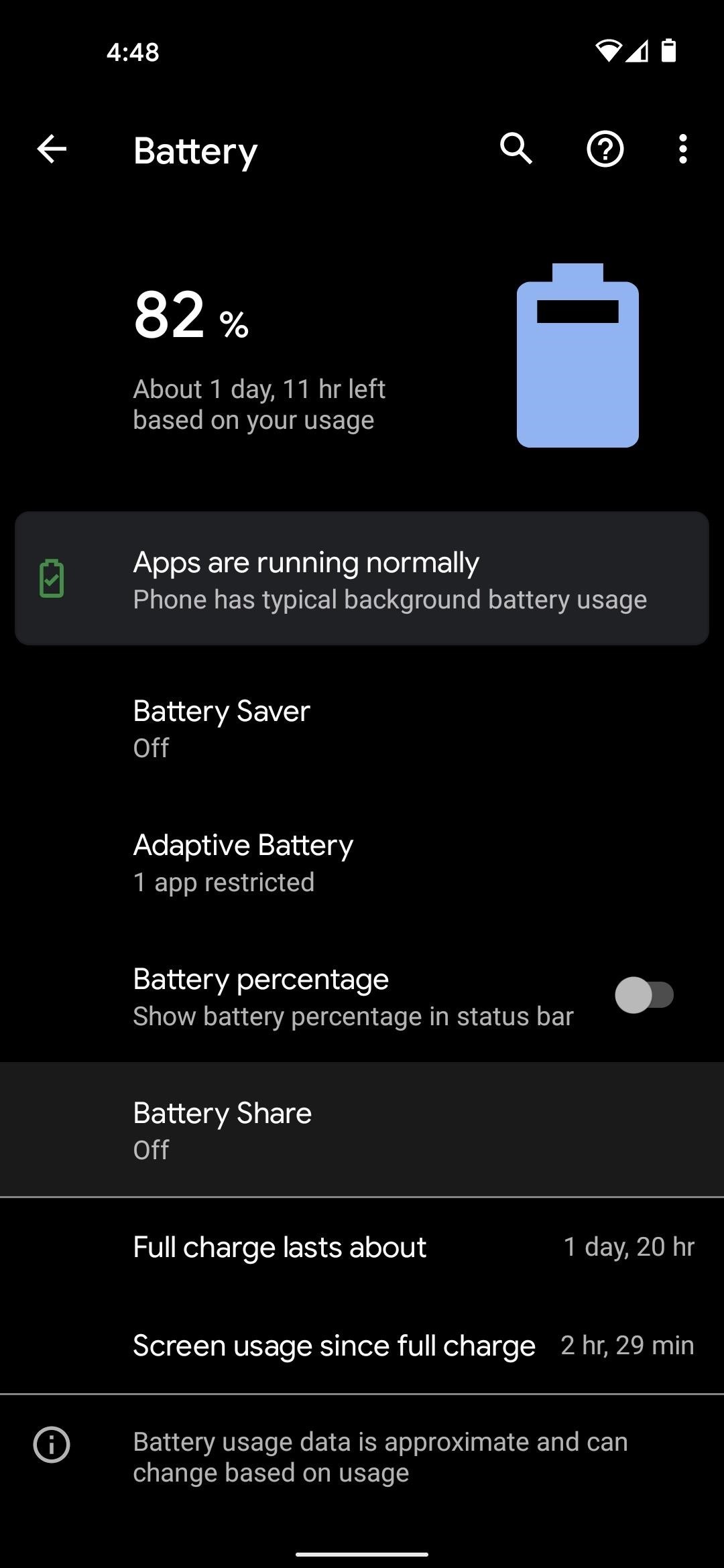
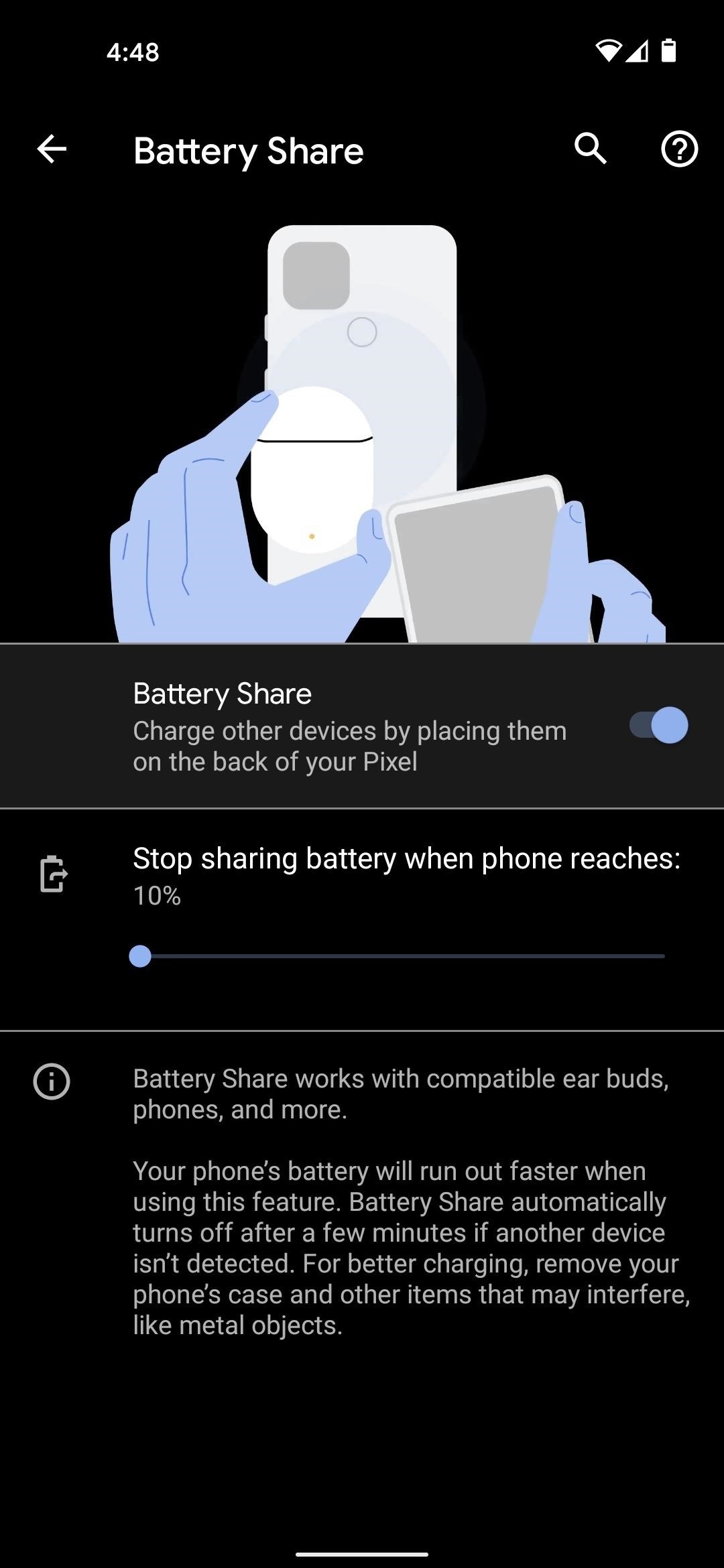
One last thing to note in this menu is the “Stop sharing battery when phone reaches” slider. This is at 10% by default, but if you want to make sure your Pixel still has plenty of battery after charging the other device, you can set this slider as high as 50%.
Step 2: Add the Quick Toggle (Optional)
If you plan on using this feature more than just once, you’ll want to add the Quick Settings toggle so you don’t have to dig through Settings menus every time. To do that, start by swiping down twice from the top of your screen to fully expand the Quick Settings menu.
Here, tap the pencil-shaped edit button in the bottom-left corner of the Quick Settings, then scroll down and locate the “Battery Share” toggle. Drag it up to the darker gray portion of the screen, which represents your active tiles, then drop it in place.
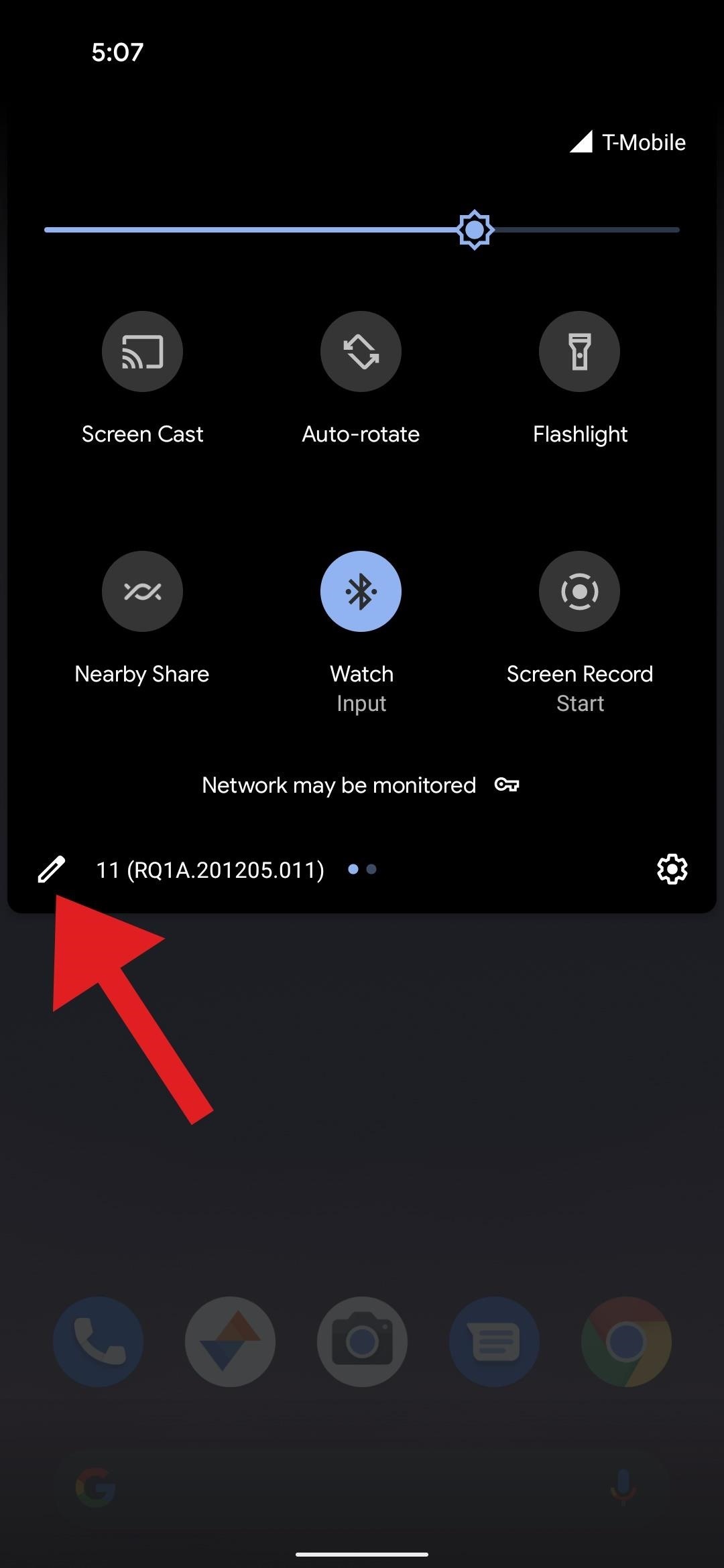
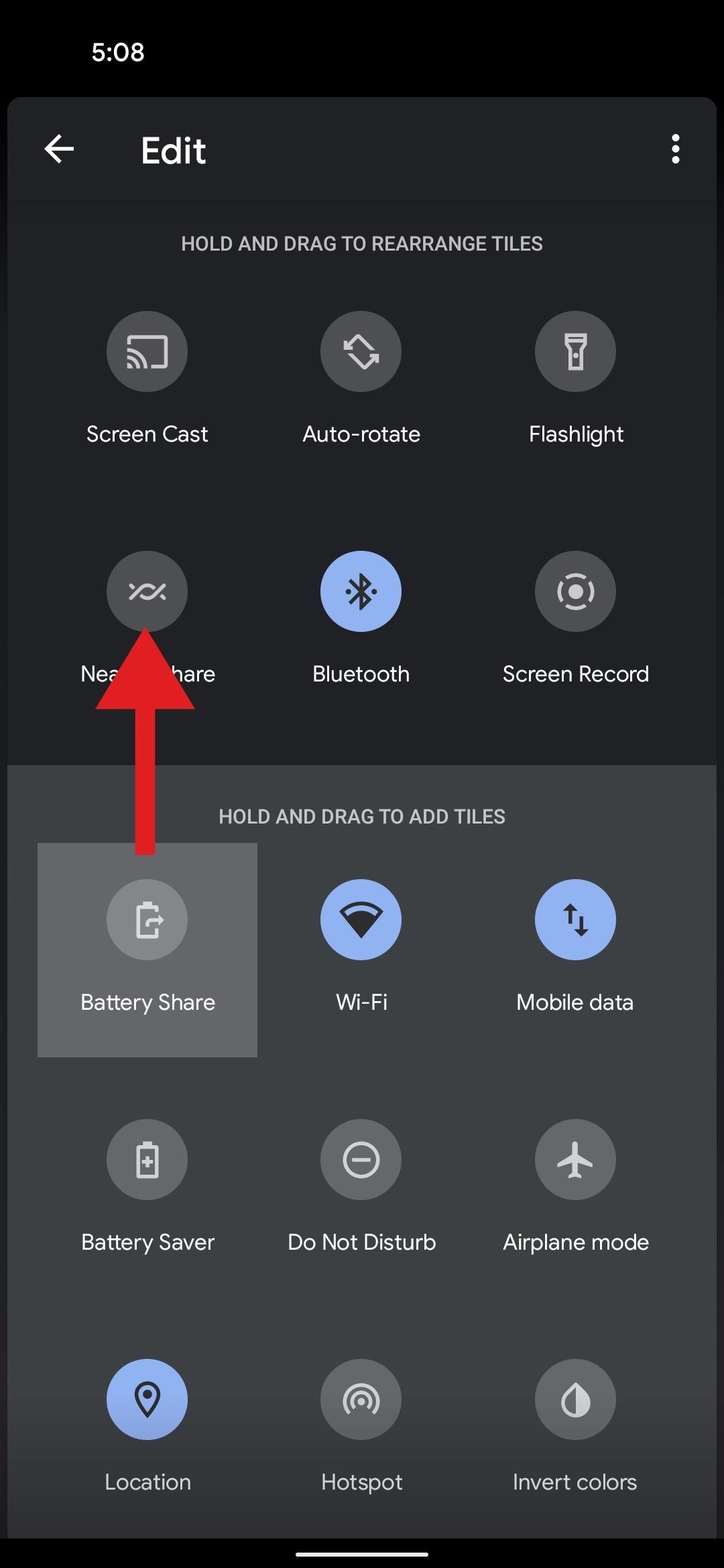

From now on, all you have to do is open your Quick Settings, tap the toggle, then press “OK” on the prompt to enable Battery Share.
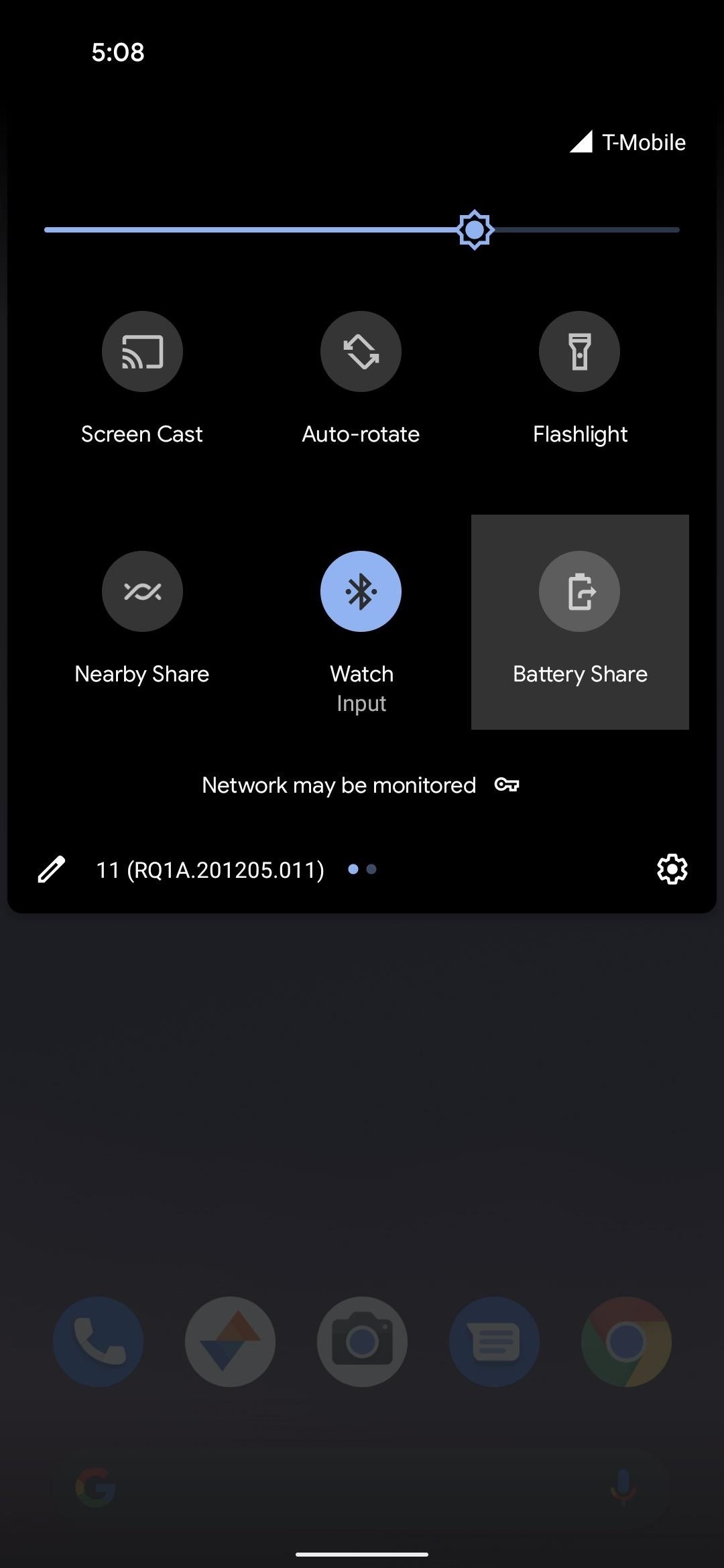
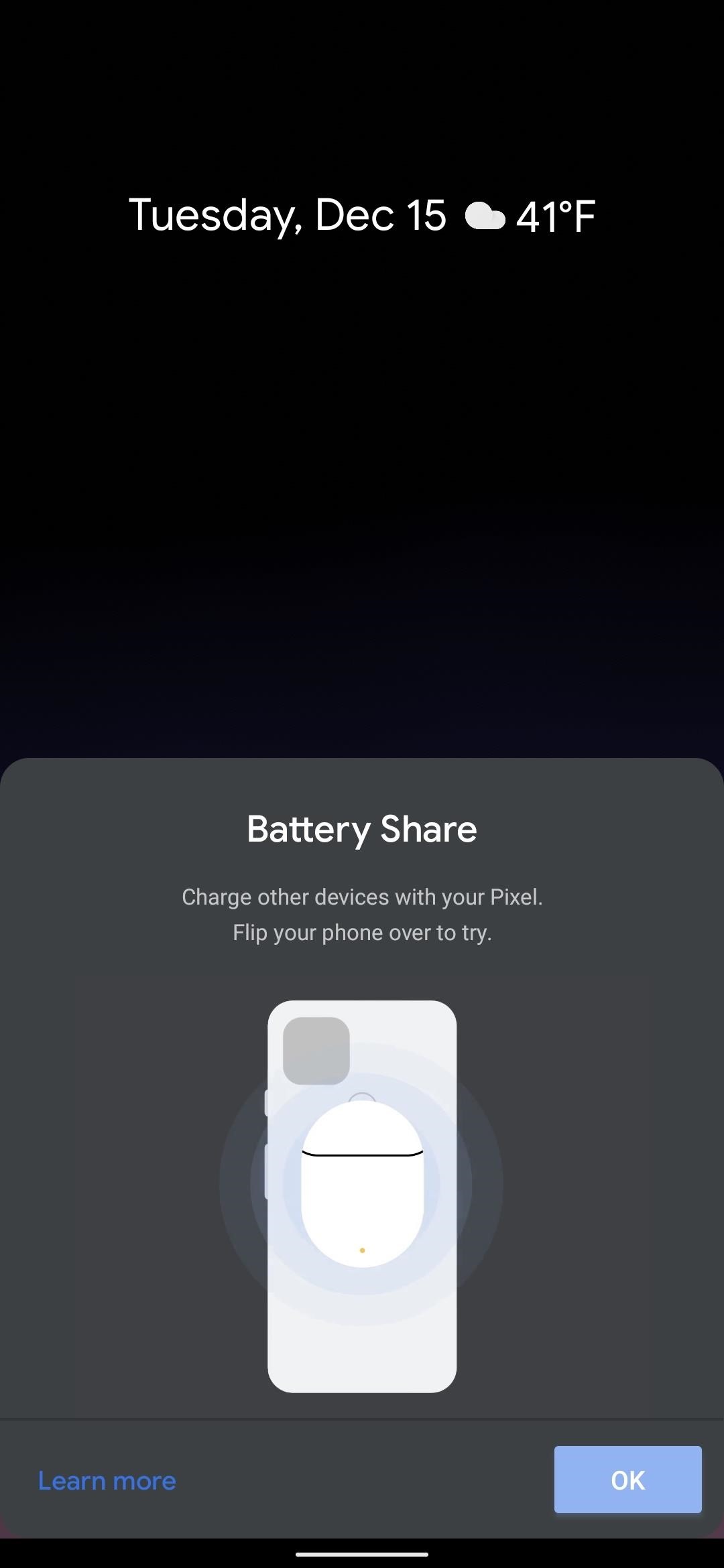
Step 3: Charge Other Devices
Now, all you have to do is place the other device on the back of your Pixel 5 and get the charging coils to line up. For best results, aim for right in the middle of the “G” logo and the fingerprint sensor. This works with any Qi-enabled device, though you should note that smartwatches using the Qi standard are not compatible, as their inductive coils are too small.

Just updated your iPhone? You’ll find new emoji, enhanced security, podcast transcripts, Apple Cash virtual numbers, and other useful features. There are even new additions hidden within Safari. Find out what’s new and changed on your iPhone with the iOS 17.4 update.
“Hey there, just a heads-up: We’re part of the Amazon affiliate program, so when you buy through links on our site, we may earn a small commission. But don’t worry, it doesn’t cost you anything extra and helps us keep the lights on. Thanks for your support!”










