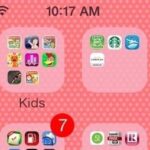When I first received my HTC One M8, I was in love with the 5-inch screen size, but the icons and font just seemed too big, wasting valuable screen real estate. Phablets, like the Samsung Galaxy Note 4, have only slightly larger screens, but don’t seem to have this problem since manufacturers lowered the device’s DPI, or dots per inch.
I want to keep my phone as stock as possible, but I also want to find a way to alter my screen’s pixel density without needing root access (which tools like Window Manipulator require), and that’s when I stumbled across Kyle Gruel’s method, relying only on ADB commands to do the trick.
Warning
Keep in mind that altering your DPI may cause the Google Play Store to incorrectly label your device as incompatible when downloading apps. This is caused by developers limiting their app’s compatibility based on a device’s DPI value. So if for any reason you get an error, all you have to do is revert back to your original DPI and download the app again. Once you have the app installed, you can switch back to your custom DPI.
Step 1: Install ADB
This whole process relies on issuing ADB commands to your device, so if you don’t have it installed on your computer, use one of the guides linked below to grab a copy. And if you haven’t already, enable USB debugging from your Android’s Developer options.
Step 2: Find Your Original DPI
Before going any further, you should check your original DPI in case you need to revert back later. Plug in your Android to your computer, open up Terminal (Mac) or a Command Prompt (Windows), then enter the following command (copy and paste works best here):
adb shell dumpsys display | grep mBaseDisplayInfo

The output will have a part that says “density,” next to which is your original value. Write that number down somewhere safe.
Step 3: Change Your DPI
The DPI you choose depends only on your personal preference. Android devices ship with DPIs ranging from 120 up to 640, but know that as you decrease the value, the icons and font size decrease as well. Below you will find examples of various DPIs running on an HTC One M8, so use those as a guide.



Now, in your Terminal or Command Prompt window, enter the following command to change your DPI. (Make sure to swap out DPI with whatever resolution you choose.)
adb shell wm density DPI && adb reboot

Your device will reboot automatically, and once back up, your new DPI will be in effect. Which DPI works best for your Android device? Share your screenshots/device below! Also, make sure to follow Gadget Hacks on Facebook, Google+, and Twitter to keep up with future Android mods/tips.
Hot Deal: Set up a secure second phone number and keep your real contact details hidden with a yearly subscription to Hushed Private Phone Line for Android/iOS, 83%–91% off. It’s a perfect second-line solution for making calls and sending texts related to work, dating, Craigslist sales, and other scenarios where you wouldn’t want to give out your primary phone number.
“Hey there, just a heads-up: We’re part of the Amazon affiliate program, so when you buy through links on our site, we may earn a small commission. But don’t worry, it doesn’t cost you anything extra and helps us keep the lights on. Thanks for your support!”