Since iOS 6, “Respond with Text” has allowed us to quickly respond to a call we can’t (or don’t want to) answer. But Apple only gives you three options to choose from, and if you don’t have time to type out your own response, those three might not cut it. Luckily, you can customize these three replies to whatever you want.
Just open Settings –> Phone, then tap “Respond with Text” under Calls. Here, you’ll find Apple’s three default responses. To replace one, tap it and add your own. There is no character limit, so it can be as short or long as you want. When finished, hit “Phone” in the top left. If you ever regret your decision, you can always come back here and cancel it with the (x) button, and Apple’s default response will return.
- Don’t Miss: How to Automatically Turn On Speakerphone for All Calls
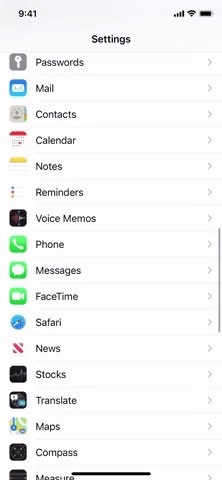
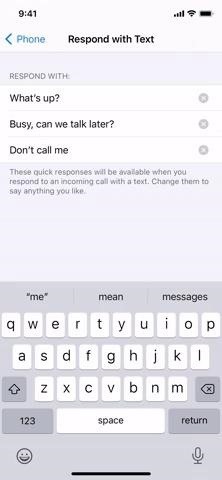
With your custom responses locked in, just wait for someone to call you. Once you tap “Message” on the incoming call screen, you’ll find your new replies ready to go. Tap on any to send it right away and end the call.
- Don’t Miss: How to Bring Back Full-Screen Incoming Call Alerts in iOS 14
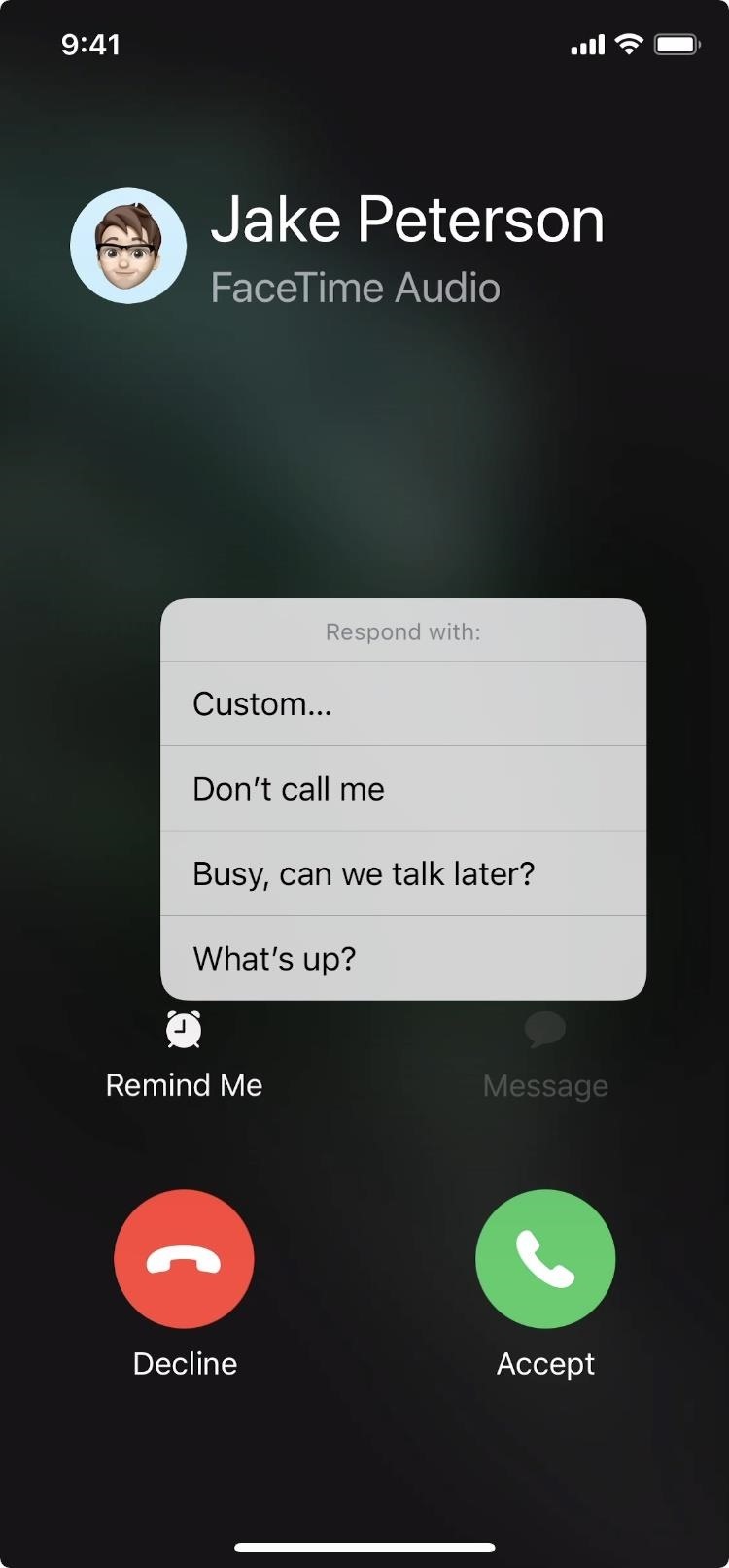
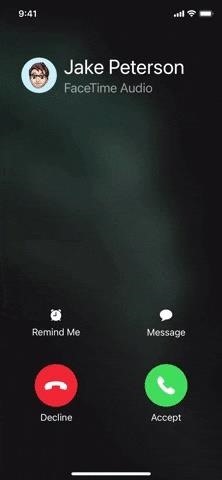
Just updated your iPhone? You’ll find new emoji, enhanced security, podcast transcripts, Apple Cash virtual numbers, and other useful features. There are even new additions hidden within Safari. Find out what’s new and changed on your iPhone with the iOS 17.4 update.
“Hey there, just a heads-up: We’re part of the Amazon affiliate program, so when you buy through links on our site, we may earn a small commission. But don’t worry, it doesn’t cost you anything extra and helps us keep the lights on. Thanks for your support!”











