
One of the best things about Android is being able to control everything you want, from your wallpaper down to the default apps you use for every action. Changing the default SMS app from the one that came with your device can drastically alter your messaging experience. Many SMS apps have loads of themes to pick from while also offering other features you can’t find anywhere else.
Not to say the default SMS app that came with your phone is terrible, but maybe you wanted to try something different out of curiosity to see what’s out there? The Play Store is flooded with a wide variety of SMS apps, but where you land all depends on what you’re looking for in particular. You might have to spend some time doing a little trial and error while you find one that suits your needs.
Step 1: Find Your New SMS App
First, you’ll need to begin searching the Play Store for a few ideal candidates to help you get started. Try searching the term “sms app” for starters, as it’ll spit back a ton of relevant and popular SMS apps. Google Messages, Handcent, Textra, and chomp SMS are four of the most popular SMS apps out there if you need a recommendation.
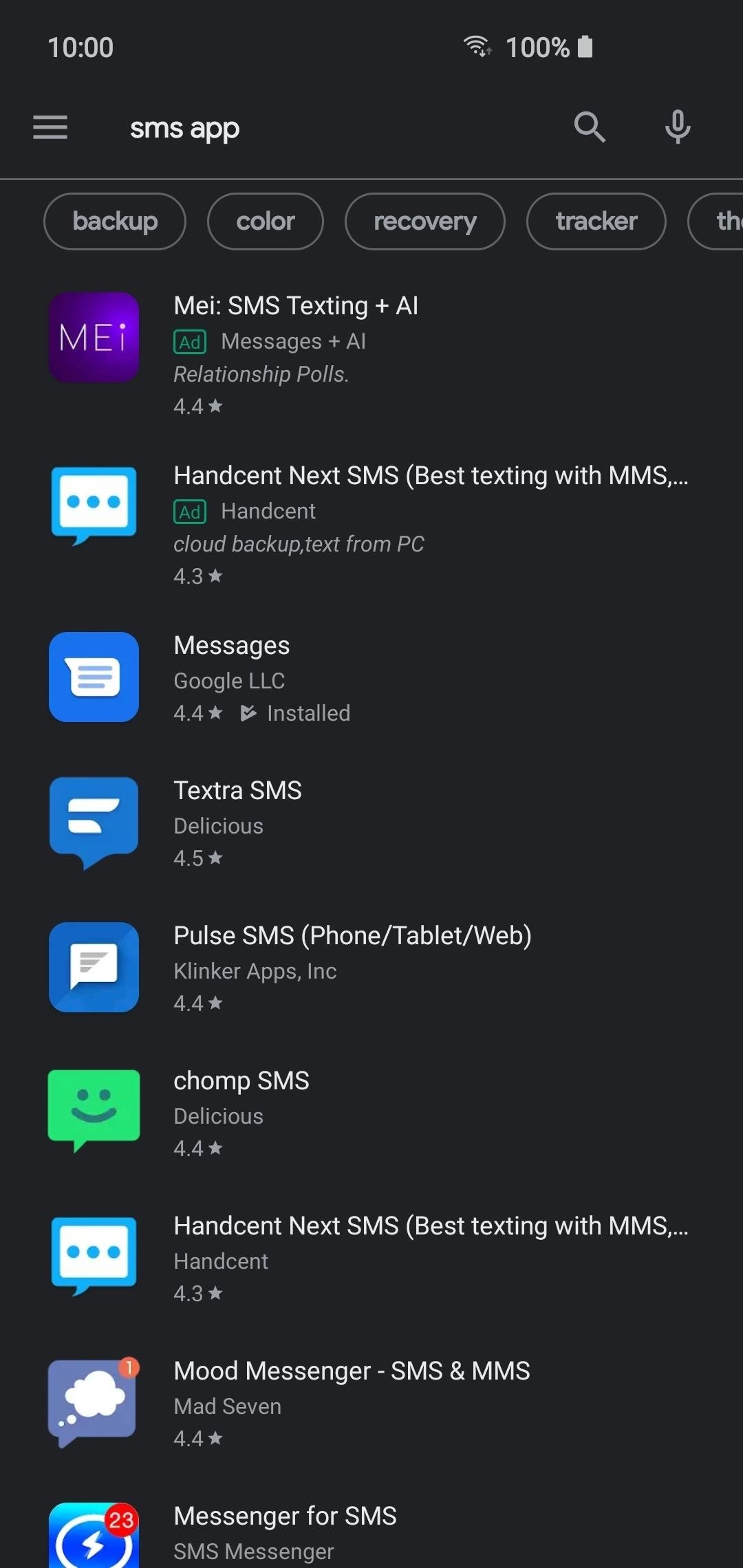
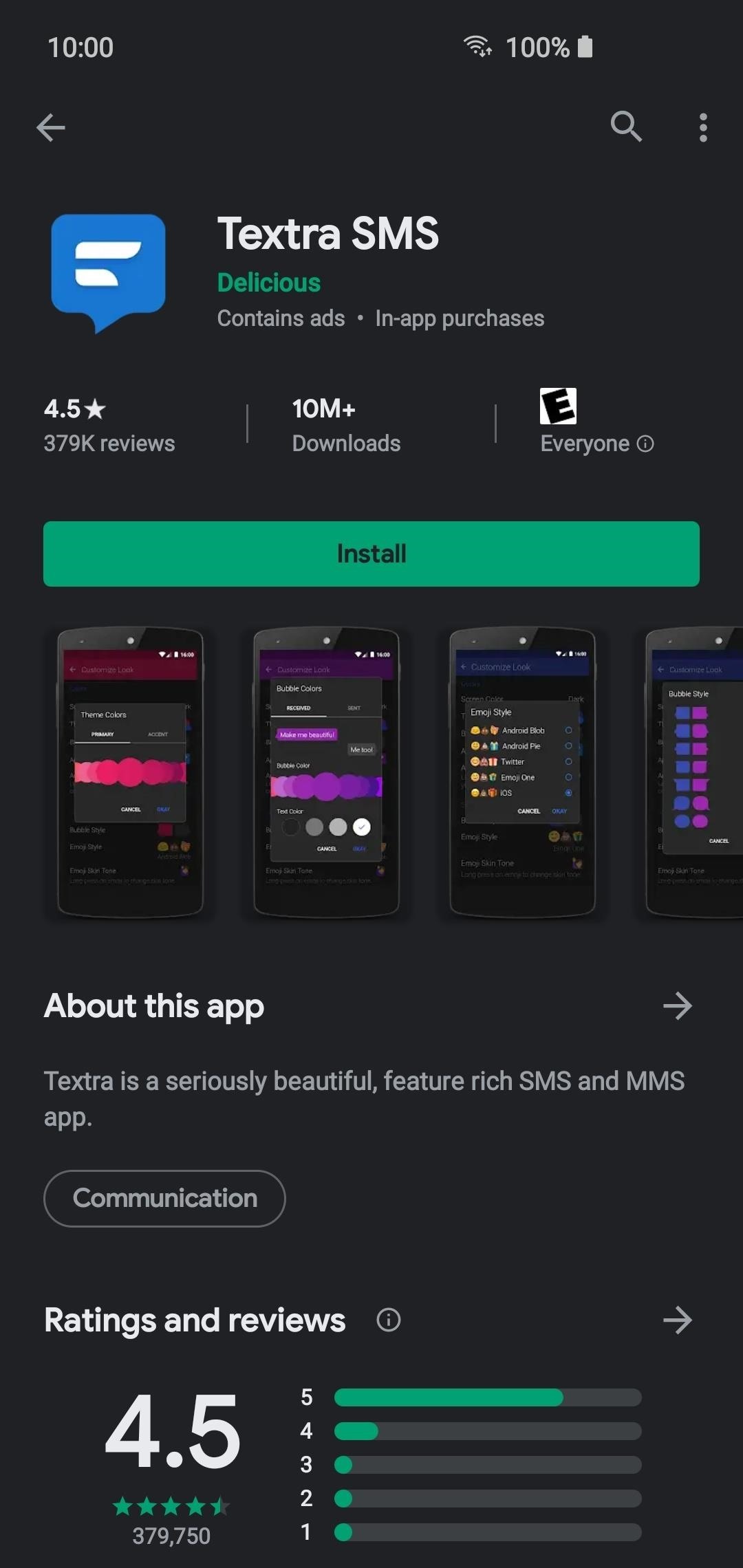
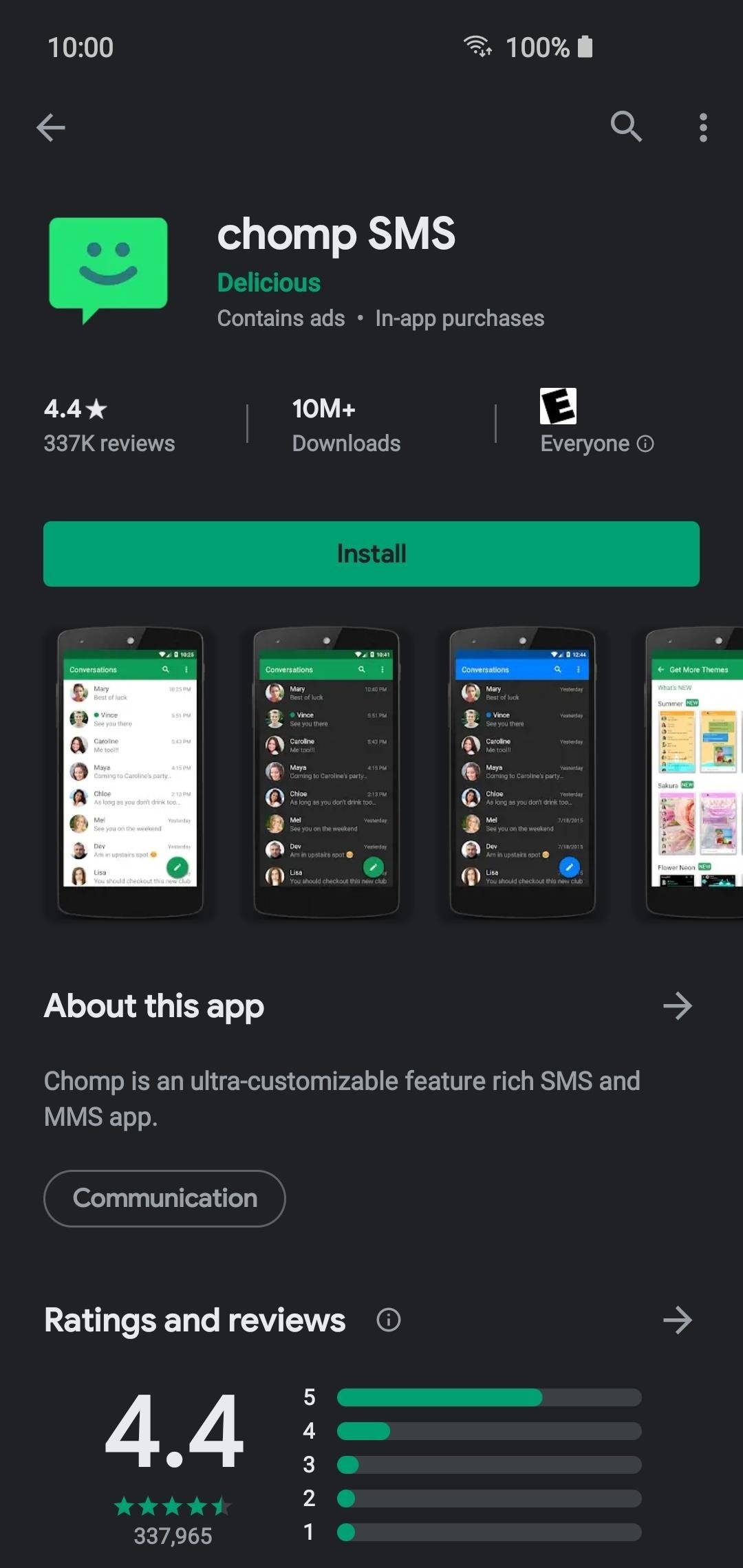
You might want to download quite a few different apps for testing, but for the sake of simplicity, we’ll keep the number low for now. Download a handful of SMS apps that look interesting to you (maybe 2 or 3), then you can exit the Play Store and move on to the next step below. You can always repeat the process and test more later.
Step 2: Change Your Default SMS App
There are two main ways used to swap out your default SMS app. Both methods work just the same, so it just all depends on what you feel like doing at the time — there’s always more than one way to accomplish the same end goal when it comes to anything Android related.
Method 1: Open the SMS App for the First Time
All modern versions of Android allow the SMS app to prompt you to set it as the default when you open it for the first time. A list will pop up with all the installed SMS apps, so you can then select the one that’s currently asking for access. Choose the appropriate SMS app, then tap “Set as default” to confirm your choice. The system will now use that app by default for all your SMS needs. Done!
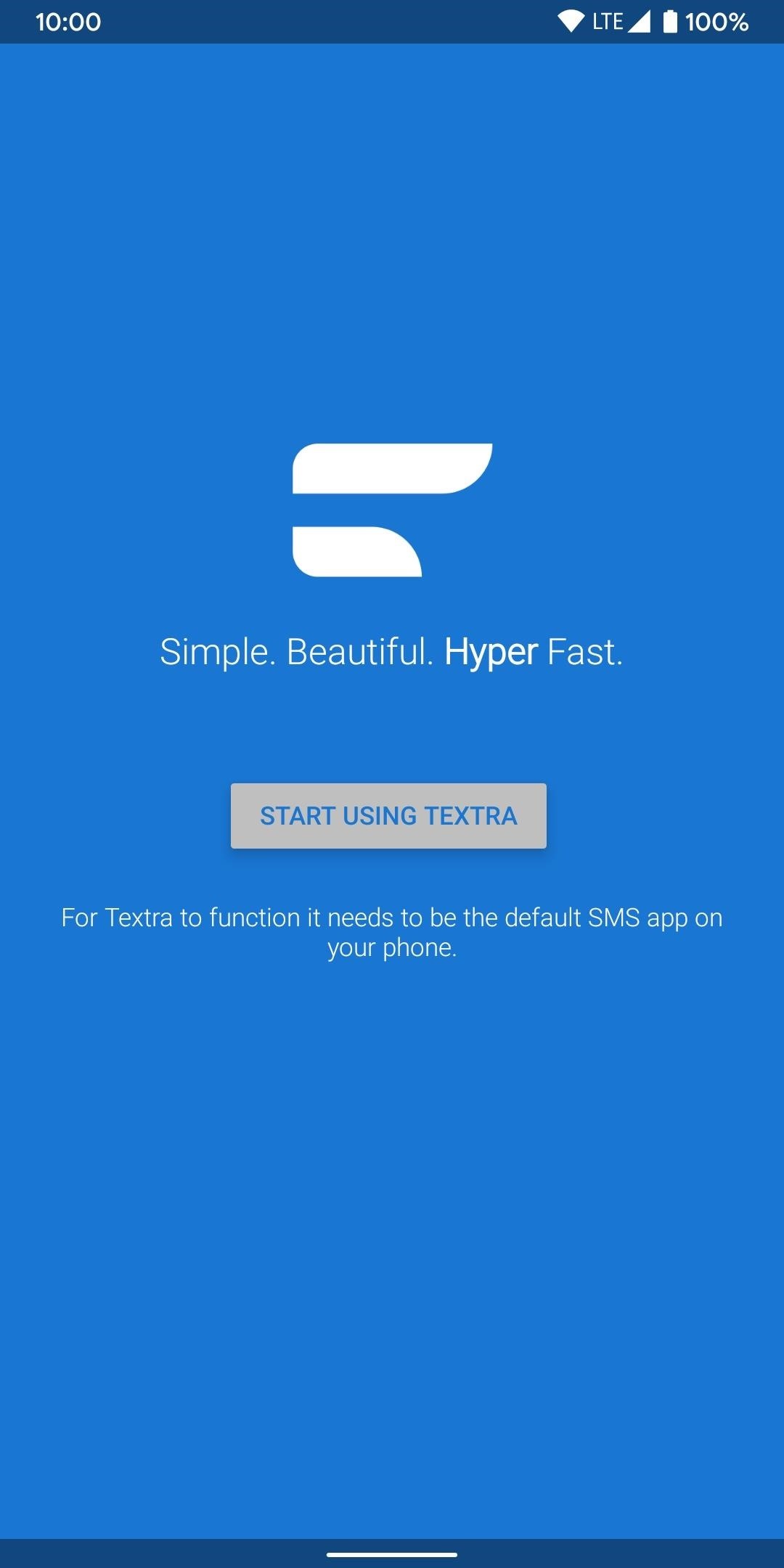

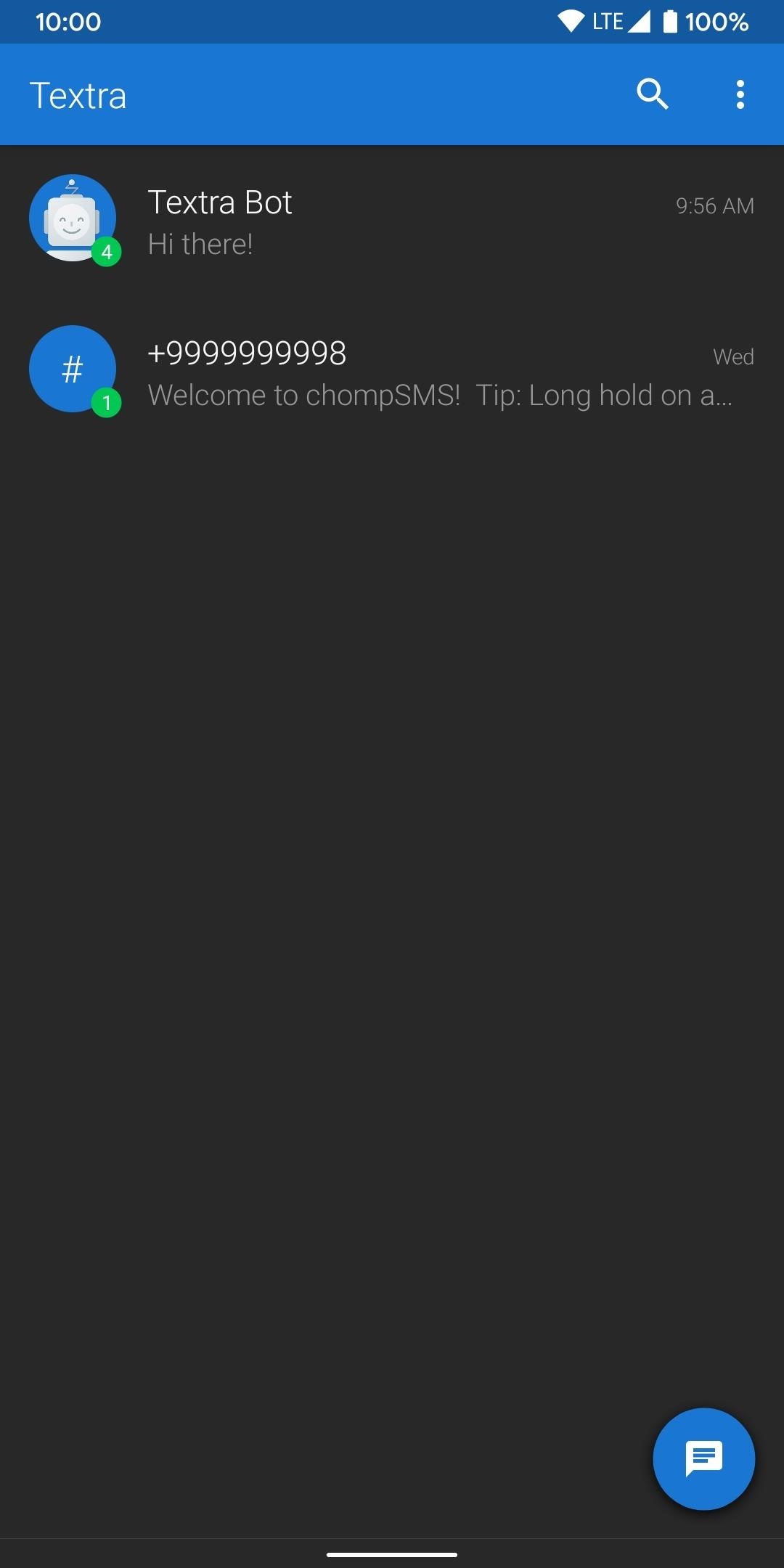
Now it will send you to the main screen of that SMS app to where you can start using it right away. There’s no limit to how many times you can do this, so opening another app for the first time will result in the same process. You can also add the icon to your home screen to replace the old SMS app if you want. Try it for a bit, then check out another SMS app to see what might work best for you.
Method 2: Through the System Settings
Most devices now allow you to search for a specific setting while browsing through the system settings menu. This is especially useful if you don’t know where to look or you want to access something instantly with little effort. Tap the search box or icon at the top of the settings screen, type in “default apps” or just “default,” and then tap the entry that matches what you’re looking for.
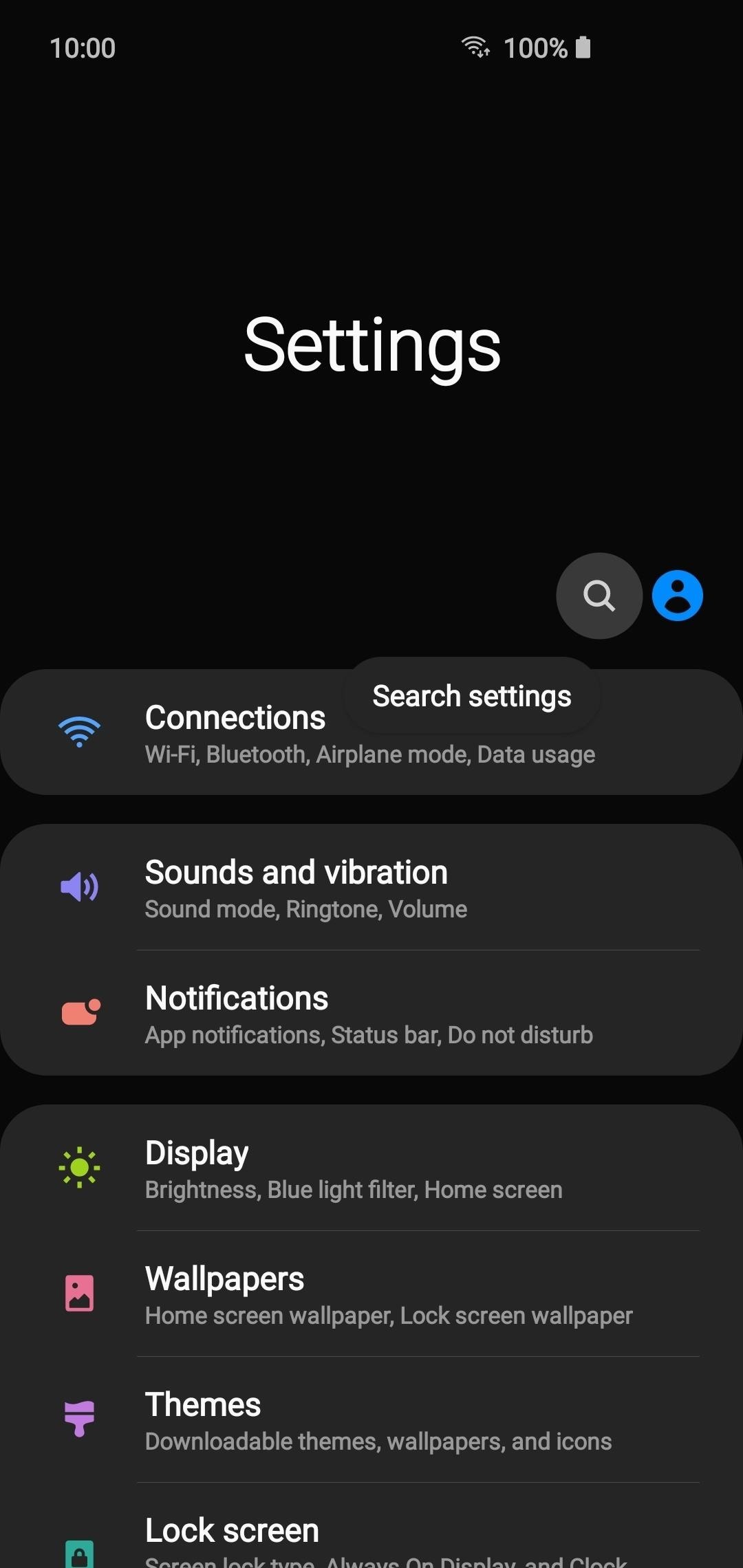
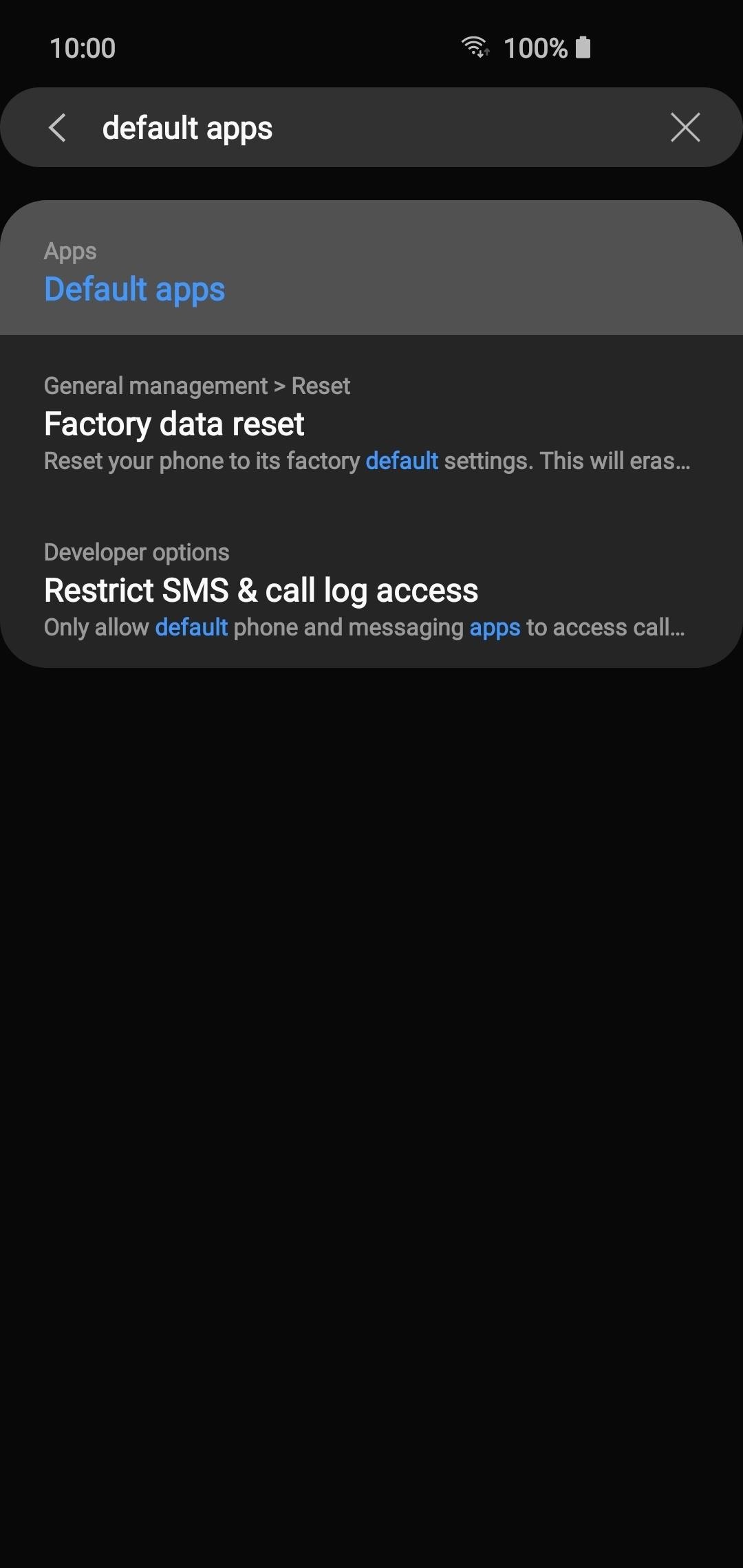
The “Default apps” main page will be displayed where you can see all of the apps your phone is using by default for every action. Tap the “SMS app” entry to bring up a list of installed SMS apps Tap the app you want to use, then confirm the note that pops up by tapping “OK” as needed when swapping between apps.
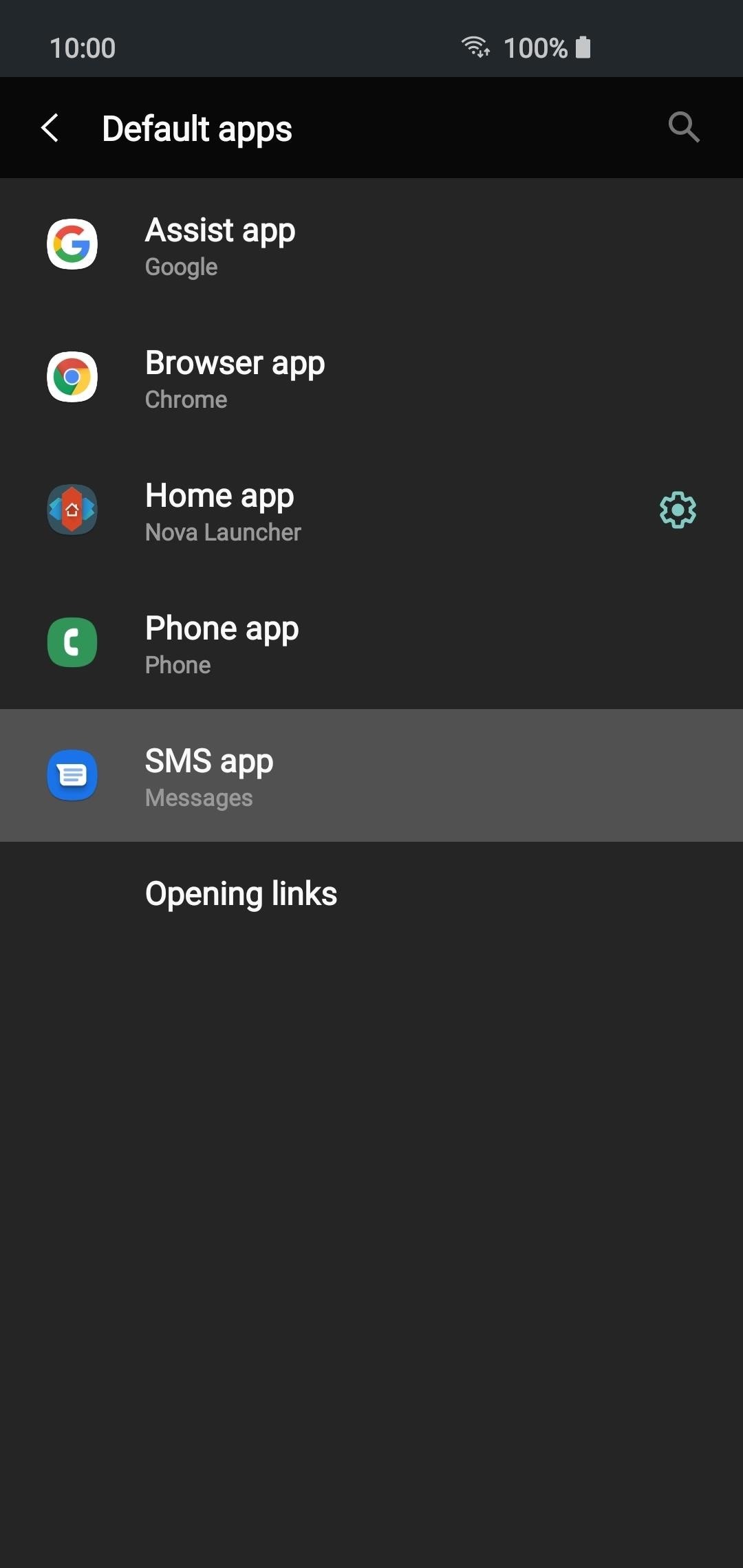
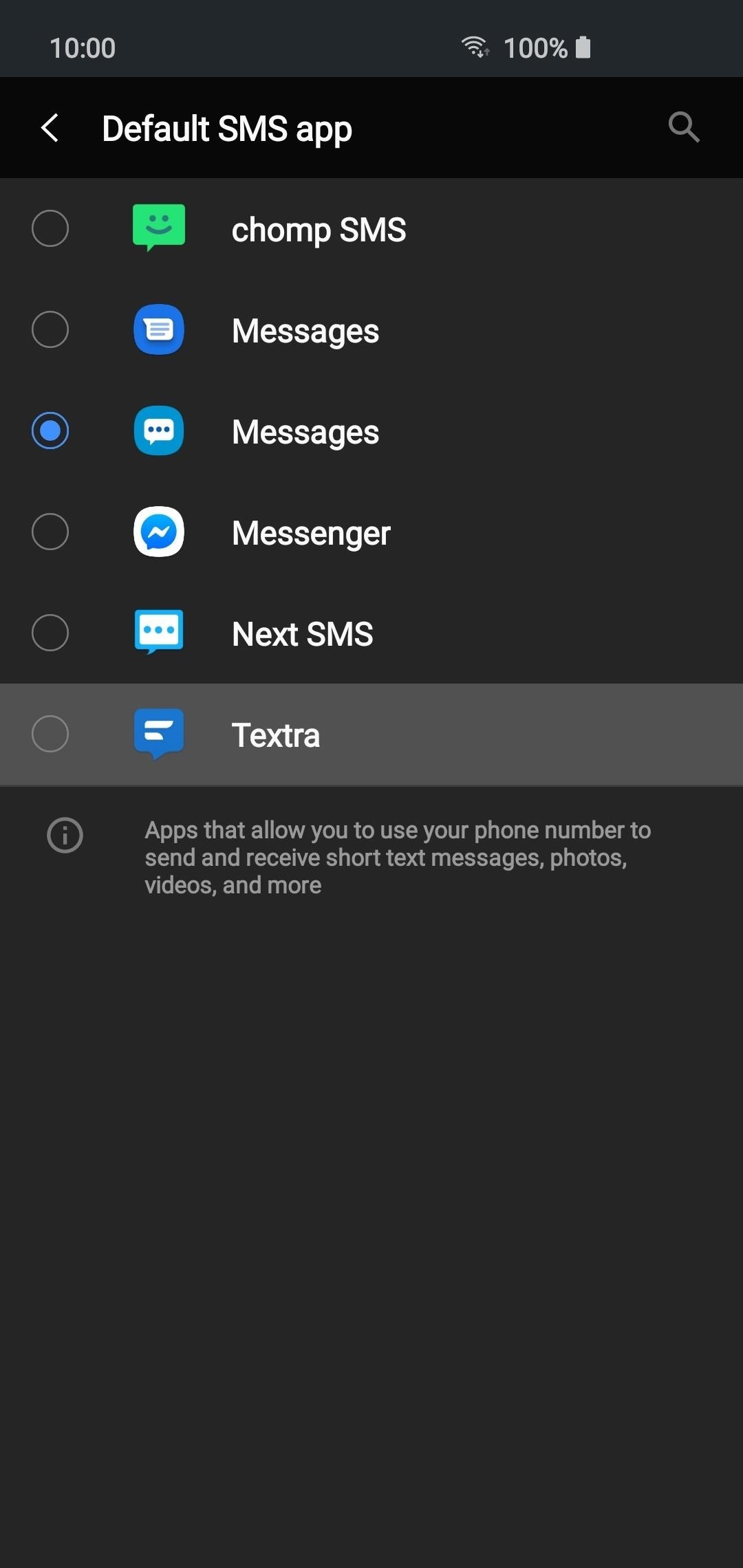
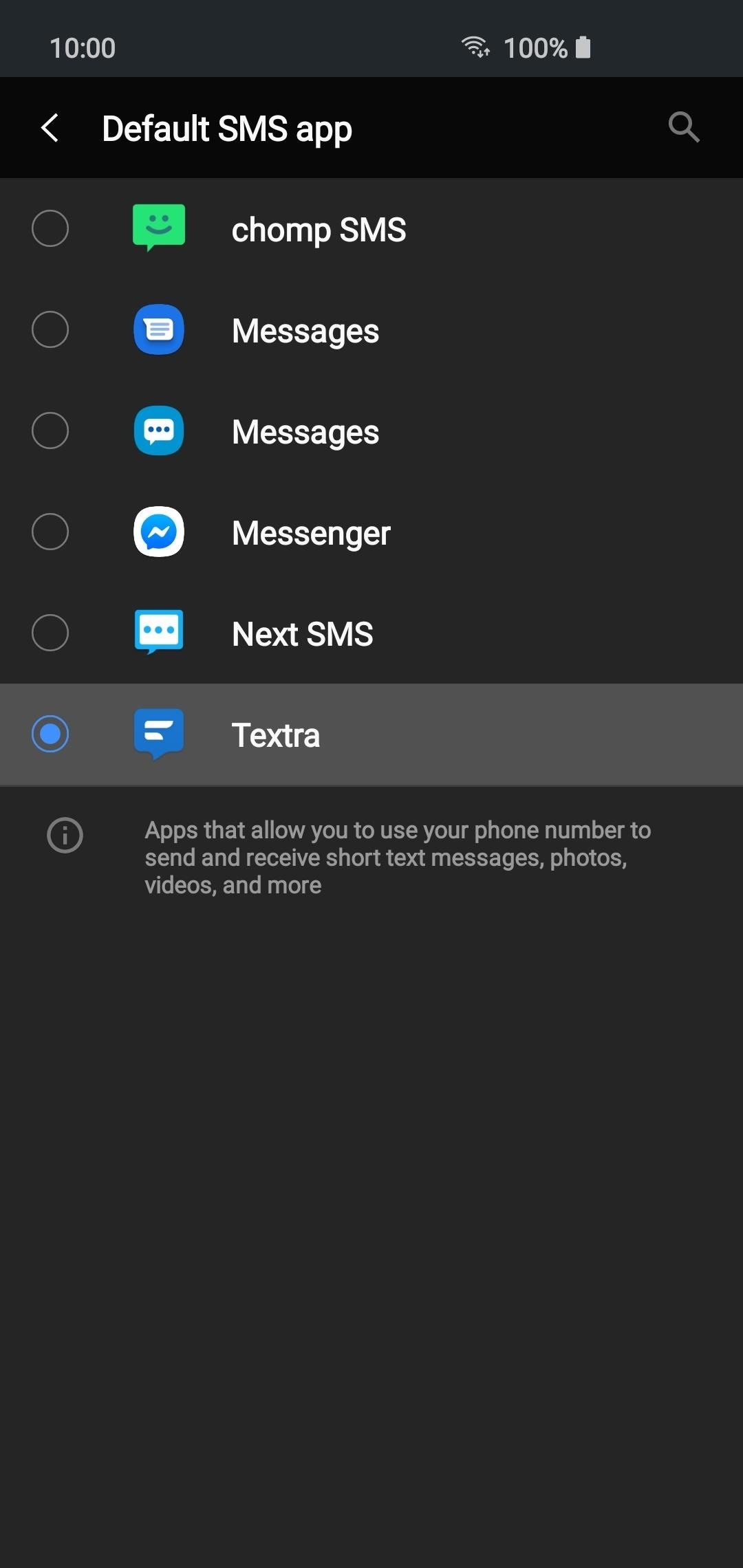
Once you do that, your new SMS app has been set, and you’re good to go! The system will now use that app by default for all your SMS needs. From this point, you can completely dive into the app and see what it has to offer you. You can also add the icon to your home screen to replace the old SMS app if you want. Try it for a bit, then check out another SMS app to see what might work best for you.
This article was produced during Gadget Hacks’ annual Tweaks & Hacks Celebration week. Read all of the Tweaks & Hacks Celebration stories.
Who needs a wand? Unlock your magical powers and transform yourself from a Muggle into a Wizard or Witch just by using your Android phone. See how:
“Hey there, just a heads-up: We’re part of the Amazon affiliate program, so when you buy through links on our site, we may earn a small commission. But don’t worry, it doesn’t cost you anything extra and helps us keep the lights on. Thanks for your support!”










